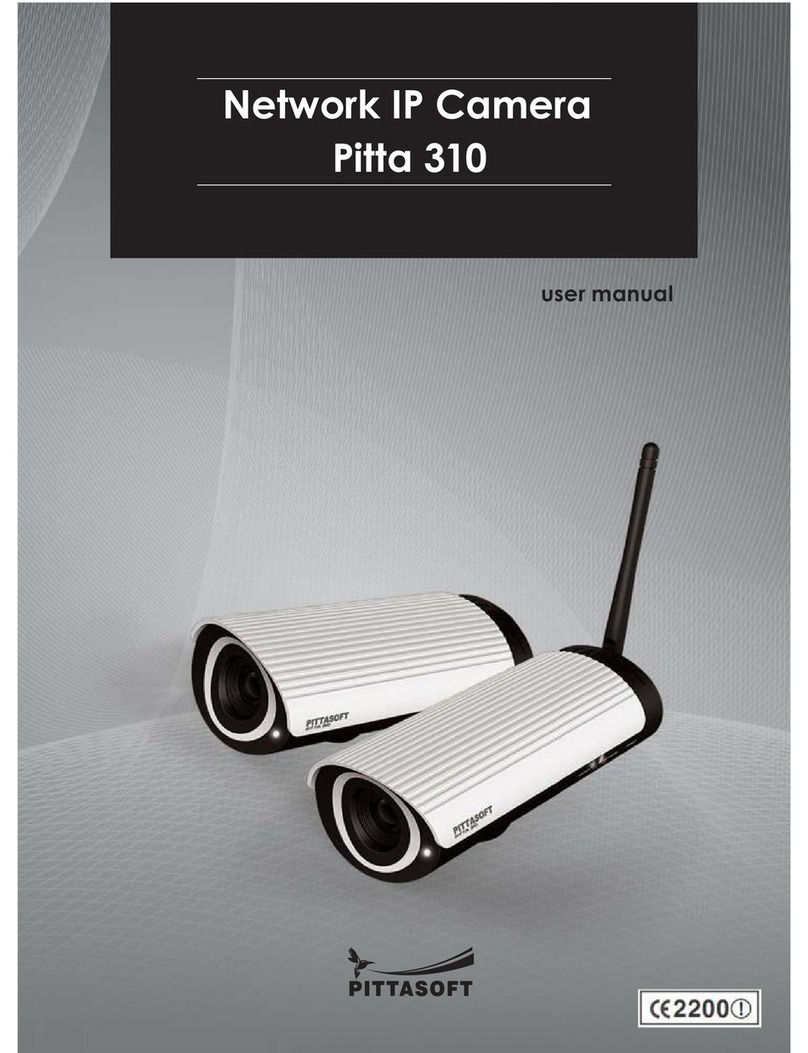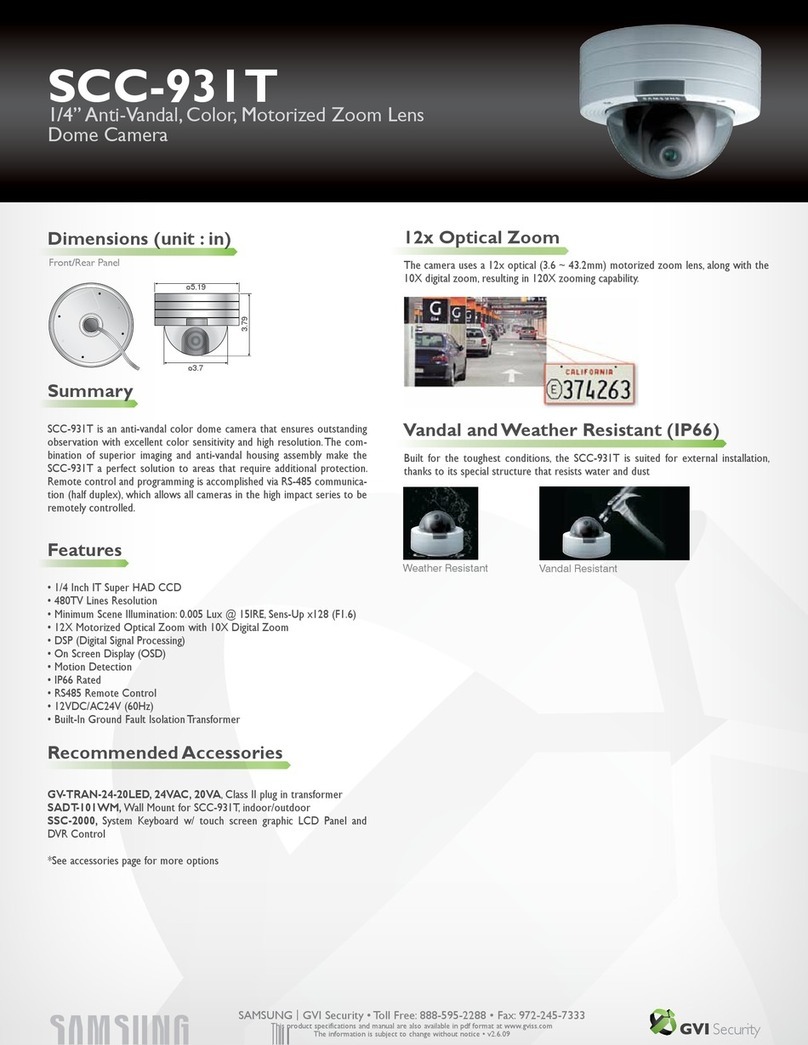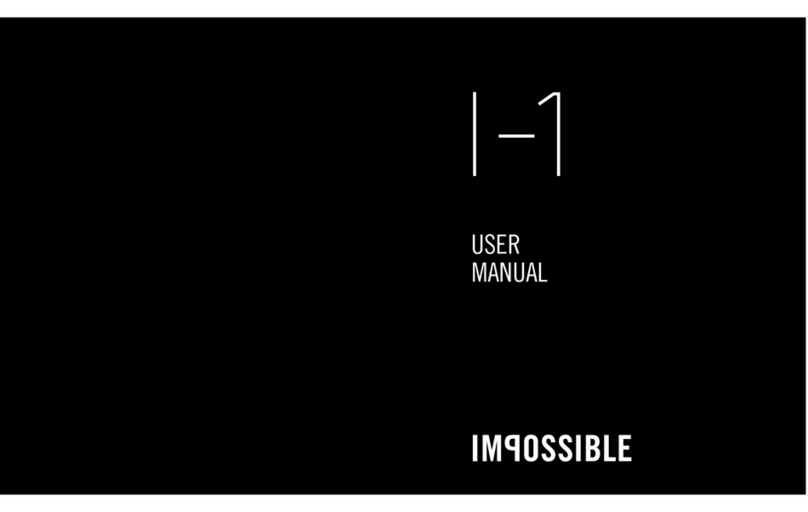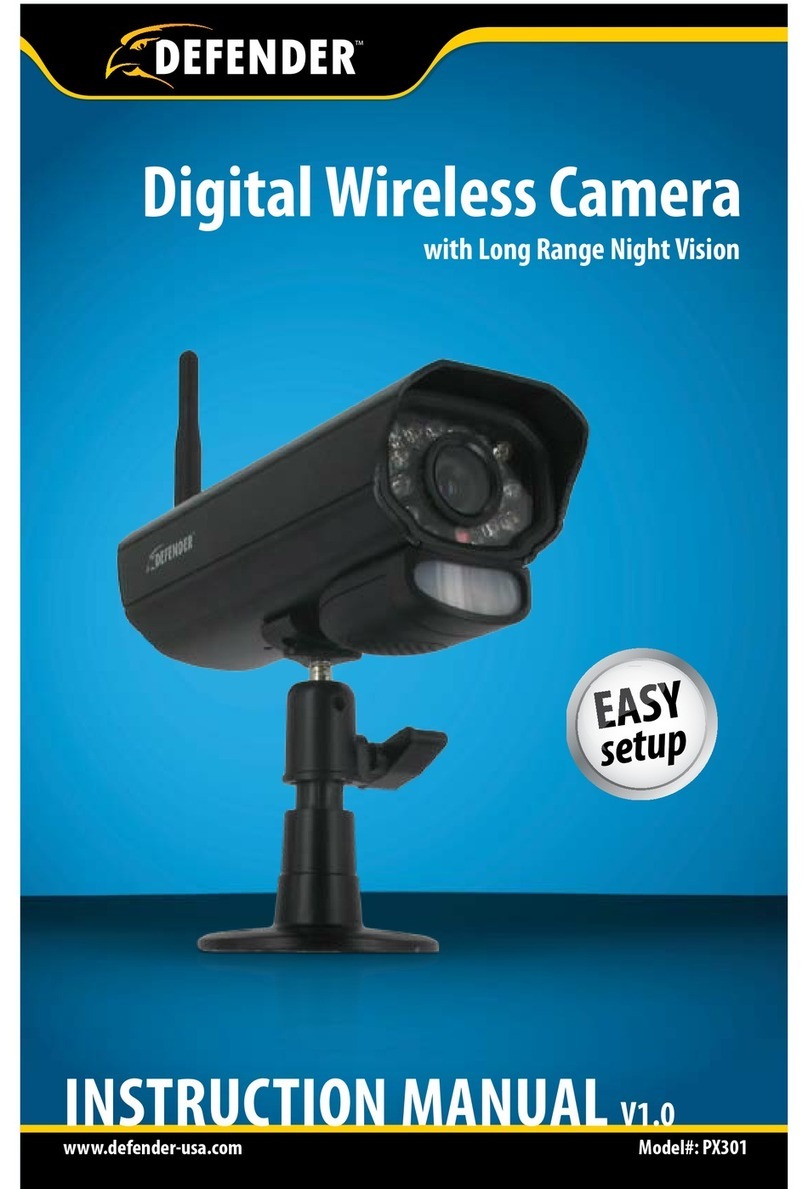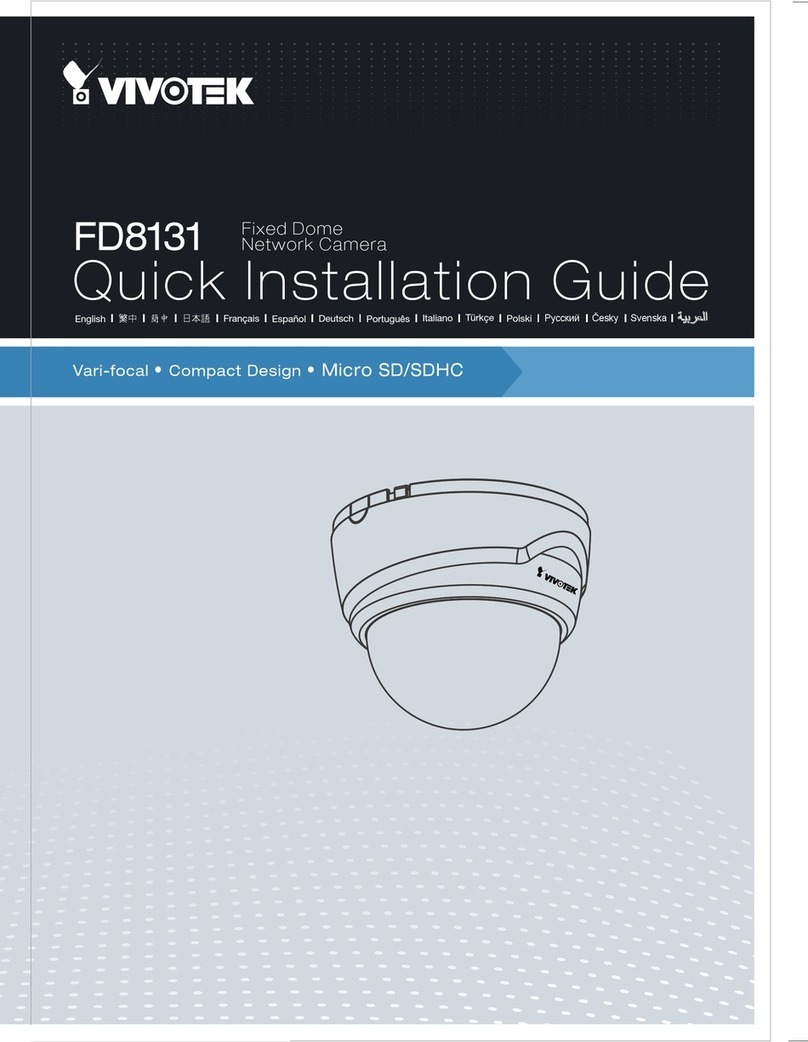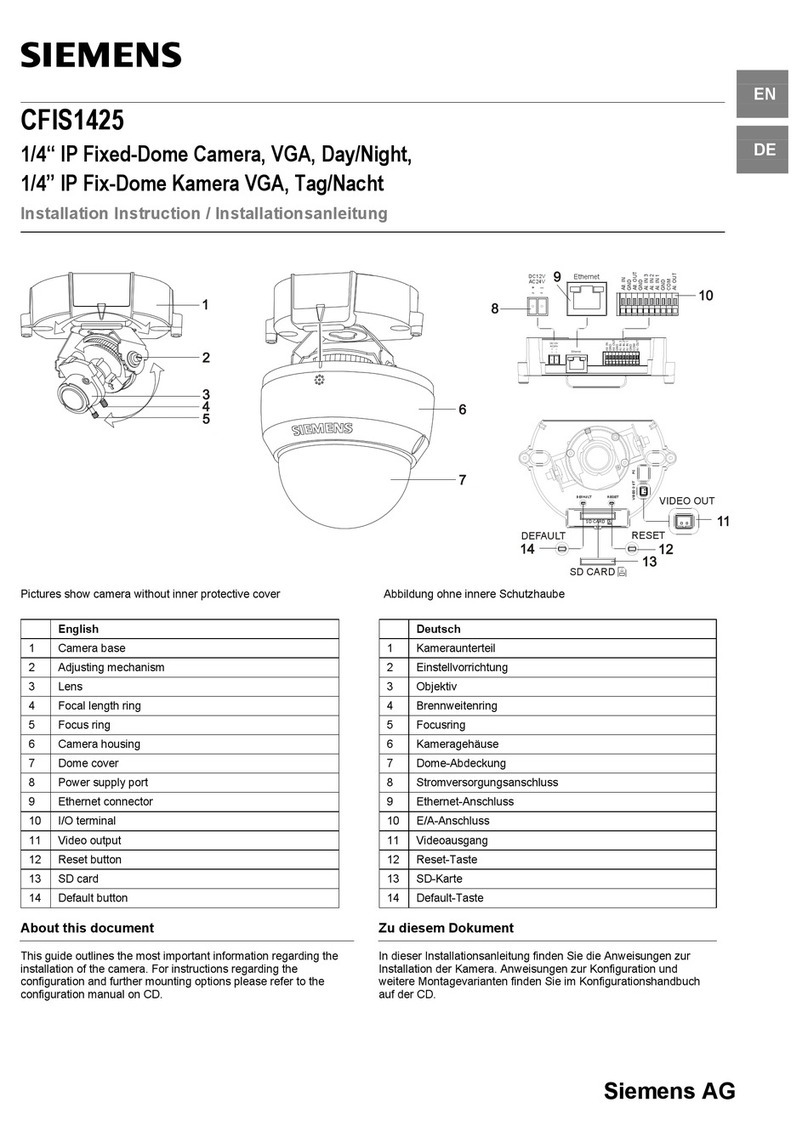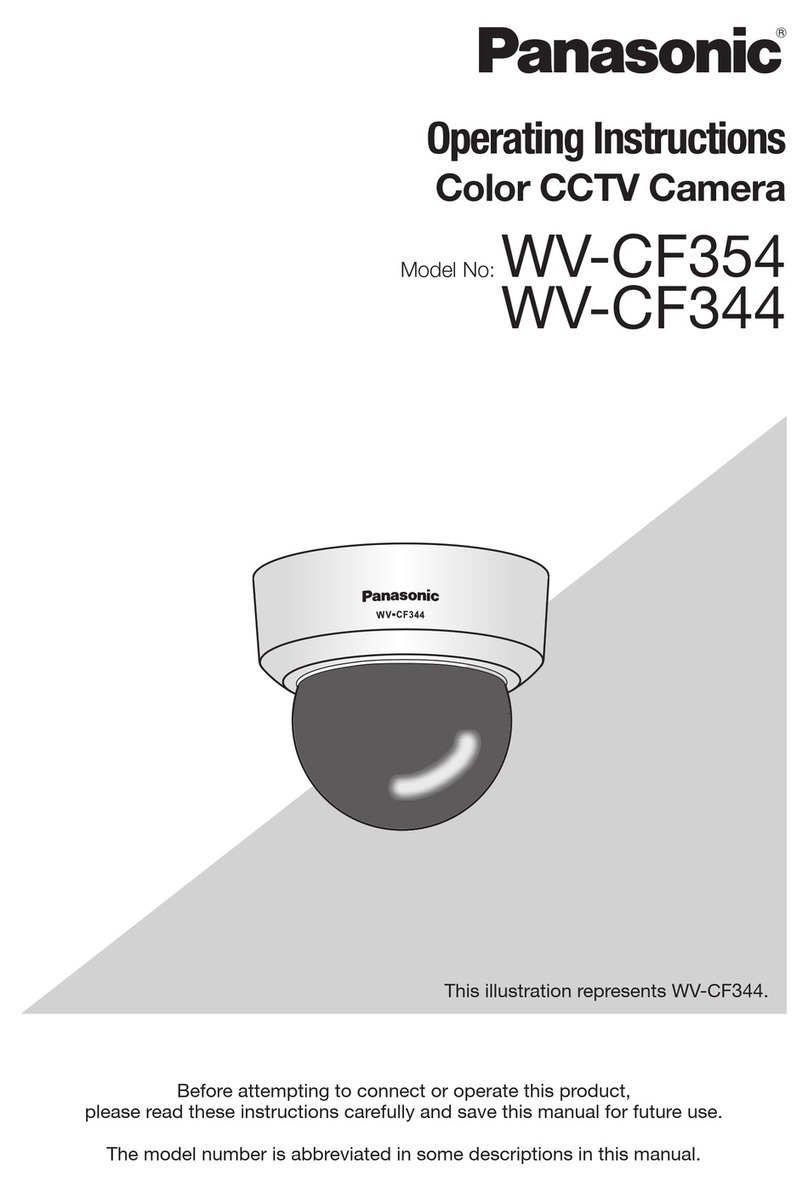Pittasoft Pitta300 User manual

User’s Manual
Headquarters
#1113 Newticastle 429-1 Gasan-Dong, Geumcheon-Gu, Seoul, Korea
Tel : 82-2-2626-8800 AS : 82-2-2626-8804 Fax : 82-2-2626-8805
Pitta 300 Series IP Network Camera
Pitta300/300R
Pitta300D/300DR
Pitta 300 Series IP Network Camera

User’s Manual
Pitta 300 Series IP Network Camera
Pitta300/300R
Pitta300D/300DR

vwGZWWG
Preface
Product Warranty and Limitations
WARNING
With H.264 compression’s clear digital images transmitted over the internet, real-time monitoring is possible
anywhere with an internet connection. Easy remote monitoring control functions and the use of existing
networks minimize installation costs.
The Pitta 300 series are high-tech IP Network Cameras that use H.264 codec technology to achieve high
compression rates and clear picture quality by allowing for high frame rates to be transmitted through the
network. By using the network, remote connection, monitoring, and control are possible from any location for
simple use. The Pitta 300 series IP Network Camera guarantees performance and safety while offering
various solutions through internet integration.
Thanks for purchasing our Pitta 300 series IP Network Camera. This is a user manual for H.264 IP Network
Camera and the product mentioned here designates the H.264 IP Network Camera. Please go through the
manual before installation and use of the camera. This manual along with the software and hardware
explained here is protected by copyright law.
High quality H.264 video
H.264 enables excellent image quality at significantly reduced network bandwidth and storage.
Changeable lens
User can easily replace other lens provided by Pittasoft to match the required viewing angle.
Support WDR (Wide Dynamic Range)
Built-in progressive CMOS image sensor and support better image in backlight environment than normal
sensor. (Pitta 300R/300DR supports only)
Motion Detection
Intelligent Motion Detection analyzes for any motion in the scene. The reliable functionality is built into the
camera and client software. Using the client software, user can set up motion detection to trigger video
recording and e-mail alerts. Particular area in the scene could be included or excluded for the motion
detection.
User-friendly configuration of camera
Well designed easy to use and installation, web based client has a user-friendly configuration for normal and
advanced users. A normal user can make use of basic settings even without detailed knowledge of camera.
Advanced settings allow user to change video quality, network, security and system related parameters.
Auto correction of lens distortion
Pitta 300 series client software automatically correct distorted images and can deliver near perfect images.
Compact size & ultra-light weight
Pitta 300 series are compact design and require minimum space for the installation and reduced weight
allows flexible mounting.
The warranty period is 1 year after the date of purchase, but the warranty does not extend to cover accidents,
negligence, abuse, or wrongful use for the whole or any part of the product. Additionally, the manufacturer
does not provide warranty for any additional parts or affiliations.
The warranty does not extend to malfunction in these areas.
• Malfunction due to user’s negligence
• Dismantlement or replacement by the user
• Connection to alternate power source
• Malfunction due to natural disasters (fire, flood, tsunami, etc.)
• Replacement due to wear and tear
• Instability of network
Changes or modifications not expressly approved by the manufacturer could void the user’s authority to
operate the equipment.
To prevent electric shock and risk of fire hazards:
Do NOT use power sources other than that specified.
Do NOT expose this appliance to rain or moisture.
Y Z
Features

j{GGj
[ \
Pitta 300/Pitta 300R
Pitta 300D/300DR
Installation CD
(Pitta View, IP Utility)
Installation CD
(Pitta View, IP Utility)
Power adaptor
Power adaptor
Stand
LAN cable (Cross cable)
LAN cable (Cross cable)
Screw(6pieces)
Screw(2pieces)
User’s manual
User’s manual
Pitta 300/300R Components
Pitta 300D/300DR Components
Components
Section names
Camera installation
Software installation
Network configuration
How to use Pitta IP Utility
How to change IP Address
How to use Pitta WebView
Login
Live View
Setup
[Basic setup]
[Advanced setup]
A. Users
B. Network Settings
i. IP and Ports
ii. Dynamic DNS Setting
C. Video & Image Configuration
D. Sensor
E. Event Configuration
i. Motion Detection
ii. Event Upload
F. System Operation
i. Date & Time
ii. LED Settings
iii. Server Maintenance
[About]
Help
Logout
How to use Pitta View
Pitta View strat
Live View mode
[Camera management window]
A. Camera registration
B. Camera search
C. Cancellation of camera connection
D. Deleting Camera
E. Camera information
F. The state of camera list
G. Camera selection
[Live View]
[Layout]
[Digital Zoom function]
[Mode conversion]
[Storage information]
[Quick button collection]
Setting mode
[Setting mode window]
[Storage & additional functions setting]
A. Setting recording storage
B. Setting alarm
C. Setting log items
D. Misc.
[Recording scheduler]
A. Setting schedule the recording
B. Setting motion recording
Playback mode
[Playback mode window]
[Recorded data map types]
[How to set playback]
Log view mode
[Log view mode window]
[How to see log view]
Logo
Appendix 1 - DDNS & Router Port Forwarding
Appendix 2 - Troubleshooting
Appendix 3 - Pitta 300 Series Specification
Appendix 4 - Pitta WebView Specification
Appendix 5 - Pitta View Specification
Appendix 6 - Dimension
5
6
7
8
10
10
11
13
13
14
15
15
16
16
16
16
17
18
19
20
20
21
22
22
22
23
24
24
24
25
25
26
26
26
28
28
28
28
29
29
30
30
30
31
31
31
32
32
33
33
33
34
34
35
35
36
37
37
38
38
39
39
39
39
40
41
42
43
44
45

The included cable is a cross cable which is used for a direct connection between the PC and
the Camera only. When connecting them using other device such as a switch hub or router, a
direct LAN cable needs to be used.
jGGzGG
] ^
mG i
yG
1. Separate the dome cover by turning it
counterclockwise.
1. Place the lock holder on the installation
surface and fix it with the screws.
2. Adjust the vertical angle of the lens and fix it with the
screws then secure the shield case.
3. Secure the dome cover by turning it clockwise.
2. Separate the shield case by pulling from the
lock holder.
Pitta 300/300R Section names Pitta 300 or Pitta 300R installation
Pitta 300D or Pitta 300DR installation
Pitta 300D/300DR Section names
How to separate the hardware
How to install the hardware
sG
kGj zGj
wjiGi
Operation lamp
Lens
Reset button
Power terminal Ethernet terminal Data terminal
1. Place a camera stand at the intended place.
3. Connect to the network using the LAN cable.
2. Connect the camera to the camera stand.
4. Connect the power adaptor to the camera.
Tripod receptacle
Label
Power lamp
Network lamp

zGGzGG
_ `
1. Insert the installation CD into the CD drive.
2. Click ‘Next’ button.
4. Click ‘install’ button.
6. Click ‘Finish’ button when the installation is
completed.
7. “Pitta View” and “Pitta IP Utility” icons will be created
on the desktop and in all program files after
installation completes.
5. Installation will start
3. Select the options and folders then click ‘Next’ button.
Pitta View starts automatically when computer is restarted. If reinstallation is needed, current
software has to be uninstalled. To uninstall the software, click on uninstall button in;
Start All programs Pittasoft Uninstall
Pitta Utility (Installation tool) Installation
If you install many cameras at once, be sure that you need to assign the IP address for each
cameras using IP Utility.

Use Pitta IP Utility to change or verify the IP address of the camera.
Factory default setting is the DHCP mode : IP address will be automatically assigned.
Pitta 300 series software applications work with Windows XP SP2 and Windows Vista on
Internet Explorer 5.0 or later.
This application can be used if the camera is physically connected in the same Subnet only.
Otherwise, access the camera using Pitta WebView by directly connecting the camera to the PC
using a cross cable and then change the IP address in the Network Settings. (See page 16 for
more information)
If you use Pitta IP Utility with cross cable connection, you must assign the static IP. Please
do not use DHCP option with cross cable.
Use this to change the IP address of the camera in the list.
Use this to change the IP address of the camera using the
camera’s serial number
Use this to open camera homepage (Pitta WebView) of
the selected camera
Use this to refresh the list of cameras connected to the
network
1. Start Pitta IP Utility
2. Select the camera whose IP address needs
to be changed.
3. Click button.
4. “Assign IP address”, pop-up window appears.
a. Obtain an IP address automatically
(DHCP) : Select the DHCP option for
assigning the IP address automatically
and click Assign button.
b. Enter desired IP address to assign static
IP address and click Assign button.
5. Press button to refresh the
camera list.
uGG uGG
XW XX
<The list of the cameras connected
to the subnet will be displayed.>
To change the IP address, follow below procedure.
How to use Pitta IP Utility
How to change IP address
This application is used for searching, changing and verifying the IP address of the camera.
Several settings can also be accomplished by right clicking
the mouse button and then selecting corresponding option.
<Assign IP address pop-up window>
<Select the camera to assign the IP address>
Default initial values of administrator’s ID and Password are admin/admin.

uGG oGGGwG~}G
XY XZ
IP setting using DHCP could take up to maximum 10 minutes.
Network setting can be modified later using Pitta WebView. (See page 16 for more information)
1. Start IP Utility
2. Click button.
3. “Assign IP address” pop-up window appears.
a. Enter the S/N of the camera
b. Obtain an IP address automatically
(DHCP) : Select the DHCP option for
assigning the IP address automatically and
click Assign button.
c. Use the following IP address : Enter
desired IP address to assign static
IP address and click Assign button
4. Press button to refresh the camera
list.
Default initial values of administrator’s ID and Password are admin/admin. If you have
accessed by administrator account, you may change the password of administrator to ensure
the security of the system. In total, six non-administrator user’s can be configured by the
administrator. Non-administrator user’s can access only Live View page.
In case of login by Guest account, enter the assigned ID and Password and move to Live View
page. However, in this case, the access by the Guest should be approved by the
administrator. (See page 16 for more information.)
Procedures to change the IP address using serial number of the camera.
(Serial number can be found at the bottom of the camera.)
To open Login page, enter IP address in the address bar of your web browser and press Enter.
Enter user ID and Password, and then press Login button.
<When Camera’s IP address is 192.168.10.121>
csGe
Login
<Start IP Utility>
<Assign IP address pop-up window>

: Click button then the display of image is paused.
Click button then the screen continues displaying real-time view.
: Displays on the full screen. If you press the button again, the display returns to the
original screen mode.
: You can save captured still images to the desired folder as bmp or jpeg file format.
Camera Date and time : Displays the time you set on the camera (Please see page 22 for more
information).
[Basic setup]
oGGGwG~}GoGGGwG~}G
X[ X\
You can setup basic functions of the camera.
Live View Setup
Use Reset button to roll back to the previous settings. If saved, cannot be rolled back to
previous setting.
If you login to Live View at first time, a yellow bar will appear at the top of the screen. Please
click on the yellow bar and continue to install the ‘PTAMME_X ActiveX Control Module’.
Stop / Play
Full screen
Live View Setup Help Logout
Snap shot
Camera Date and time
<Live View>
ciGe
Camera Name
Resolution
Rotation
Night Mode
Video Quality
Frame Rate
Motion Detection
For assigning a name to the camera. Possible to use up to 64 letters.
Use this to set the size of picture.
VGA(640x480 pixel), CIF(352x288 pixel), QVGA(320x240 pixel), QCIF(176x144 pixel)
Use this to rotate the display by 180 degrees.
Use this to get the better video quality in dark places.
Use this to choose video display quality.
Highest(3Mbps), High(2Mbps), Normal(1Mbps), Low(500Kbps), Lowest(300Kbps)
Use this to set the number of frames to be transmitted from the camera per second.
10 fps, 15 fps, 20 fps, 25 fps, 30 fps
Enable the Motion Detection (Default is enabled)

Obtain DNS server address automatically :
Specifies that network address for DNS servers are automatically obtained from the network. If you select
this option, the DHCP server provides this information.
Use the following DNS server address :
Specifies that network addresses for DNS servers used by the camera are manually specified. If you
select this option, you must type the IP addressed for your DNS servers in Preferred DNS server and
Alternate DNS server. If you are not sure which IP addresses to use, check with your network
administrator or Internet service provider.
Enable DDNS : Activates DDNS. For the Dynamic DNS service, Pitta 300 series support DynDNS (www.dyndns.com).
(See page 40 for more information)
Change Admin’s ID and Password
Change User ID, Password and authority.
Obtain an IP address automatically :
Assigns the IP address of the camera automatically.
Use the following IP address :
Use this to assign the IP address of the camera manually.
If the video is not visible when connected as non-admin user, refresh the page using refresh
button of the browser.
If the Web Port is changed other than 80, provide port number in the URL as follows;
DNS Setting
ii. Dynamic DNS Setting
[Advanced setup]
A. Users
B. Network Settings
i. IP and Ports
IP and Port Setting
oGGGwG~}GoGGGwG~}G
X] X^
You can use up to 4~32 (A-Z, a-z, 0-9,. _ possible) and 4~10 (possible to use all characters)
to make ID and Password, respectively.
c~G~GwGG_Xe

Sensor Frequency
Select one of the settings based on power frequency for proper sensor operation.
Exposure
Use this to adjust exposure. If the value is higher, the image will be brighter.
Auto : Automatically adjusts exposure.
Manual : Exposure is fixed.
Enable Night Mode
Enable Night Mode : Allows brightening video images when shooting in dark places.
- Priority : Adjusts video images by giving priority to either frame rate or image quality.
- Night Mode : Images become brighter as the value of this mode becomes greater.
Video Setting
I frame interval :
Use this to set I frame(Key frame) interval. If set lower value, quality will be better but, at higher bandwidth
requirement. (1~60)
Bitrate Setting
- Variable bitrate : Bit rate is adjusted automatically according to the variation in the video images.
- Constant bitrate : Bit rate is fixed regardless of the variation in the video images.
(Minimum : 16 kbps, Maximum : 3000 kbps)
JPEG Image Setting
Compression Ratio :
Use this to set the compression ratio of images to be uploaded to the FTP server or attached to the email.
The size of the image becomes smaller as the set value becomes greater.
Text Overlay Settings :
Use this to insert date, time and message to the image to be uploaded to the FTP server or attached to the
email. Supports up to 20 letters.
C. Video & Image Configuration D. Sensor
oGGGwG~}GoGGGwG~}G
X_ X`
Press ‘Default’ button to roll back to initial settings.
Color Setting
Contrast : Use this to adjust contrast.
Brightness : Use this to adjust brightness.
Saturation : Use this to adjust saturation.
Hue : Use this to adjust hue.

Upon setting a motion detection area, you may set at the most 4 different windows including both Included
and Excluded windows.
Included window : Allows detecting any motion within the selected window.
Excluded window : Any motion in the Excluded window will be ignored.
Add : Use this to add a detection window.
Delete : Use this to remove a detection window.
Full window : Allows detecting motions in the entire area.
Object Size : Use this to set the sensitivity level for the size of objects in detecting their movement.
As the set value becomes larger, the bigger object’s motion is detected.
MoT (Motion Threshold) : If larger value is set, then bigger motion will be detected.
Background : Sets the time to update background. A larger value is set then the longer duration of
movement is detected and periodic movement is recognized as a background.
Always : Allows transmitting images according to the Upload interval value upon detecting motion.
Weekly : Allows transmitting images at the time set according to the Upload interval value upon
detecting motion.
Never : Stops transmitting images.
SMTP Server Address : Enter your SMTP server
host name or IP address.
Authentication Required : If your mail server requires
authentication, check the box
for “Authentication Required”
and then enter the User Name
and Password in the respective
fields.
User Email Address : You can enter the subject and
e-mail address.
FTP Setup : You may enter FTP information to which
images to be transmitted.
E. Events Configuration
i. Motion Detection
Enable Motion Detection
oGGGwG~}GoGGGwG~}G
YW YX
Be cautious that if the time interval is set to too short, video images may be broken
because the camera is overloaded or the images may be considered as spam mails
because images are too often transmitted.
Activates the motion detection function.
Motion Parameter Setting
“Enable Motion Detection” in Event Configuration needs to be activated.
Upload Schedule
Email & FTP Setup
ii. Event Upload
This allows to set up notification to user for
motion detection event via email or ftp or
both. The image at the time of motion
detection is captured and sent to user.
Upload interval : Use this to adjust the time
interval between two
consecutive image
transmissions when
motion is detected.

Current Server Time
Date, Time : Displays current camera time.
New Server Time
Time Zone : Select the region where the camera
is installed.
(Ex. Region - Seoul, Time zone - EMT +09:00)
Time Mode
Synchronize with computer time : Use this to synchronize camera time with user’s PC time.
Synchronize with NTP server : Use this to synchronize camera time with NTP server time.
Set manually : Use this to set the time in manually.
Restart :
Use this to re-start the camera. Once the camera is
restarted, you have to login to the camera again.
Default :
Use this to re-start the camera after returning all the
settings except IP address to the initial settings at the
time of purchase. Once the camera is restarted, you
have to login to the camera again.
How to upgrade the camera frimware
1. Download updated firmware file from support menu
in Pittasoft homepage.
2. Click ‘Open’ button and then select the updated
firmware file
3. Click ‘Upgrade’ button.
4. Upgrade will run automatically when the
transmission is completed. Red LED will be flashing
on the front of the camera during upgrade.
Set the behaviour of the Status Indicator LED
Normal : Allows turning on the LED lamp on
the front side of the camera.
Off : Allows turning off the LED lamp on the
front side of the camera.
F. System Operation
iii. Sever Maintenance
Camera Firmware Upgrade
i. Date & Time
ii. LED Setting
oGGGwG~}GoGGGwG~}G
YY YZ
Red – Starting, Orange – Booting, Green – Operating, Red flashing – Firmware upgrade
Standard Date and Time format is 2009-02-22 09:00:00 (YYYY-MM-DD HH:MM:SS)
If you press the reset button for 3 seconds at the bottom of the camera, then all the settings
will change to initial settings including IP address.
When you are accessing this page for the first time, a yellow bar will appear at the top of the
screen. Click on the yellow bar to continue to install the “FWUpgradeX Module”.
The upgrade time takes up to 10 minutes. After firmware is upgraded, all the settings will be
changed to initial setting including IP address. Camera restarts automatically after upgrade
you need to login again to access the camera. Use IP Utility for network settings and use
Pitta WebView to change date and time after reboot.
You must not turn off the camera during upgrade. The camera will automatically restart when
upgrade is completed.

This page contains current Pitta WebView version, firmware version and the serial number.
This is an integrated surveillance program which allows
monitoring, recording or playback by connecting up to 16
cameras simultaneously. You can run Pitta View using the
shortcut icon on the desktop or Pitta View item on program
menu.
Upon loading, Pitta View searches all the cameras connected in the subnet automatically. The initial
screen is activated as Live View mode.
oGGGwG}oGGGwG~}G
Y[ Y\
j
GMG
wGsG
OwG}GGP
jG
G
G
sG}G
sG
tGG
lG
zGG jGGGG
[About]
Initial screen start (Live View mode)
Pitta View start
You can use this to get help and tips.
Press the button on the setup page to get help and tips for the current page.
You can use this to logout.
Help
Logout
csGze
You may add those cameras that are not connected to the local network manually.
(See page 27 for more information)

oGGGwG}GoGGGwG}G
Y] Y^
[Camera management window]
A. Camera registration
Live View mode
You may manually register a camera which has been registered in DDNS.
1. The authentication window appears when double-clicking the camera address in the list of Available
Cameras or dragging the camera address into Connected Camera list or clicking button after
selecting the camera address.
3. Once the authentication of the selected camera is completed, it moves to the list of Connected
Cameras.
2. Enter ID, Password, Video Port and Web Port. The default values of Video Port and Web Port are
50001 and 80, respectively.
“Available Cameras” displays only the IP addresses and “Connected Cameras” displays
camera names. To see the more information, click on camera name in the list of
“Connected Cameras”.
1. The authentication window appears when clicking button after selecting Connected Cameras.
2. Enter IP, Password, Video Port and Web Port. The default values of Video Port and Web Port are 50001
and 80, respectively.
3. Once the authentication is completed, it appears in the list of Connected Cameras.
In case of ID or Password authentication failure, a message of Authentication failed appears, while a
message of Not connected appears when authentication is failed due to issues related to Video Port or
Web Port.
In case of manually registering cameras that are connected, but not in Available Cameras list.
(Manual registration)
<ID or Password authentication failure > <Video Port or Web Port authentication failure >
In case of registering an automatically found camera. (Automatic registration)
In case of authentication failure

Drag and drop the camera to be disconnected into the list of Available Cameras or click button
after selecting the camera from the Connected Cameras list.
Information on the camera (such as camera name, IP address, model name, serial number) appears by
clicking button after selecting the camera.
F. The state of camera list
G. Camera selection
The registered cameras are displayed by
their names.
If you click the box in front of a camera icon
or double click on a camera name, detailed
information of the camera (such as IP
address, resolution, motion detection status)
appears or disappears if previously
displaying the information. When motion is
detected, the color of letter is changed to red.
You can select a camera by clicking the camera from the management list or the image captured by the
camera from the Live View screen. The icon’s color of the camera you selected in the list and the outline
of the camera screen are changed to yellow.
C.Cancellation of camera connection
A camera is removed from all lists by clicking button after selecting it.
You can delete a camera from the Available Cameras by clicking button.
oGGGwG}GoGGGwG}G
Y_ Y`
E. Camera information
j
t
k
You can re-search cameras connected to the local network using
button. The information (IP address) of the found cameras is
updated in the list of Available Cameras.
B. Camera search
jGGaGy
jGGaGn
jGGaGy
jGGaGy
jGGaGn
jGGaGn
D. Deleting camera

Live View: Use this to move to Live View mode.
Settings: Use this to move to settings
Playback: Use this to move to playback mode
Camera search: Use this to re-search the cameras connected to the local network.
Log view: Use this to display log view search screen.
[Live View] [Mode conversion]
[Layout]
[Digital zoom function]
oGGGwG}GoGGGwG}G
ZW ZX
1X1 2X2 3X3 4X4 1P7 1P12
If you drag and drop a camera from the list of Connected Cameras into Live View after selecting it, the
video image of the selected camera appears. The camera name is displayed on the top left of image,
while recording or event conditions are shown on the top right of the image. You can move the image to
a desired location on the split screen of Live View by selecting and dragging the image.
The image can be reduced or enlarged by 0.5 times (min.) to 2.0 times (max.) using mouse scroll button
or up and down arrow keys in 1X1 split screen mode.
tG
8 different split screen modes are available.
You can change a View conversion mode to the next split screen mode using left and right
arrow keys
If there is no camera in the next page, View conversion is not effective.
Recording storage: Displays total data size recorded up to now.
Pause: Use this to temporarily pause the image captured by a selected camera.
Capture: Use this to save a still image captured by a selected camera to a desired folder as
bmp or jpeg file format.
Compulsory recording: Use this to compulsorily record the images captured by all cameras
(Storage for recording should be first set before using this function.)
Minimizing: Use this to minimize Pitta View screen.
[Storage information]
[Quick button collection]
Normal recording Motion recording Motion detecting
Red Blue
View conversion
for 5 seconds.
Full screen

To change to this mode, use button in Live View mode. Displays available disk space of the selected drive.
Storage available : Built-in HDD, Removable storage (USB memory, External HDD), Network drive.
G
G
A warning sound is generated when a pre-selected
event occurs.
1. Select desired events and set the time duration of
warning sound.
- Motion Detected : When motion is detected.
- Camera Off : When connection of the camera is
disconnected
- Storage Shortage : When recording space is
insufficient.
- Interval : Use this to set alarm interval.
- Duration : Use this to select time duration of
warning sound.
2. Save present settings by clicking button.
oGGGwG}GoGGGwG}G
ZY ZZ
1. Select a hard disk in which recorded video to be saved.
2. Adjust the storage capacity using slide bar.
3. Save present settings by clicking button.
Setting mode
B. Setting alarm
<Storage and Add-on setting>
Recording
Scheduler
Recording schedule
Recording storage Save
Close
Recording Storage
setup
Connected
Cameras
Alarm setup
Misc setup
Log setup
<Recording schedule>
A. Setting recording storage
[Storage & additional functions setting]
[Setting mode window]

- Set Holiday : Use this to set holidays.
- Reset : Use this to remove the schedule
of a selected camera.
- Reset to All : Use this to remove the
schedules of all cameras.
- Apply to All : Use this to apply the current
assigned schedule to all cameras.
oGGGwG}GoGGGwG}G
Z[ Z\
[Recording scheduler]
1. Select camera
- Continue : Allows a continuous recording.
- Motion : Records when motion is detected.
- None : Does not record.
2. Select recording type (among Continue, Motion and None.)
3. Create a recording schedule block by dragging mouse to the desired time position after selecting
continue in recording type. The set area is displayed in red.
4. Save : Allows to present settings.
5. Close : Allows to convert to Live View mode.
A. Setting schedule the recording
Red: Continue
Blue: Motion No color area: None
Z[
C. Setting log items
Creates log files in the folder in which Pitta View is installed upon event occurrence.
1. Check relevant events.
- Motion Detected : When motion is detected.
- Camera Off : When camera is turned off.
- Storage Shortage : When recording space is insufficient.
- Recording : When recording is started / ended.
- System On/Off: When Pitta View is turned on & off.
- Change Configuration : When configuration is changed.
- Exception : When recording is failed.
2. Save present settings by clicking save button.
Rectification : Use this function to compensate distorted images.
This function can be applied in full screen 1x1 channel and
in the largest screens of 1P7 and 1P12
channels.
D. Misc.
On full storage
- Overwrite : If the recording storage is less than 1g, very
first recorded data will be deleted and keep
recording.
- Stop recording : If the recording storage is less than 1g,
recording will be stopped.

Recorded date display Data map
List of Recorded Cameras
The cameras in the list of Recorded Cameras are displayed by
their names and contain IP address and serial number in the detail
information (if there is no data on the date you selected, the icon of
relevant camera is displayed in grey).
oGGGwG}GoGGGwG}G
Z] Z^
A blue circle will be displayed in Live View mode if recording is in progress.
Searching is not possible in the playback mode.
jG yGG
yGaGuGGGGG
iGaGtG
yG
B. Setting motion recording
Motion recording can be carried out when motion enable settings and motion area settings of the
relevant camera in Pitta WebView have been completed (See page 20 for more information). You need
to check if M is displayed on the top right of the applicable camera’s screen in Live View mode upon
detecting motion when the camera’s motion settings have been done.
2. Create a recording schedule block by dragging mouse to the desired time position after selecting motion
in recording type. The set area is displayed in blue.
To change to this mode, use playback button in Live View mode.
3. Save present settings by clicking button.
- Pre recording : Use this to set how many seconds before detecting motion recording begins.
- Post recording : Use this to set how many seconds more recording continues from the end point
of detecting motion.
1. Select a camera
Playback mode
Data map displays the data recorded by the selected camera on a specific date
by hour, minute and second.
This function can be applied only when Enable Motion Detection function is activated in
Events Configuration (See page 20 for more information.) of Pitta WebView. If it is not
activated, it will not be recorded.
[Playback mode window]
Other manuals for Pitta300
1
This manual suits for next models
3
Table of contents
Other Pittasoft Security Camera manuals