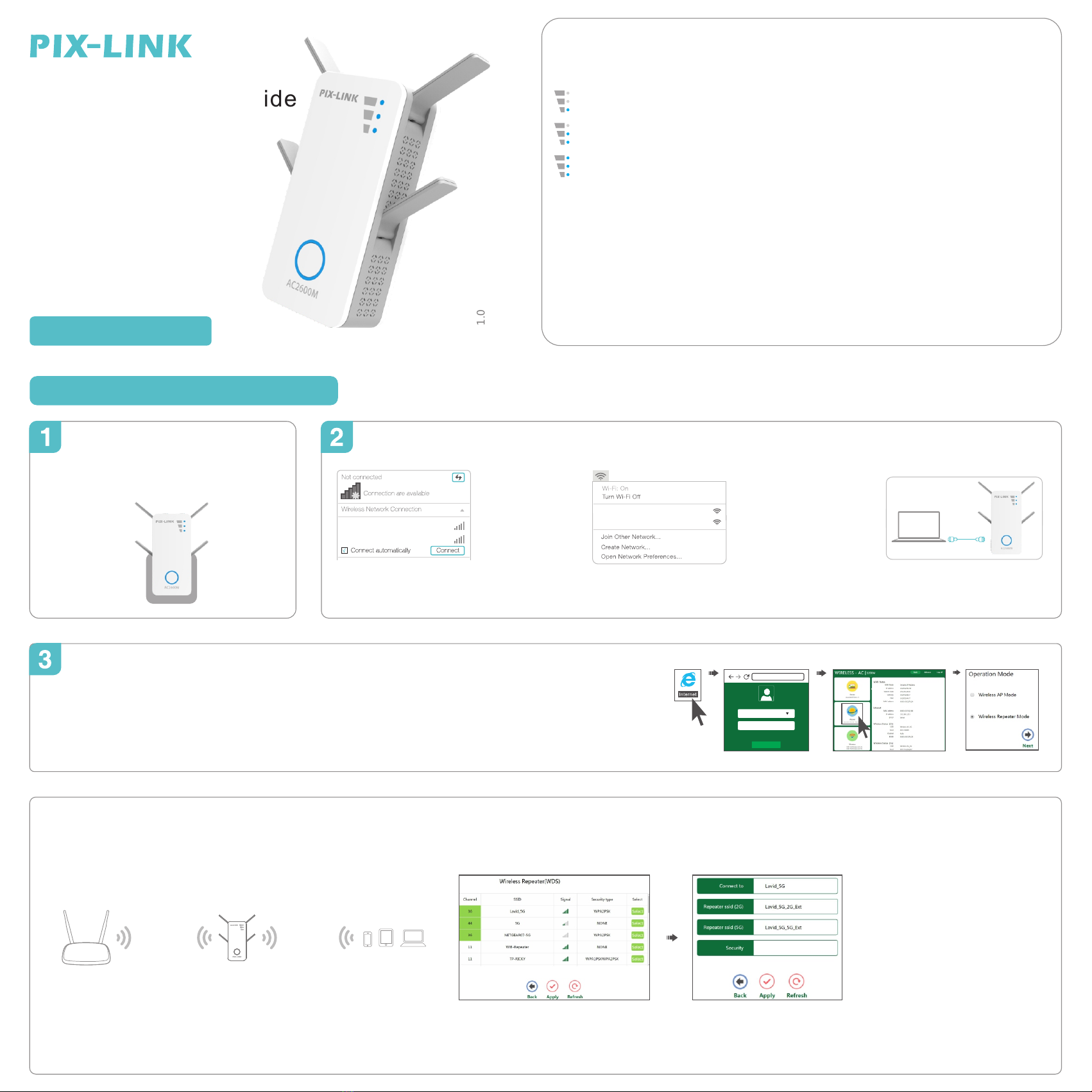Frequently Asked Questions (FAQ)
Q1. What should I do if I cannot access the Repeater's web management page?
• If your computer is wirelessly connected, make sure that you have connected to the Repeater's SSID.
• If your computer is connected via an Ethernet cable, please make sure that the connection is stable.
• Make sure your computer is set to obtain an IP address and DNS server address automatically.
• Verify that http://myrepeater.net or http://192.168.1.253 is correctly entered in the web browser
and press Enter.
• Please reset the Repeater and try again.
Q2. I have enabled a wireless MAC filter, wireless access control, or access control
list(ACL) on my host router. What should I do before configuring and using the
extender?
• If you have enabled those functions of your host router, you may need to disable
them first. And then follow quick setup to complete the configuration.
Change Default Access
Default Access of The AC Repeater is and , http://myrepeater.net
Default IP Address of The AC Repeater is 192.168.1.253.
Click “Advance -> Internet-> LAN Settings ” located at the home
page,the following message will be displayed on your web browser.
Click Apply to save the settings.
Note: If you change the IP Address of LAN or Domains, you must use
the new IP Address or Domains to log in the router.
Firmware Upgrade
The system software used by this AC Repeater is called “ ”, just like any applications on your computer, when you replace the oldfirmware
application with a new one, your computer will be equipped with new function. You can also use this firmware upgrade function to add new
functions to your router, even fix the bugs of this router.
1) Click “Advance -> System -> Upgrade Firmware ” located at the home page, the following message will be displayed on your web browser.
2) Click “Browse” button first; you'II be prompted to provide the filename of firmware upgrade file.
3) After a firmware upgrade file is selected, click “Upload” button. and the AC Repeater will start firmware upgrade procedure automatically.
The procedure may take several minutes, please be patient.
If is selected,The Wireless settings page will appear as shown below.Wireless AP Mode
• Wireless AP Mode
Raditional wired router realize wireless function:This router can connect to uplink router s LAN port by wired connection,user terminal can connect to this router by wireless connection.'
SSID(2G)/SSID(5G)- Enter a value of up to 32 characters. The same name of SSID (Service Set
Identification) must be assigned to all wireless devices in your network. The default SSID is set
to be and . Wireless-AC_2G Wireless-AC_5G
. Security - OPENyou can choose the security type on the drop-down list. The default setting is
Security key - WPA/WPA2PSK Wireless Password, When is set as the Security Type, You can
enter ASCII characters between 8 and 63 characters or 8 to 64 Hexadecimal characters.
Enter SSID and Security,then click Apply to complete setup.
The AC Repeater can be used as a wireless adapter to connect any Ethernet-only device such as a
Blu-ray player, game console, DVR, or smart TV to your Wi-Fi network. First, connect the AC
Repeater to your router using Repeater Mode or WISP Mode. Then connect your Ethernet-only
device to the Repeater via an Ethernet cable.
Too far near Good location Too far away
Relocate Entertaubment Adapter
1.Plug the extender into an electrical outlet about halfway between your router and the
Wi-Fi dead zone. The location you choose must be within the range of your host network.
Host Network Extended Network
2.Wait until the signal LED is display two or three lattice signals. If not, relocate it closer
to the router to achieve better signal quality.
WPS is an easier way to extend your host network. You are recommended to use this method if your host router has a WPS button.
Note: your host router should support WPS.
The button might look like one of these: . Otherwise, please setup Using a Web Browser.
Quick setup Repeater Mode using WPS Button
Power on
Plug the AC Repeater into an electrical
outlet near your router. When the router
boot completed, the Signal LED all on.
Connect
Press the WPS button on the AC Repeater, and then press the WPS button on your Host Router within 2 minutes.
The WPS LED will be blink when press the WPS button, the xxxx_2G_Ext /
xxxx_5G_Ext appear in your wireless network list,indicating a successful WPS
connection,(xxxx indicates The Host Router’s wireless network name).If not,
please use Web Browser setup.
Note: The Security Key is the same as your Host Router.
The WPS first connect to the 5GHz network, if you want connect to the 2.4GHz network of your dual-band router, please use Web
Browser setup.