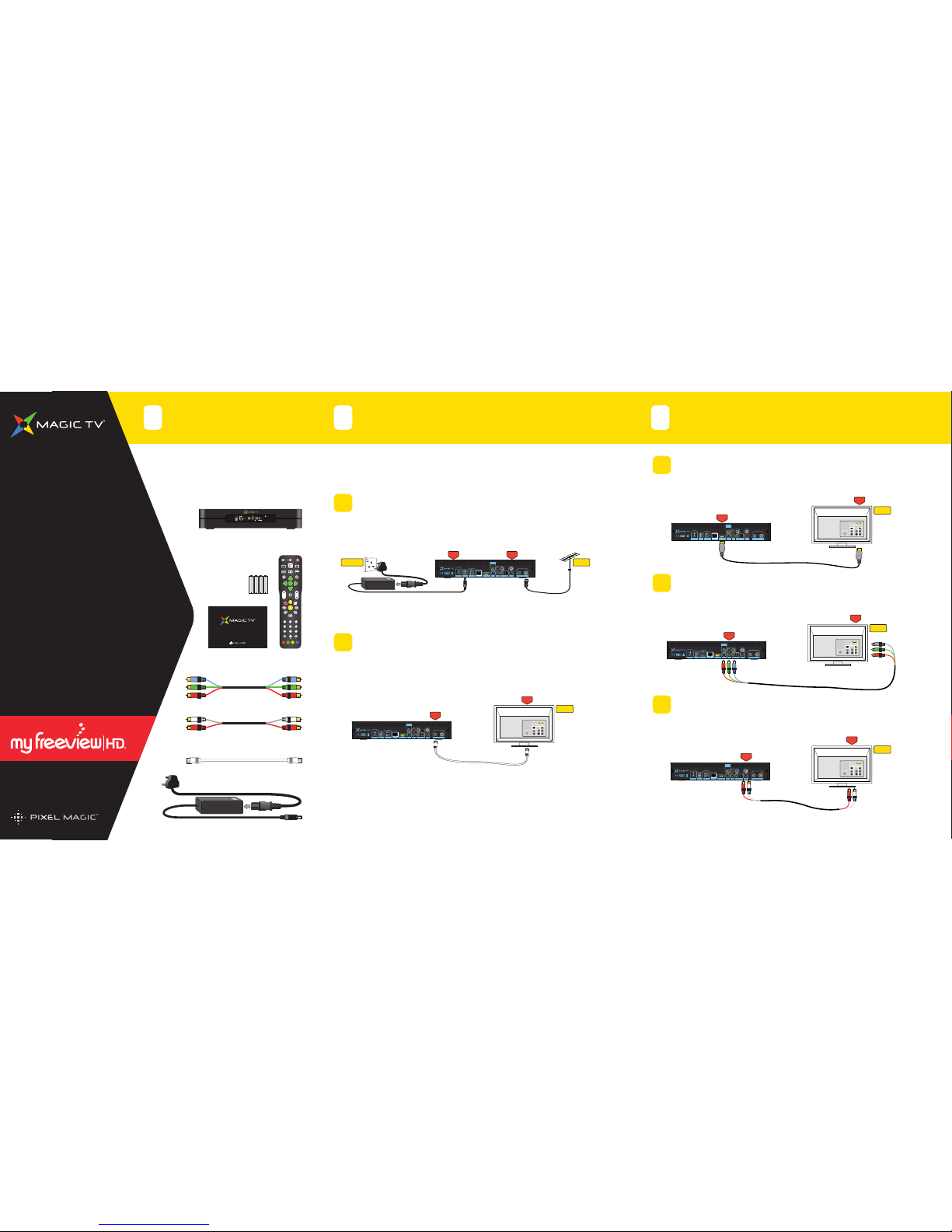R
LIVE
i
OK
CH
VOL
1 2 3
4 5 6
7 8
0
9
GUIDE
ASPECT AUDIO SUBTITLE
TV
ABC DEF
GHI JKL MNO
PQRS TUV WXYZ
CLEAR ENTER
TEXT
Magic TV™ is now wired up and ready to be powered up.
Switch on the system at the mains
Switch on the devices (Magic TV™ has a power switch
on the rear panel)
Select the correct input on your TV
You will now see the Magic TV™ Guided Setup
If you cannot, refer to section 10.2 of the main Owner’s Guide
Switching on for the first time
4The Magic TV™ remote control
5Tips
6
For information on how to
program the learning buttons,
please see section 2.1 of the
Owner's Guide.
Change channel
in 4 ways:
Record in 3 ways: Other great
features:
Channel Up/Down
CH
Enter Channel
Number
123
4 5 6
7 8
0
9
Browse the Freeview
Guide
GUIDE
For more help and support see the Owner's Guide
Magic TV™ Support Hotline: XXXX XXXX XXXX
Email Support: supportnz@magictv.com
Step
Step
Select the best Video Output Format for your TV
Step
Please select the Aspect Ratio of your TV
Scan for channels automatically
Guided Setup is now complete
Welcome to Magic TV™ Guided Setup. Choose 'Yes' to continue
Guided Setup
© 2009 Pixel Magic Systems Ltd. All rights reserved. Magic TV
and Pixel Magic are Trademarks of Pixel Magic Systems Ltd.
All other trademarks are properties of their respective owners.
Specifications subject to change without notice.
www.magictv.com
Power On/Off
LED Indicator
Magic TV™ button
(access to all menus)
Back
Learning buttons TV Power
& TV Input*
Learning buttons Vol+ & Vol-*
Mute
Programme information
Navigation of on-screen menus
Channel Up/Down
or Page Up/Down
Pauses Live TV and
Recorded Programmes
Records the current programme
Rewinds Playback
Skips backwards 8 seconds
during Playback
Resumes Playback
Alphanumeric keys
Live TV. Jumps to Live TV from
any menu
Stops Playback and Recording
Speeds up Playback
Contextual navigation.
Hints on-screen
Cancel or Delete
Press OK to show a
Channel List
OK
Press 'R' during Live TV
to record instantly
R
Highlight a
programme on the
Freeview Guide and
then Press
GUIDE
R
Set a timer in Main
MenuRecording
Timer Recording
Pause Live TV and don't miss
a thing!
TimeShifting
Choose 'Record Whole
Series' and make sure you
don’t miss your favourite
programmes
Find recordings fast, by
adding them to folders (see
main guide section 6.8)
Subtitle language selection
Audio language selection
Electronic Programme Guide (EPG)
Aspect Ratio Correction
mode selection
Inserting the Batteries
Push in the ridged area of the battery cover and slide
the cover down
Insert four AAA batteries (supplied) by matching the
+and –marks on the batteries to the +and –
marks in the battery compartment. Note that two of
the batteries will slide under the casing slightly
Replace the battery door
If the batteries are working and are inserted correctly, the
LED Indicator will flash when any button is pressed.
a
b
c
1
2
3
1080i (50Hz) The default setting – accepted by all HDTVs
1080p (50Hz) A good choice if your TV accepts a 1080p
HDMI input
720p (50Hz) A good choice if your ‘HD Ready’ TV has 720 or
768 lines of resolution
576i (50Hz) Use only if your TV is Standard Definition
16:9 Choose this if your TV is widescreen (most modern
Plasma and LCD TVs)
4:3 Choose this if you have a traditionally shaped TV
16:10 Choose this if you are using a widescreen computer
monitor as your display
This step will scan through all the available frequencies
looking for channels. Once complete,
Magic TV™ will display a list of the channels found.
If no channels are found, please refer to section 10 of the
main Owner’s Guide.