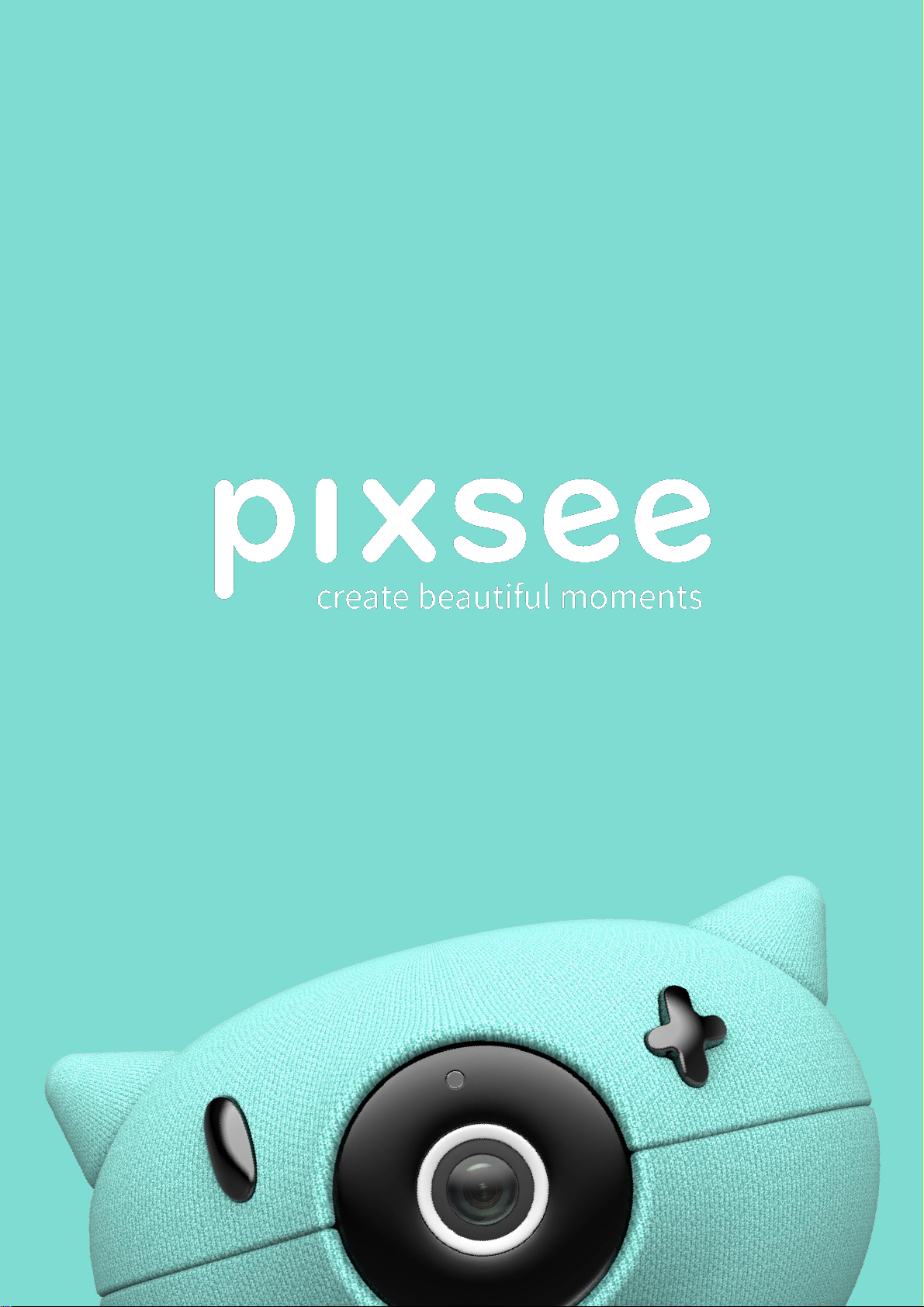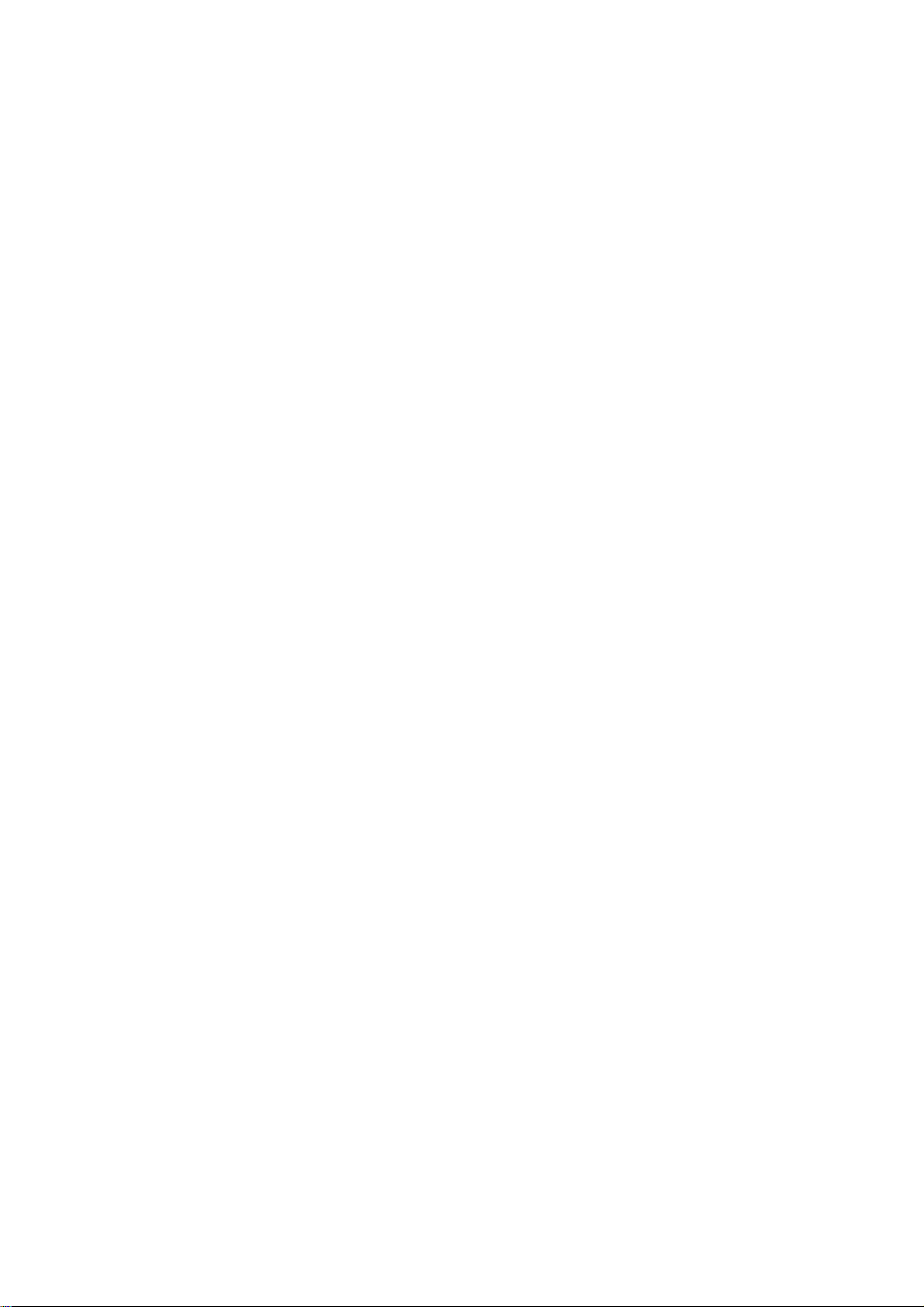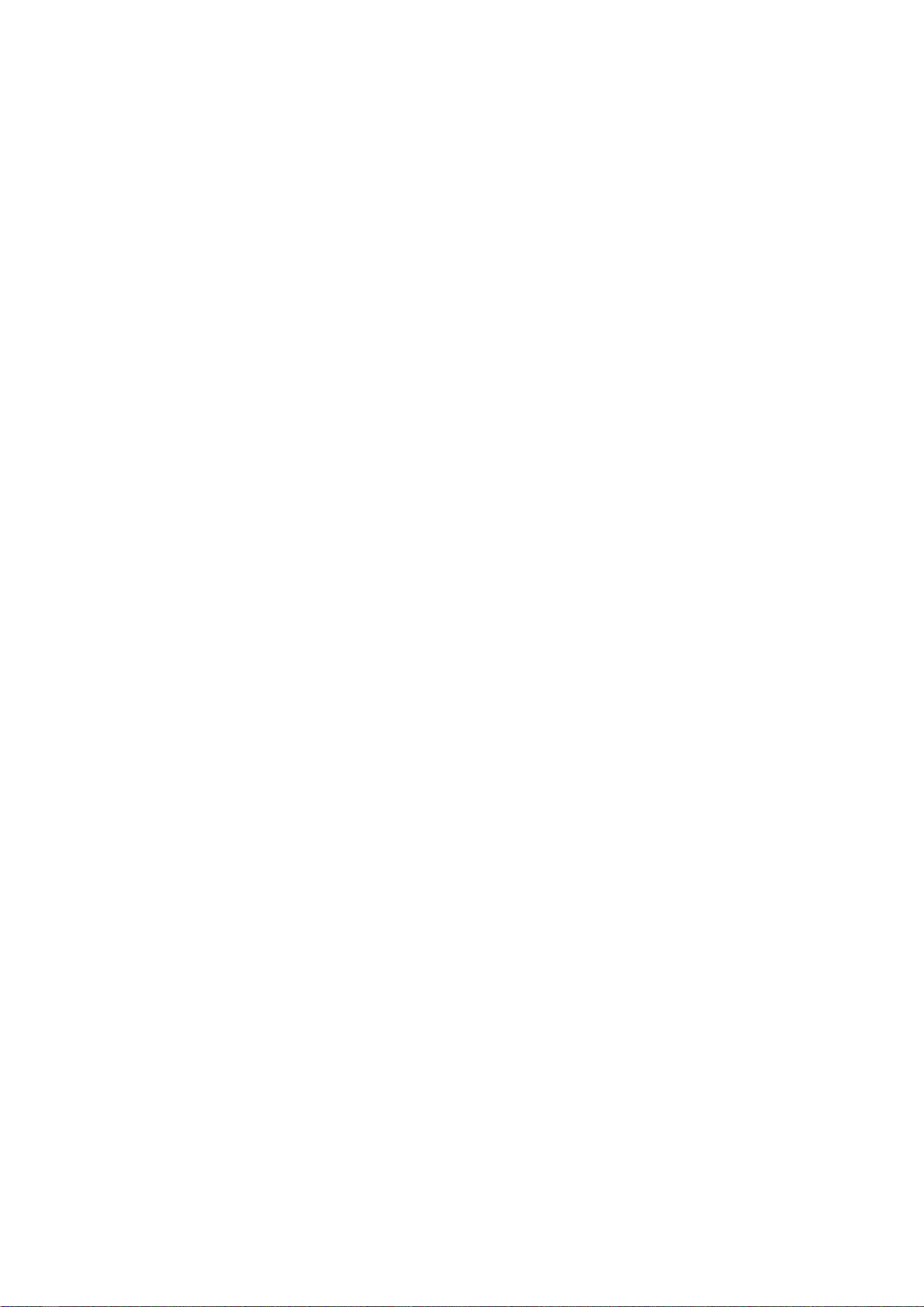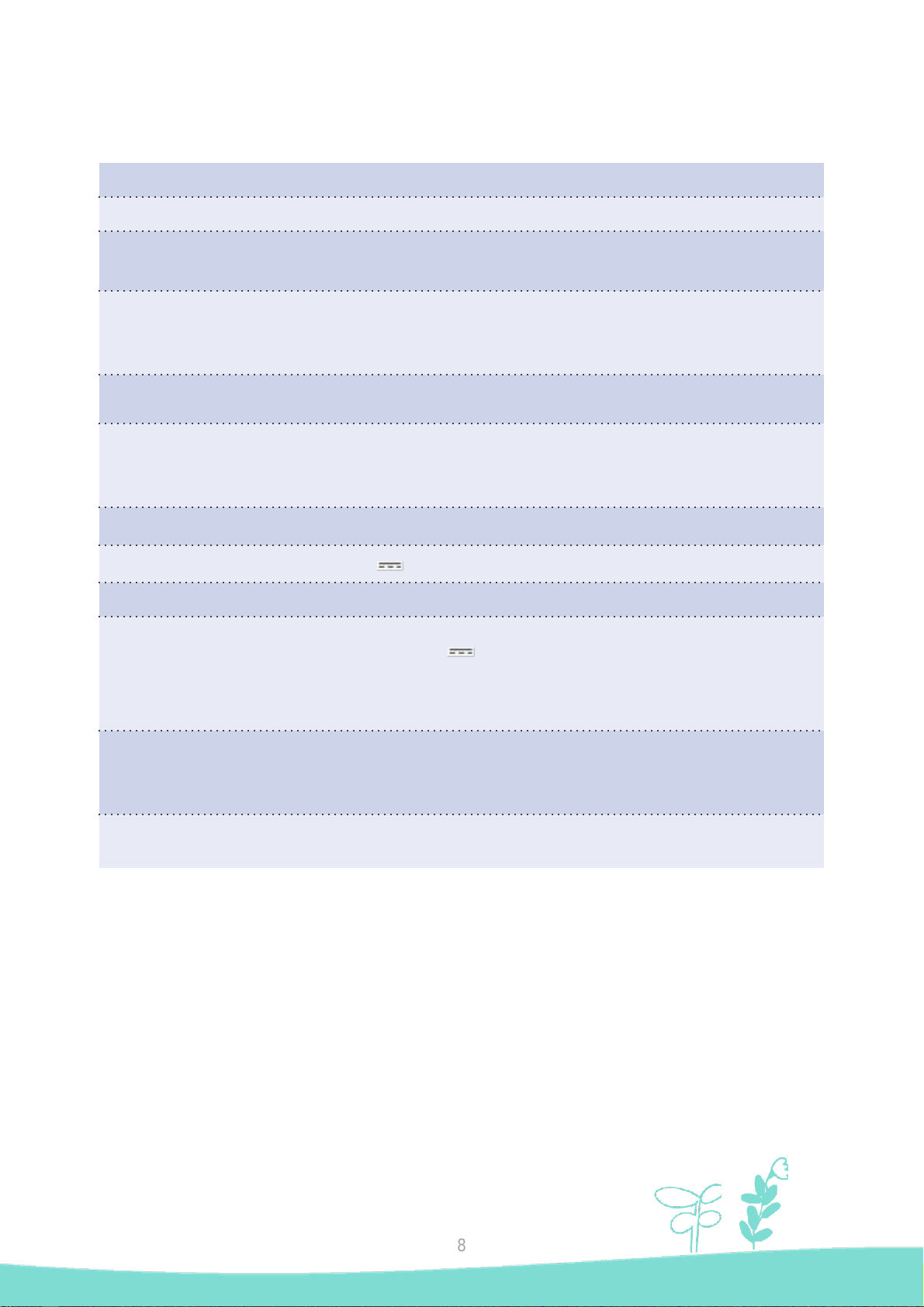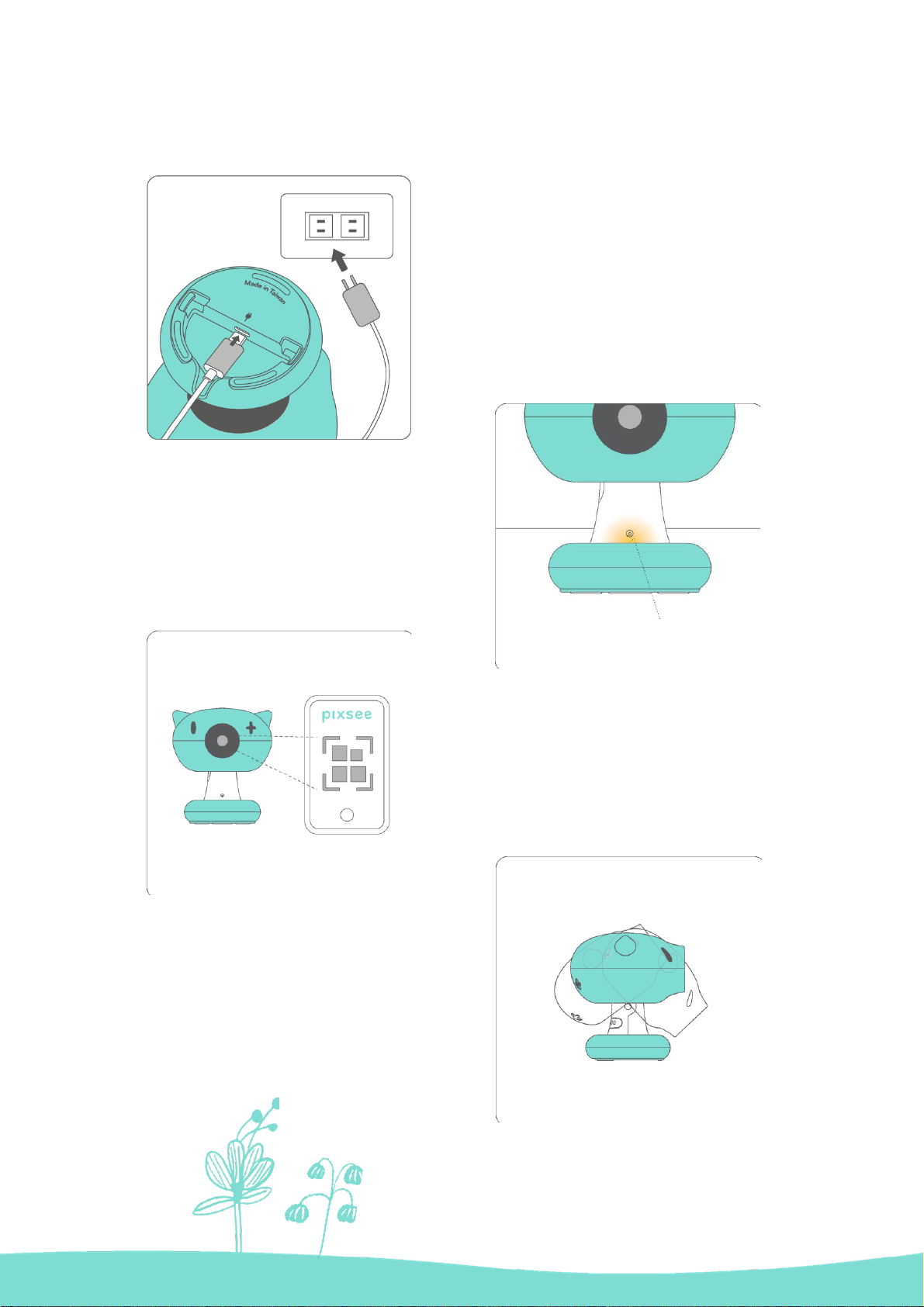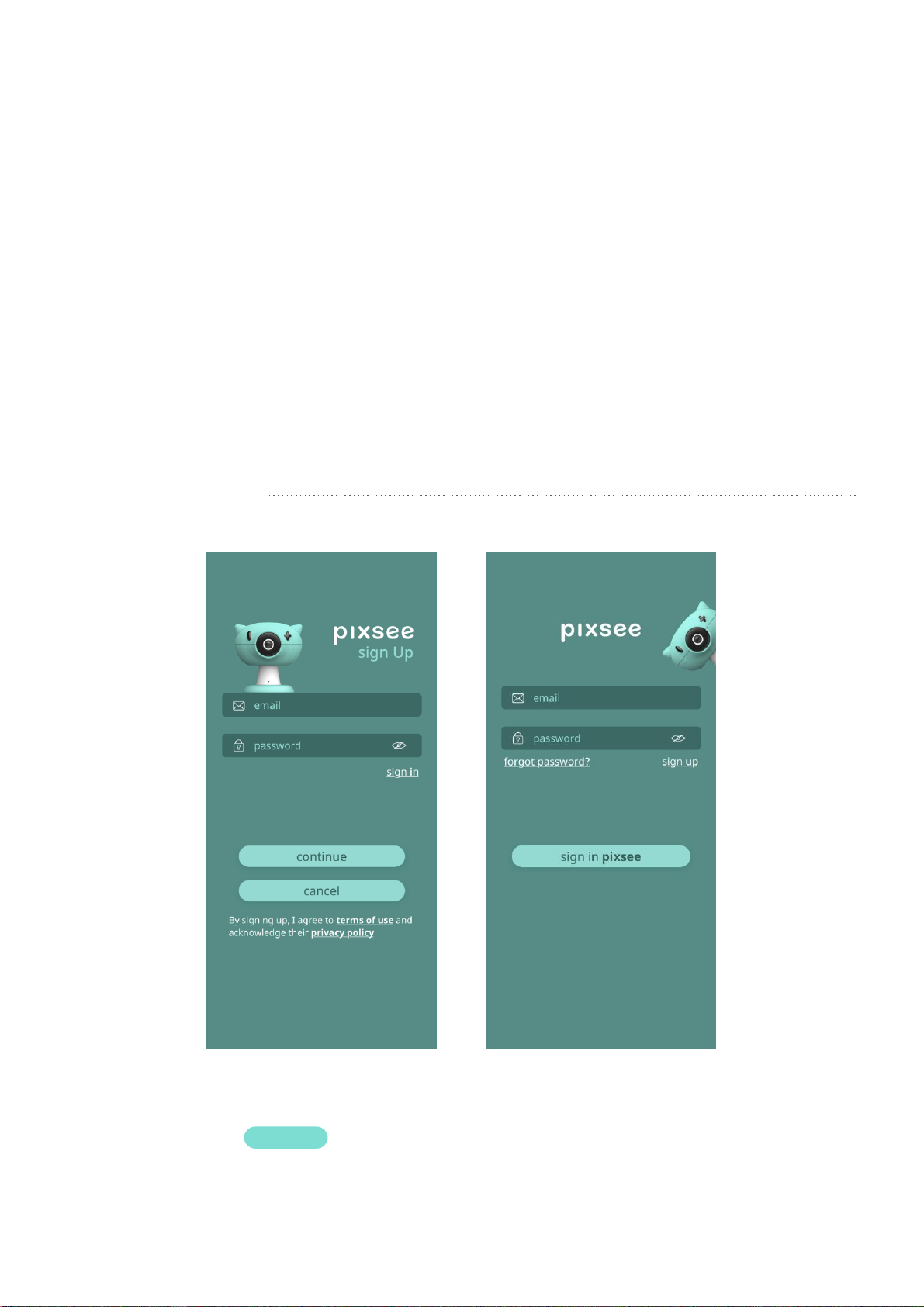5
●Please use the pixsee Smart Baby Camera with a mobile device. A device-to-device wireless connection is
required to function properly. The wireless range will be affected by environmental factors.
●Any large objects containing metal (e.g. refrigerators, mirrors, blades, cabinets, metal doors or reinforced
concrete) will affect the quality of wireless radio communications.
●Other solid objects such as wall structures or other electronics that transmit wireless signals (e.g. televisions,
calculators, wireless phones, fluorescent lamps, or dimmer switches) will potentially degrade the signal strength
of this product.
●Using other products that utilize the 2.4GHz wireless frequency, such as Wi-Fi® routers, Bluetooth™ systems,
or microwaves will potentially affect the wireless signal strength of this product. Therefore, it is recommended
that you keep this product at least 1.5 meters away from the aforementioned products. If the aforementioned
products are causing interference, please switch them off prior to using your pixsee device.
●In the event of poor wireless signal, please move your pixsee to an alternative location.
Installation