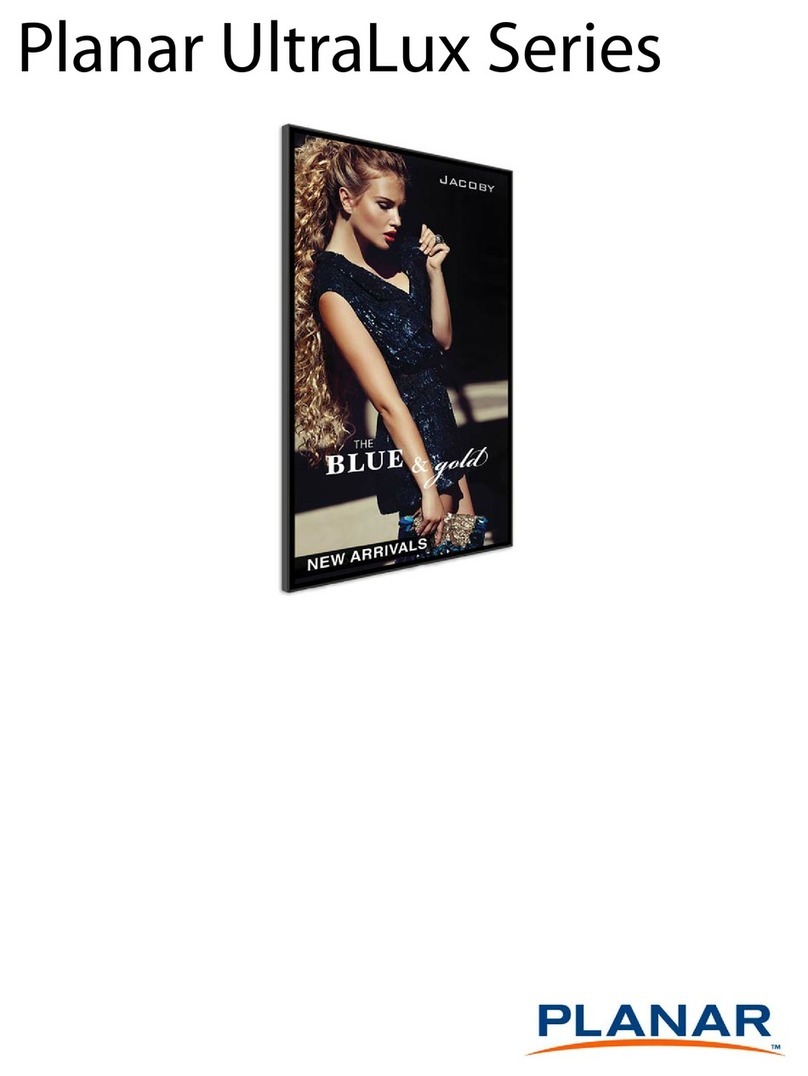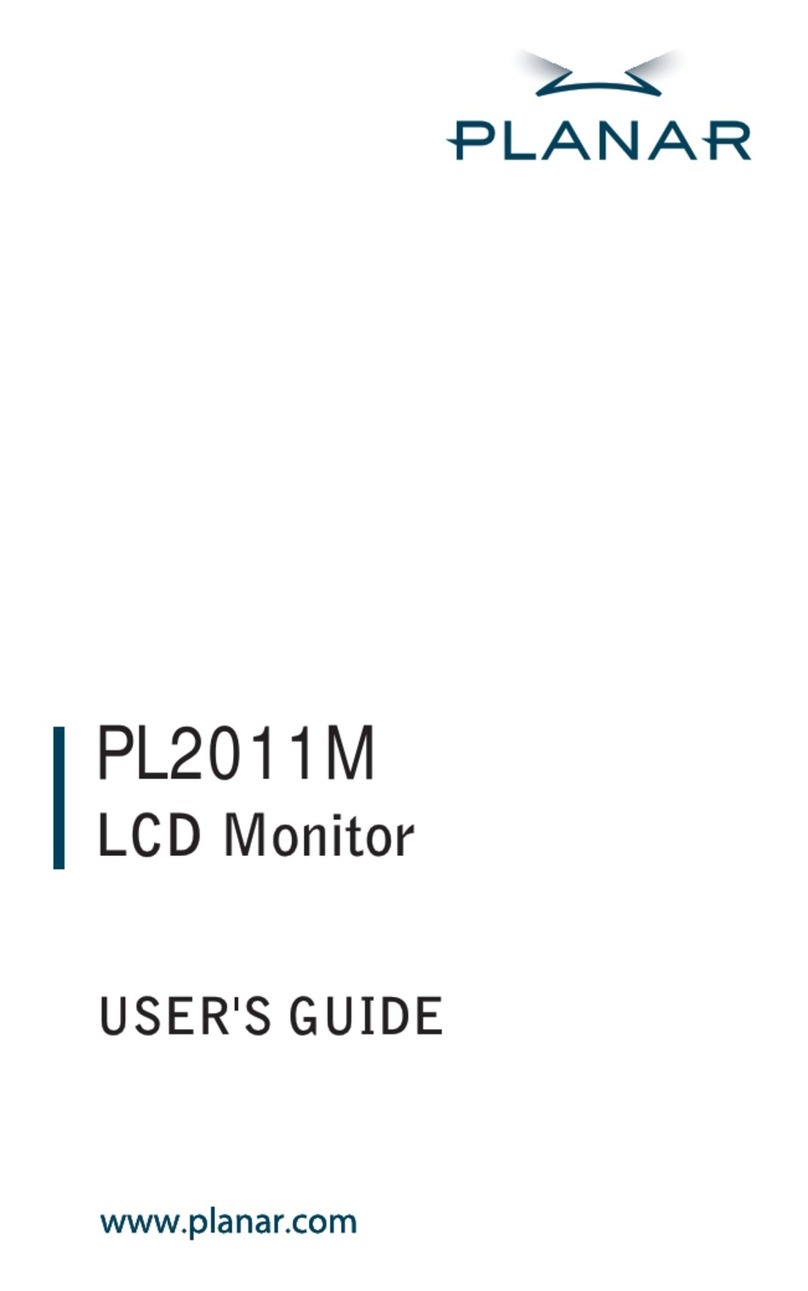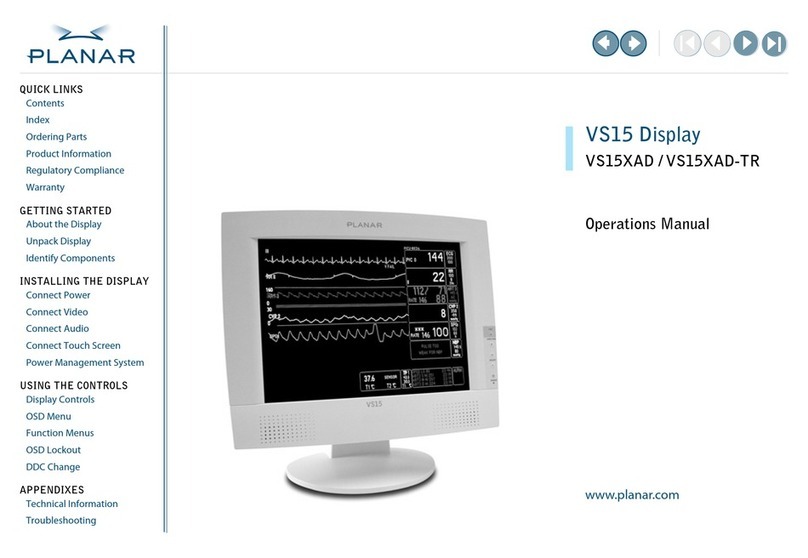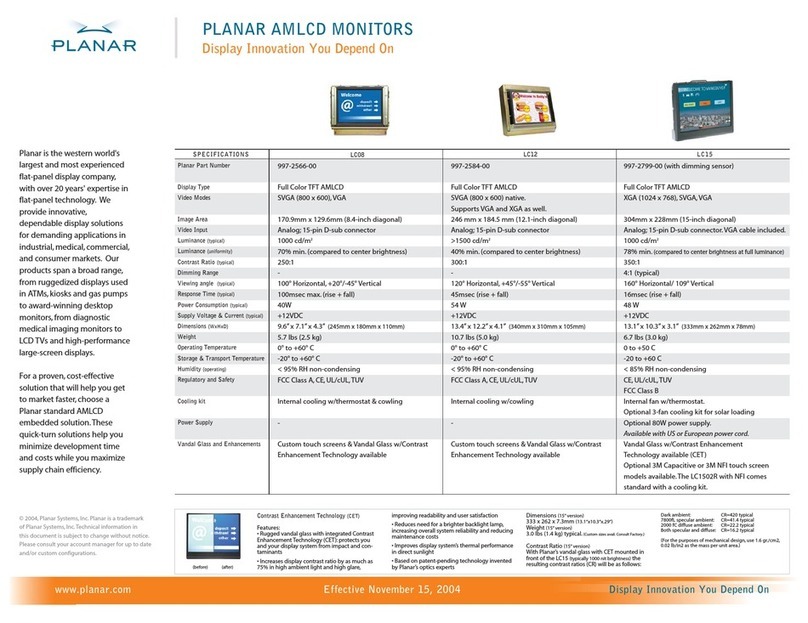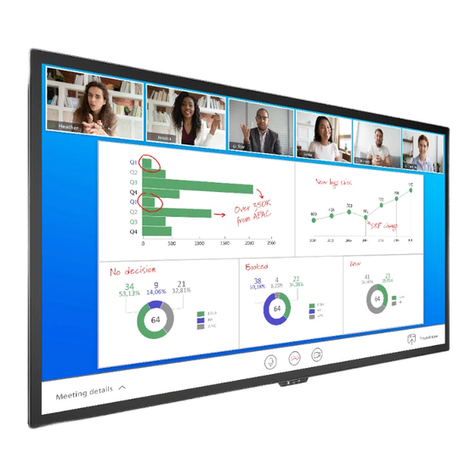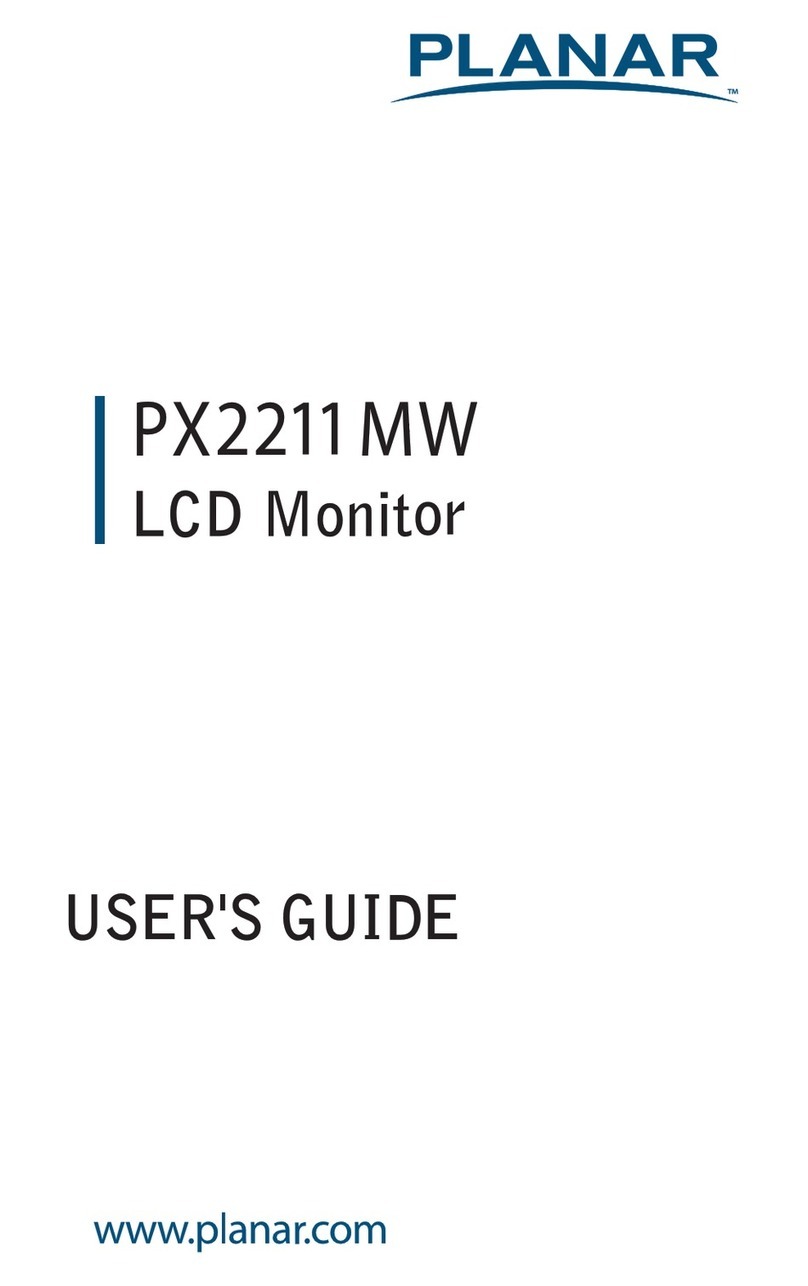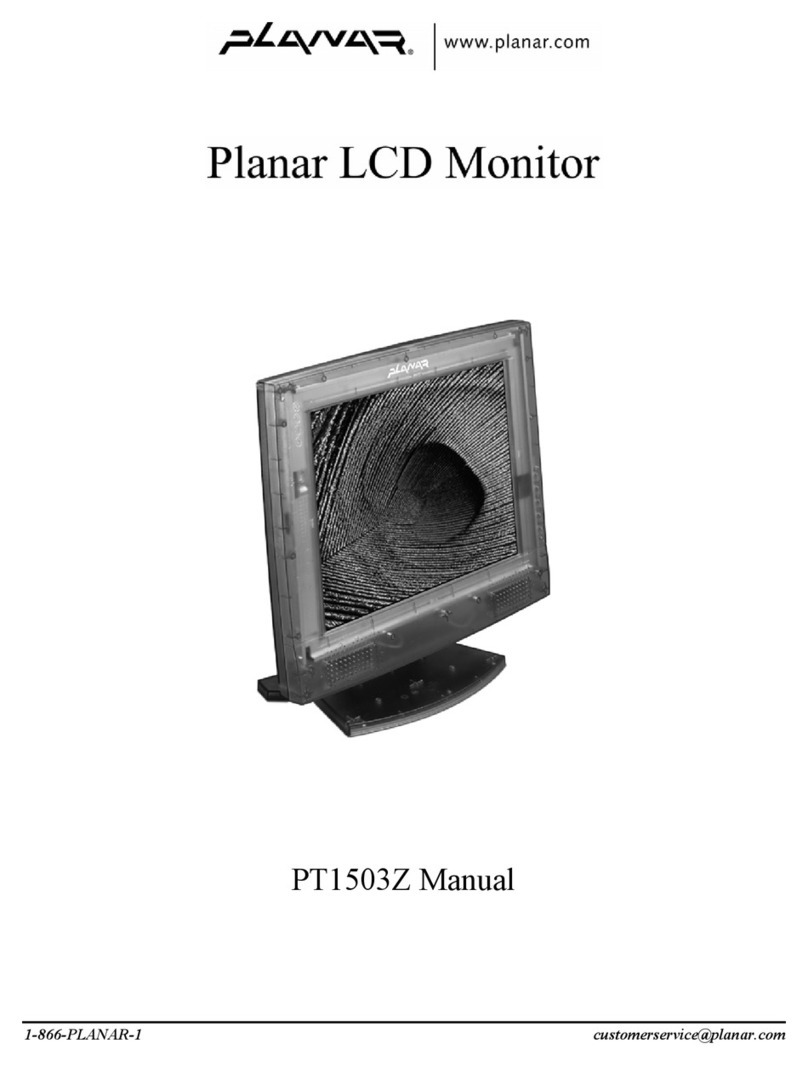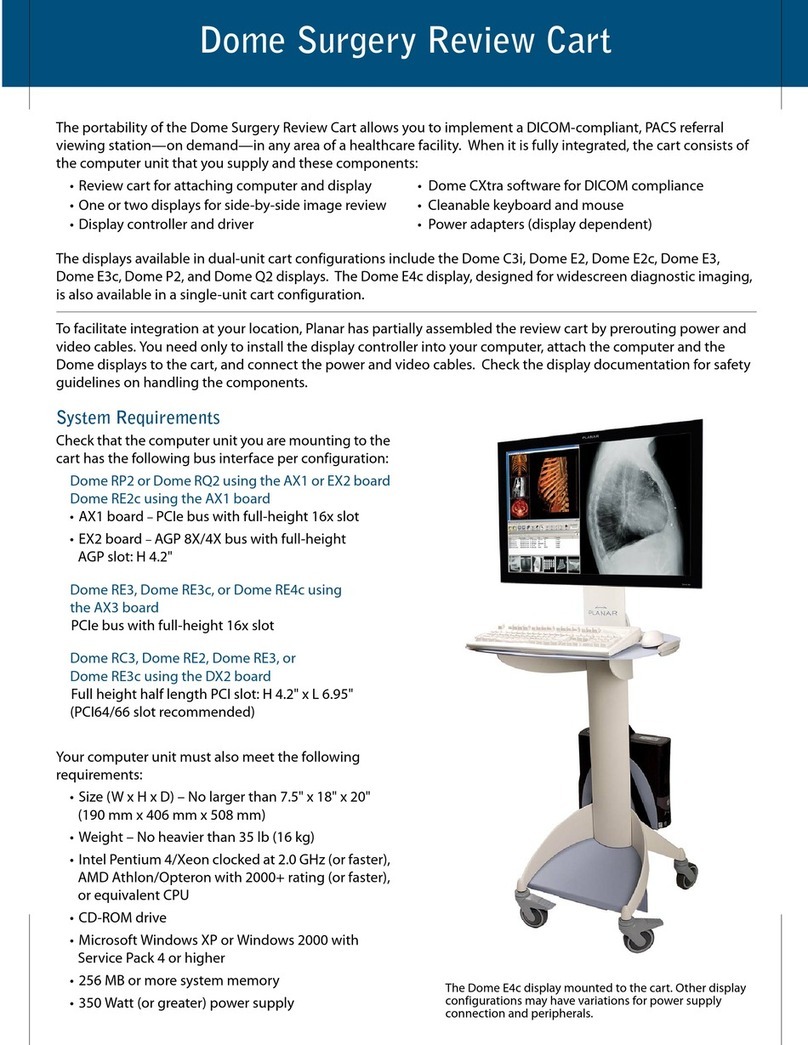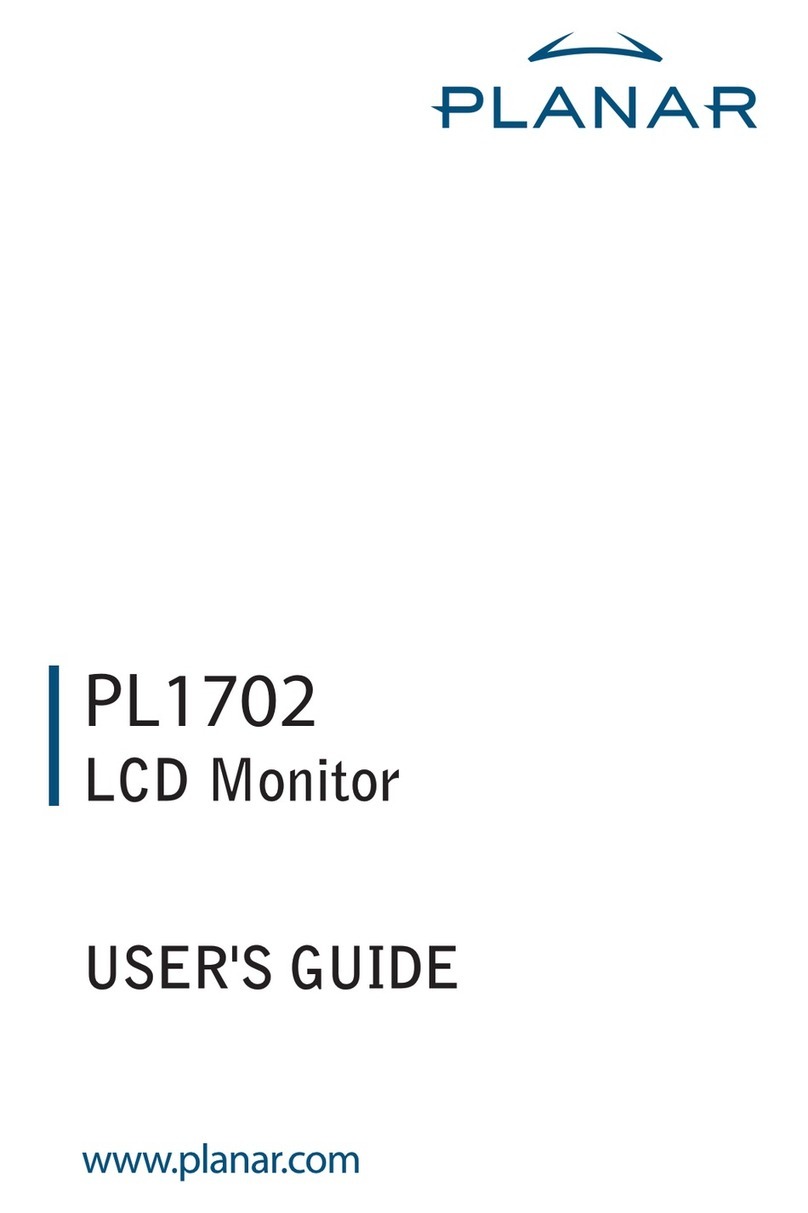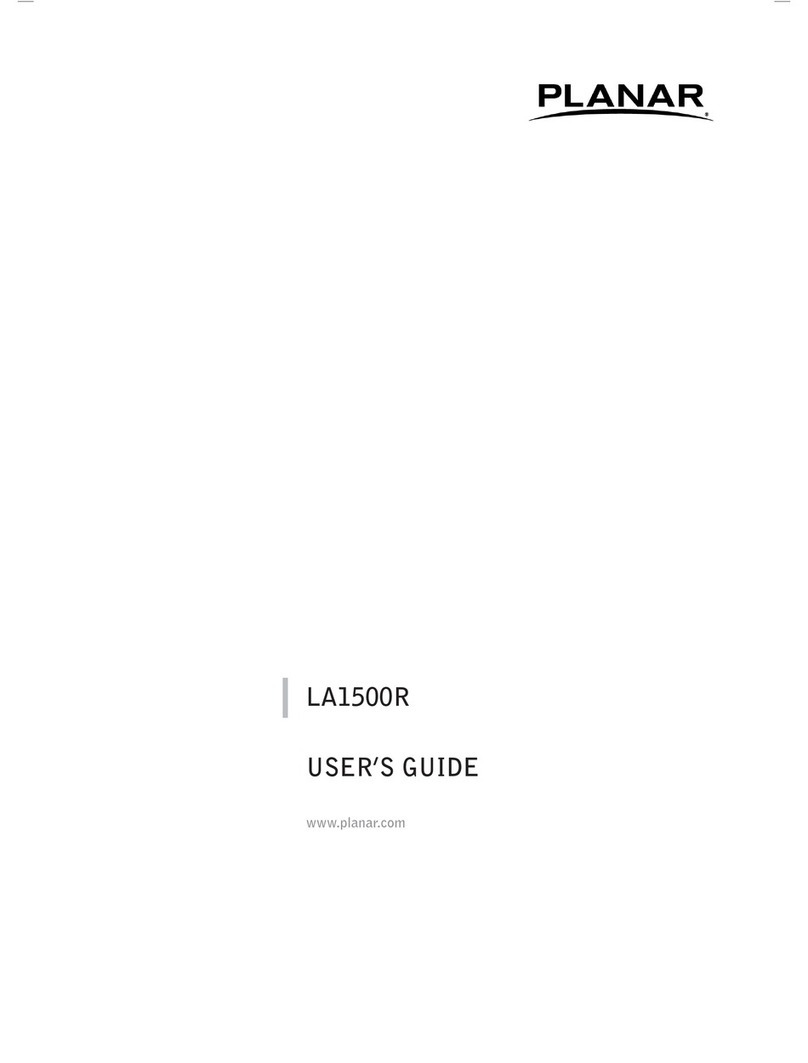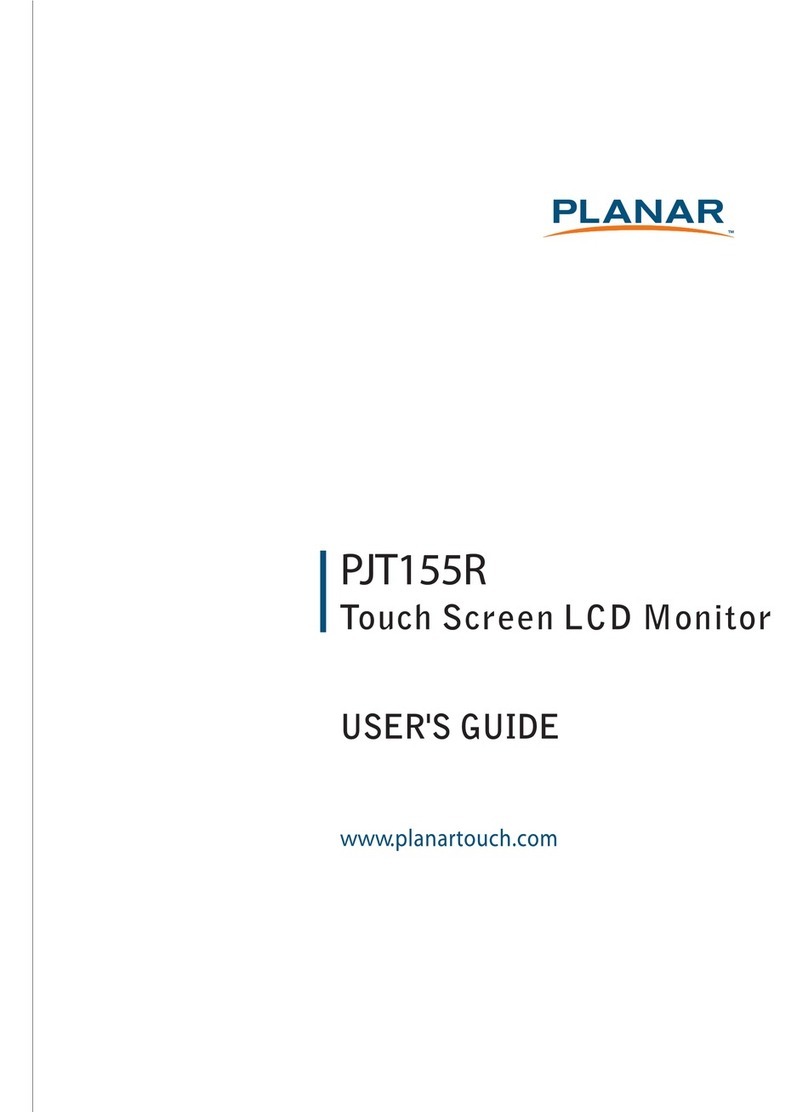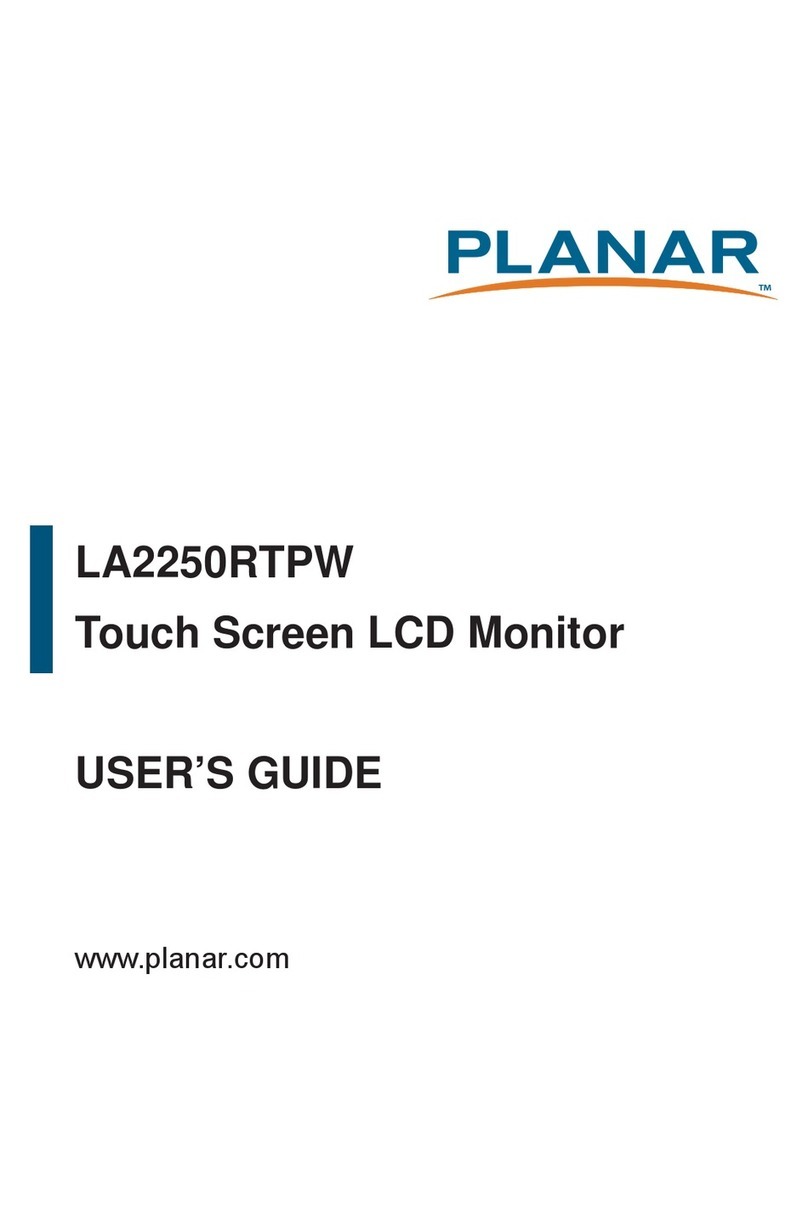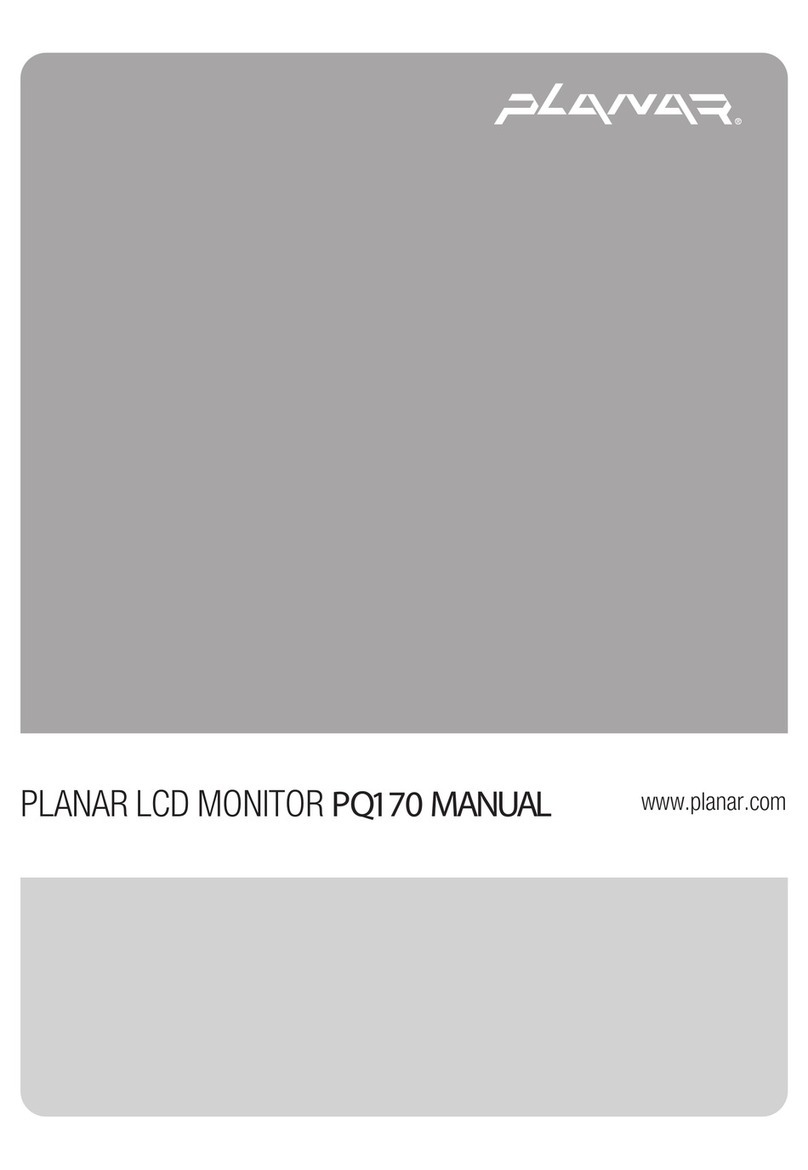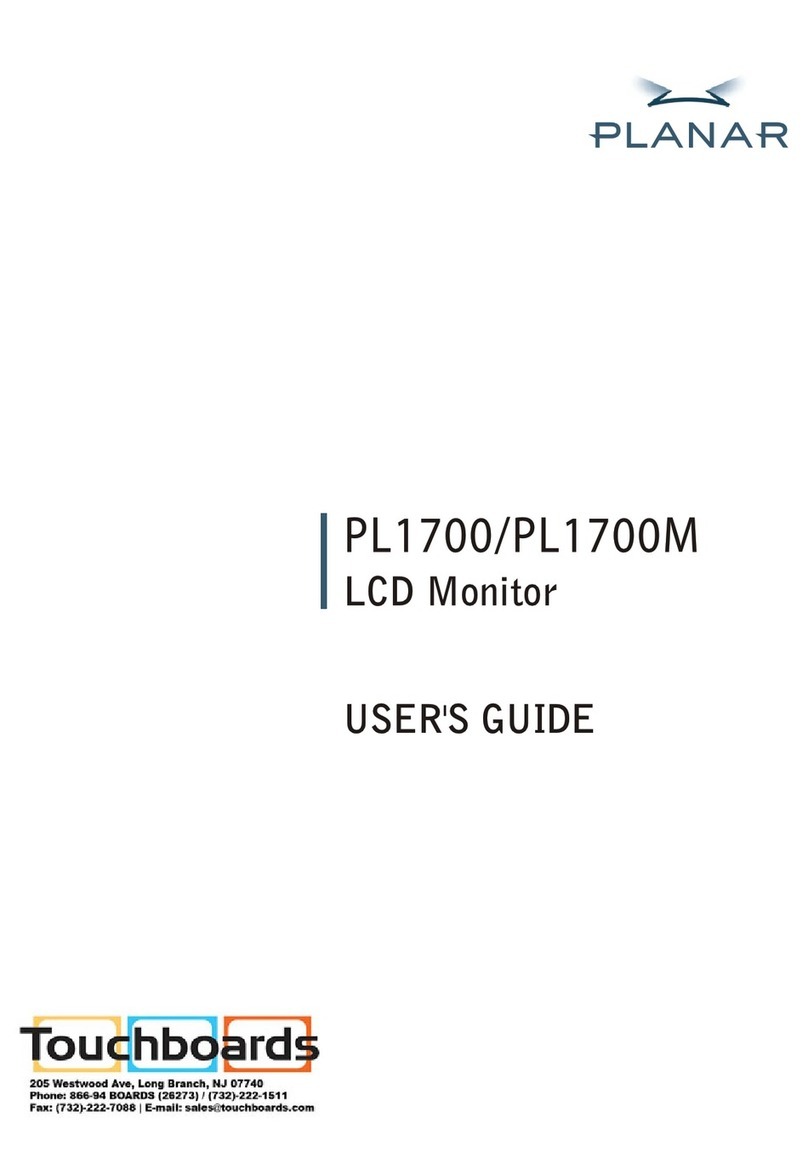LC1503R/LC1503R‐CUser’sGuide
2
Theinformationcontainedinthisdocumentissubjecttochangewithoutnotice.Thisdocumentcontains
proprietaryinformationthatisprotectedbycopyright.Allrightsarereserved.Nopartofthisdocumentmaybe
reproduced,translatedtoanotherlanguageorstoredinaretrievalsystem,ortransmittedbyanymeans,
electronic,mechanical,photocopying,recording,orotherwise,withoutpriorwrittenpermission.
WindowsisaregisteredtrademarkofMicrosoft,Inc.
Otherbrandsorproductnamesaretrademarksoftheirrespectiveholders.
EuropeanUnion2002/95/ECDirectiveontheRestrictionofHazardousSubstances(RoHS)
InFebruary2003,theEuropeanUnionissuedDirective2002/95/EContheRestrictionofHazardousSubstances,
commonlyknownasRoHS,incertainelectricalandelectronicequipment.Itrestrictstheuseofsixhazardous
substances,includinglead(Pb).
TheDirectivestatesthatallnewproductswithinitsscope,placedontheEuropeanmarketafterJuly1,2006must
becompliantwithitsrequirements.
PlanarSystemsInc.isfullyinsupportofandcompliantwithEUDirective2002/95/ECforapplicableproducts
withinitsscope.
APlanarpartnumberwillbemodifiedwithan“LF”suffixdesignationtoindicateRoHScompliance,asshownon
thepartnumberlabelaffixedtothedisplayandontheboxcontainingthedisplay.
ImportantRecycleInstruction:
LCDLamp(s)insidethisproductcontainmercury.Thisproductmaycontain
otherelectronicwastethatcanbehazardousifnotdisposedofproperly.
Recycleordisposeinaccordancewithlocal,state,orfederalLaws.Formoreinformation,contactthe
ElectronicIndustriesAllianceatWWW.EIAE.ORG.
ForlampspecificdisposalinformationcheckWWW.LAMPRECYCLE.ORG.
RevisionControl
DATE: DESCRIPTION:
September2011Documentrelease