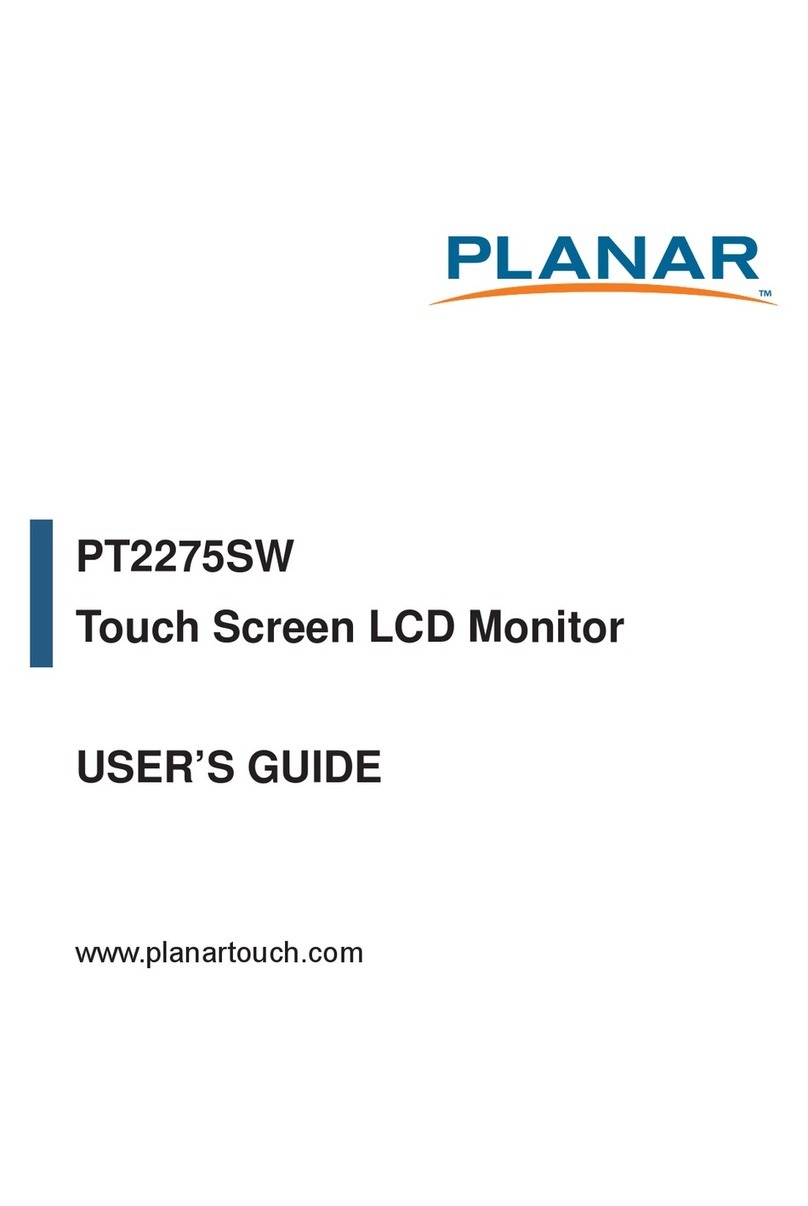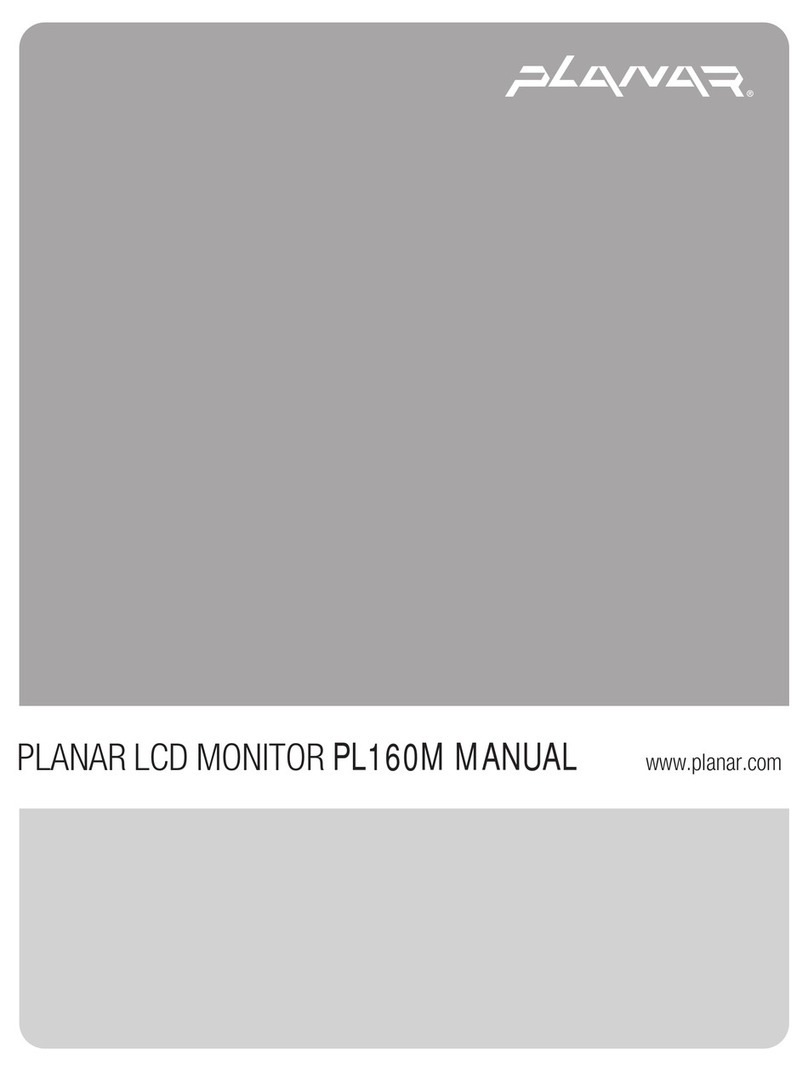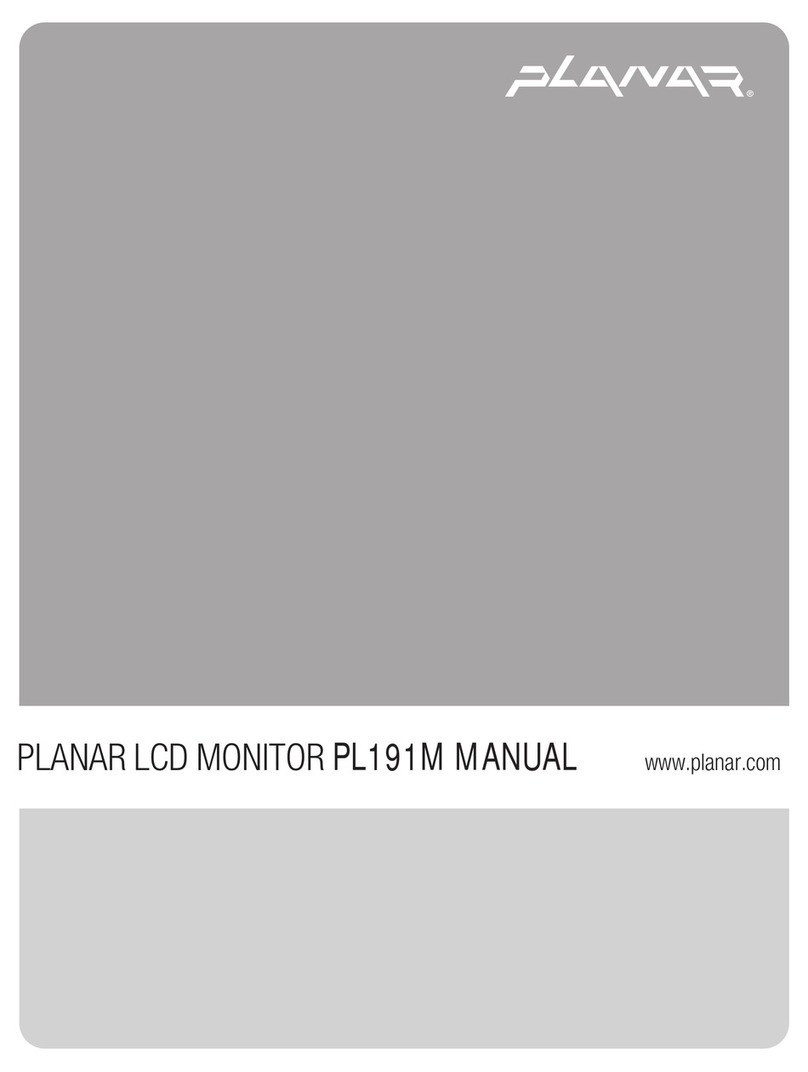Planar PT1545R User manual
Other Planar Monitor manuals

Planar
Planar Dome E2 User manual

Planar
Planar PLL1710 User manual
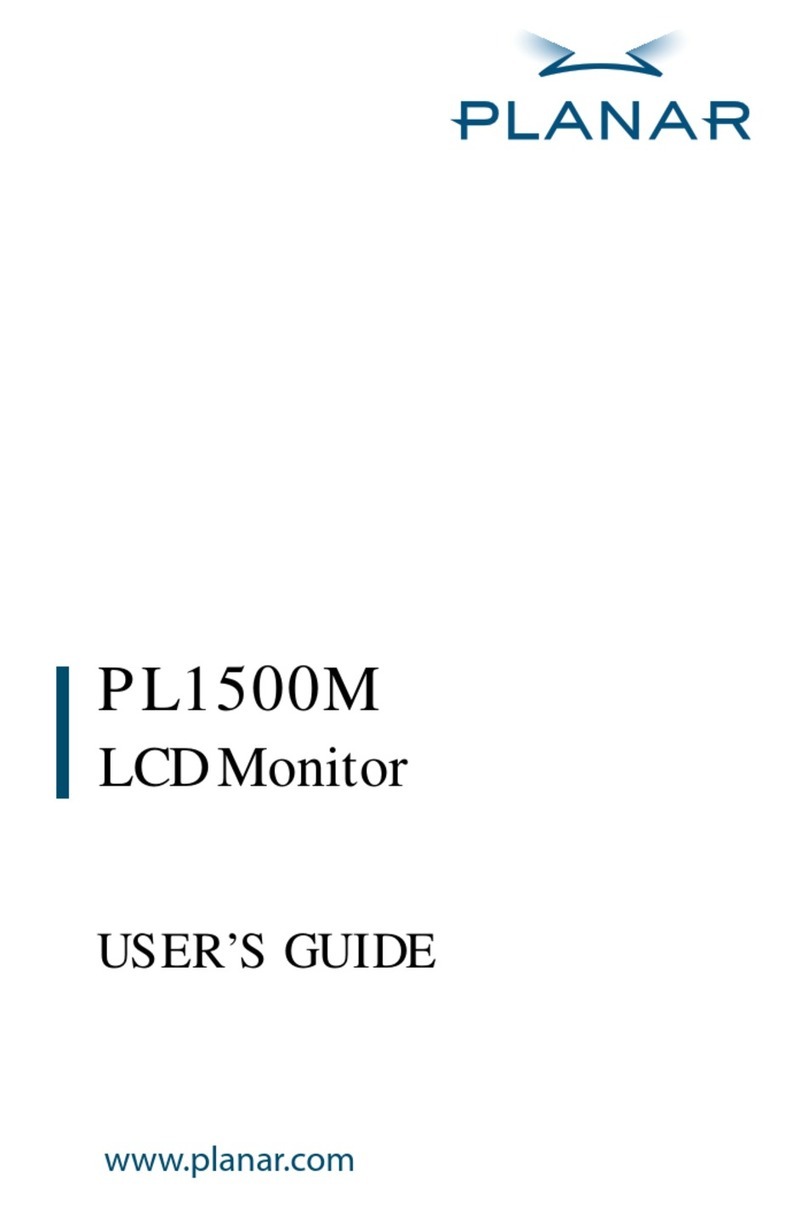
Planar
Planar PL1500M User manual
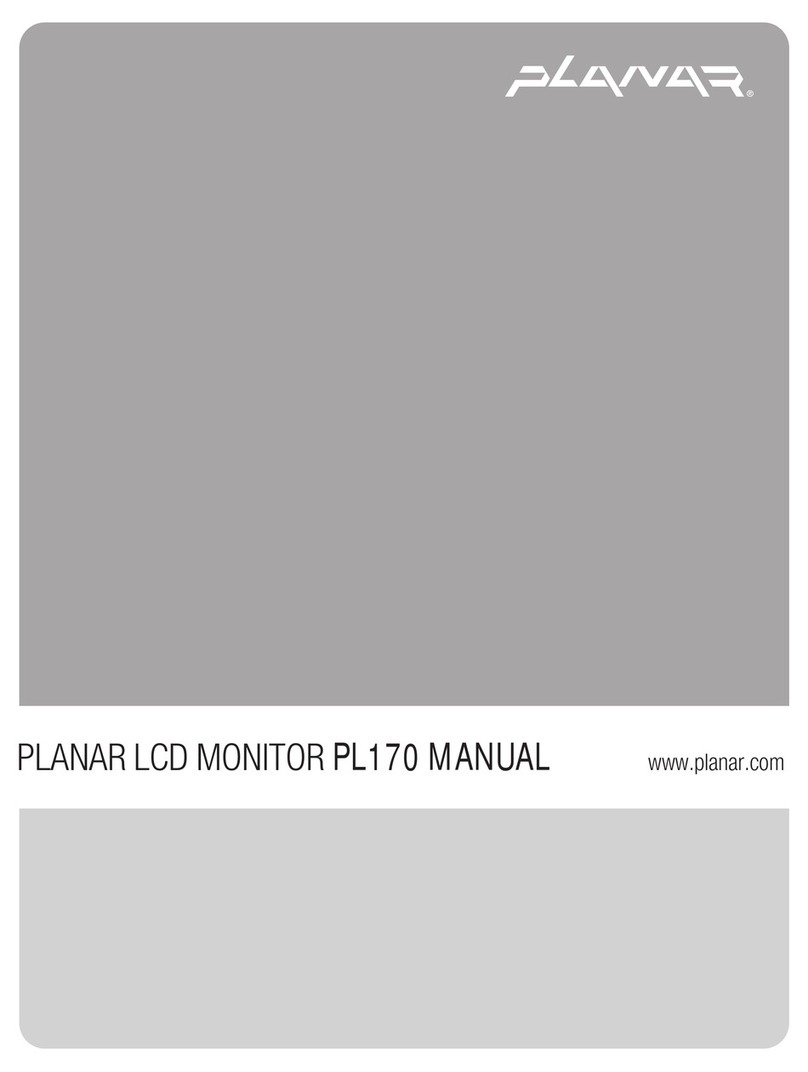
Planar
Planar PL170 User manual
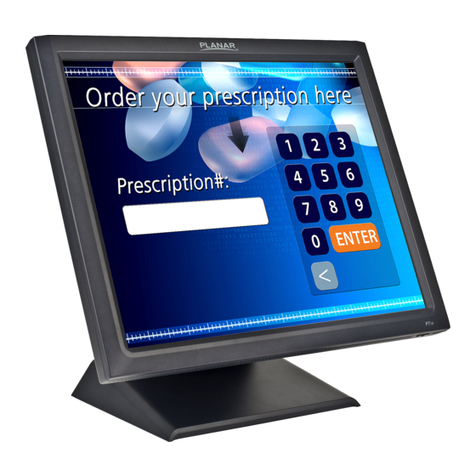
Planar
Planar PT1945R User manual
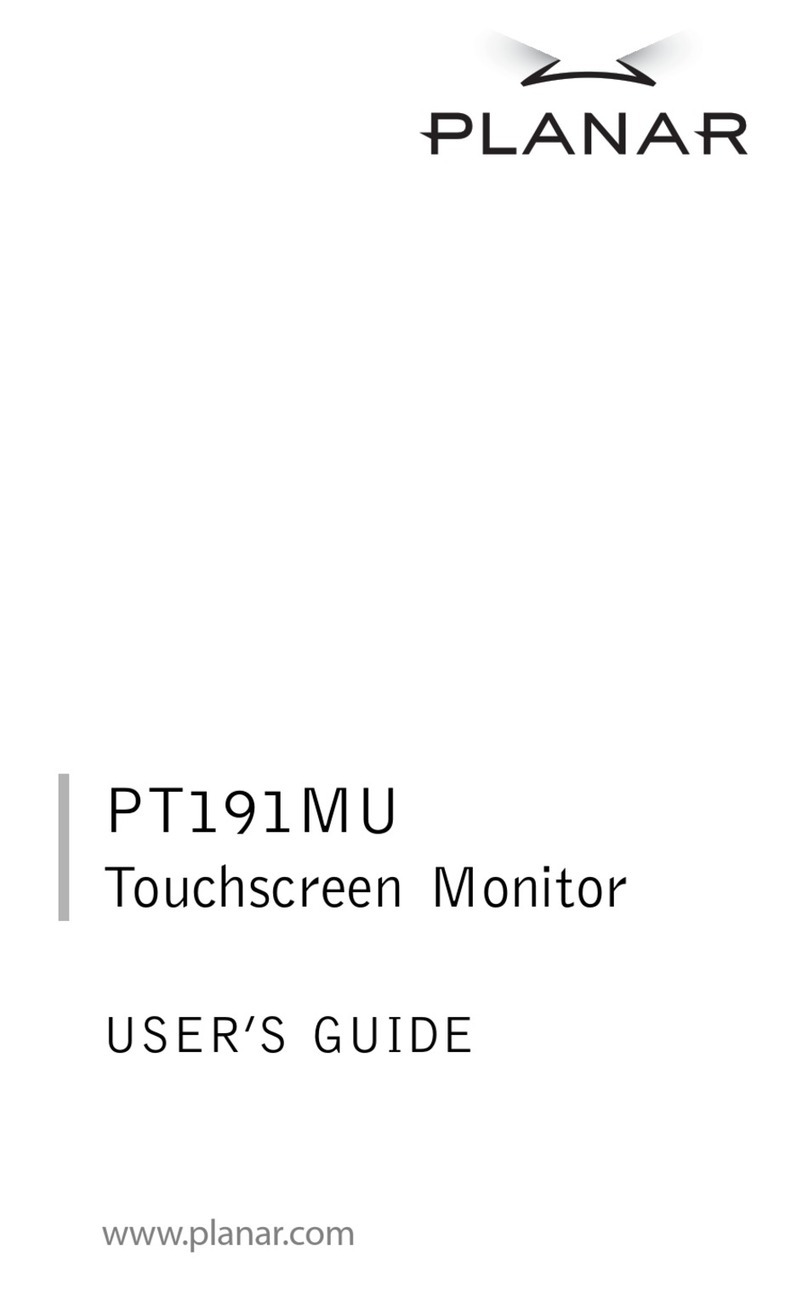
Planar
Planar PT191MU User manual

Planar
Planar PXN2770MW User manual

Planar
Planar PS7050 User manual

Planar
Planar PE170 User manual
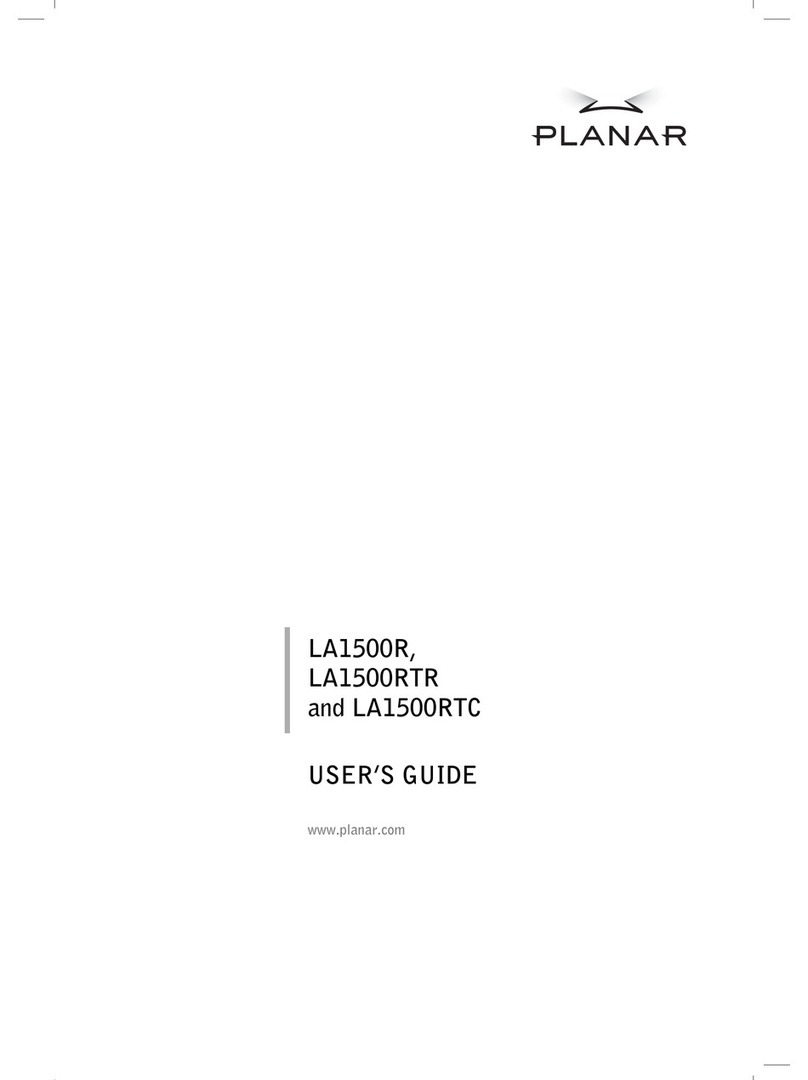
Planar
Planar LA1500R User manual
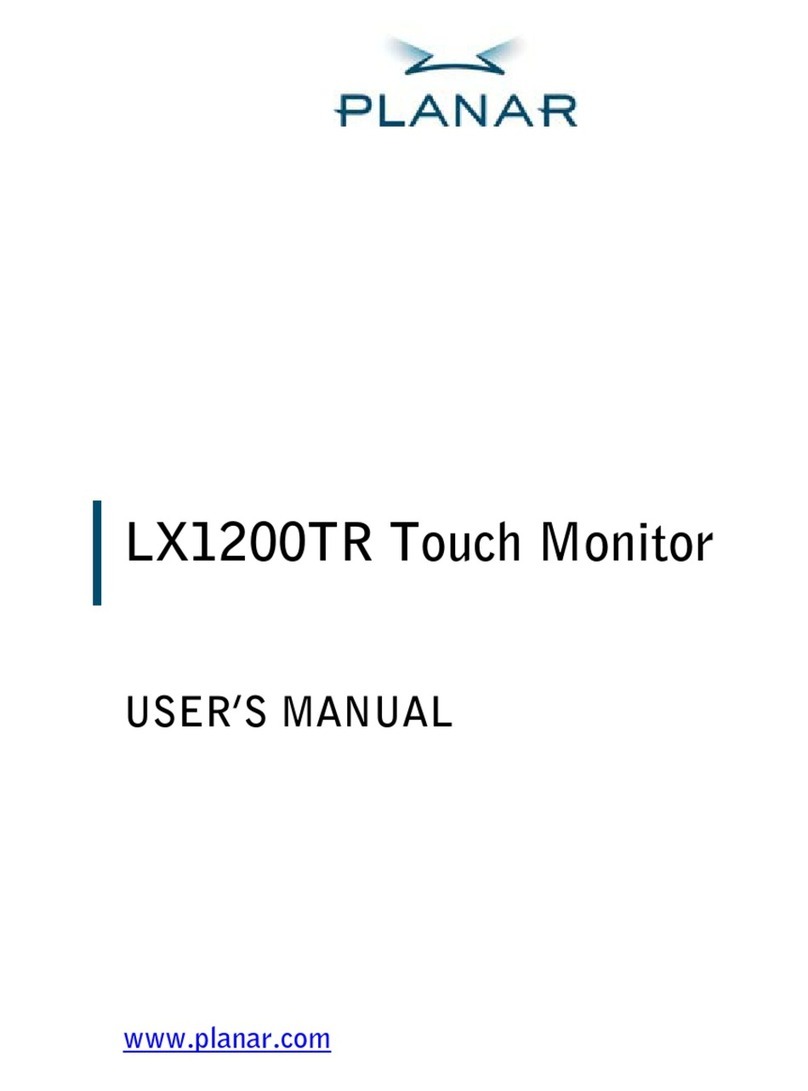
Planar
Planar LX1200TR User manual
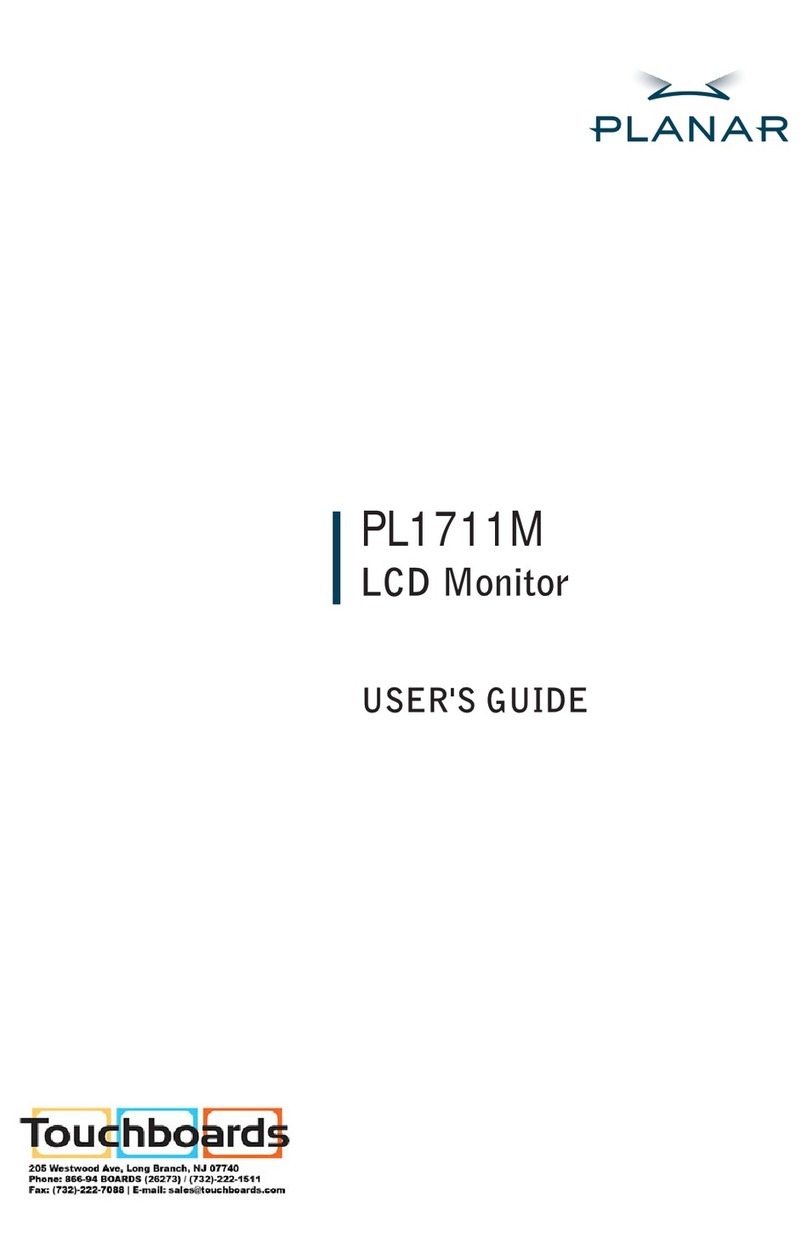
Planar
Planar PL1711M-WH User manual

Planar
Planar LA1500R User manual

Planar
Planar VM55LX-U User manual
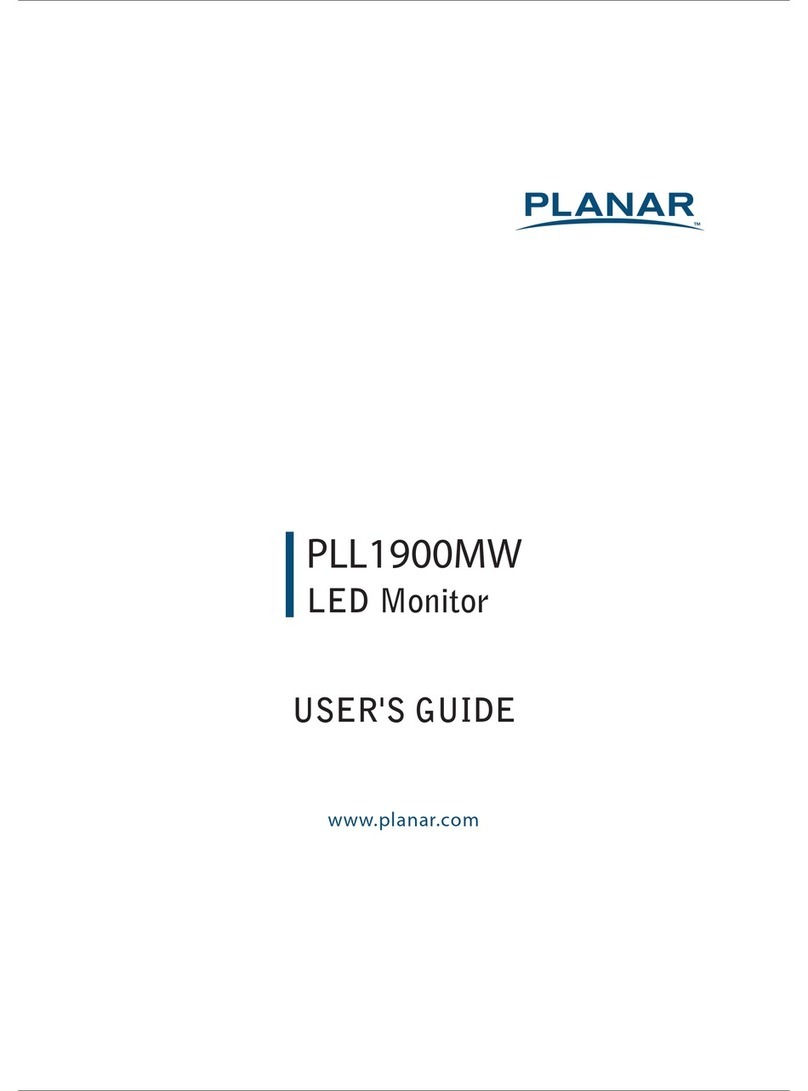
Planar
Planar PLL1900MW User manual
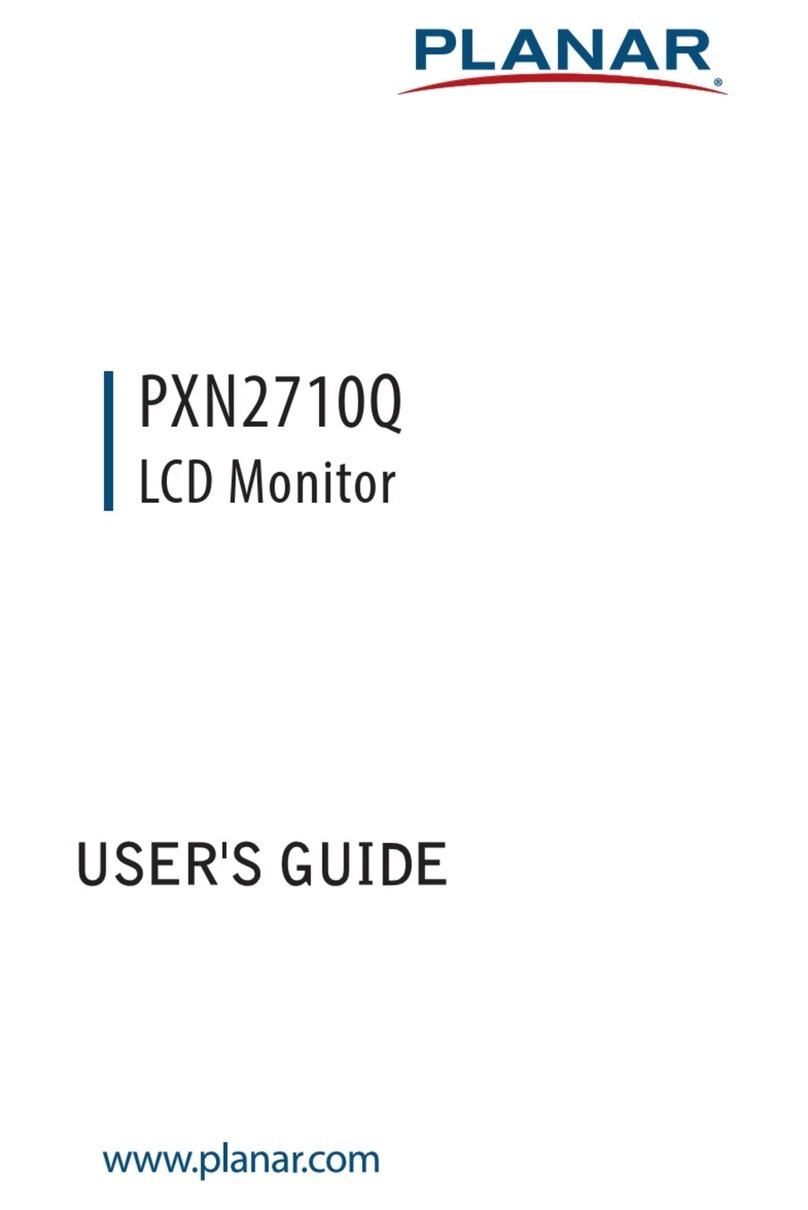
Planar
Planar PXN2710Q User manual
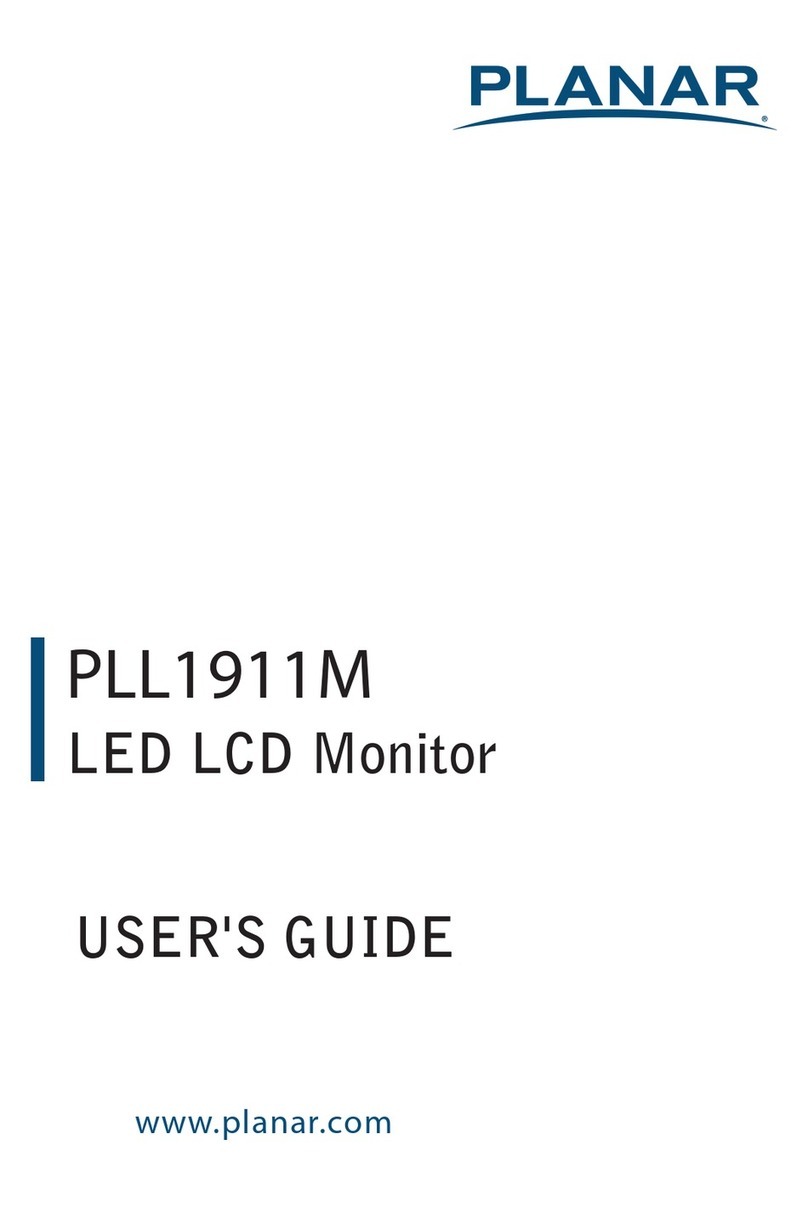
Planar
Planar PLL1911M User manual
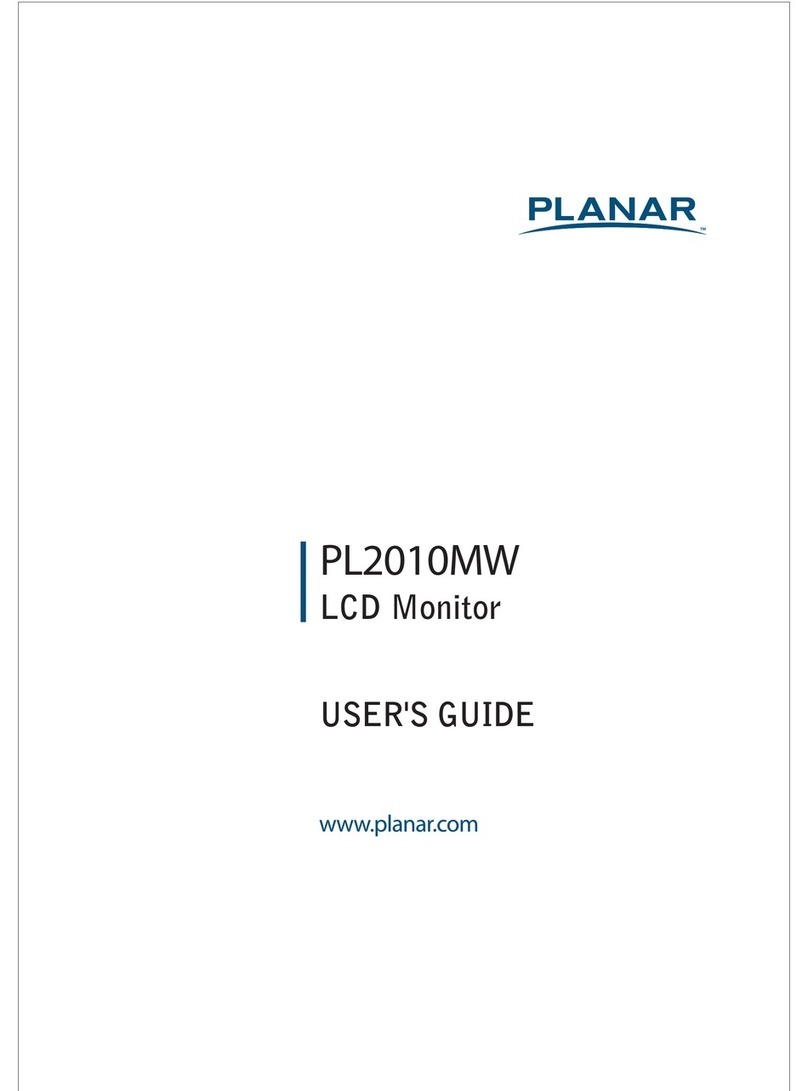
Planar
Planar PL2010MW User manual
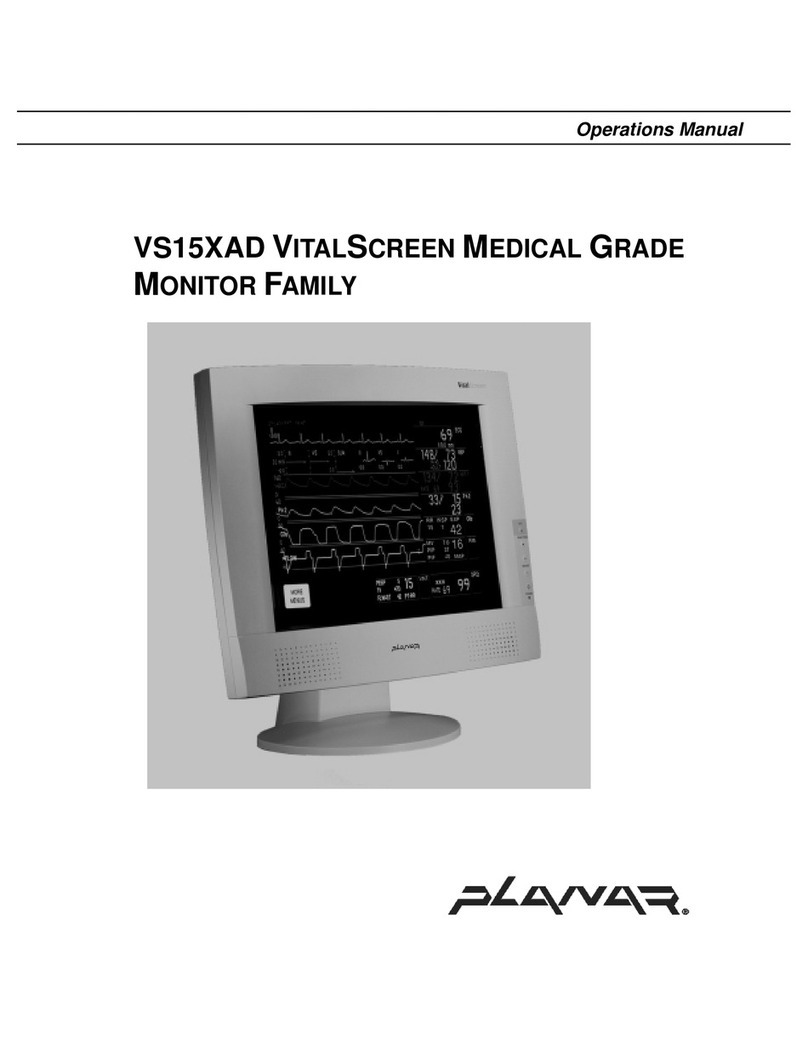
Planar
Planar VS15XAD User manual
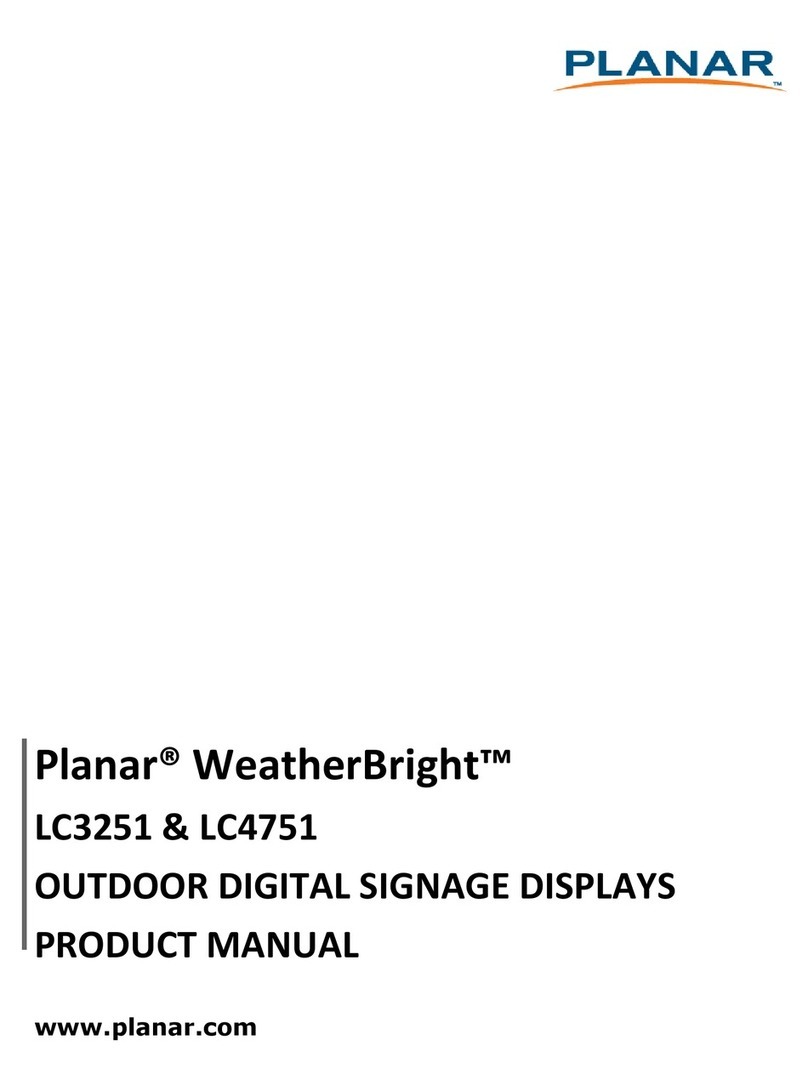
Planar
Planar WeatherBright LC3251 User manual