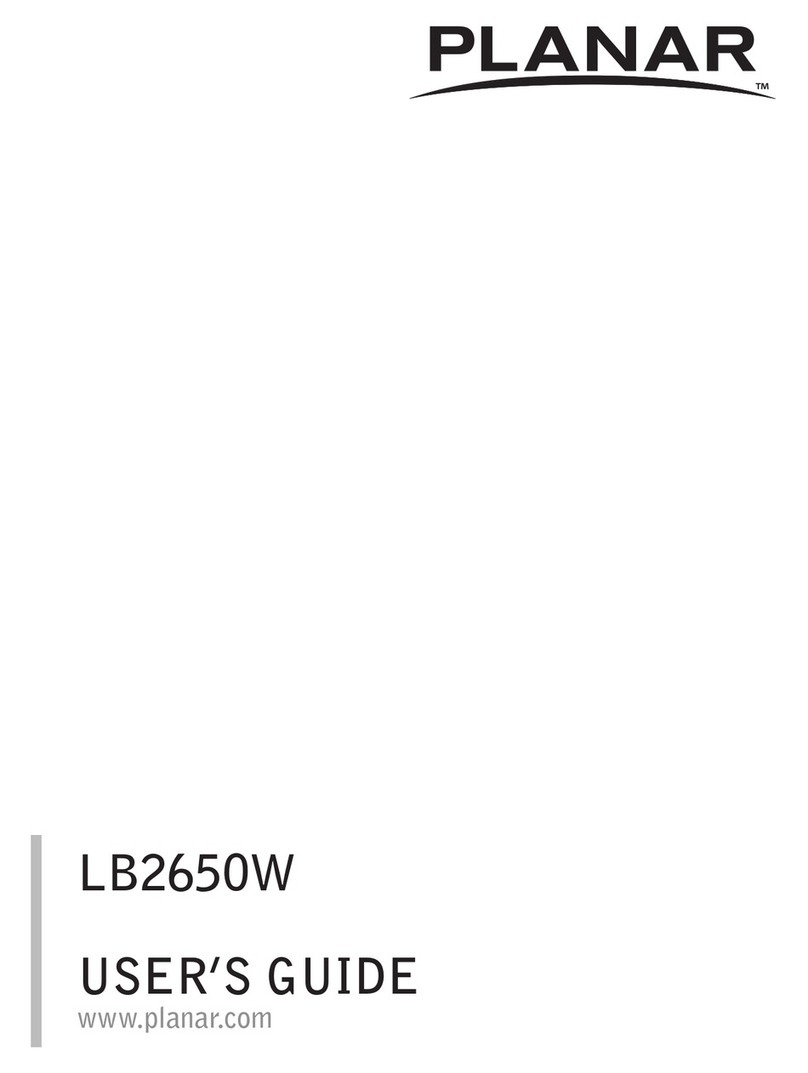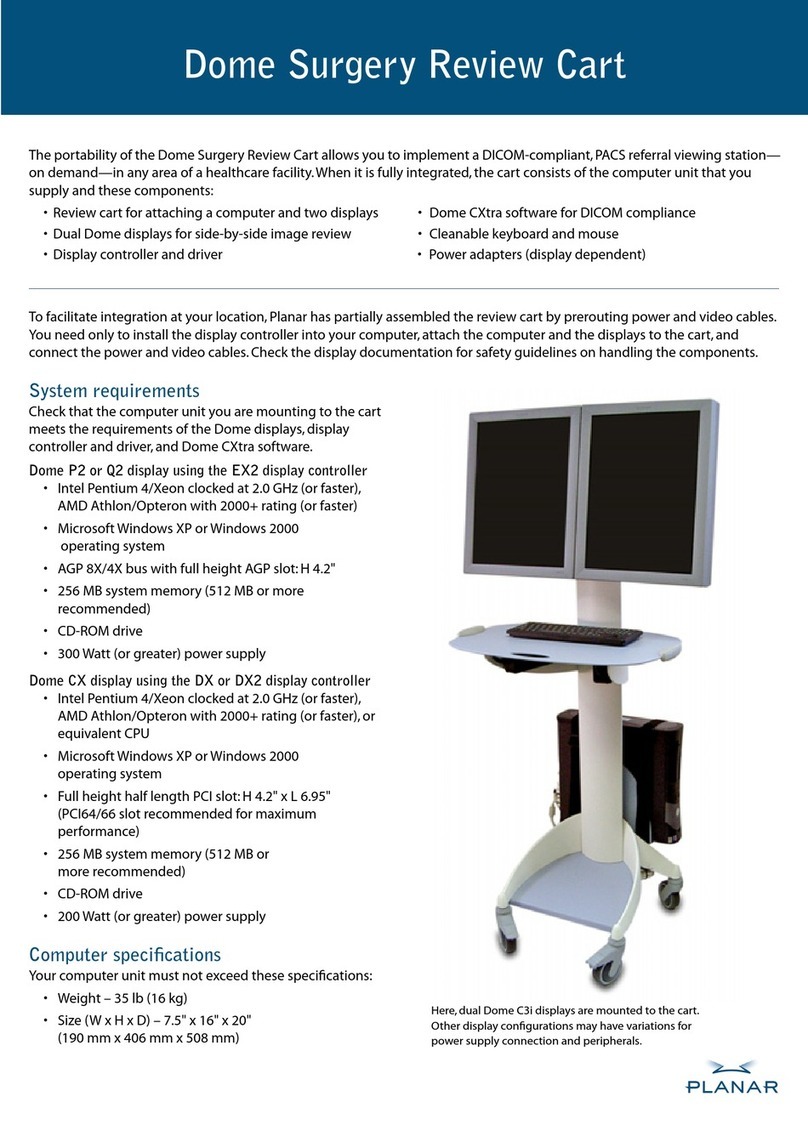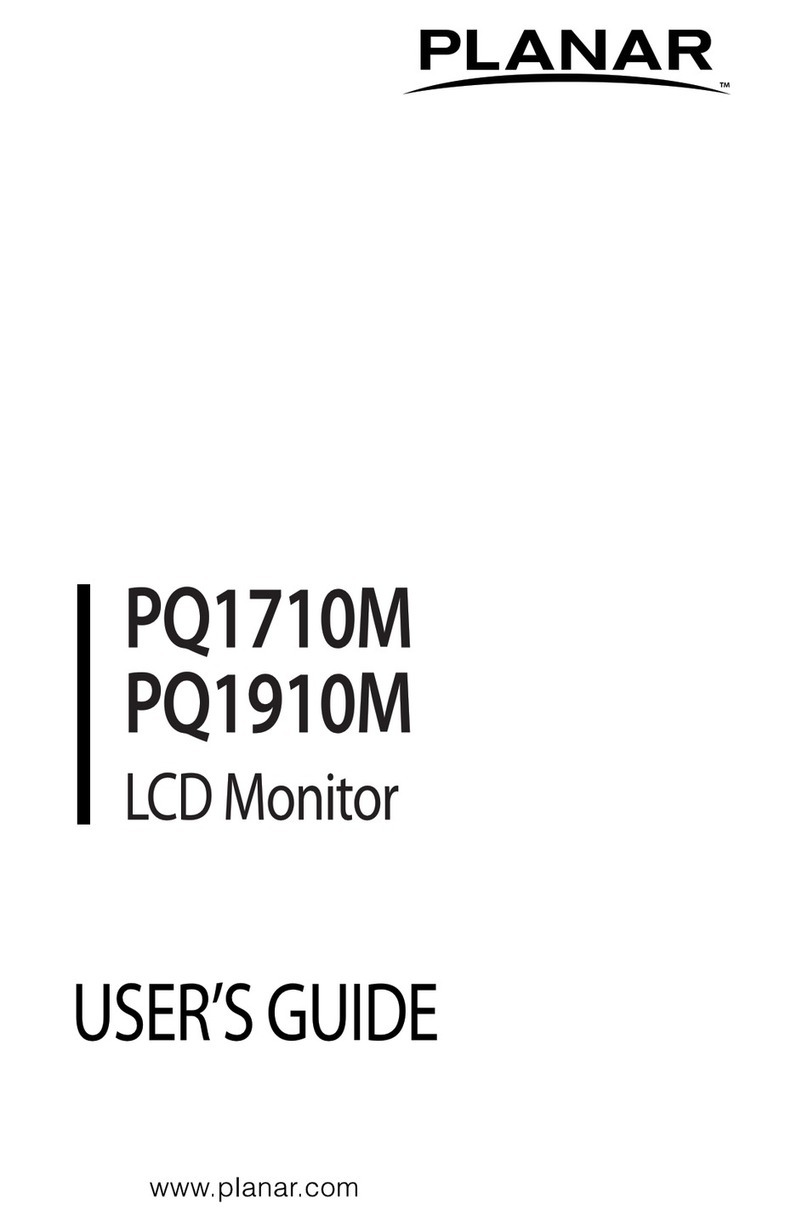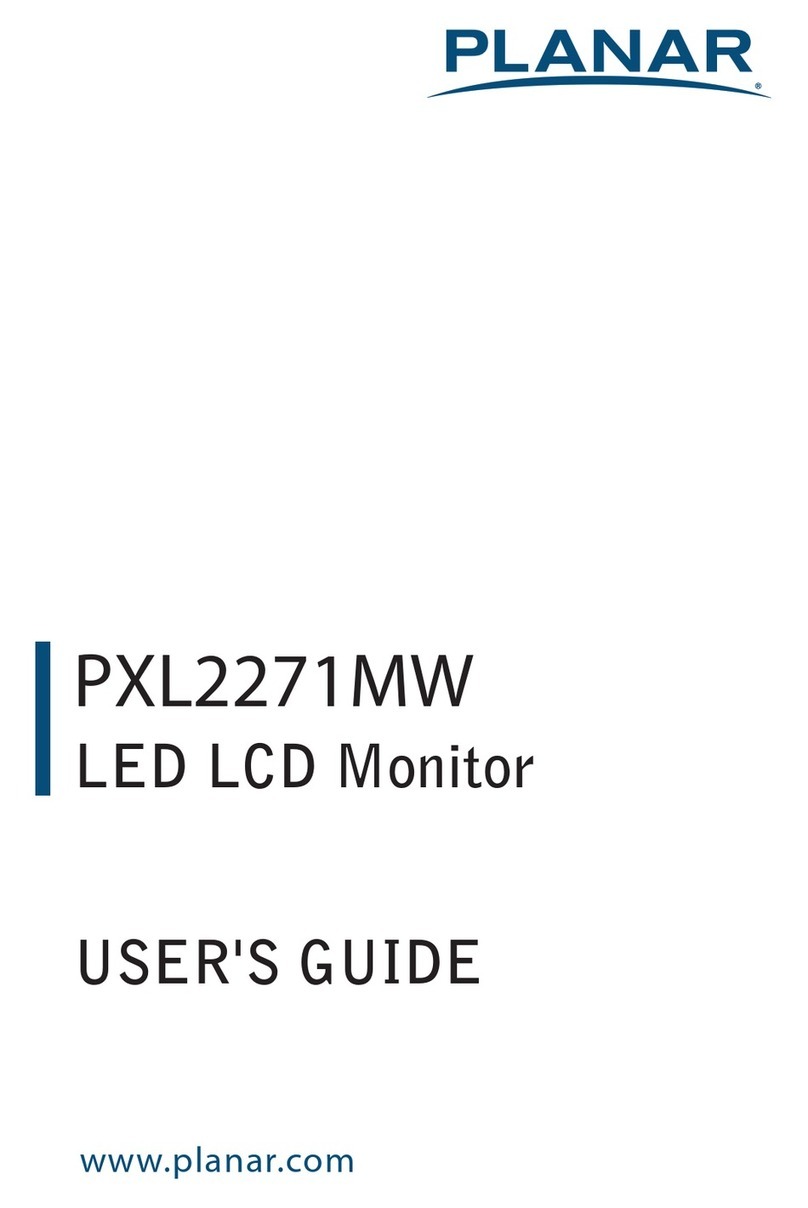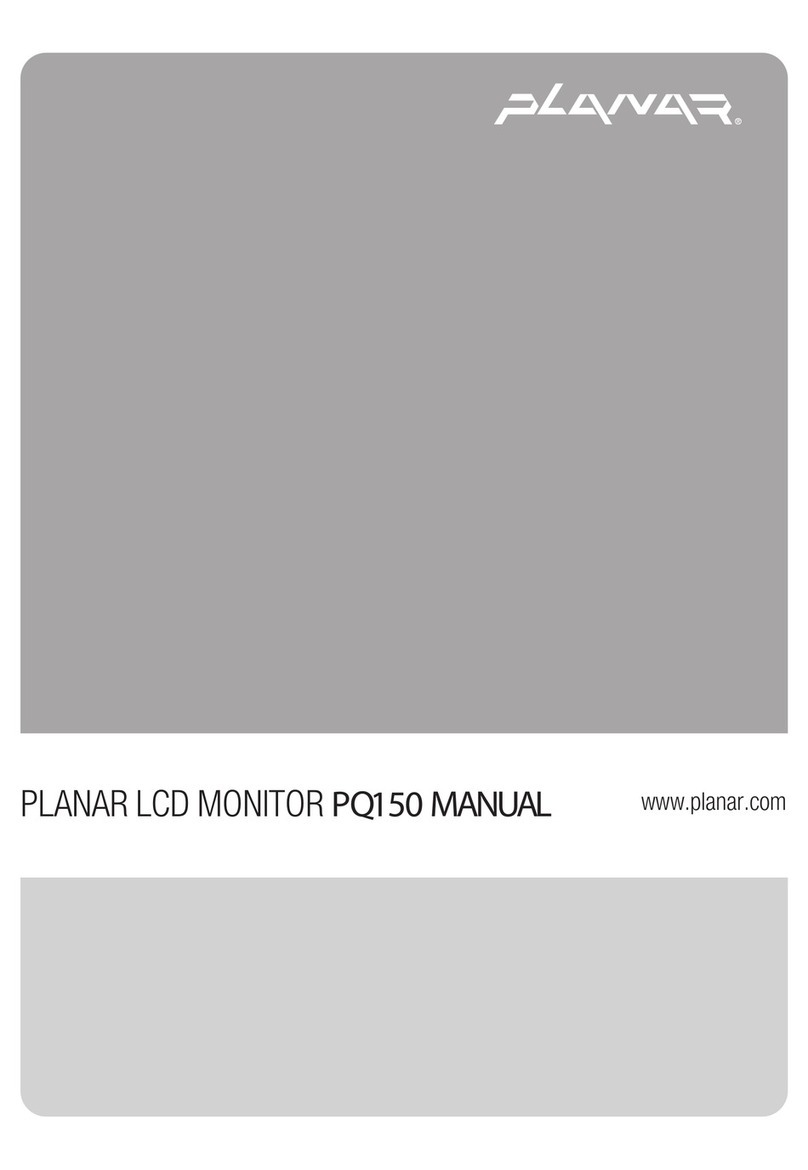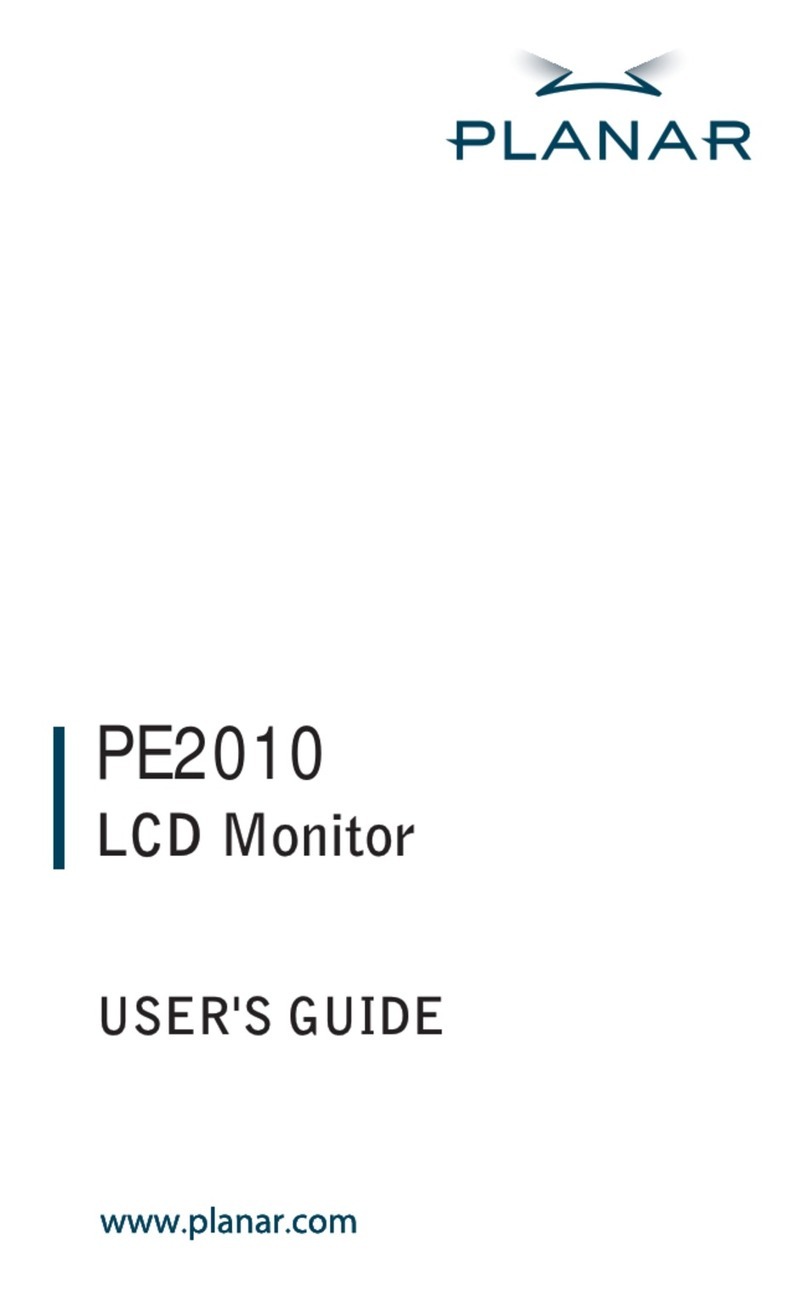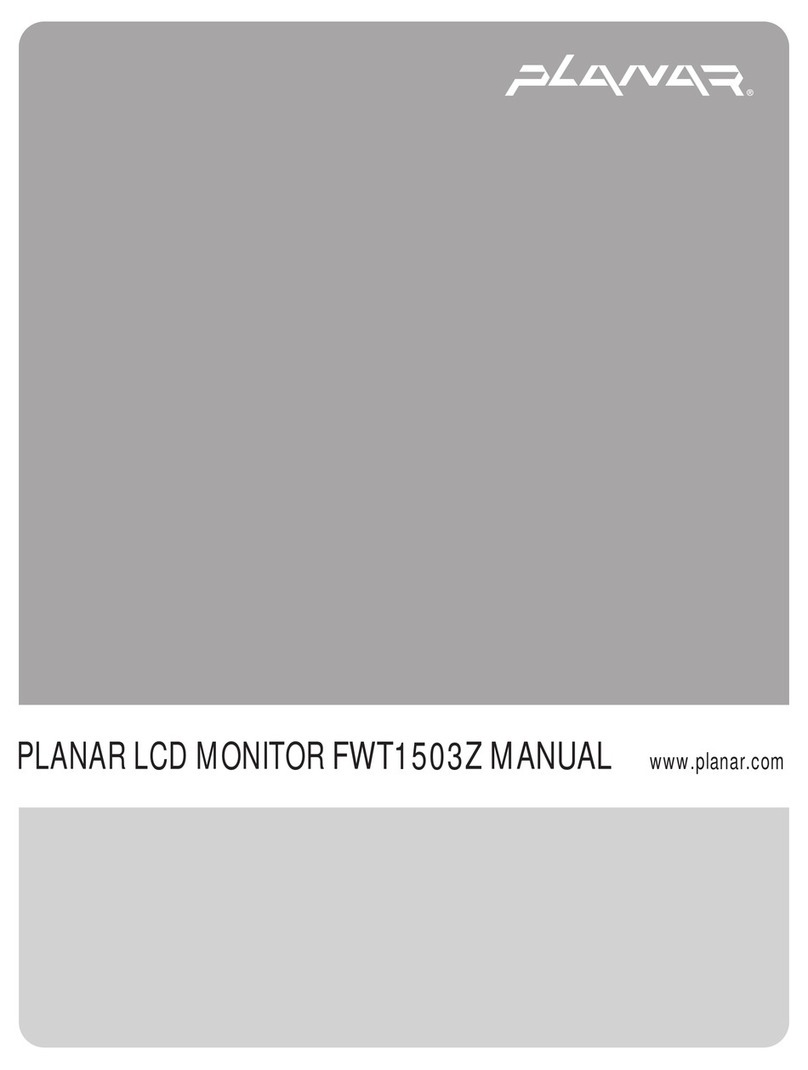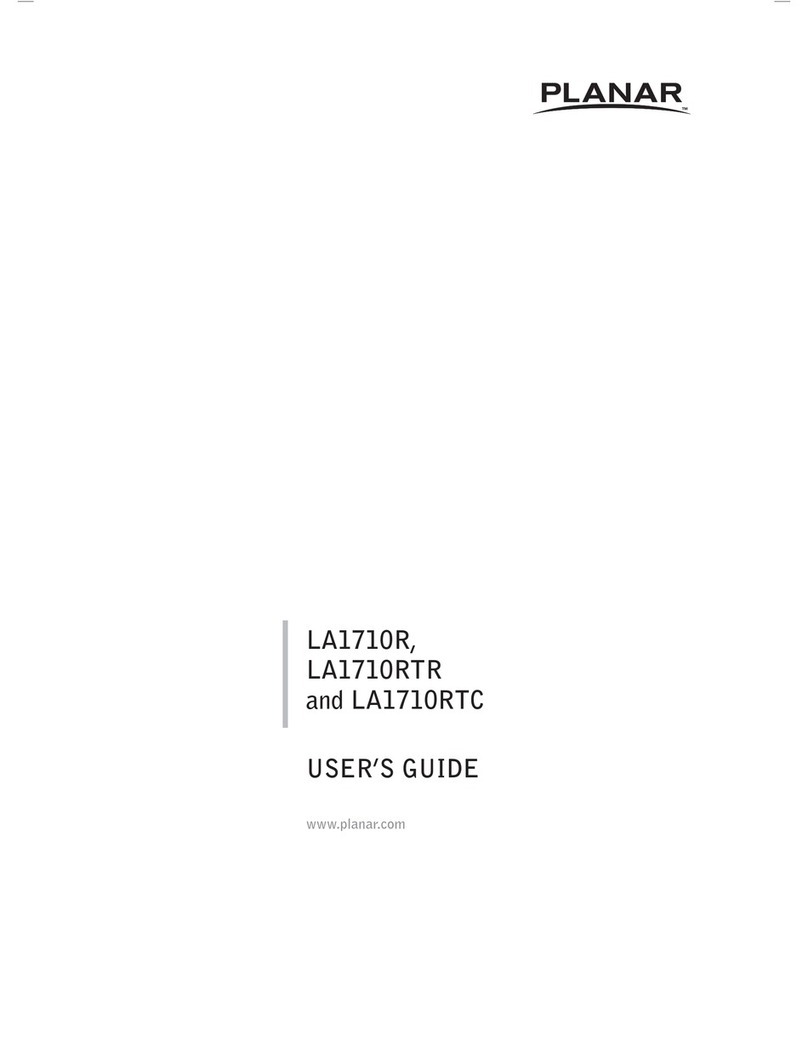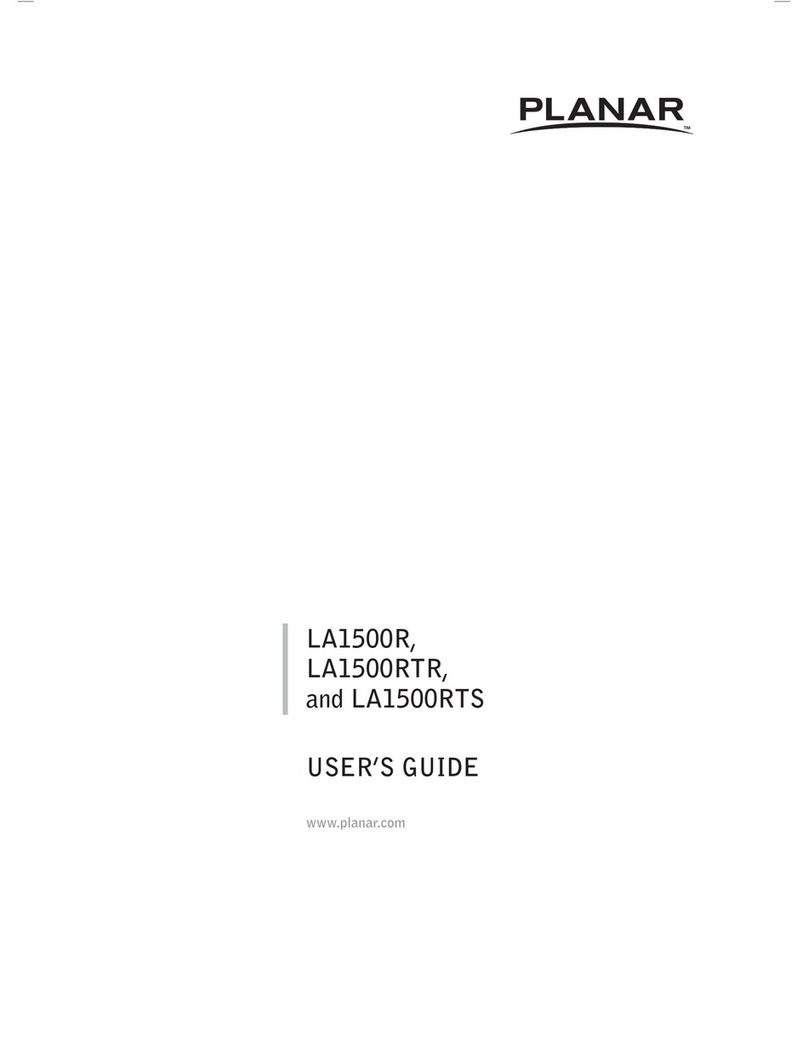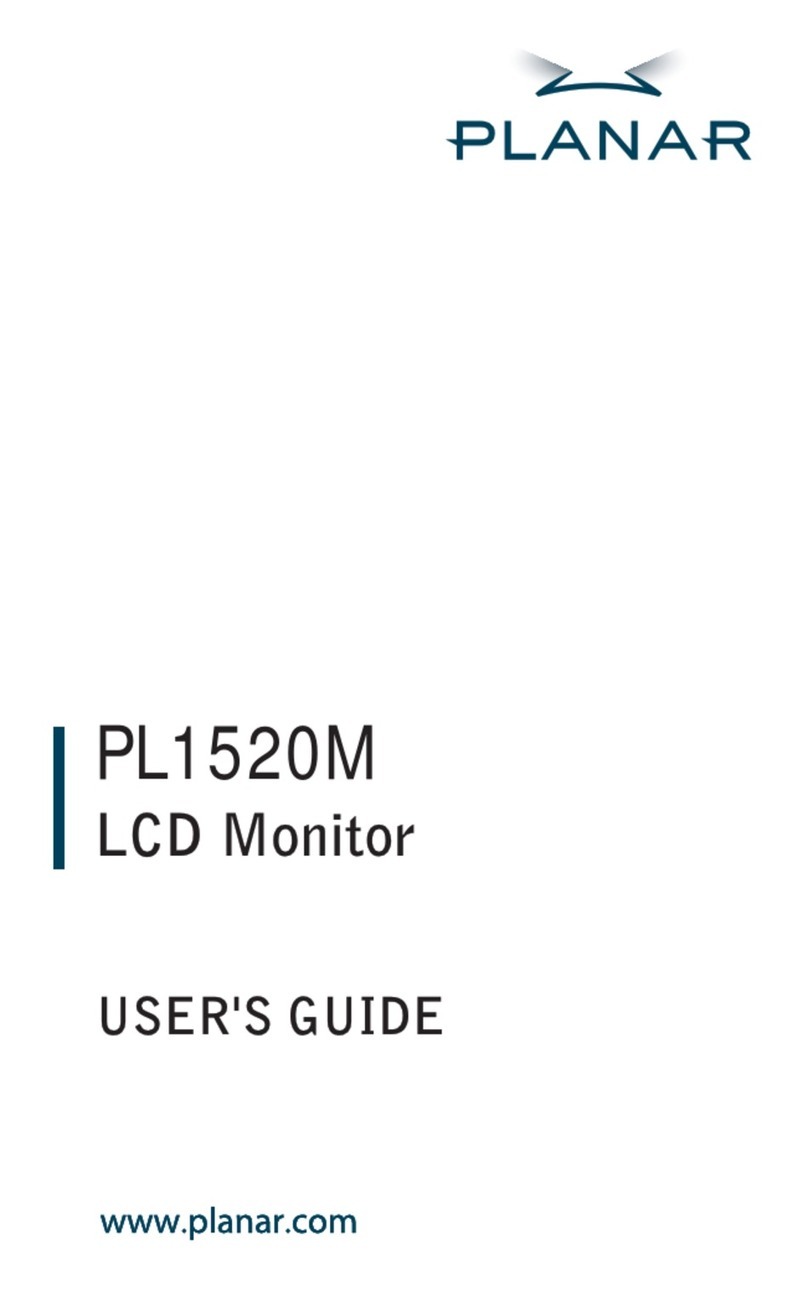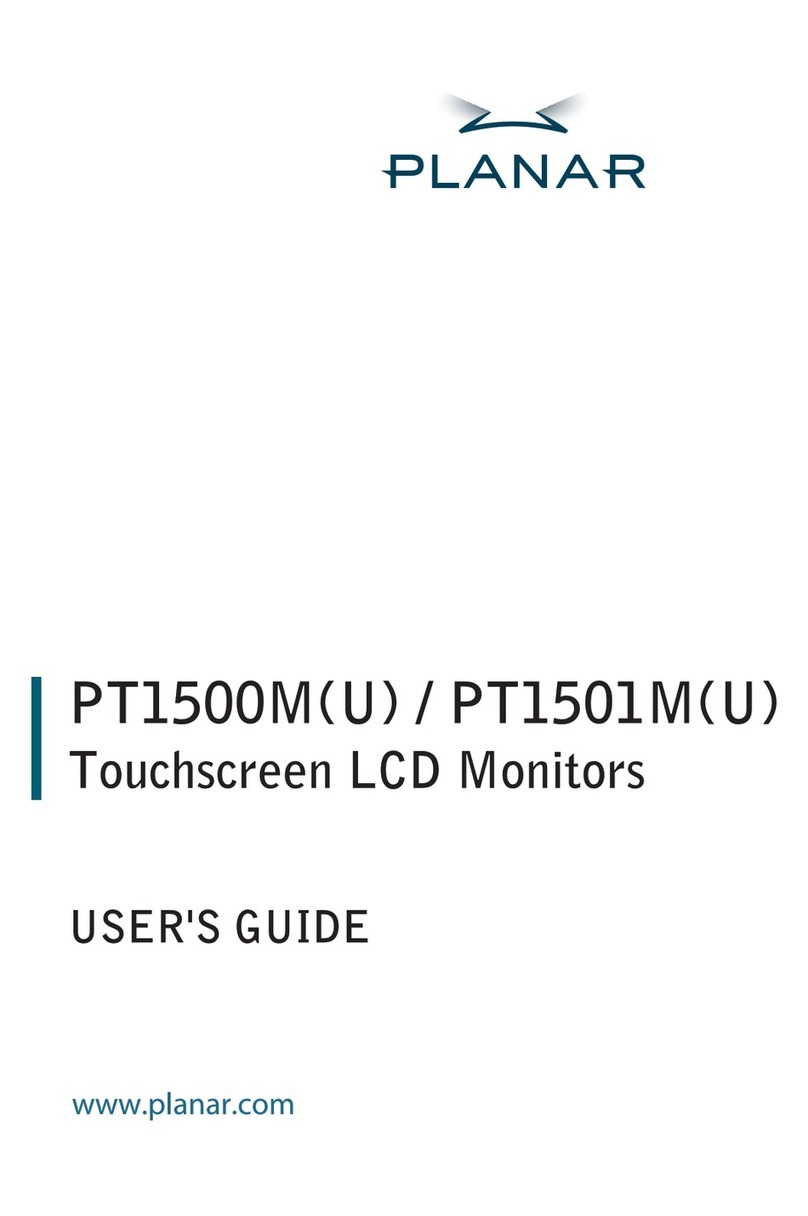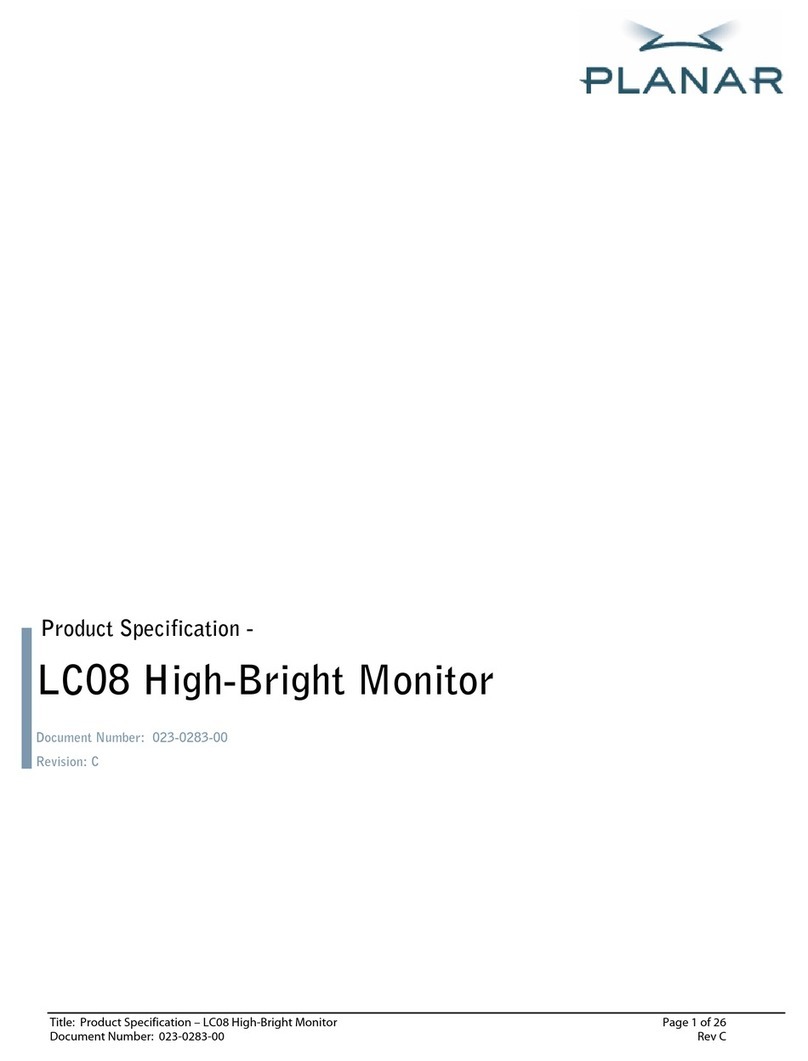Important Safety Instructions
This product is designed and manufactured to operate within defined design limits, and misuse may result in electric
shock or fire. To prevent the product from being damaged, the following rules should be observed for the installation, use
and maintenance of the product. Read the following safety instructions before operating the display. Keep these
instructions in a safe place for future reference.
•To avoid the risk of electric shock or component damage, switch off the power before
connecting other components to the monitor.
•Unplug the power cord before cleaning the monitor. A damp cloth is sufficient for cleaning
the monitor. Do not use a liquid or a spray cleaner for cleaning the product. Do not use
abrasive cleaners.
•Always use the accessories recommended by the manufacturer to insure compatibility.
•When moving the monitor from an area of low temperature to an area of high temperature,
condensation may form on the housing. Do not turn on the monitor immediately after this to
avoid causing fire, electric shock or component damage.
•Do not place the monitor on an unstable cart, stand, or table. If the monitor falls, it can injure
a person and cause serious damage to the appliance. Use only a cart or stand recommended
by the manufacturer or sold with the monitor.
•A distance of at least 3 feet should be maintained between the monitor and any heat source,
i.e. radiator, heater, oven, amplifier etc. Do not install the product close to smoke. Operating
the product close to smoke or moisture may cause fire or electric shock.
•Slots and openings in the back and bottom of the cabinet are provided for ventilation. To
ensure reliable operation of the monitor and to protect it from overheating, be sure these
openings are not blocked or covered. Do not place the monitor in a bookcase or cabinet
unless proper ventilation is provided.
•Never push any object into the slot on the monitor cabinet. Do not place any objects on the
top of the product. It could short circuit parts causing a fire or electric shock. Never spill
liquids on the monitor.
•The monitor should be operated only from the type of power source indicated on the label. If
you are not sure of the type of power supplied to your home, consult your dealer or local
power company.
•The power cable must be replaced when using different voltage from that specified in the
User Manual. For more information, contact your dealer.
•Do not overload power strips and extension cords. Overloading can result in fire or electric
shock.
•The wall socket shall be installed near the equipment and shall be easily accessible.
•Only the marked power source can be used for the product. Any power source other than the
specified one may cause fire or electric shock.
•Do not touch the power cord during lightning. To avoid electric shock, avoid handling the
power cord during electrical storms.
•Unplug the unit during a lightning storm or when it will not be used for long period of time.
This will protect the monitor from damage due to power surges.
•Do not attempt to repair or service the product yourself. Opening or removing the back
cover may expose you to high voltages, the risk of electric shock, and other hazards. If repair
is required, please contact your dealer and refer all servicing to qualified service personnel.
•Keep the product away from moisture. Do not expose this appliance to rain or moisture. If
water penetrates into the product, unplug the power cord and contact your dealer.
Continuous use in this case may result in fire or electric shock.