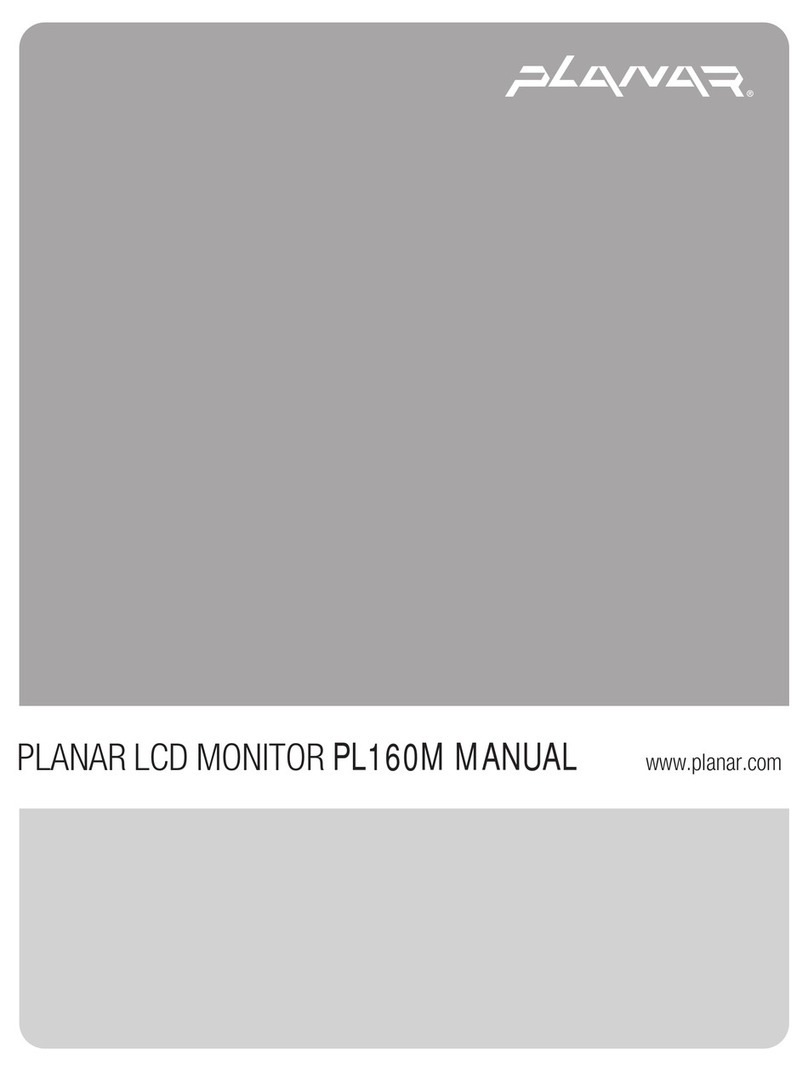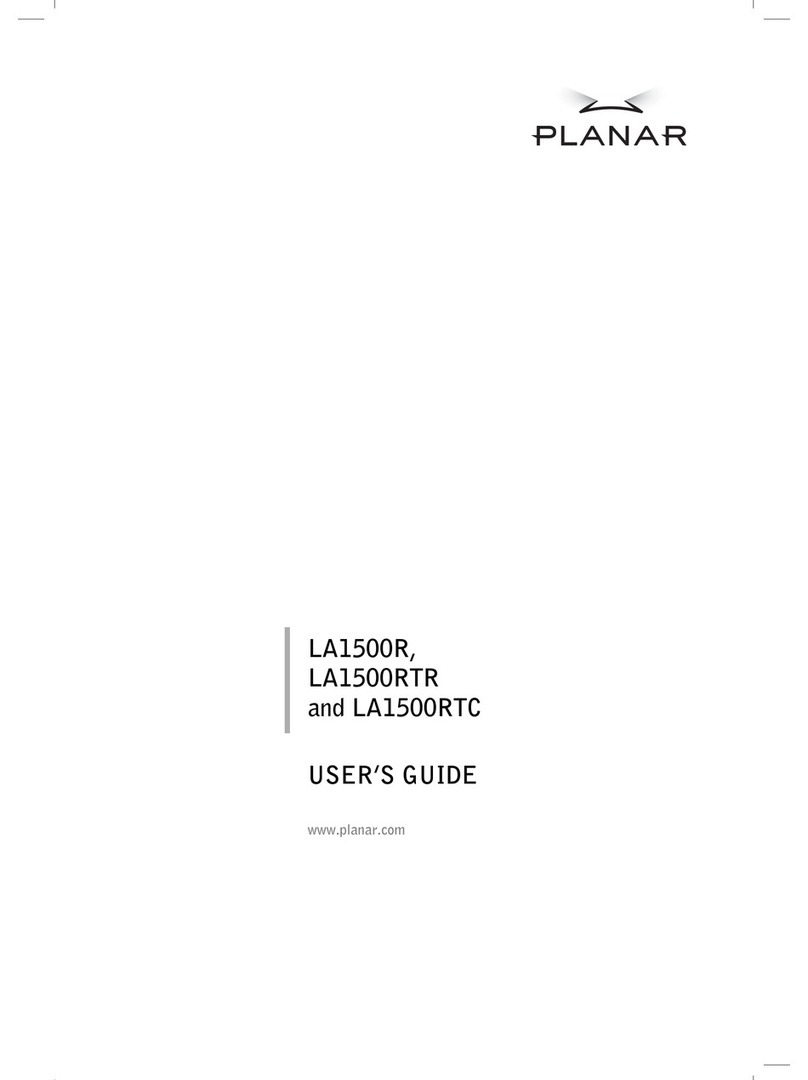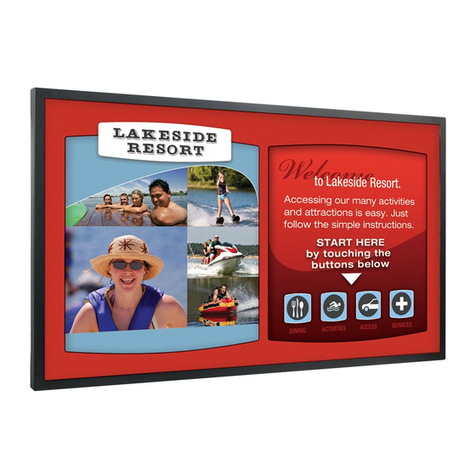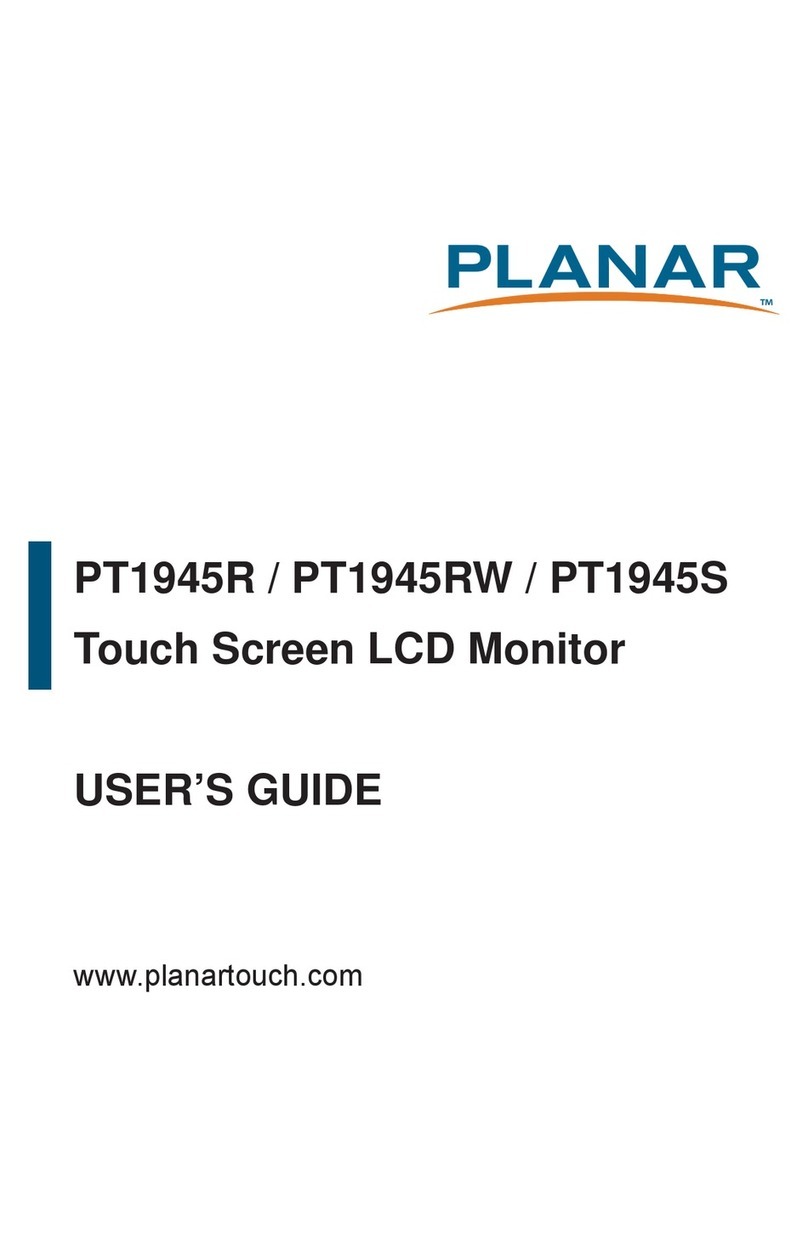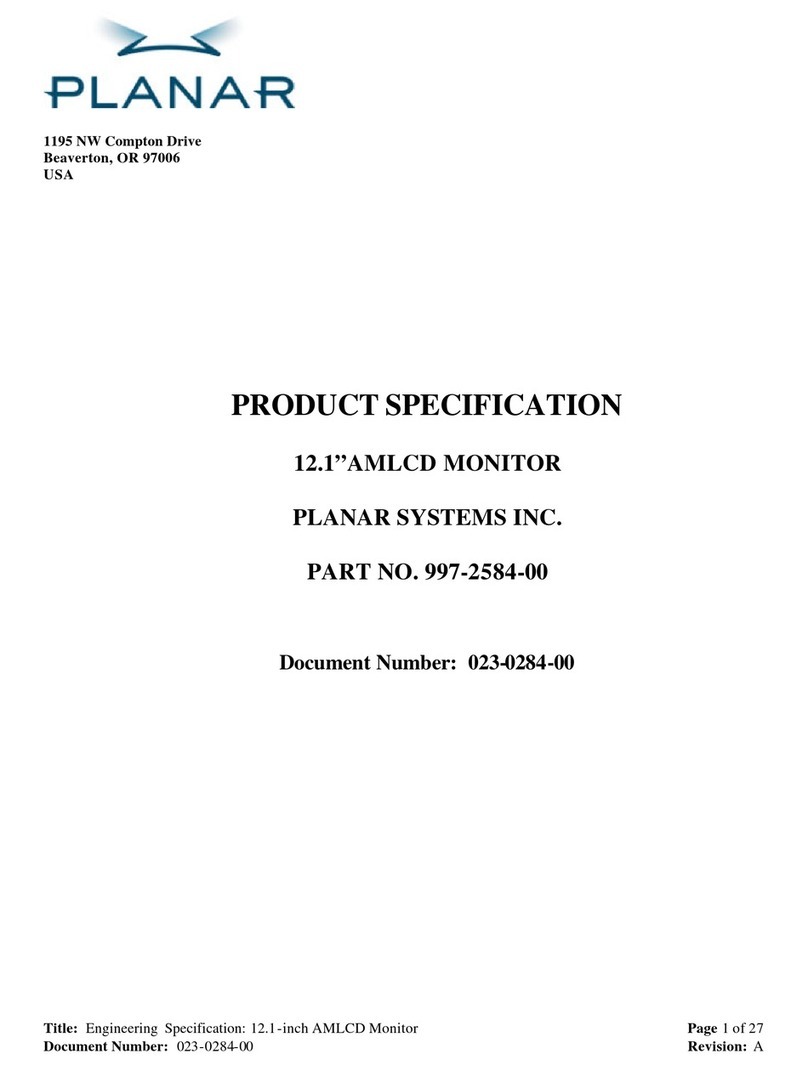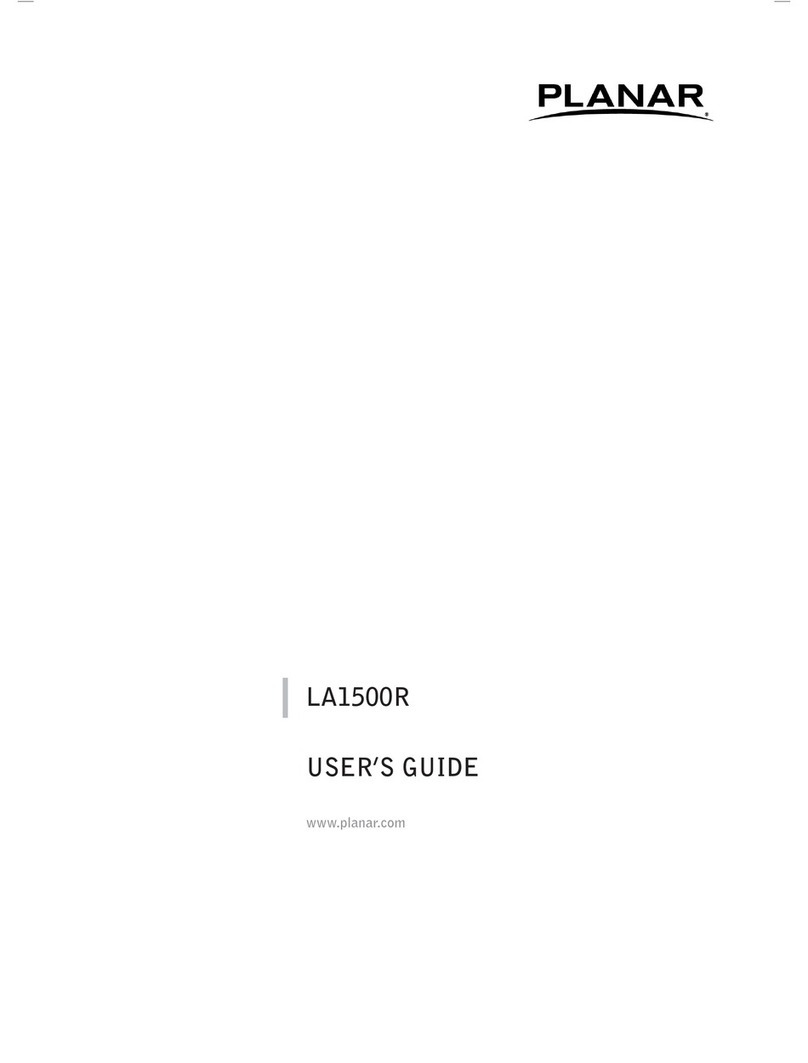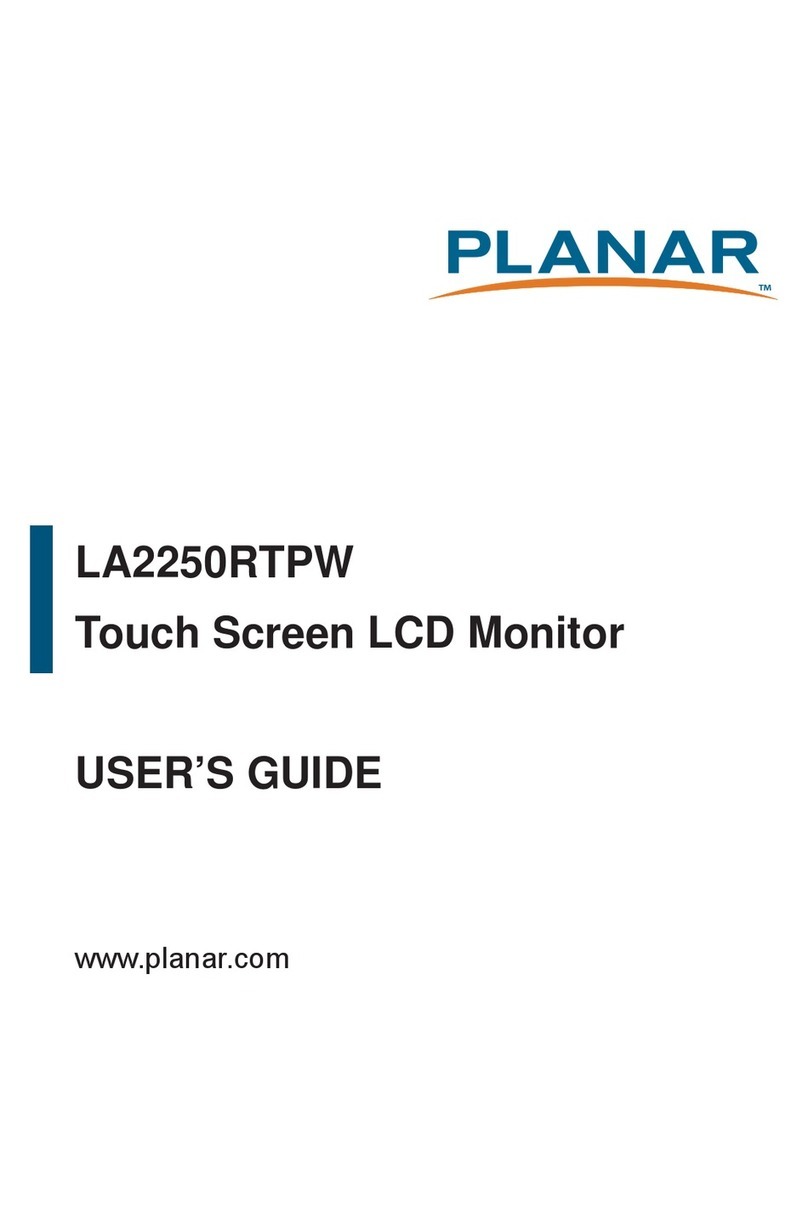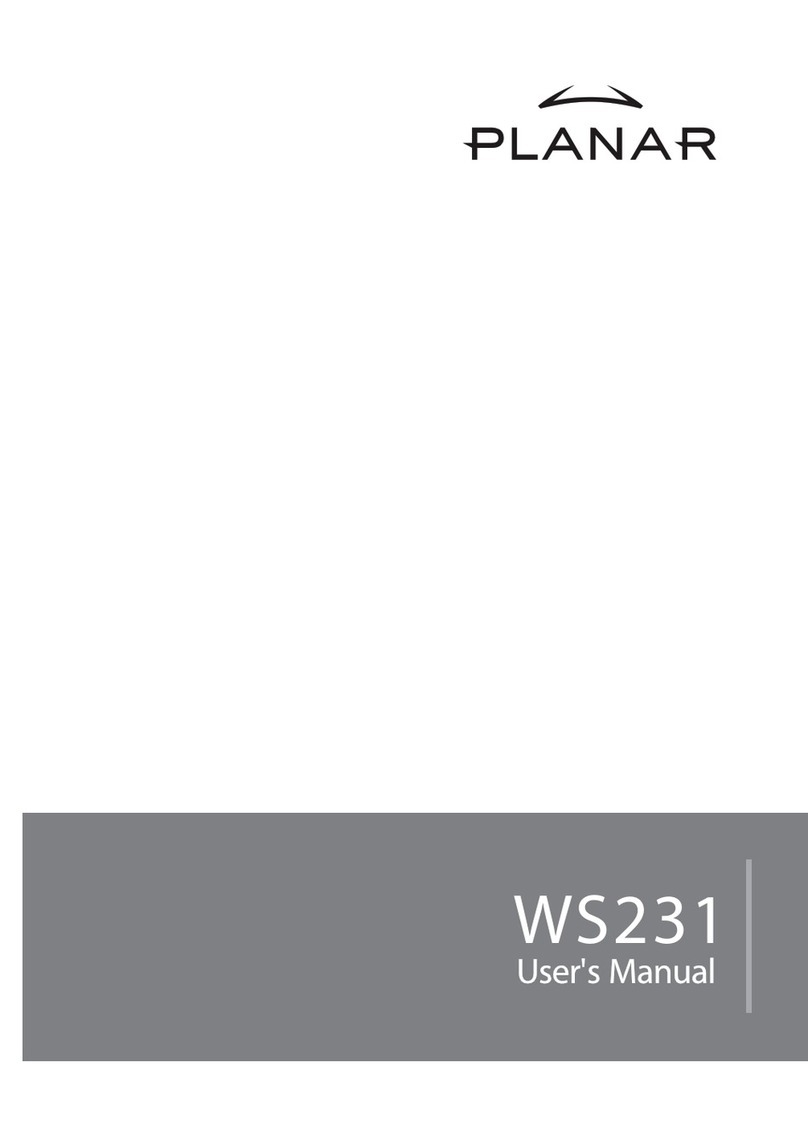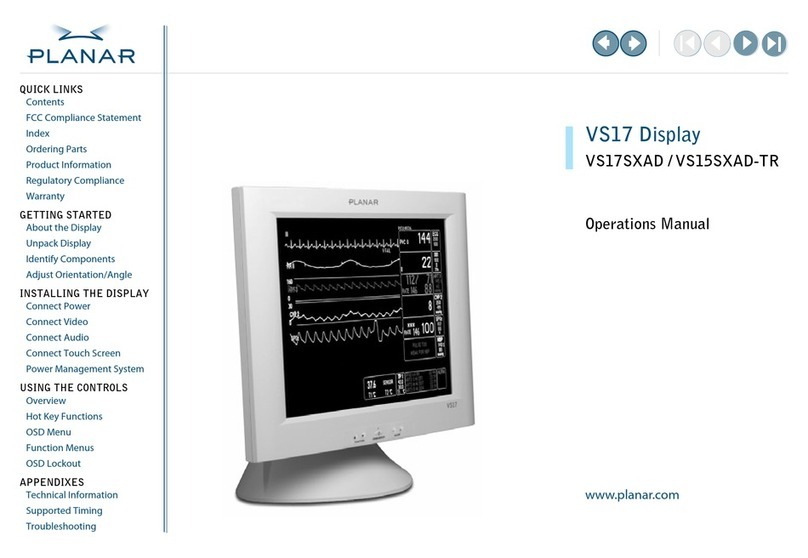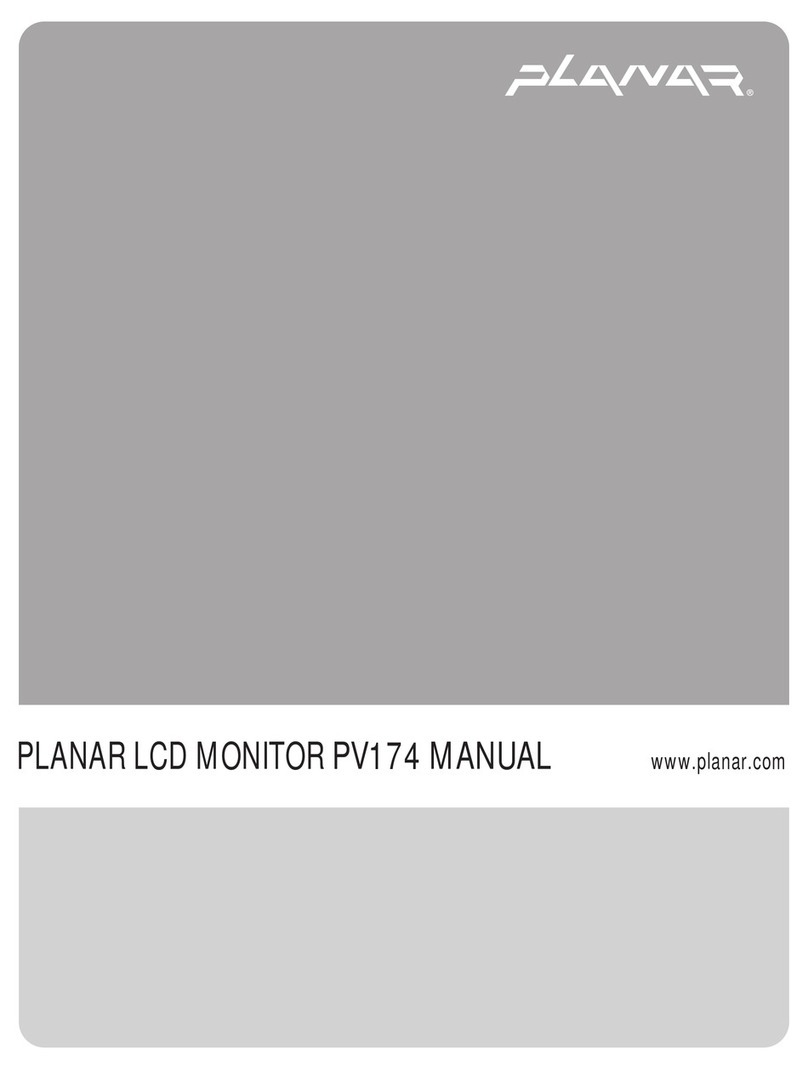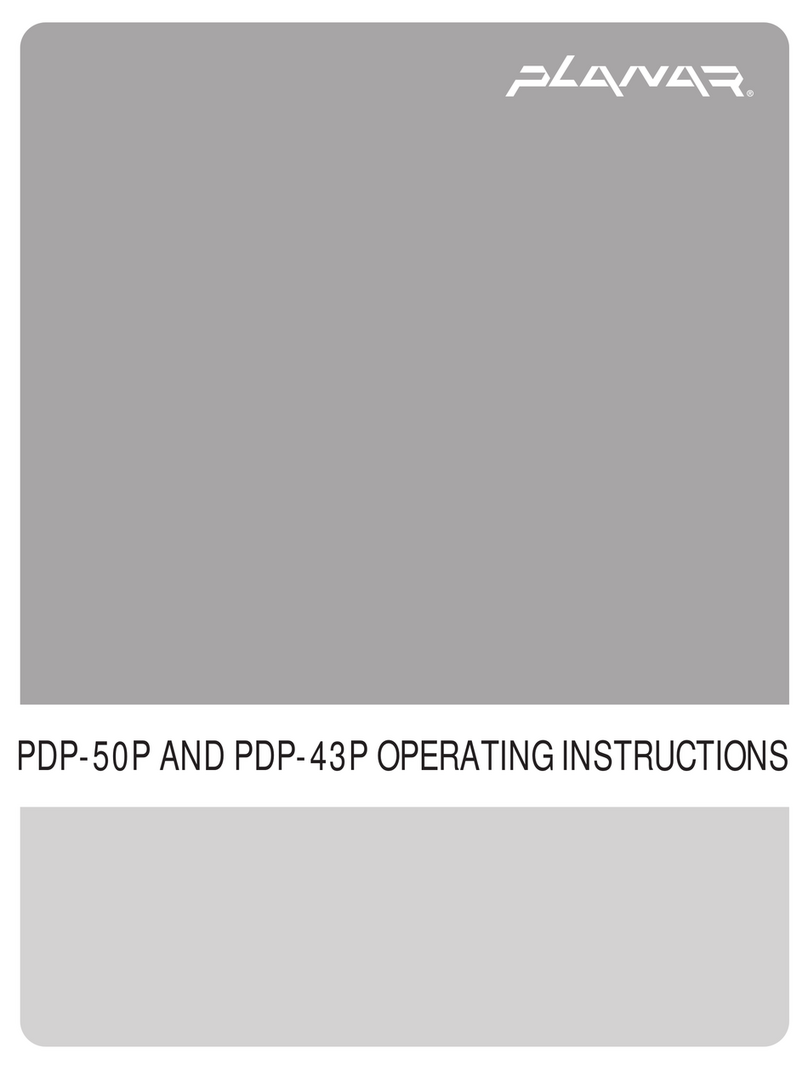1
Contents
Contents
.......................................................................................1
Preface .........................................................................................2
Installation ................................................................................... 4
Unpacking.......................................................................................................................................................................................4
Connecting the LCD Monitor and Base.................................................................................................................................5
Viewing Angle Adjustment .......................................................................................................................................................5
Detaching LCD Monitor from Its Stand.................................................................................................................................5
Interface for Arm Applications .................................................................................................................................................5
Connecting the Display..............................................................................................................................................................5
Connecting the AC Power .........................................................................................................................................................6
Connecting the Audio Cable ....................................................................................................................................................6
Connect the other end of the audio cable to the LCD Monitor's "LINE IN" jack. .................................................6
Setting Up the LCD Monitor......................................................................................................................................................6
Power Management System.....................................................................................................................................................6
Display Controls ............................................................................ 7
User Controls..................................................................................................................................................................................7
Adjusting the Monitor's Display ..............................................................................................................................................8
OSD Lock Out Function ........................................................................................................................................................... 10
Technical Information ................................................................. 11
Specifications.............................................................................................................................................................................. 11
Standard Timing Table ................................................................ 13
Troubleshooting........................................................................... 15
Product Registration and Technical Support ................................. 16