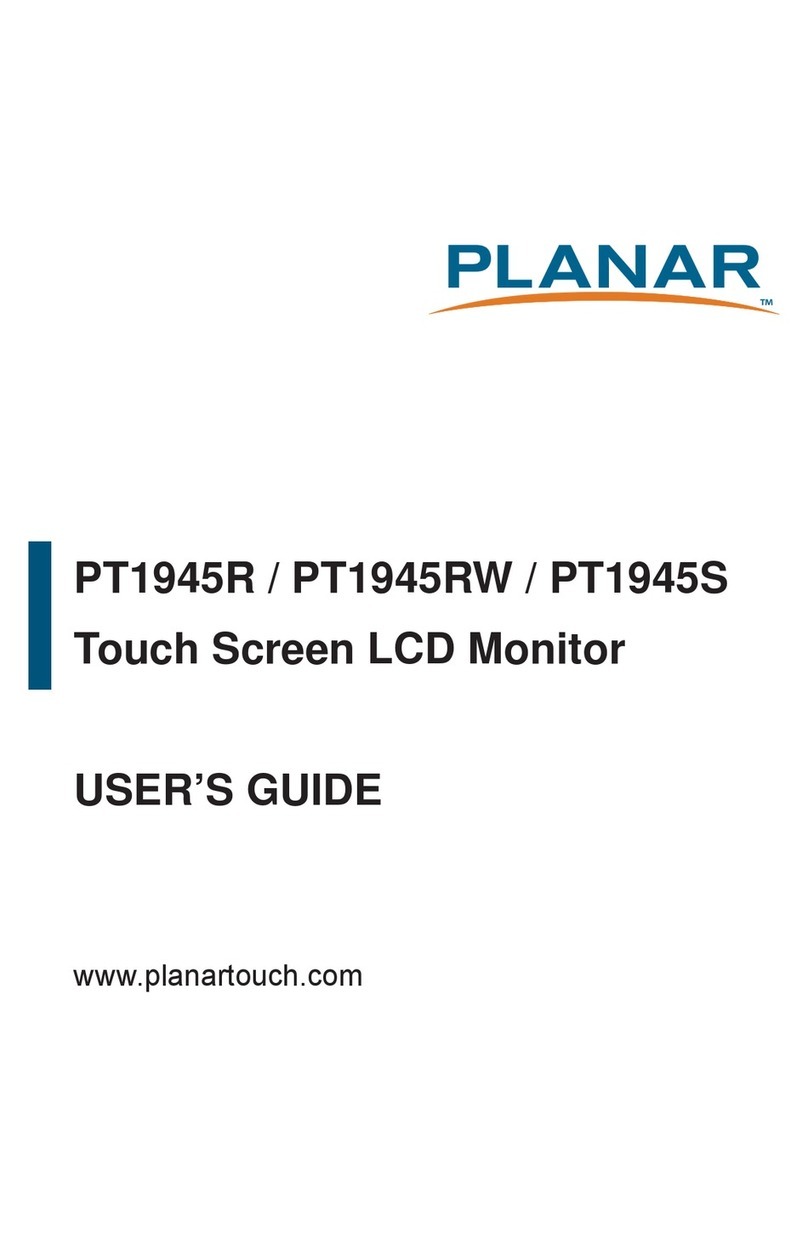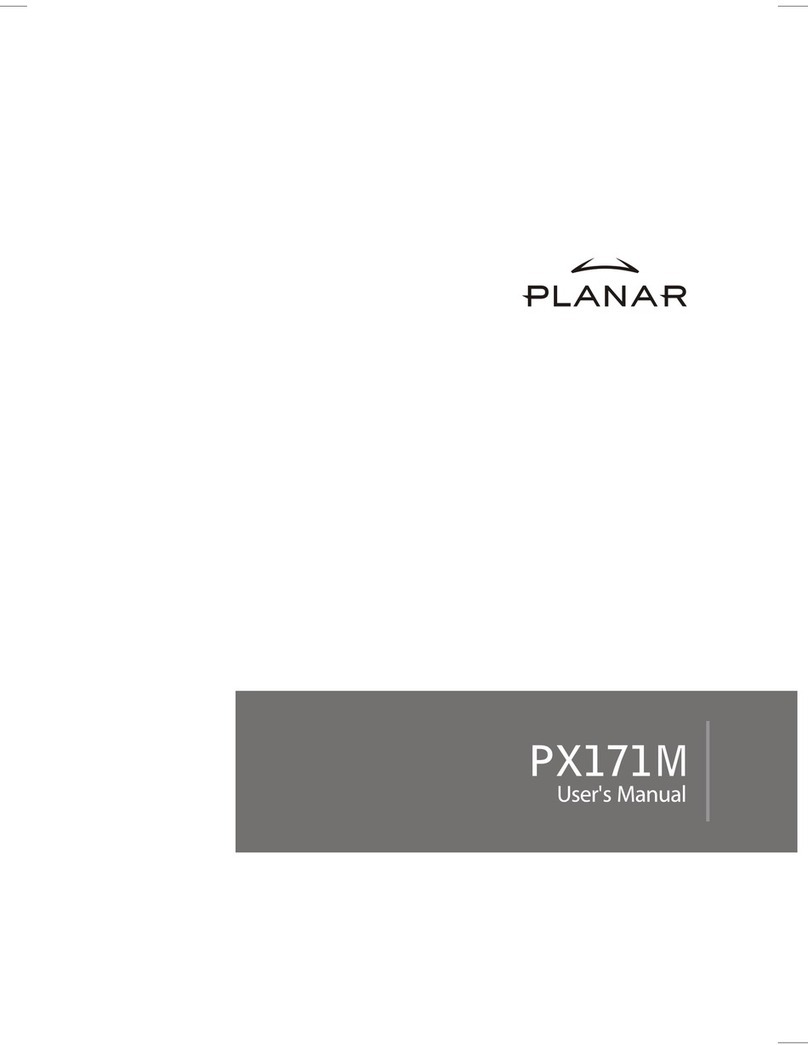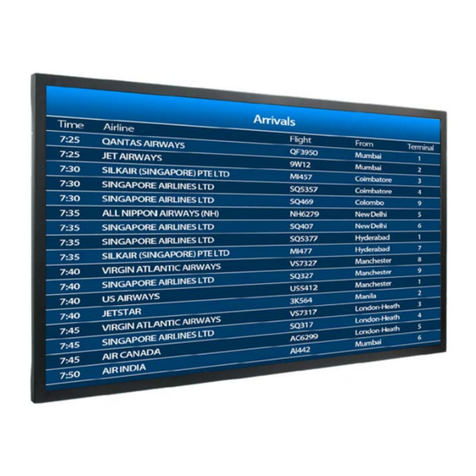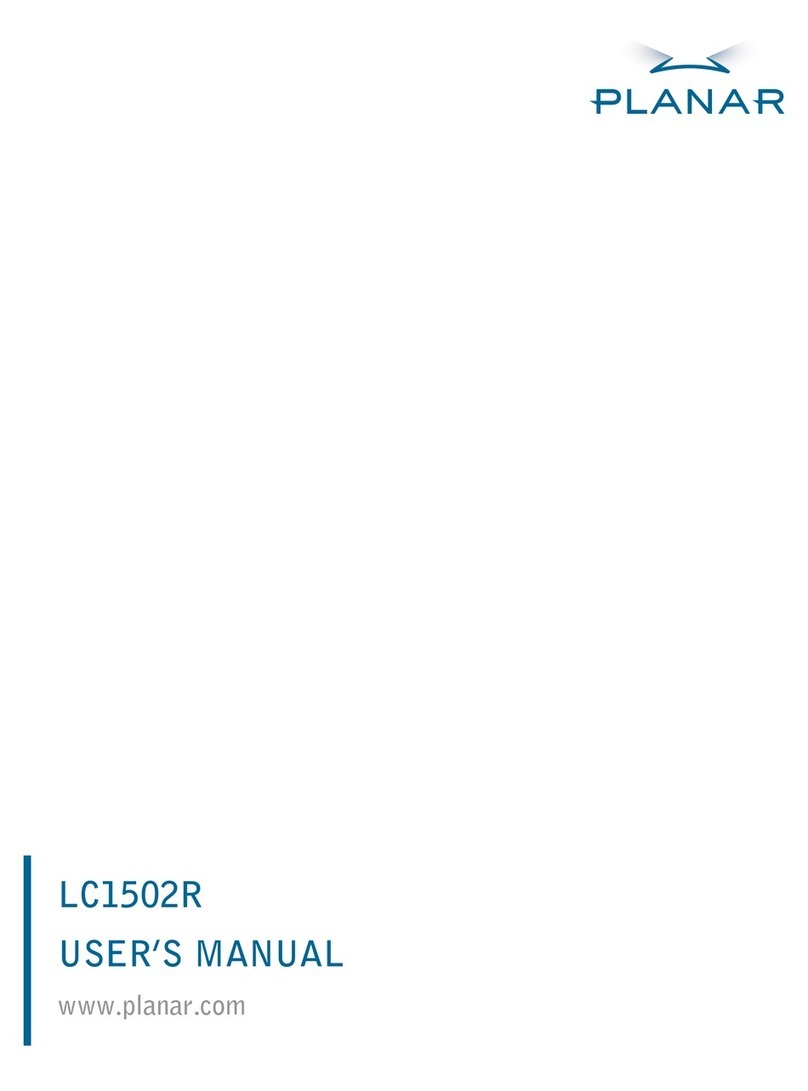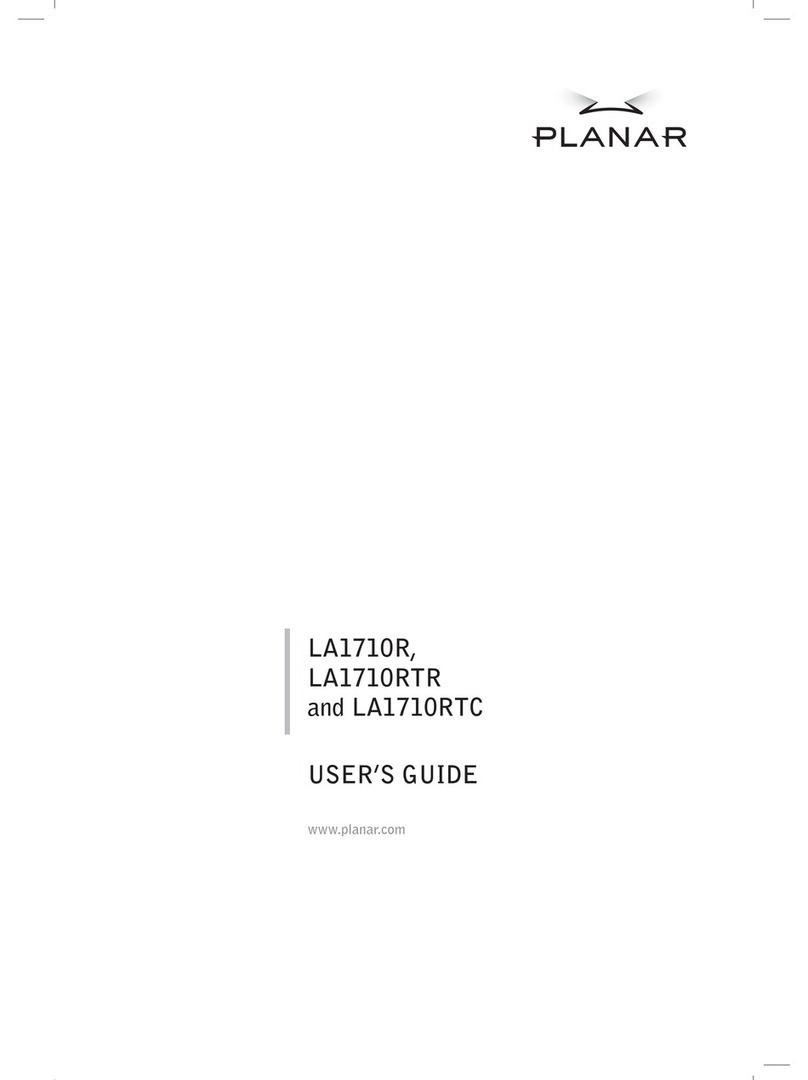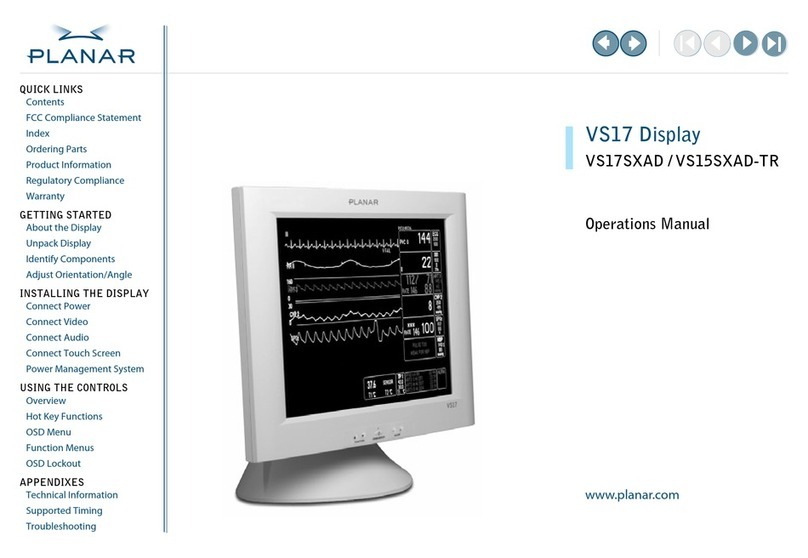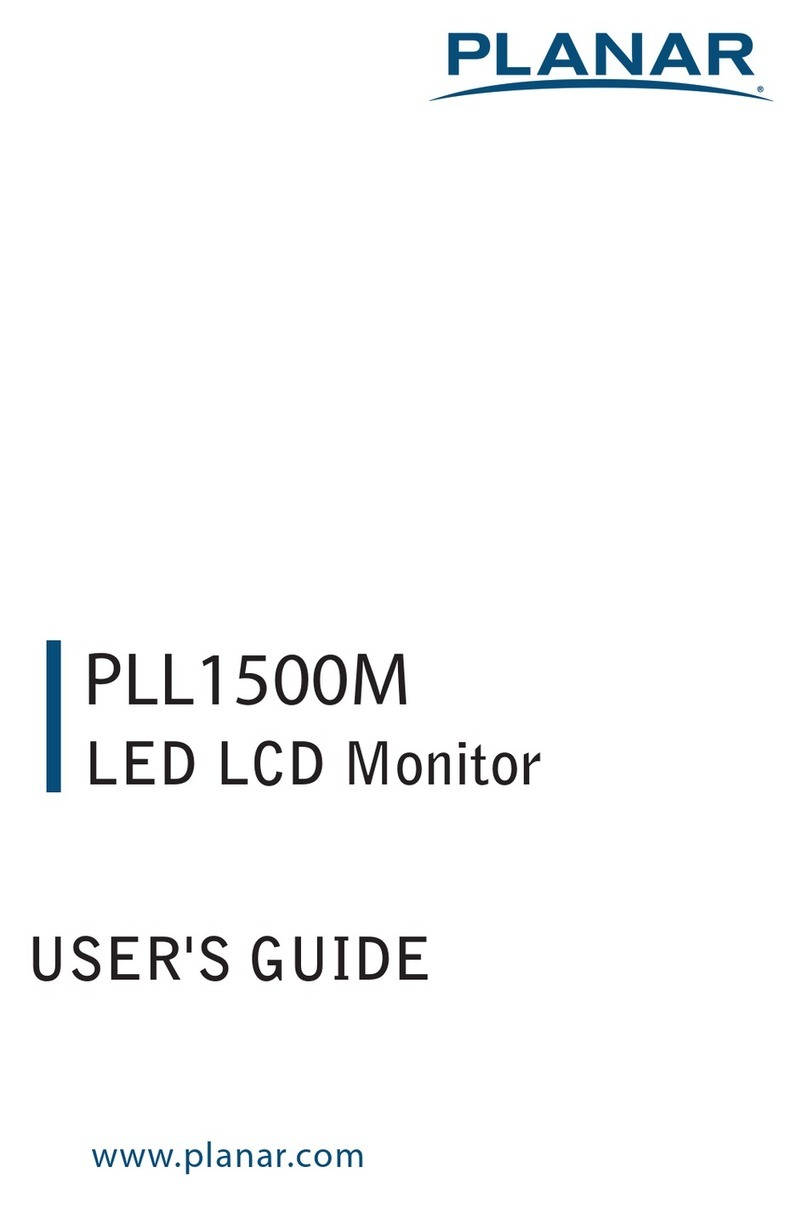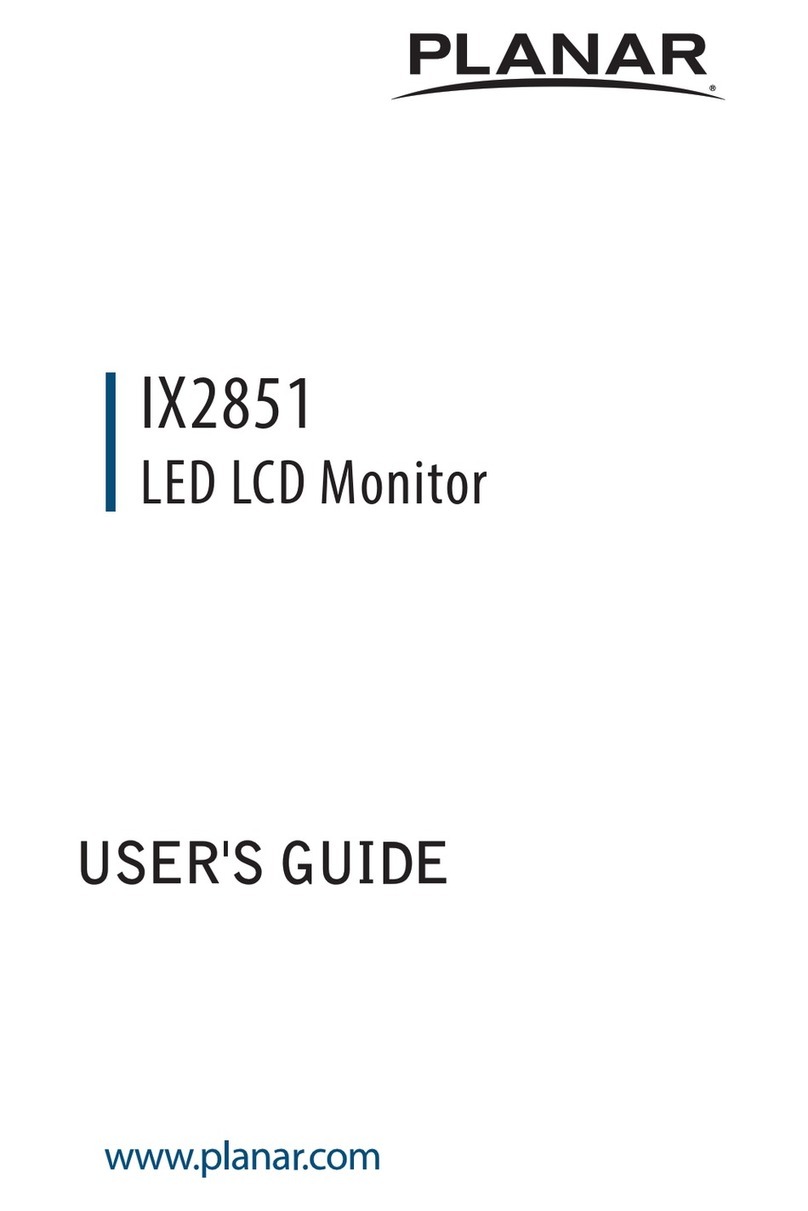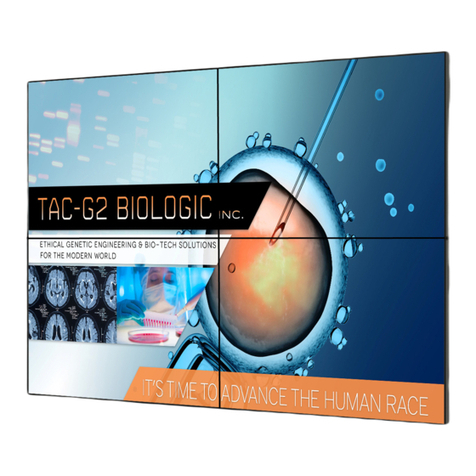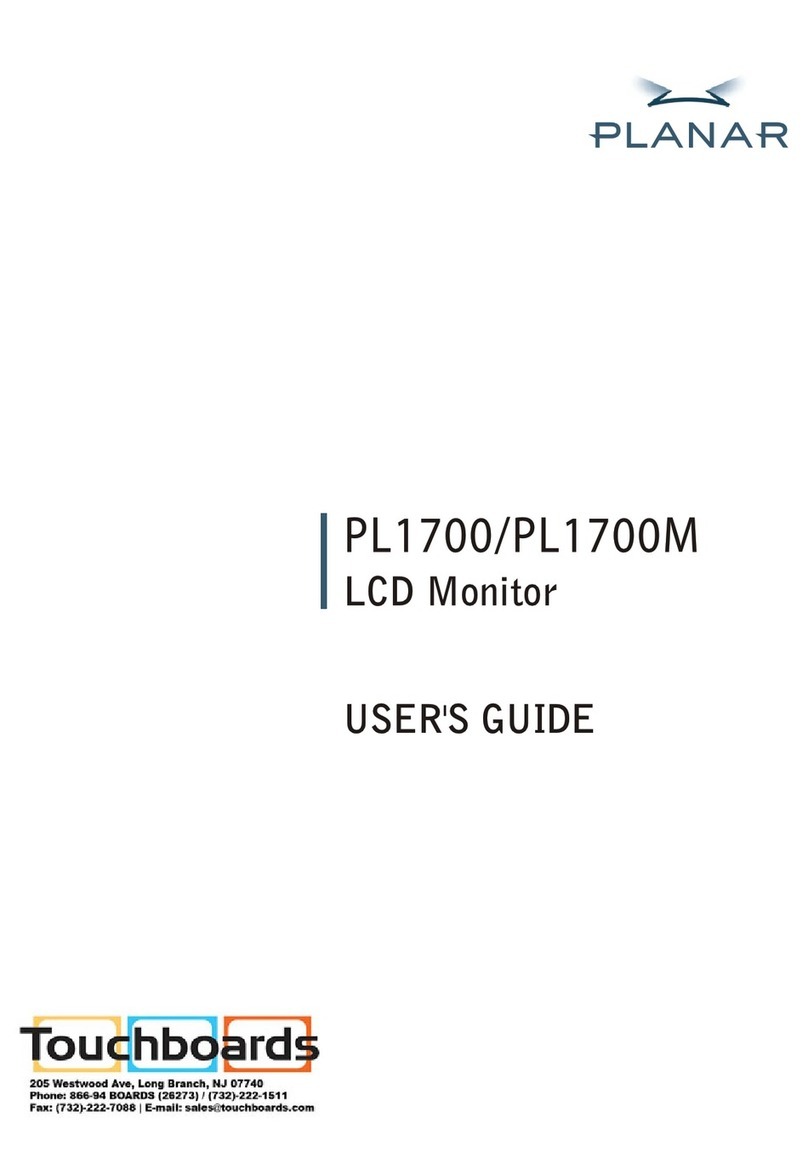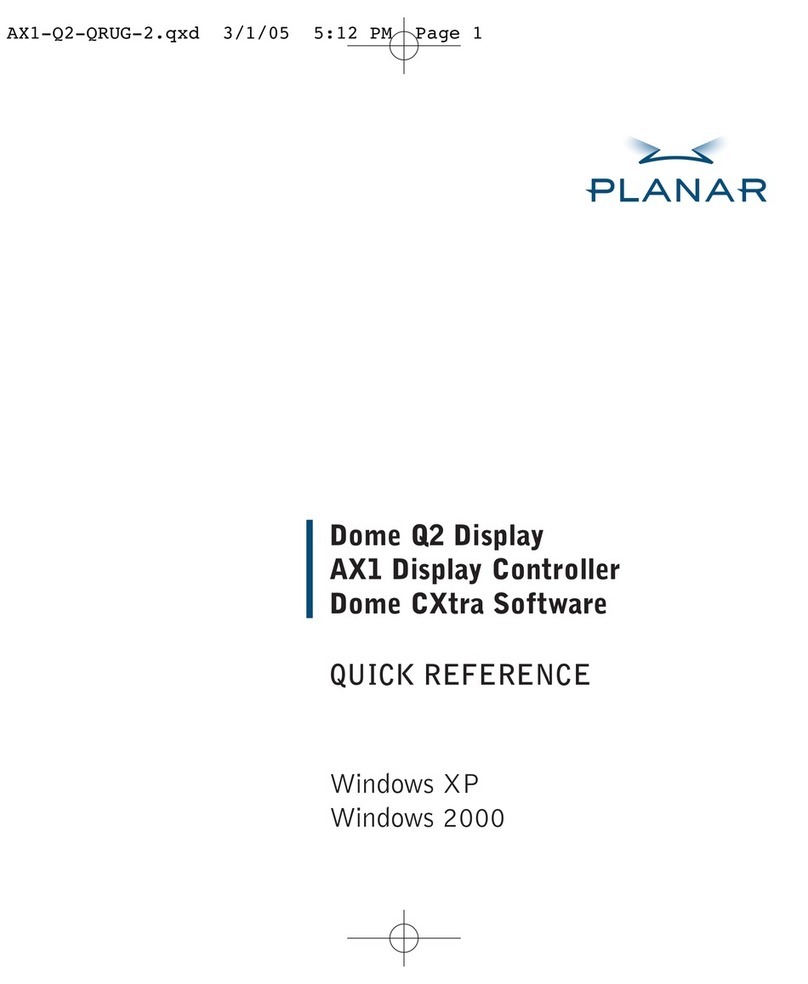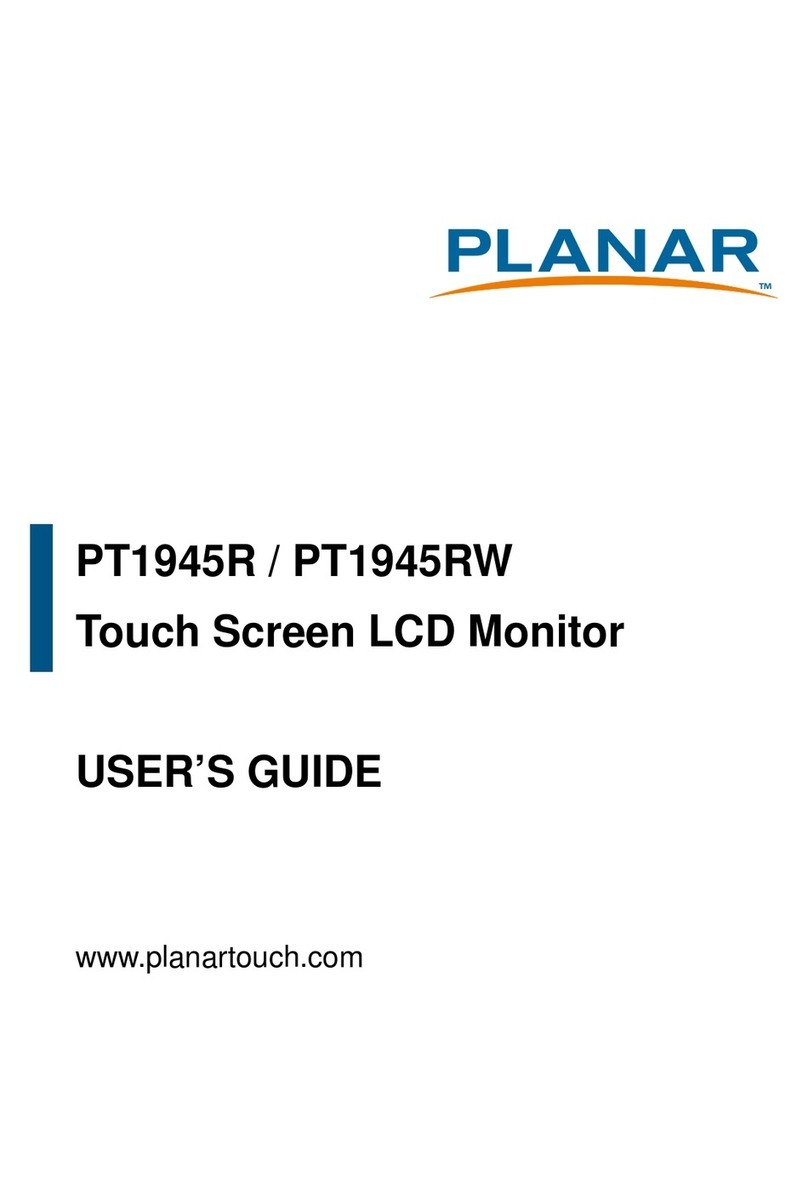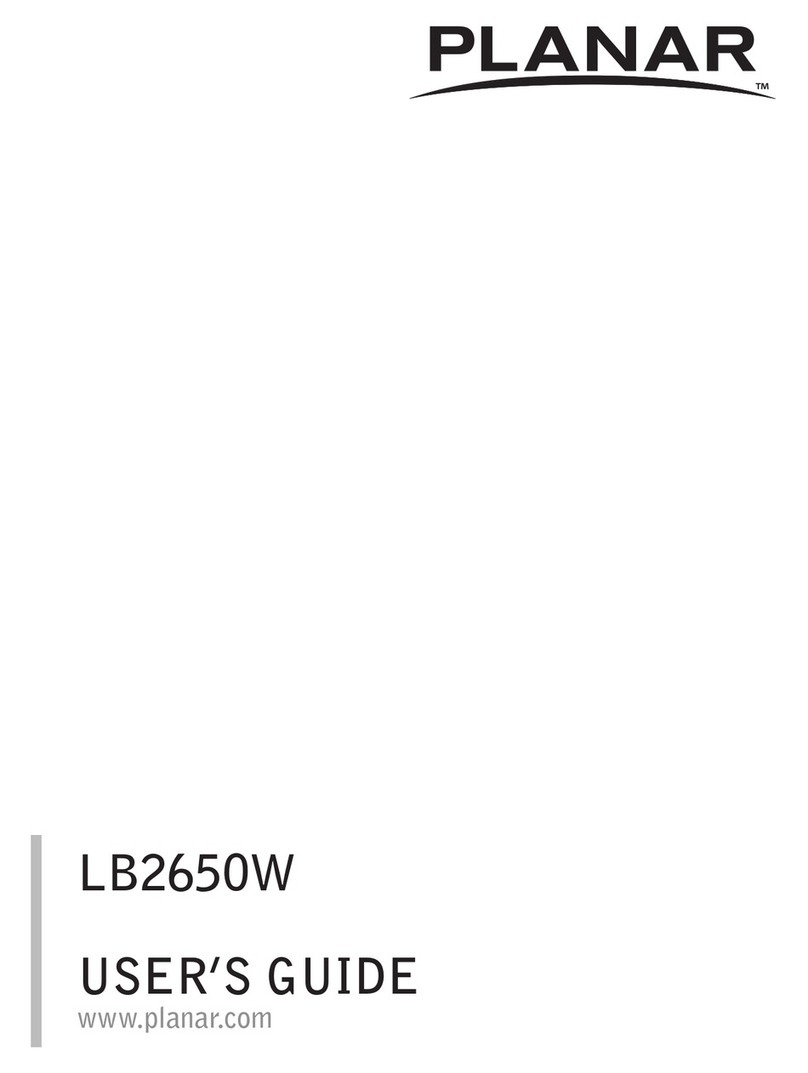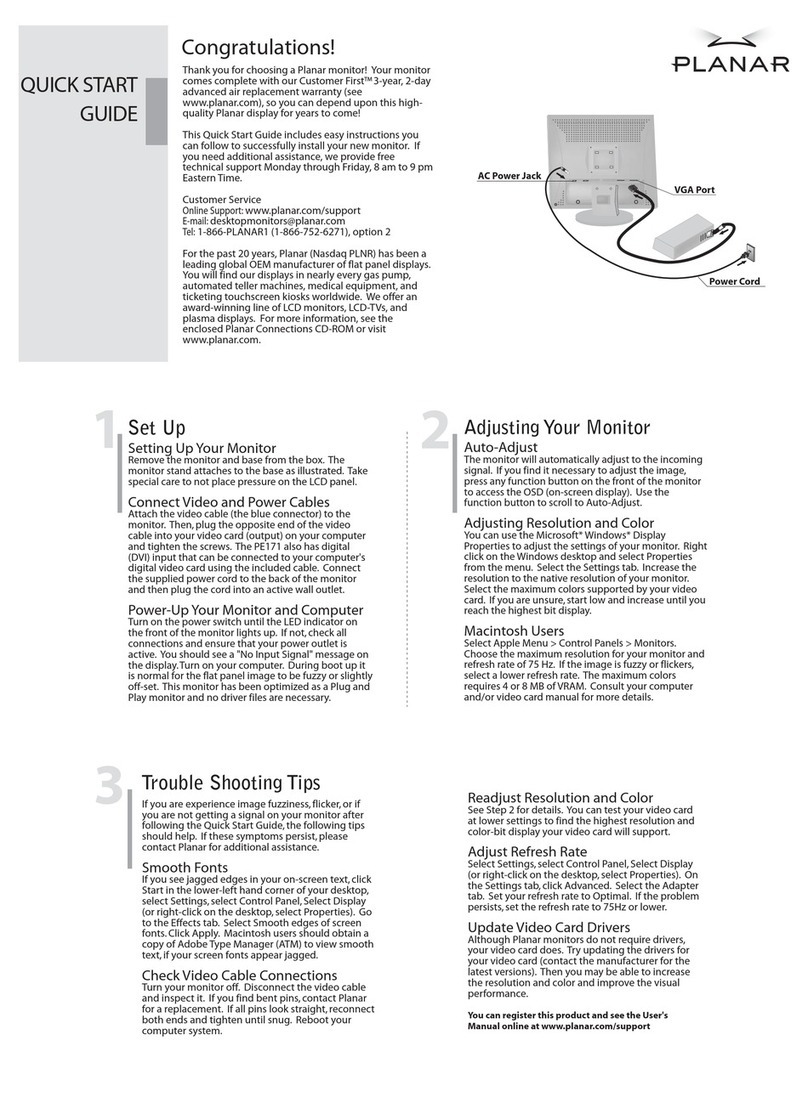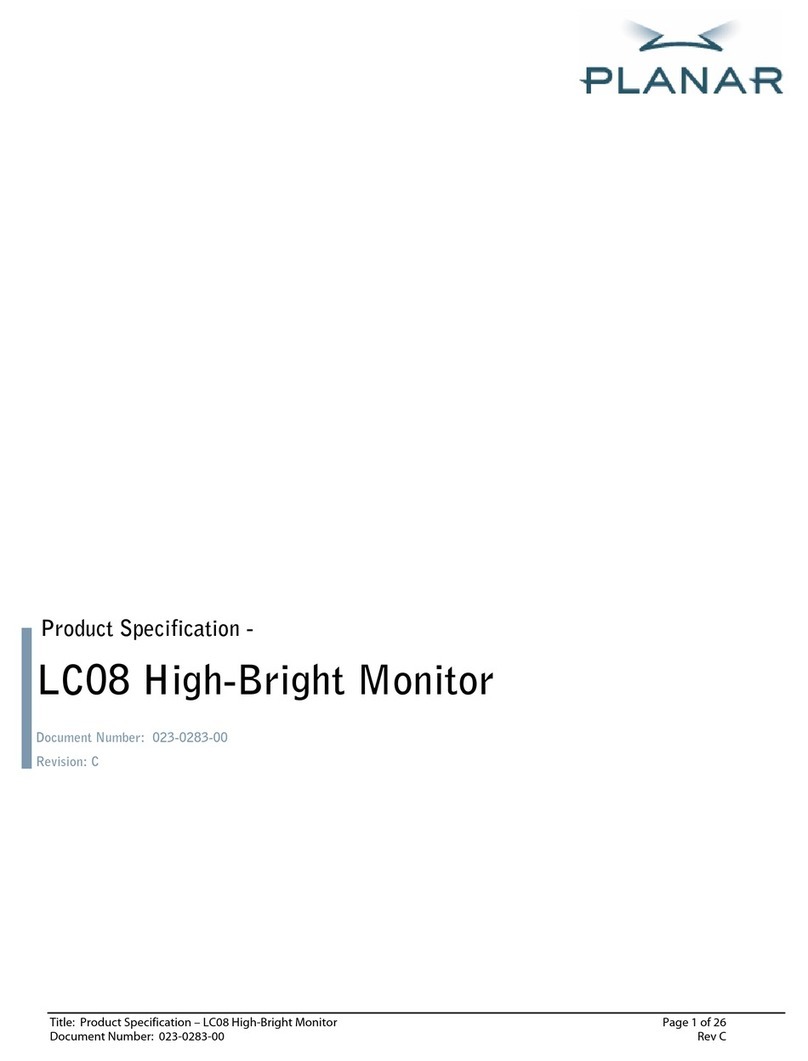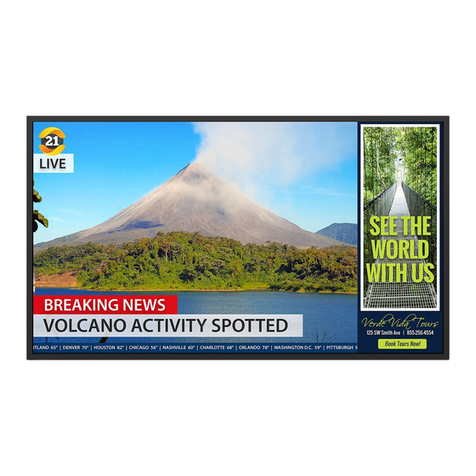1
Operation Instructions
Thank you for purchasing this TFT LCD Monitor, a high-resolution multi-scan color TFT LCD
Monitor.
Please read this guide thoroughly before installation.
FCC RADIO FREQUENCY INTERFERENCE STATEMENT
WARNING: (FOR FCC CERTIFIED MODELS)
This TFT LCD Monitor has been tested and found compliant with the limits for a Class B digital
device, pursuant to part 15 of the FCC Rules. These limits are designed to provide proper
protection against harmful interference to a residential installation. This TFT LCD Monitor
generates, uses, and can radiate radio frequency energy. Harmful interference to radio
communication may be led as a result if it‘s not properly installed and used. However, there is no
guarantee that interference will not occur in a particular installation. If this TFT LCD Monitor does
cause serious interference to radio or television reception, resetting the TFT LCD Monitor may
determine it. Moreover, users are encouraged to correct interference by doing one or more of
the following:
Reorient or relocate the receiving antenna.
Move the TFT LCD Monitor and the receiver further away from each other.
Connect the TFT LCD Monitor into an outlet on a circuit different from that to which the
receiver is connected.
Consult your local dealer or an qualified technician.
FCC Warning:
To assure a continued FCC compliance, a user must use a grounded power supply cord and the
provided shielded video interface cable with bonded ferrite cores. Also, any unauthorized
changes or modifications to this TFT LCD Monitor would void the user‘s authority to operate this
device.
Note: If necessary, shielded interface cables and AC power cord must be used to meet the
emission level limits.
Important Recycle Instruction:
Lamp(s) inside this product contain mercury. This product may contain other
electronic waste that can be hazardous if not disposed of properly. Recycle or dispose in
accordance with local, state, or federal Laws. For more information, contact the Electronic
Industries Alliance at WWW.EIAE.ORG. For lamp specific disposal information check
WWW.LAMPRECYCLE.ORG.
According to WEEE regulation, this TFT LCD Monitor can't be handled as normal trash in Europe
when it is out of usage. Please refer to the recycle information from our website to handle it.