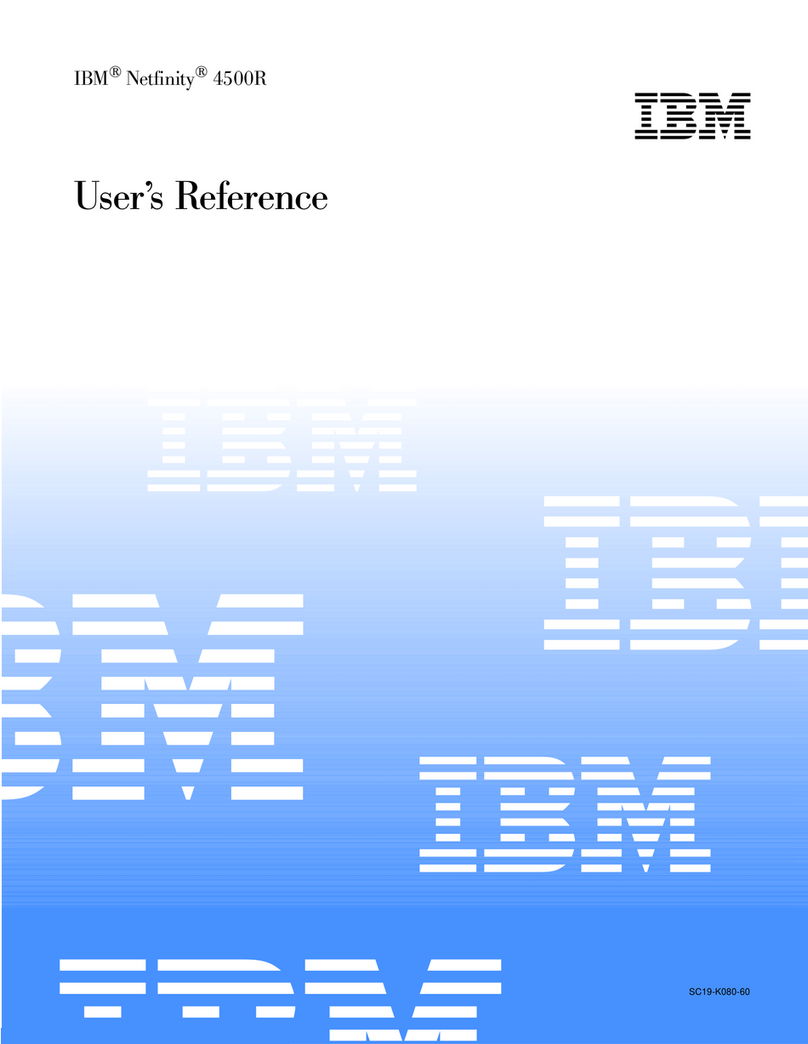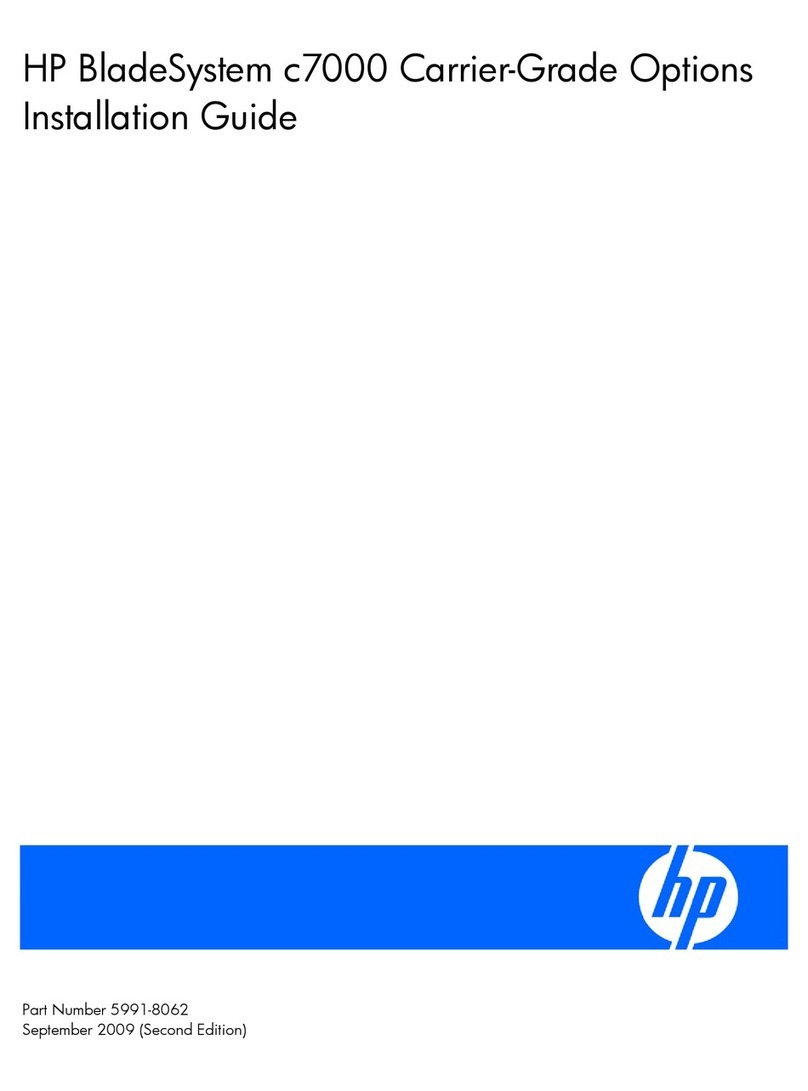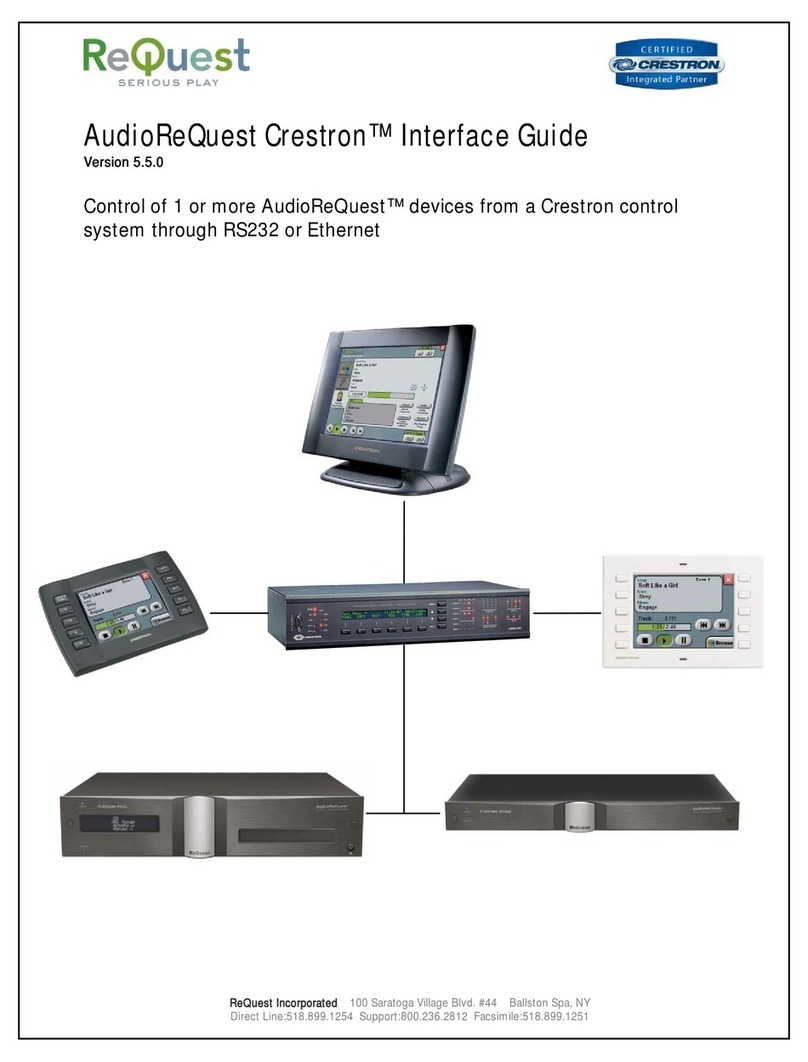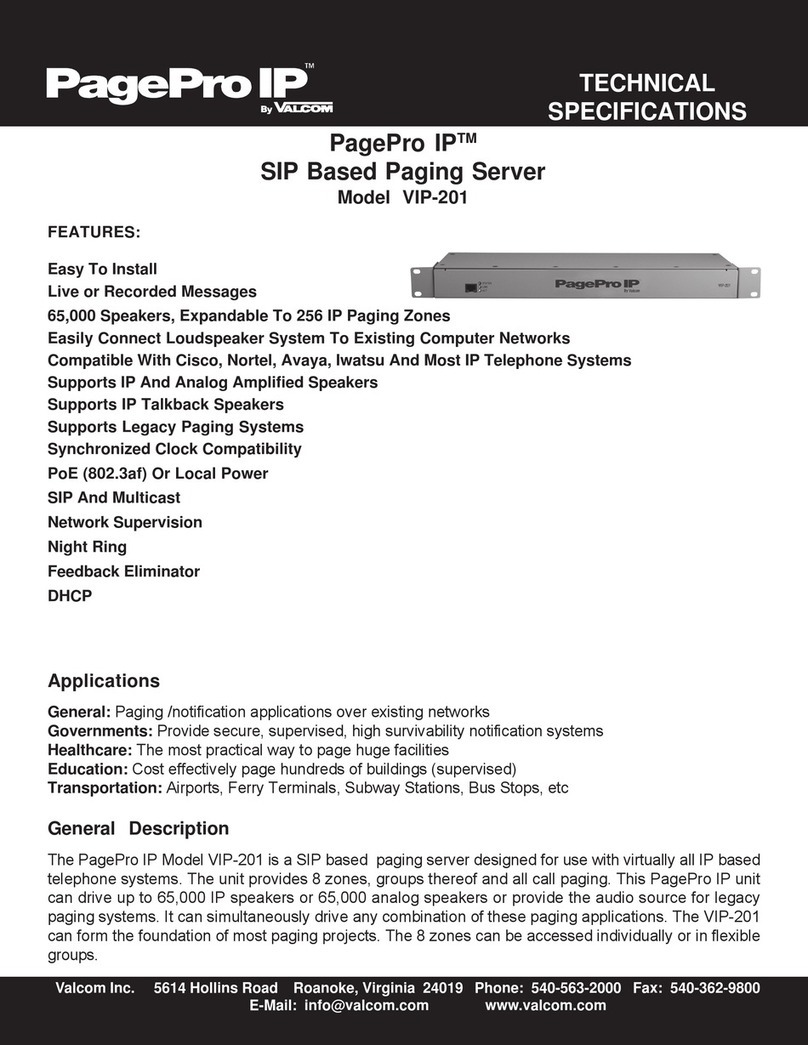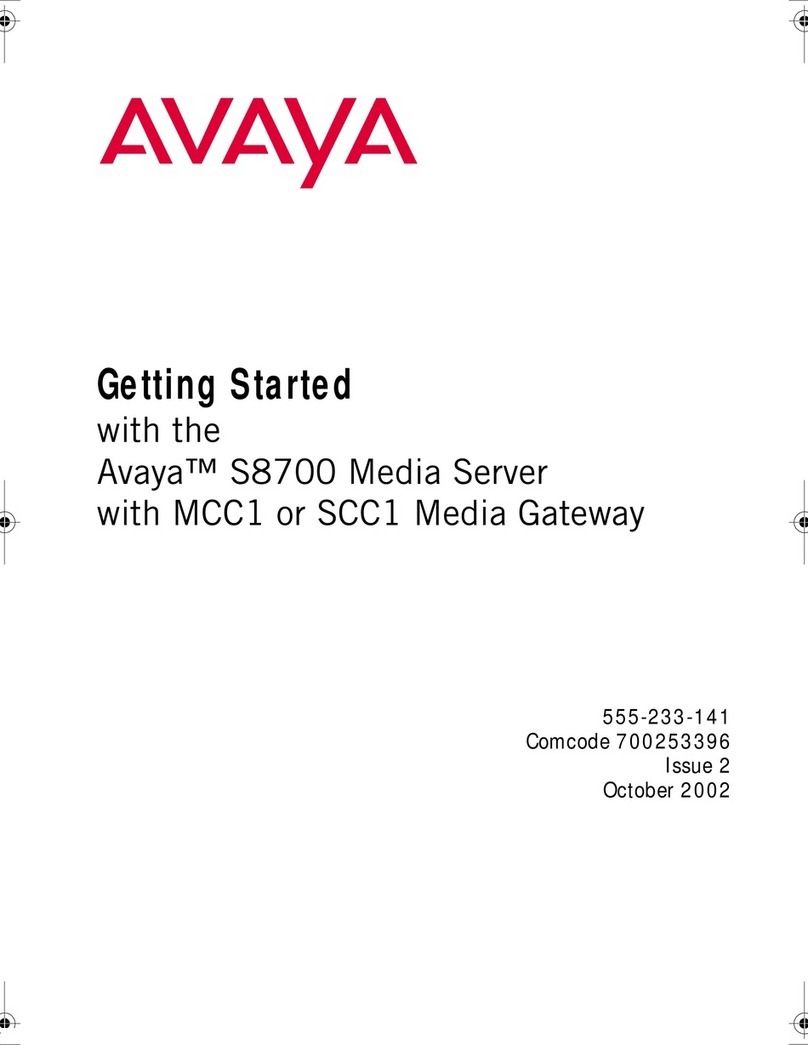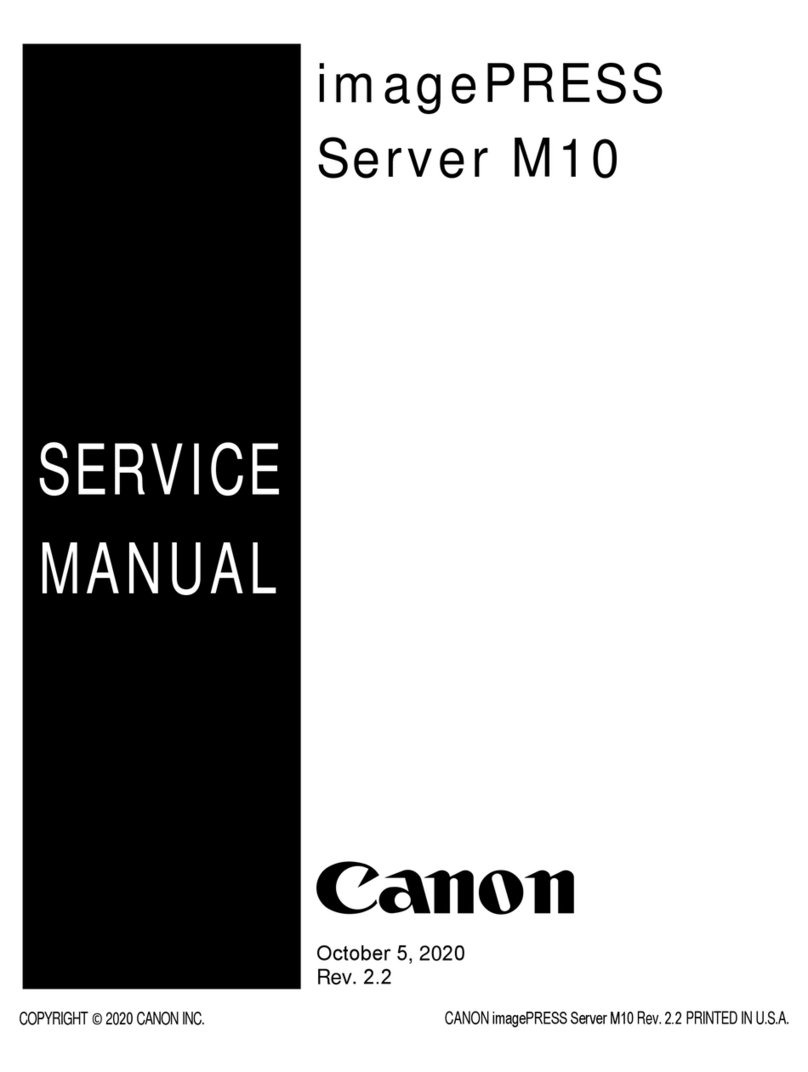OSS OSS-MB-2U-X11Q User manual

User Manual
2U EOS Server
Expansion Optimized Server
SKU: OSS-MB-2U-X11Q
www.onestopsystems.com

One Stop Systems
2U EOS | 2
Table of Contents
Preface.................................................................................................................................................................................... 3
Advisories ............................................................................................................................................................................................................ 3
Safety Instructions ............................................................................................................................................................................................... 4
Protecting Against Electrostatic Discharge .......................................................................................................................................................... 5
1 Introduction...................................................................................................................................................................... 6
1.1 General Specifications............................................................................................................................................................................... 6
1.2 Features .................................................................................................................................................................................................... 8
1.3 Pre-Installation Information...................................................................................................................................................................... 8
1.4 Tools Required for Installation .................................................................................................................................................................. 8
2 Hardware Set-up / Installation .......................................................................................................................................... 9
2.1 Installation-Procedures Overview ............................................................................................................................................................. 9
2.2 Remove face-plate................................................................................................................................................................................... 10
2.3 Removing Drive Tray................................................................................................................................................................................ 10
2.4 Install Storage Drive ................................................................................................................................................................................. 11
2.5 Connect External Devices ......................................................................................................................................................................... 12
2.6 Power ON the system............................................................................................................................................................................... 13
2.7 PCIe Card Installation ............................................................................................................................................................................... 14
2.8 How to Remove Top Cover ...................................................................................................................................................................... 15
2.9 How to Remove Power Supply ................................................................................................................................................................. 16
3 Contacting Technical Support ..........................................................................................................................................17
4 Returning Merchandise to One Stop Systems ..................................................................................................................17
5 APPENDIX A Compliance................................................................................................................................................18
FCC ............................................................................................................................................................................................................... 18
CE ................................................................................................................................................................................................................. 18

One Stop Systems
2U EOS | 3
Preface
Advisories
Five types of advisories are used throughout this manual to provide helpful information, or to alert you to the potential for hardware damage
or personal injury.
Disclaimer: We have attempted to identify most situations that may pose a danger, warning, or caution condition in this manual. However, One
Stop Systems does not claim to have covered all situations that might require the use of a Caution, Warning, or Danger indicator.

One Stop Systems
2U EOS | 4
Safety Instructions
Always use caution when servicing any electrical component. Before handling the One Stop Systems Expansion chassis, read the following
instructions and safety guidelines to prevent damage to the product and to ensure your own personal safety. Refer to the “Advisories” section
for advisory conventions used in this manual, including the distinction between Danger, Warning, Caution, Important, and Note.
Always use caution when handling/operating the computer. Only qualified, experienced, authorized electronics personnel should access the
interior of the computer and expansion chassis.
WARNING
Never modify or remove the radio frequency interference shielding from your workstation or expansion unit. To do so may
cause your installation to produce emissions that could interfere with other electronic equipment in the area of your
system.
When Working Inside a Computer
Before taking covers off a computer, perform the following steps:
Turn off the computer and any peripheral devices.
Disconnect the computer and peripheral power cords from their AC outlets or inlets in order to prevent electric shock or system board damage.
In addition, take note of these safety guidelines when appropriate:
To help avoid possible damage to systems boards, wait five seconds after turning off the computer before removing a component,
removing a system board, or disconnecting a peripheral device from the computer.
When you disconnect a cable, pull on its connector or on its strain-relief loop, not on the cable itself. Some cables have a connector
with locking tabs. If you are disconnecting this type of cable, press in on the locking tabs before disconnecting the cable. As you pull
connectors apart, keep them evenly aligned to avoid bending any connector pins. Also, before connecting a cable, make sure both
connectors are correctly oriented and aligned.
CAUTION
Do not attempt to service the system yourself except as explained in this manual. Follow installation instructions closely.

One Stop Systems
2U EOS | 5
Protecting Against Electrostatic Discharge
Electrostatic Discharge (ESD) Warning
Electrostatic Discharge (ESD) is the enemy of semiconductor devices. You should always take precautions to eliminate any
electrostatic charge from your body and clothing before touching any semiconductor device or card by using an
electrostatic wrist strap and/or rubber mat.
Static electricity can harm system boards. Perform service at an ESD workstation and follow proper ESD procedures to reduce the risk of
damage to components. One Stop Systems strongly encourages you to follow proper ESD procedures, which can include wrist straps and
smocks, when servicing equipment.
You can also take the following steps to prevent damage from electrostatic discharge (ESD):
When unpacking a static-sensitive component from its shipping carton, do not remove the component’s anti-static packaging material until you
are ready to install the component in a computer. Just before unwrapping the anti-static packaging, be sure you are at an ESD workstation or
are grounded.
When transporting a sensitive component, first place it in an anti-static container or packaging.
Handle all sensitive components at an ESD workstation. If possible, use anti-static floor pads and workbench pads.
Handle components and boards with care. Do not touch the components or contacts on a board. Hold a board by its edges or by its metal
mounting bracket.

One Stop Systems
2U EOS | 6
1Introduction
1.1 General Specifications
The 2U EOS server revolutionizes the capabilities of homogenous systems containing closely coupled processors, NVMe solid-state storage,
high-speed networking and accelerator co-processing elements such as GP-GPUs and FPGAs. The 2U EOS contains two of the newest Intel
Scalable Processors and provides the widest BIOS compatibility with dense storage and accelerator expansion systems. This allows the highly
integrated server to stand alone or form the core CPU and memory resources for a scale-out, rack level, expandable solution. The EOS server
features two storage and I/O configurations providing up to six PCIe 3.0 x16 half-height slots or 24 U.2 NVMe drives. The server supports up to
4TB of memory and a resource expanded BIOS for scale-out device enumeration and large memory mapped I/O used for GP-GPUs and
accelerators
Item
Description
Dimensions
3.45” H x 17.2” (19” with rack ears) W x 28” D (8.7 x 43.7 x 71 cm)
CPU
Dual Intel® Xeon® Scalable Processors up to 205W TDP and 28 cores
LGA 3647 socket P with 3 UPI chip-to-chip bus up to 10.7GT/s
System Memory
16x 288-pin DDR4 DIMM sockets
Up to 4TB DDR4-2933MHz 3DS ECC RDIMM or LRDIMM, 1.2V low profile
2933/2666/2400/2133MHz Frequencies in 64GB, 128GB and 256GB capacities each module
Up to 2TB Intel® Optane™ DC Persistent Memory in memory mode (Cascade Lake only)
Expansion Slots
EOS configuration:
• 4 x PCIe 3.0 x16 HH/FL Double Width slots
• 2 x PCIe 3.0 x16 HH/HL Single Width slots
• 1 x PCIe 3.0 x4 HH/HL slot with x8 physical connector
• 1x PCIe3.0 x4 M.2 slot for 2280 and 22110 M-Key modules
NVMe configuration:
2 x PCIe 3.0 x16 FH/HL Single Width slots
2 x PCIe 3.0 x16 HH/HL Single Width slots
1 x PCIe 3.0 x4 HH/HL slot with x8 physical connector
1x PCIe3.0 x4 M.2 slot for 2280 and 22110 M-Key modules
Storage Subsystem
EOS configuration:
24x hot-swap configurable SATA-3, SAS-3 or NVMe x4 2.5” x 15mm drive carriers
12Gb SAS-3 or 6Gb SATA-3 SFF-8680 slots via 3x SFF-8643 backplane connectors
NVMe x4 32Gb slots via 24x Oculink connectors
Up to 10 SATA-3 slots use no PCIe slots
12x and 24x SAS-3 slots require 1 and 2 PCIe x16 HHHL slots respectively
8x and 16x NVMe x2 slots require 1 and 2 x16 PCIe HHHL slots respectively (for 24x NVMe x4 use NVMe
config)
Further expansion up to 4PB possible using OSS JBOF expansion systems
1x M.2 x4 and 2x SATA-DOM internal drive connections
NVMe configuration
24x hot-swap NVMe x4 2.5” x 15mm drive carriers
Up to 10 NVMe drive bays can be SATA-3 configured
-1x M.2 x4 and 2x SATA-DOM internal drive connections
On-board devices
Intel® C621 Express chipset
ASPEED AST2500BMC IPMI support for IPMI 2.0 with virtual medial over LAN and KVM-over-LAN support
Network Controllers
2x Intel X550 10Gigabit Ethernet each with an RJ-45
Additional 25, 40 and 100Gb Ethernet, 100Gb Infiniband or 32Gb Fiber Channel interfaces available
USB
5 USB 3.0 with 2 on rear panel, 2 on front panel and 1 Type A internal
4 USB 2.0 with 2 on rear panel and 2 internal headers

One Stop Systems
2U EOS | 7
Input/Output
7.1HD Audio Header, 1 VGA port, 2 COM ports (1 rear and 1internal header
2 Disk-on-Module ports
1 Trusted Platform Management TPM 1.2 20-pin header
BIOS
128 Mb SPI flash EEPROM with AMI BIOS
Supports PnP, PCI 3.0, ACPI 1.0-4.0, USB keyboard support, UEFI 2.3.1,
1TB BAR1 max size and 256 PCI bus enumeration support
Cooling Fans
Four 80mm x 38mm PWM hot-swap Cooling fans
Chassis
Rugged steel enclosure
Liquid paint with customizable front bezel
Weight
33-48lbs (15-22 kg)
Power Supply
1000W 90-264VAC, 47-63Hz Input:
1+1 Redundant 80plus Silver efficiency with Active PFC, PM Bus and Over Voltage Protection
15A input current at 115VAC and 7.5A at 230VAC each module
15A @ 115VAC and 30A @ 230VAC max inrush current each module
EPS 12V Output type with 22A at+5V, 83A at +12V, 0.5A at -12V, 22A at+3.3V and 3A at +5V Standby
Environment
Operating:
5°C to 35°C (41°F to 95°F) at 0 to 915m (3,000ft) altitude
5% to 90% non-condensing relative humidity, max dew point 21°C, max rate of change 5°C/hr
Non-Operating:
-20C to 60°C (-40°F to 140°F)
5% to 90% non-condensing relative humidity, max dew point 27°C, max rate of change 5°C/hr
Agency
Tested to conform to the following standards:
FCC - Verified to comply with Part 15 of the FCC Rules, Class A
Canada ICES-003, issue 4, Class A
CE Mark (EN55022 Class A, EN55024, EN61000-3-2, EN61000-3-3)
CISPR 22, Class A
Designed to conform to the following extended standards:
NOM-019
Argentina IEC60950-1
Japan VCCI, Class A
Australia/New Zealand AS/NZS CISPR 22, Class A
China CCC (GB4943), GB9254 Class A, GB17625.1
Taiwan BSMI CNS13438, Class A; CNS14336-1
Korea KN22, Class A; KN24
Russia/GOST ME01, IEC-60950-1, GOST R 51318.22, GOST R 51318.24, GOST R 51317.3.2,
GOST R 51317.3.3
TUV-GS (EN60950-1 /IEC60950-1,EK1-ITB2000)
Compliance
RoHS Compliant WEEE

One Stop Systems
2U EOS | 8
1.2 Features
Dual Intel Xeon Scalable Processors
Up to 6 x16 PCIe 3.0 x16 expansion slot
Up to 24 x 2.5 NVME or SAS Storage devices
Dual 1+1 redundant universal input power supplies
Resource expansnded BIOS for large expansion capability
Guaranteed to operate with all OSS expansion products
1.3 Pre-Installation Information
Before using the One Stop Systems expansion chassis, you should perform the following steps:
Inventory the shipping carton contents for all of the required parts
Gather all of the necessary tools required for installation
Read this manual
1.4 Tools Required for Installation
To complete the installation of the product you will need a Phillips-head screwdriver and ESD wrist strap to prevent electrostatic discharge.

One Stop Systems
2U EOS | 9
2 Hardware Set-up / Installation
The following steps will guide you through the installation of your One Stop Systems expansion system
CAUTION
Hardware installation shall be performed only by qualified service personnel per UL and IEC 60950-1.
Electrostatic Discharge (ESD) Warning
All PCI cards are susceptible to electrostatic discharge. When moving PCI cards, it is best to carry the cards in anti-static
packaging. If you need to set a PCIe card down, be sure to place it inside or on top of an anti-static surface. For more
information, see “Protecting Against Electrostatic Discharge” in the Preface.
WARNING
High voltages are present inside the expansion chassis when the unit’s power cord is plugged into an electrical outlet.
Disconnect the power cord from the AC outlet before removing the enclosure cover. Turning the system power off at the
power on/off switch does not remove power to components. High voltage is still present.
CAUTION
Before touching anything inside the enclosure, move to an ESD station and follow proper ESD procedures. Failure to do so
may result in electrostatic discharge, damaging the computer or its components. For more information, see “Protecting
Against Electrostatic Discharge” in the Preface.
2.1 Installation-Procedures Overview
Below is the concise version on how to set up the 4u Value 16 slot expansion unit.
1. Remove Face-plate
2. Remove Drive Tray
3. Install Storage Drive
4. Connect External Devices
5. Power ON the system

One Stop Systems
2U EOS | 10
2.2 Remove face-plate
Carefully remove the front face-plate of the unit.
2.3 Removing Drive Tray
Pull the drive tray out from the unit by pressing the release button. The drive tray handle will extend.
Grasp the handle and gently pull the drive tray out of the chassis.

One Stop Systems
2U EOS | 11
2.4 Install Storage Drive
Remove the two screws (A) securing the dummy bracket (B) to the hard drive tray (C). Remove the dummy drive from the hard drive tray.
Place the hard drive tray on a flat, stable surface such as a desk, table, or work bench. Slide the hard drive (D) into the tray with the printed
circuit board side facing downward.
Carefully align the mounting holes in the hard drive and the tray. Secure the hard drive using all four of the screws.

One Stop Systems
2U EOS | 12
Insert the hard drive and drive carrier into its bay vertically, keeping the carrier oriented so that the release button is on the top. When the
carrier reaches the rear of the bay, the release handle will retract.
Using the thumb, push against the upper part of the hard drive handle. Push the hard drive into the hard drive bay as illustrated below, until
the hard drive clicks into the locked position.
2.5 Connect External Devices
Plug in the mouse and keyboard.
Plug-in the VGA (external display) and Ethernet cables.

One Stop Systems
2U EOS | 13
2.6 Power ON the system
Connect power cables to the power supplies
Press the front “Power Button”. Orange LED should come ON immediately upon powering ON the system
Power Supply LED indicator will come UP as solid green
During the boot up process, splash screen will prompt to select boot drive. Go to BIOS, select initial boot device, save settings and reboot,
system will restart

One Stop Systems
2U EOS | 14
2.7 PCIe Card Installation
If you are installing a PCIe card or host adapter card, please follow the steps below.
CAUTION
Power down the system first before installing a PCIe card
Begin the installation by first powering down your computer. Remove the power cord. 5VSB (5V Standby) is still available, if the power cord is
still installed . Use the procedures for shutting down your operating system and shutting off power to your computer provided in your owner’s
manual or system documentation.
Remove the top cover of unit, see “How to Remove Top Cover” section.
The PCIe host card is a “half-height,” x16-capable PCIe card mounted to a “full-height” bracket as shown below.
For low profile case applications, change the mounting bracket to the low profile bracket. You can order a low profile bracket by contacting our
Sales Support. Replacing the “High Profile Bracket” with “Low Profile Bracket” is done by removing the screws that hold the card to the
bracket. Detach the standard bracket from the card, and place the low profile bracket and secure it. Use proper ESD procedures when
completing this action.
Insert the PCIe card into a vacant x16 PCIe slot by gently pushing the card until it is firmly seated.

One Stop Systems
2U EOS | 15
Then secure the card to the slot with a mounting screw.
Electrostatic Discharge (ESD) Warning
All PCI cards are susceptible to electrostatic discharge. When moving PCI cards, it is best to carry the cards in anti-static
packaging. If you need to set a PCIe card down, be sure to place it inside or on top of an anti-static surface. For more
information, see “Protecting Against Electrostatic Discharge” in the Preface.
2.8 How to Remove Top Cover
Remove the screw located on each side of the panel, see photo below.
Remove the screw located on the top-end of the cover, see photo below

One Stop Systems
2U EOS | 16
Lift the front top cover up and slowly slide it out.
After removing the front top cover, next is to remove the back-end top cover. Lift the back-end top cover and slide it out.
2.9 How to Remove Power Supply
Pressing and holding the lever towards your right and slowly pull the handle to remove power supply module.
CAUTION
Turn OFF the unit first before removing the power supply.

One Stop Systems
2U EOS | 17
3Contacting Technical Support
Our support department can be reached by fax at (858) 530-2733 or by phone at (858) 530-2511. Support is available Monday through Friday,
8:00 AM to 5:00 PM PT. When contacting One Stop Systems Technical Support, please be sure to include the following information:
1) Name
2) Company Name
3) Phone Number
4) Fax Number
5) Email Address
6) Model Number
7) Serial Number
8) Computer Make
9) Computer Model
10) Operating System and Version
11) Make/Model of PCI cards in expansion chassis
12) Detailed description of the problem
You can also visit our web site at: HT www.onestopsystems/support/T
For a quick response, use the Technical Support and RMA Request Form available in the Support Section of the website. Simply complete the
form with all required information. Please make sure that your problem description is sufficiently detailed to help us understand your problem.
For example: Don’t say “Won’t boot up.” Do say “Tried all the steps in the Troubleshooting Section and it still won’t boot up.”
For faster diagnosis of your problem, please run the two utility programs described in the following sections and include the diagnostic files
they generate with your email.
4Returning Merchandise to One Stop Systems
If factory service is required, you must contact OSS Service Representative to obtain a Return Merchandise Authorization (RMA) number. Put
this number and your return address on the shipping label when you return the item(s) for service. One Stop Systems will return any product
that is not accompanied by an RMA number. Please note that One Stop Systems WILL NOT accept COD packages, so be sure to return the
product freight and duties-paid.
Ship the well-packaged product to the address below:
RMA # ________
One Stop Systems
2235 Enterprise Street, Suite#110 92029
USA
It is not required, though highly recommended, that you keep the packaging from the original shipment of your One Stop Systems product.
However, if you return a product to One Stop Systems for warranty repair/ replacement or take advantage of the 30-day money back
guarantee, you will need to package the product in a manner similar to the manner in which it was received from our plant. One Stop Systems
cannot be responsible for any physical damage to the product or component pieces of the product (such as the host or expansion interfaces for
the PCIe expansion chassis) that are damaged due to inadequate packing. Physical damage sustained in such a situation will be repaired at the
owner’s expense in accordance with Out of Warranty Procedures. Please, protect your investment, a bit more padding in a good box will go a
long way to insuring the device is returned to use in the same condition you shipped it in. Please call for an RMA number first.

One Stop Systems
2U EOS | 18
5APPENDIX A Compliance
FCC
NOTE: This equipment has been tested and found to comply with the limits for a Class A digital device, pursuant to part 15 of the FCC Rules.
These limits are designed to provide reasonable protection against harmful interference when the equipment is operated in a commercial
environment. This equipment generates, uses, and can radiate radio frequency energy and, if not installed and used in accordance with the
instruction manual, may cause harmful interference to radio communications. Operation of this equipment in a residential area is likely to
cause harmful interference in which case the service personnel will be required to correct the interference at his own expense.
This device complies with Part 15 of the FCC Rules. Operation is subject to the following two conditions: (1) this device may not cause harmful
interference, and (2) this device must accept any interference received including interference that may cause undesired operation.
Changes or modifications not expressly approved by the party responsible for compliance could void the service personnel’s authority to
operate the equipment.
NOTE
The assembler of a personal computer system may be required to test the system and/or make necessary modifications if a
system is found to cause harmful interferences or to be noncompliant with the appropriate standards for its intended use.
Industry Canada
This Class A digital apparatus complies with Canadian ICES-003. Cet appareil numériqué de la classe A est conformé à la norme NMB-003 du
Canada
CE
The product(s) described in this manual complies with all applicable European Union (CE) directives. One Stop Systems will not retest or
recertify systems or components that have been reconfigured by customers

One Stop Systems
2U EOS | 19
Table of contents
Other OSS Server manuals
Popular Server manuals by other brands

Contemporary Controls
Contemporary Controls AI-SRVR manual
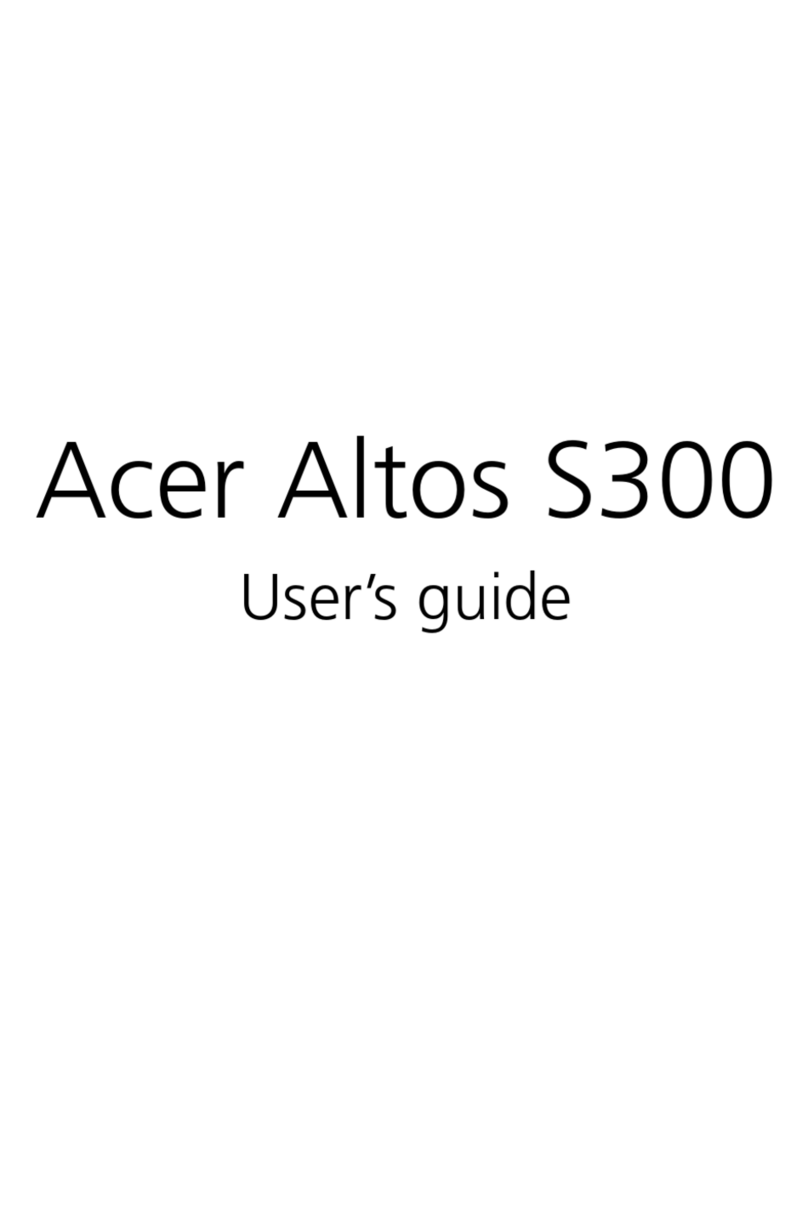
Acer
Acer Altos S300 user guide
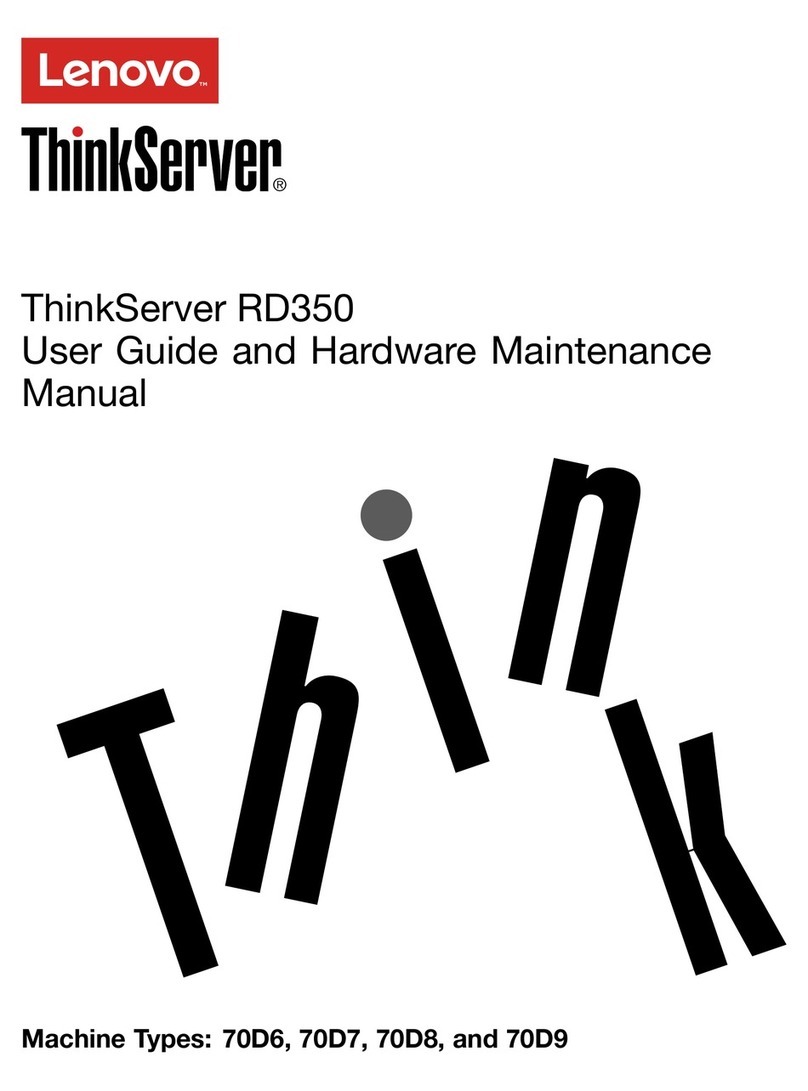
Lenovo
Lenovo ThinkServer RD350 User guide and hardware maintenance manual
Silicon Graphics
Silicon Graphics Rackable C2112-4RP9 user guide
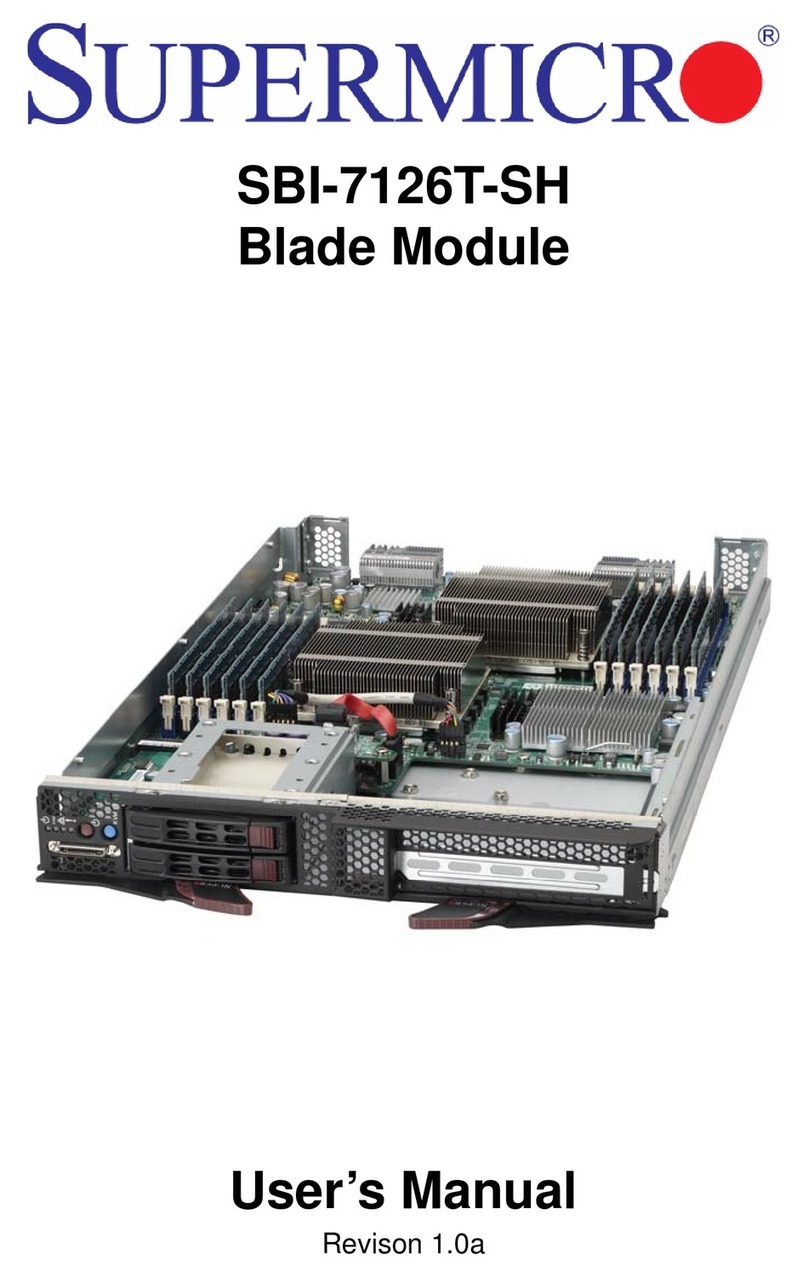
Supermicro
Supermicro SBI-7126T-SH user manual

IBM
IBM 8648 - eServer xSeries 226 user guide