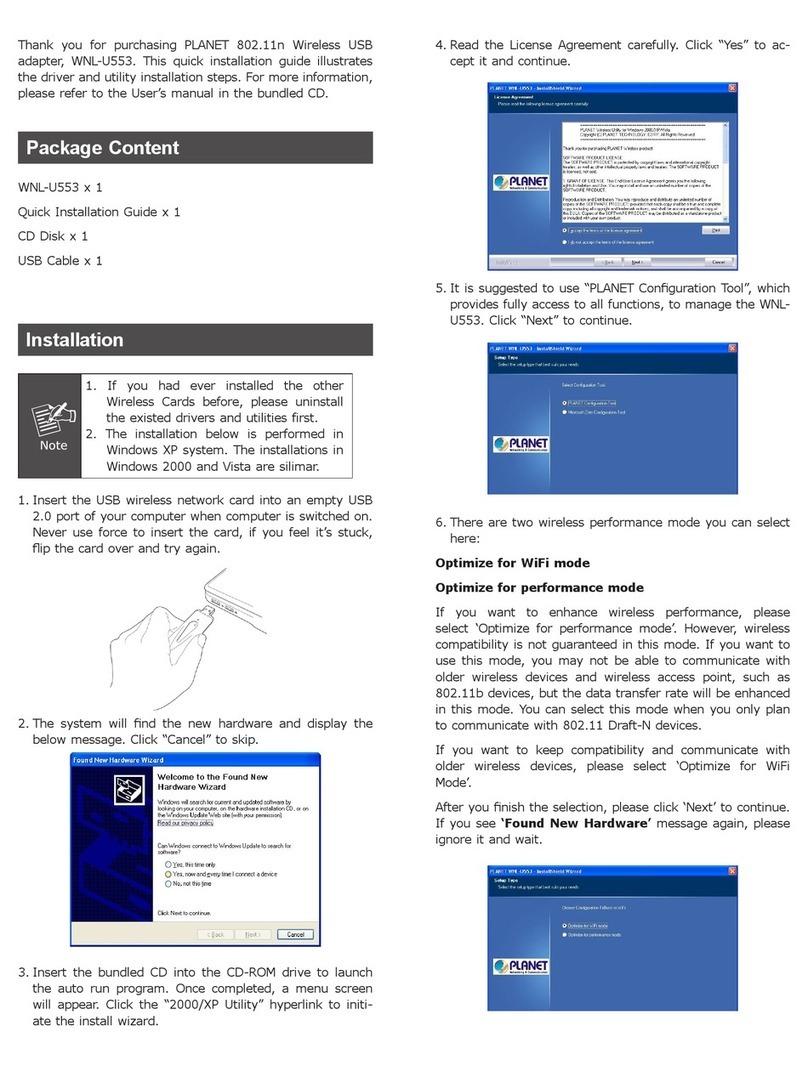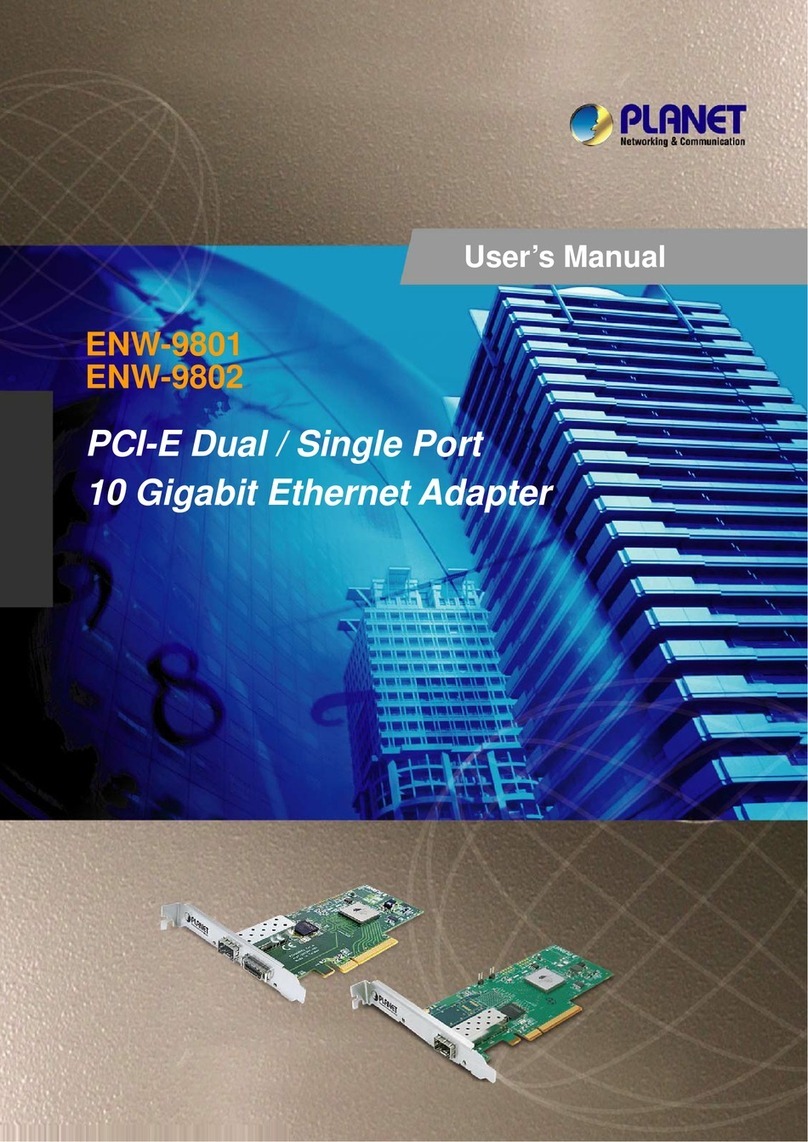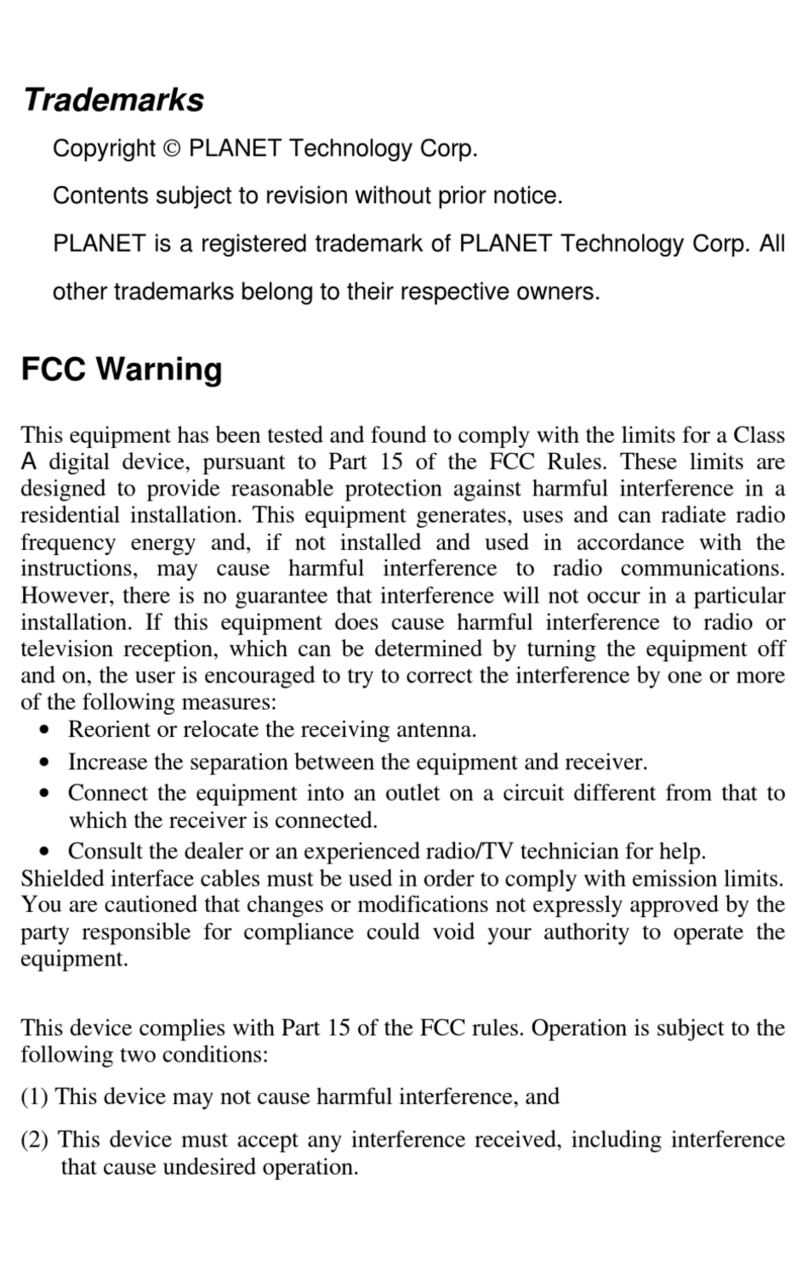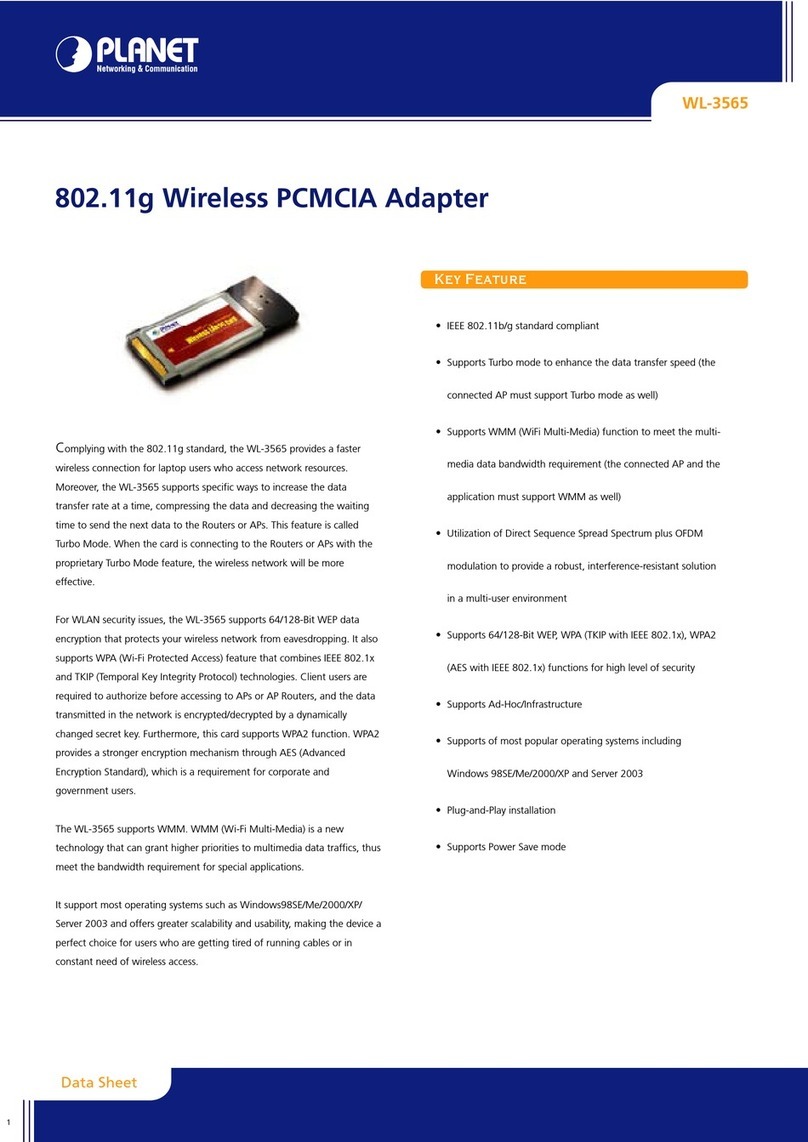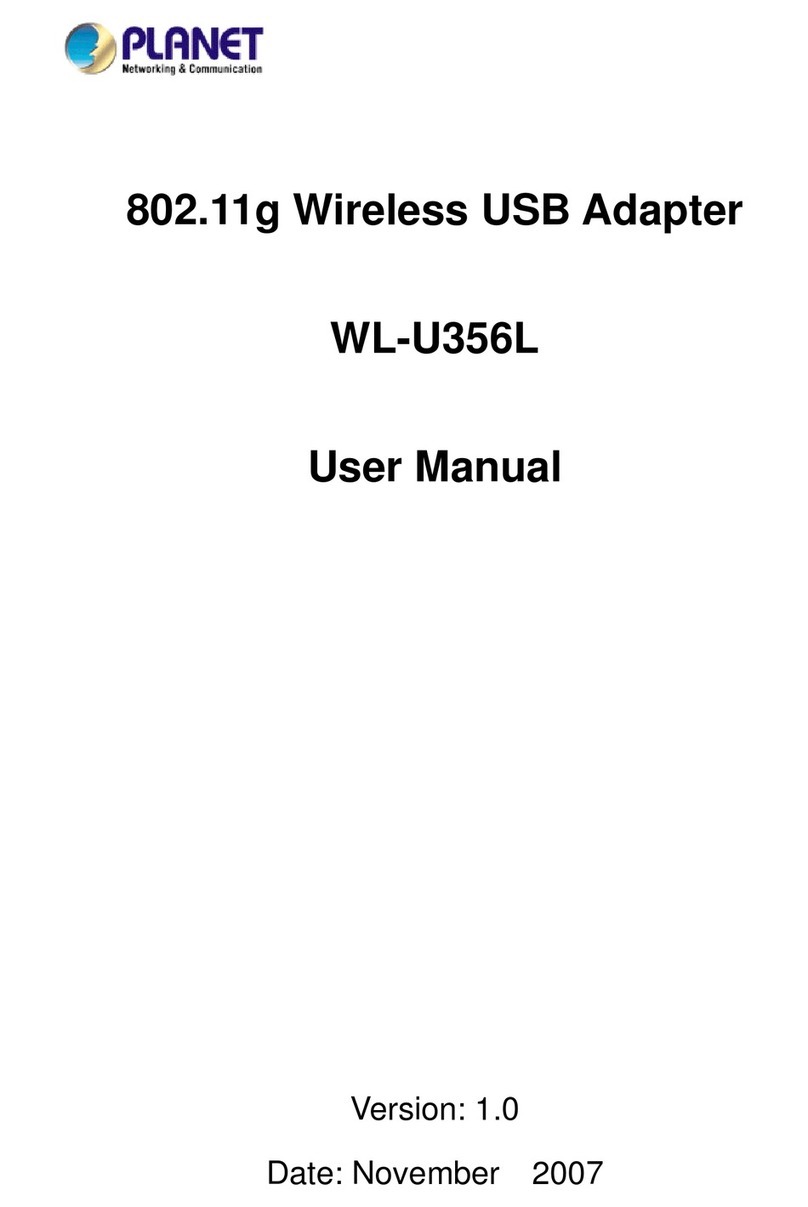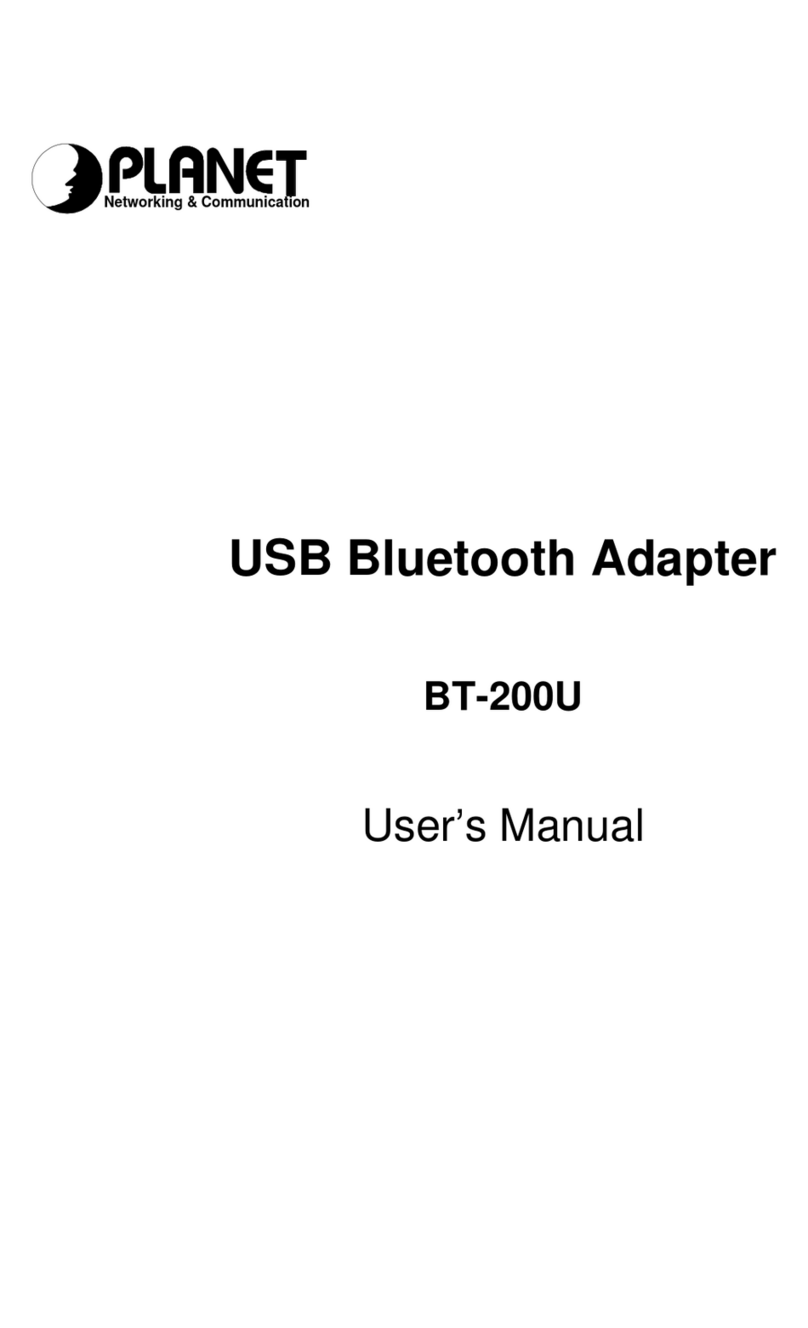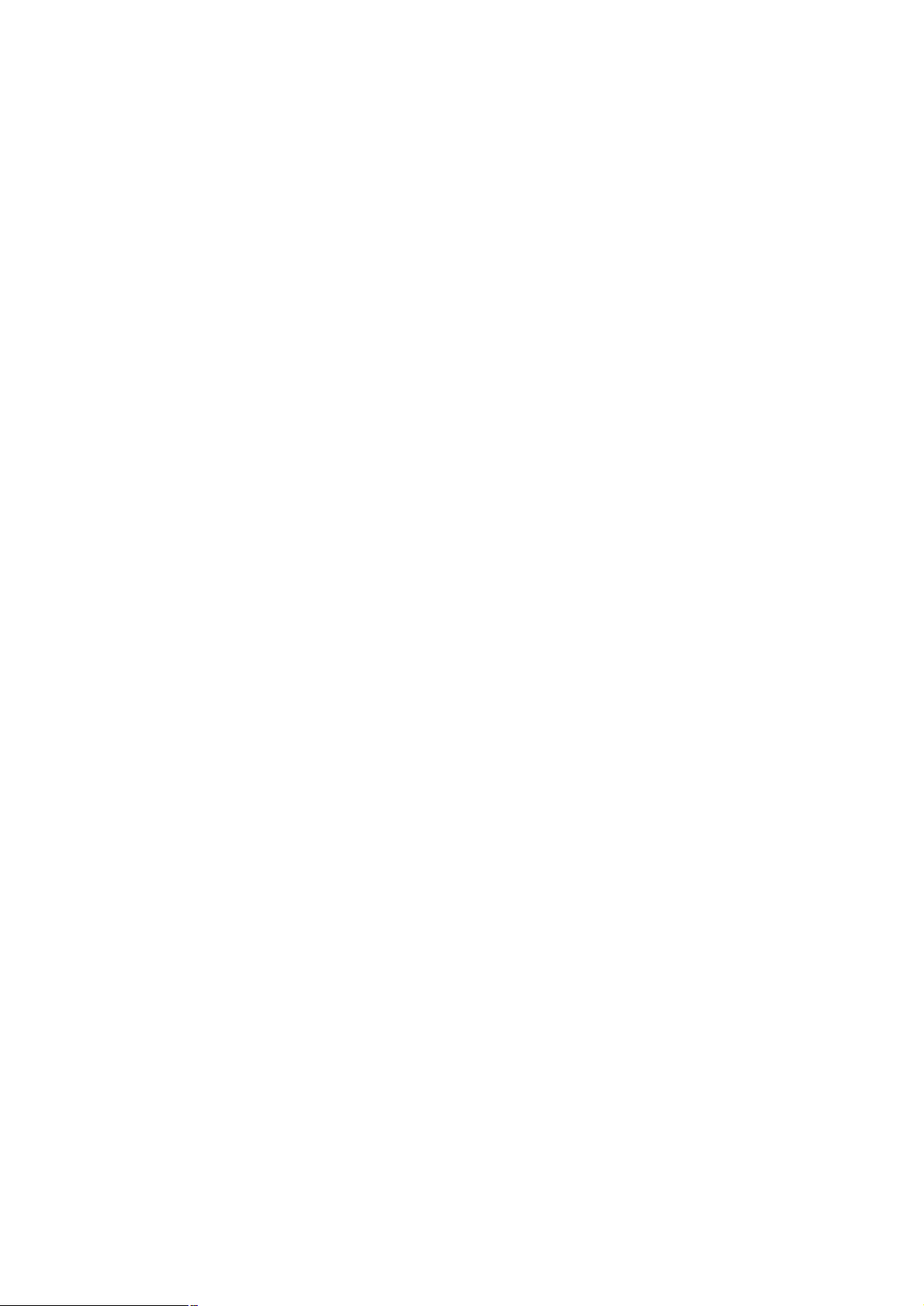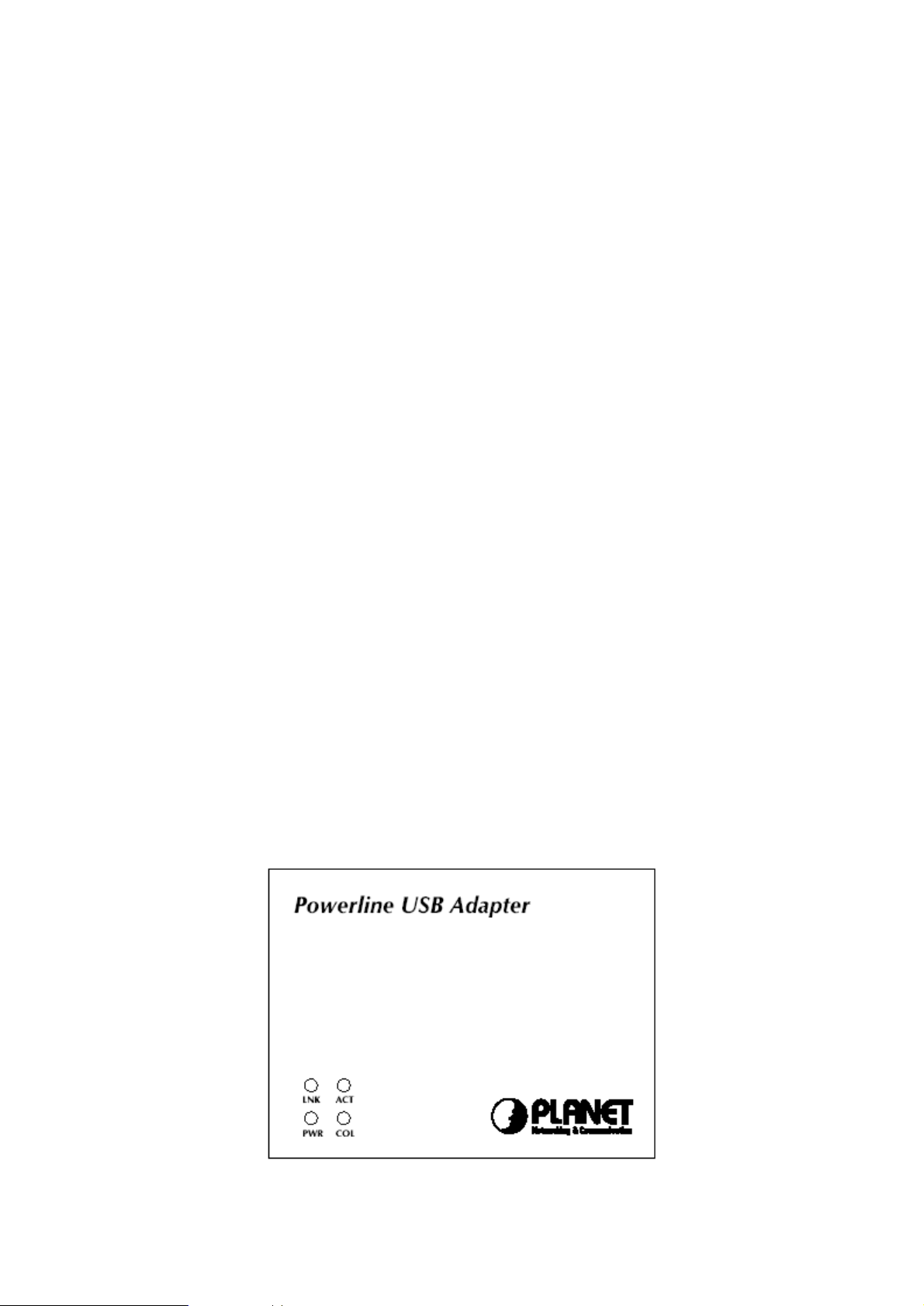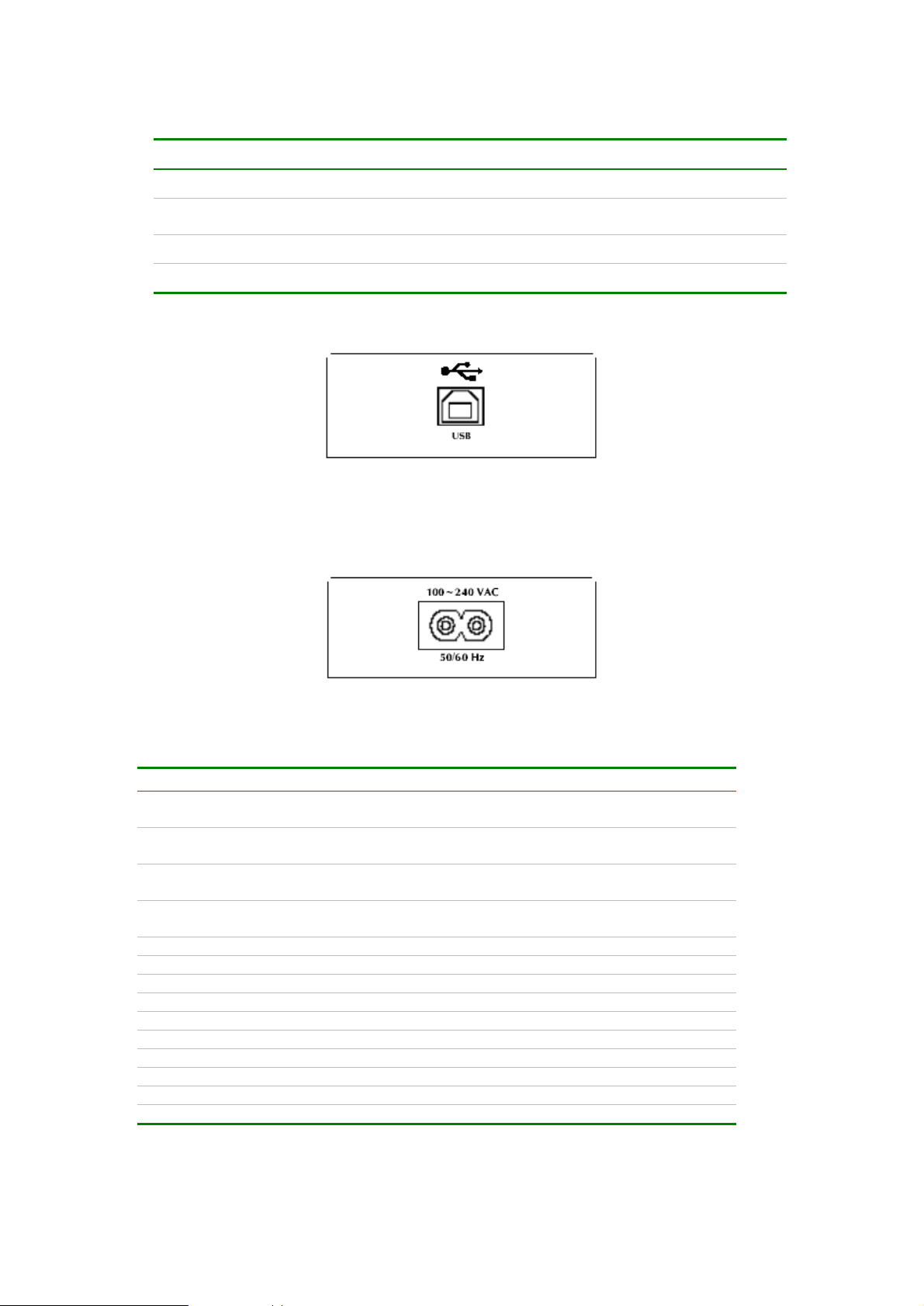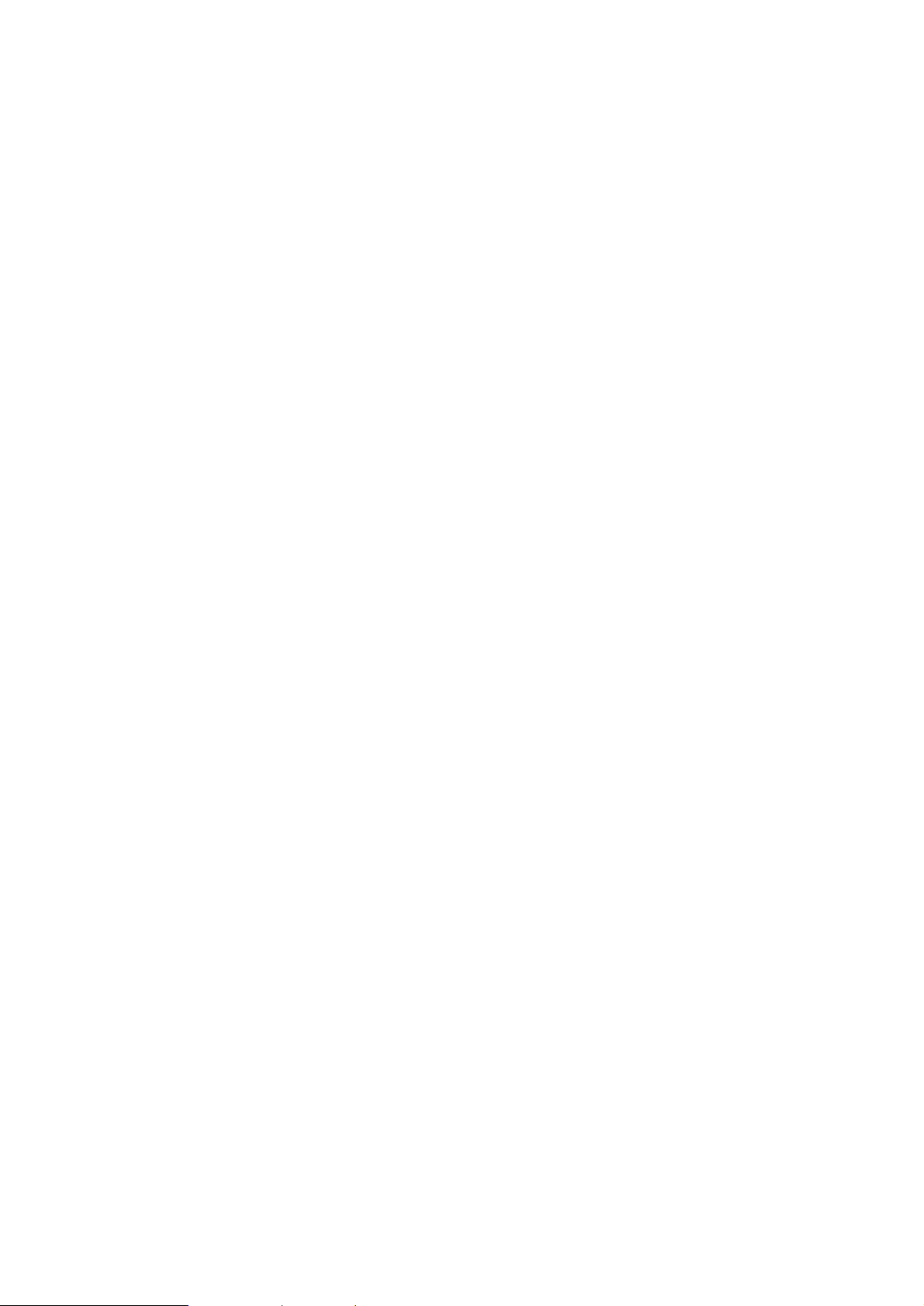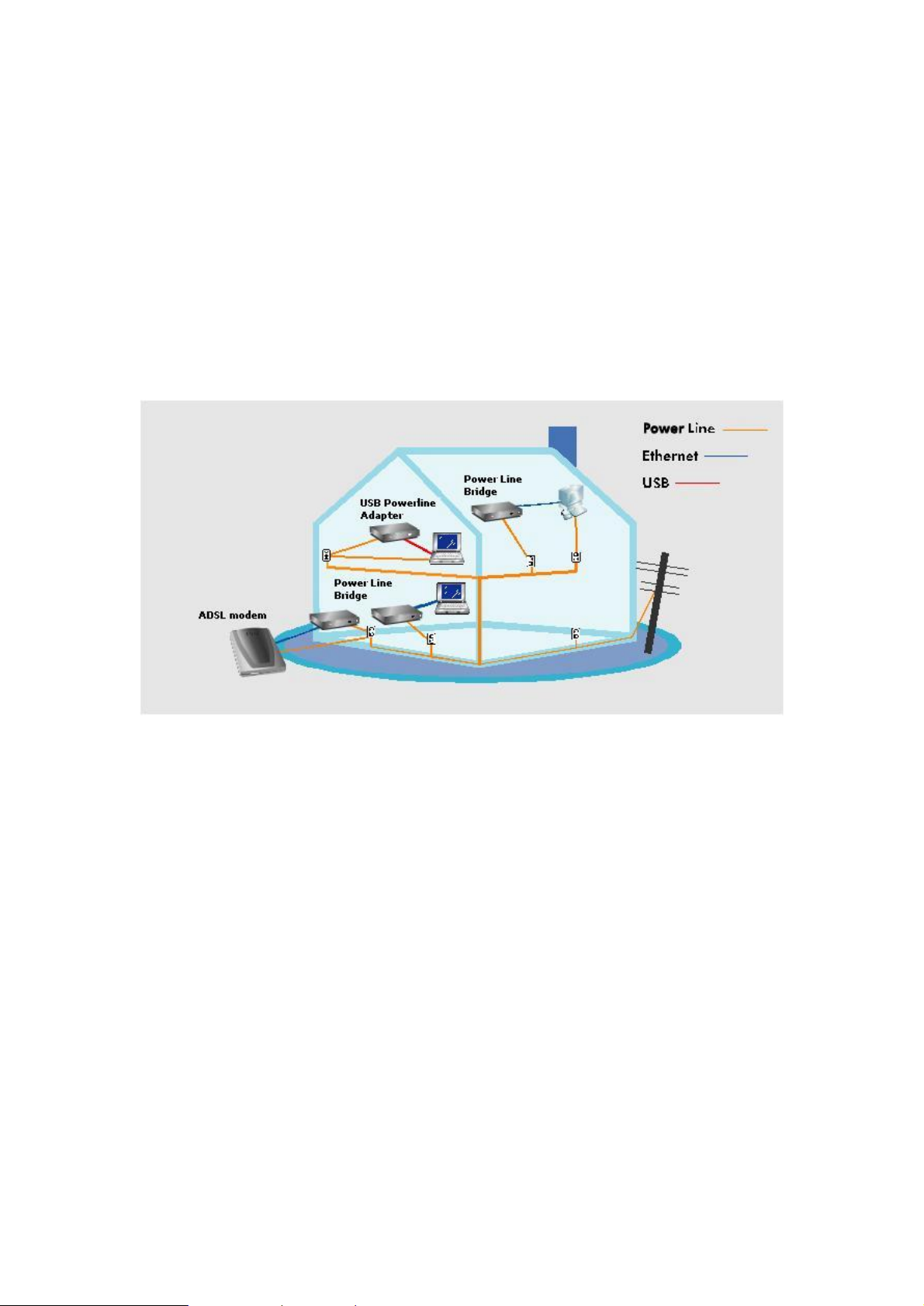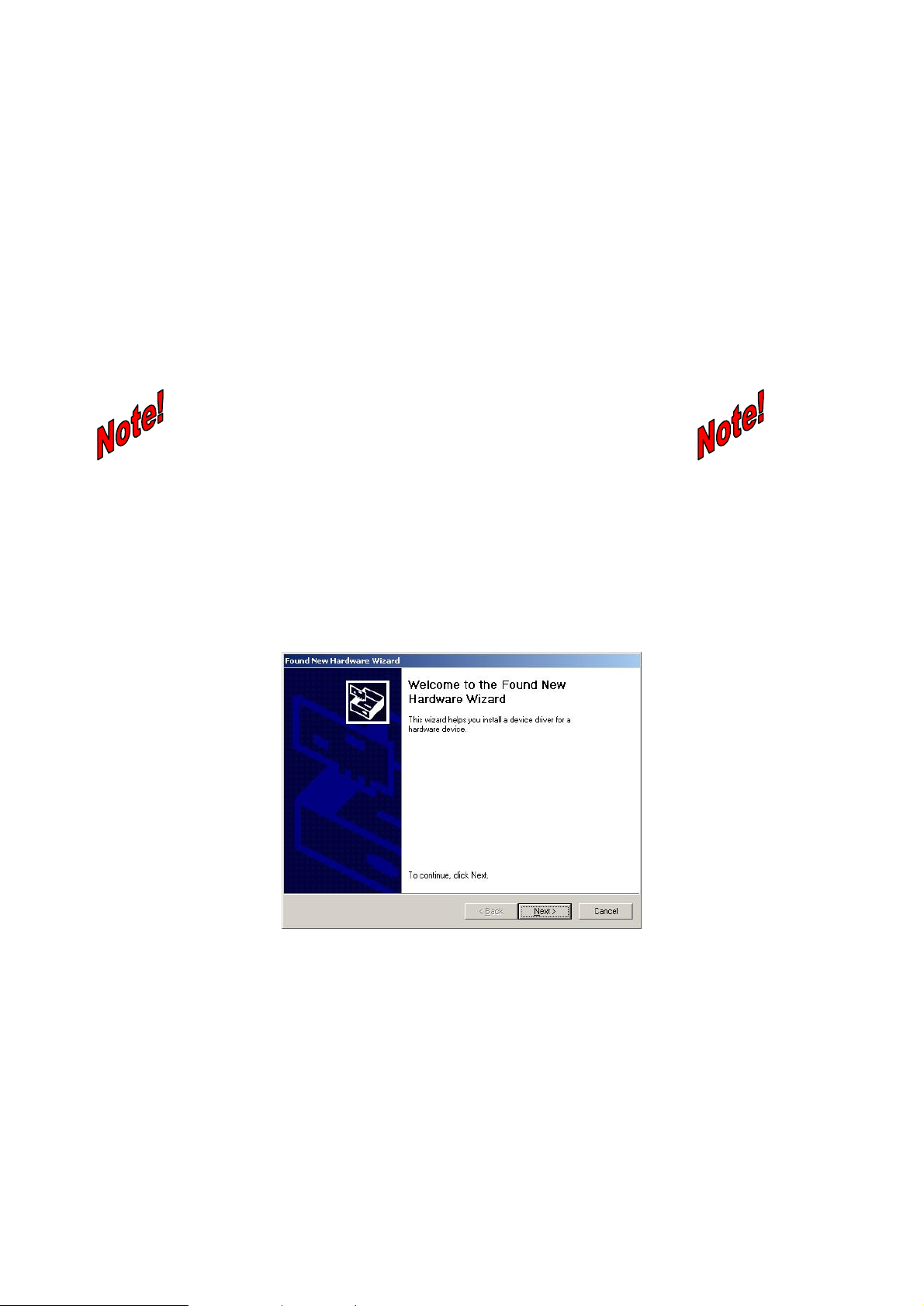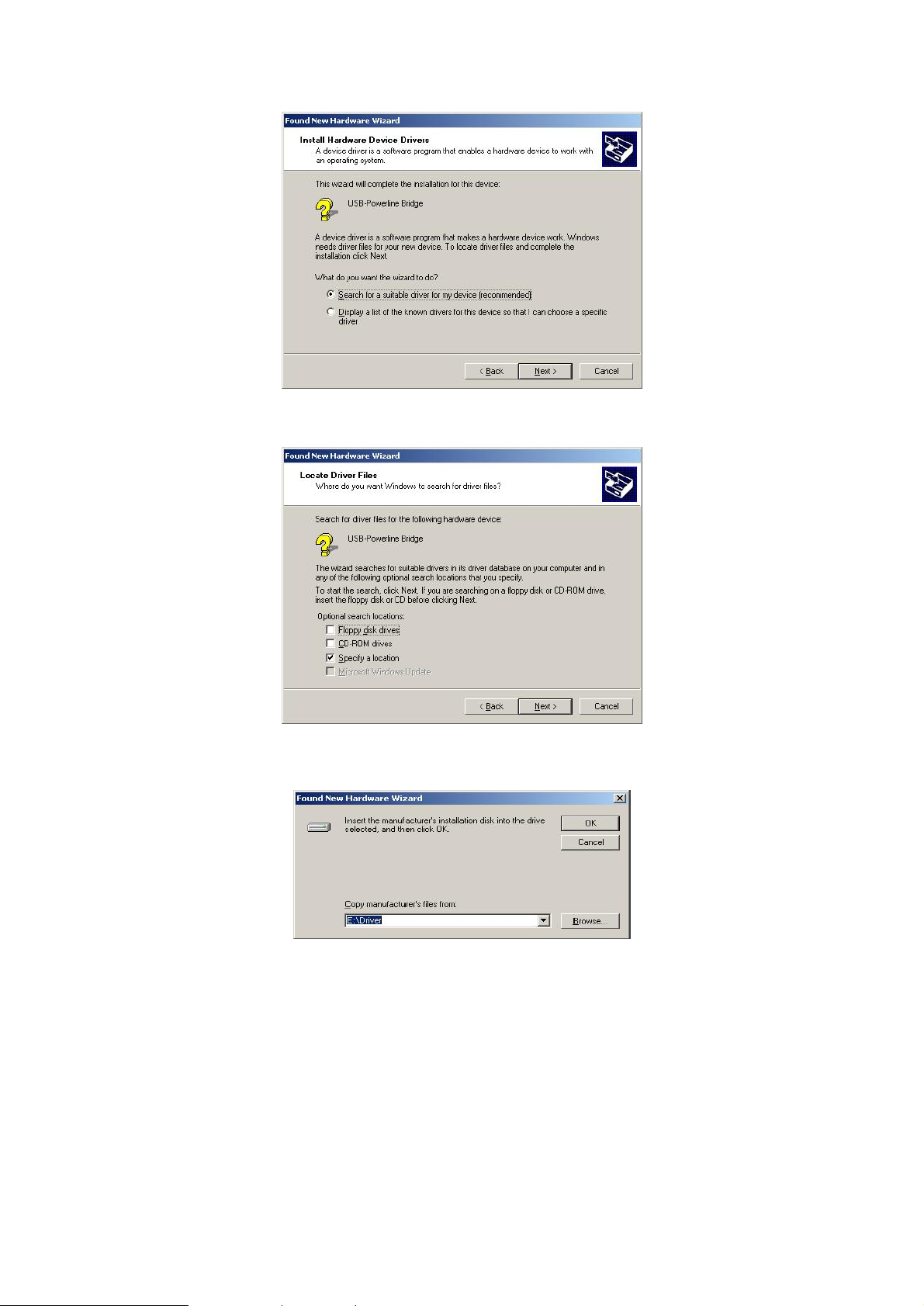Copyright
Copyright (C) 2003 PLANETTechnology Corp. All rights reserved.
The productsand programs described in this User sManual are licensed productsof PLANET
Technology,This User sManual contains proprietary information protected by copyright, and this User s
Manual and all accompanying hardware, software, and documentation are copyrighted.
No partof this User sManual may be copied, photocopied,reproduced, translated,or reduced to any
electronic medium ormachine-readable formby any means by electronic or mechanical. Including
photocopying, recording, or information storage and retrieval systems,forany purpose other than the
purchaser's personal use,and without the priorexpress written permission ofPLANETTechnology.
Disclaimer
PLANETTechnology does not warrant that the hardware will work properly in all environmentsand
applications, and makes no warranty and representation, either implied or expressed, with respect to the
quality, performance, merchantability, or fitness for a particular purpose.
PLANEThas made every effortto ensure that this User sManual is accurate; PLANETdisclaims liability
for any inaccuracies oromissions that may have occurred.
Information in this User sManual is subject tochange without notice and does notrepresent a
commitment on the part of PLANET.PLANET assumes no responsibility for any inaccuracies that may be
contained in this User sManual. PLANETmakes no commitment to update or keep current the
information in this User sManual, and reserves the right to make improvementstothis User sManual
and/or to the products described in this User s Manual, at any time withoutnotice.
If you find information in this manual thatis incorrect,misleading, or incomplete, wewould appreciate
your comments and suggestions.
CE mark Warning
The is a class B device, In a domestic environment, this product may cause radio interference, in which
case the user may be required to take adequate measures.
Trademarks
The PLANETlogo is atrademark of PLANETTechnology.This documentation may refer to numerous
hardware and software productsby their trade names. In most, if not all cases, these designations are
claimed as trademarks or registered trademarks by their respective companies.
Revision
User s Manual for Powerline Communication product
Model: PL-102U
Rev: 1.0 (Apr.2003)
Part No. 2080-000004-000