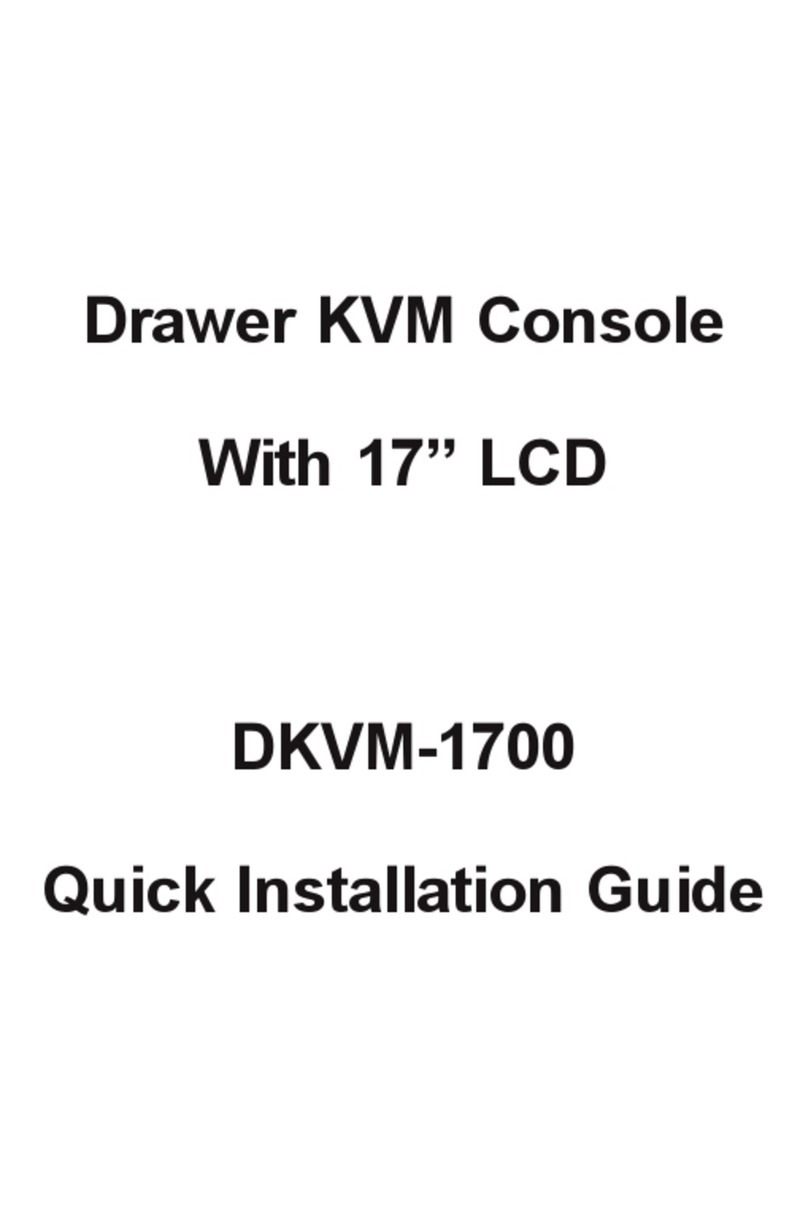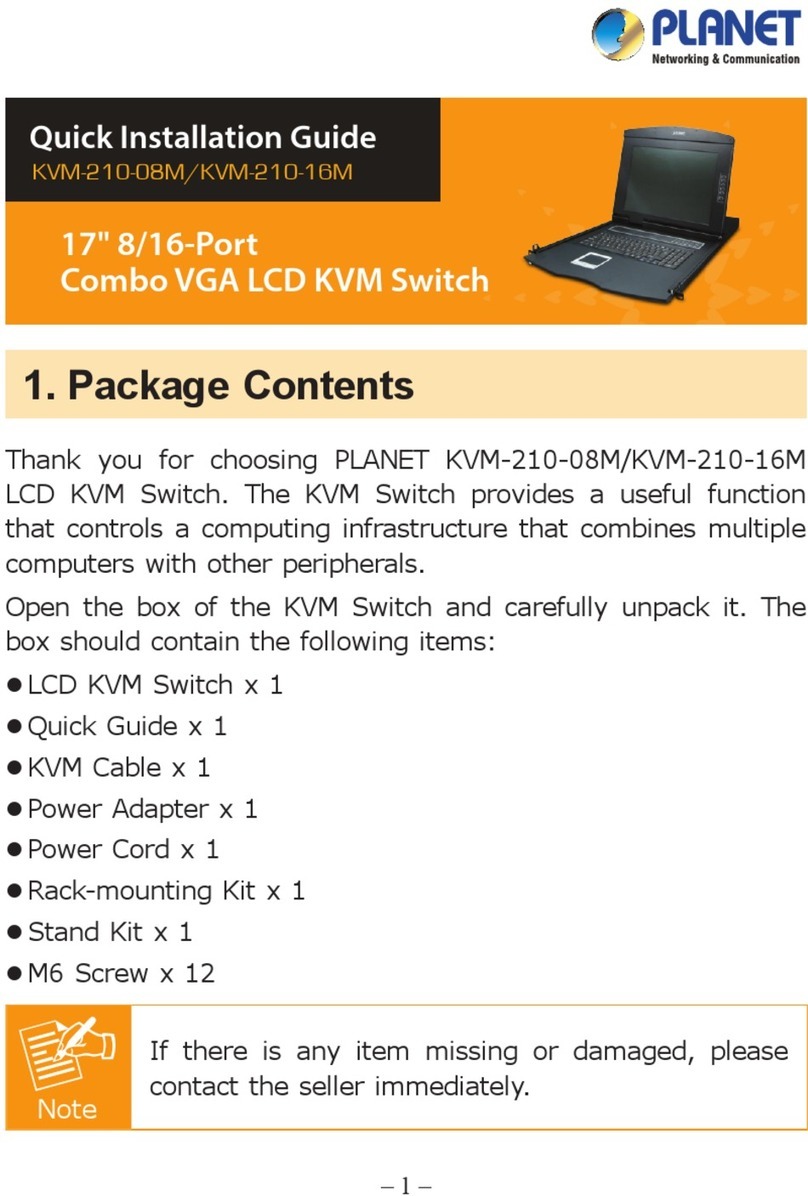User’s Manual of DKVM-1708/1716
II
opyright
opyright (C) 2013 PLANET Technology Corp. All rights reserved.
he products and programs described in this User’s Manual are licensed products of PLANET
echnology, This User’s Manual contains proprietary information protected by copyright, and this
ser’s Manual and all accompanying hardware, software, and documentation are copyrighted.
o part of this User’s Manual may be copied, photocopied, reproduced, translated, or reduced to
ny electronic medium or machine-readable form by any means by electronic or mechanical.
cluding photocopying, recording, or information storage and retrieval systems, for any purpose
ther than the purchaser's personal use, and without the prior express written permission of
LANET Technology.
isclaimer
LANET Technology does not warrant that the hardware will work properly in all environments
and applications, and makes no warranty and representation, either implied or expressed, with
respect to the quality, performance, merchanta ility, or fitness for a particular purpose.
PLANET has made every effort to ensure that this User’s Manual is accurate; PLANET disclaims
liability for any inaccuracies or omissions that may have occurred.
Information in this User’s Manual is subject to nge without notice and does not represent a
commitment on the part of PLANET. PLANET assumes no responsibility for any inaccuracies
that may be contained in this User’s Manual. PLANET makes no commitment to update or keep
current the information in this User’s Manual, nd reserves the right to make improvements to
this User’s Manual and/or to the products described in this User’s Manual, at any time without
notice.
If you find information in this manual that is leading, or incomplete, we would
appreciate your comments and suggestions.
FCC
This device has been tested and found to com
subject to the following two conditions:
(1) This device may not cause harmful interfere
(2) This device must accept any interference re
he potential effects on the environment and human health as a result of the
/16 Ports Combo-Free Module
odel: DKVM-1708/1716
(January, 2013)
. EM-DKVM-1708/1716_v2.0
C
C
T
T
U
N
a
In
o
P
D
P
b
cha
a
incorrect, mis
ply with Part 15 of the FCC Rules. Operation is
nce
ceived. Including interference that may cause
undesired operation.
CE
This equipment is in compliance with the requirements of the following regulations: EN 55 022:
CLASS A
EEE regulationW
To avo
presen
id t
ce of hazardous substances in electrical and electronic equipment, end users
of electrical and electronic equipment should understand the meaning of the
crossed-out wheeled bin symbol. Do not dispose of WEEE as unsorted municipal
waste and have to collect such WEEE separately.
Trademarks
The PLANET logo is a trademark of PLANET Technology. This documentation may refer to
numerous hardware and software products by their trade names. In most, if not all cases, these
designations are claimed as trademarks or registered trademarks by their respective companies.
Revision
User’s Manual for Drawer KVM Console with 8
M
Rev: 2.0
Part No