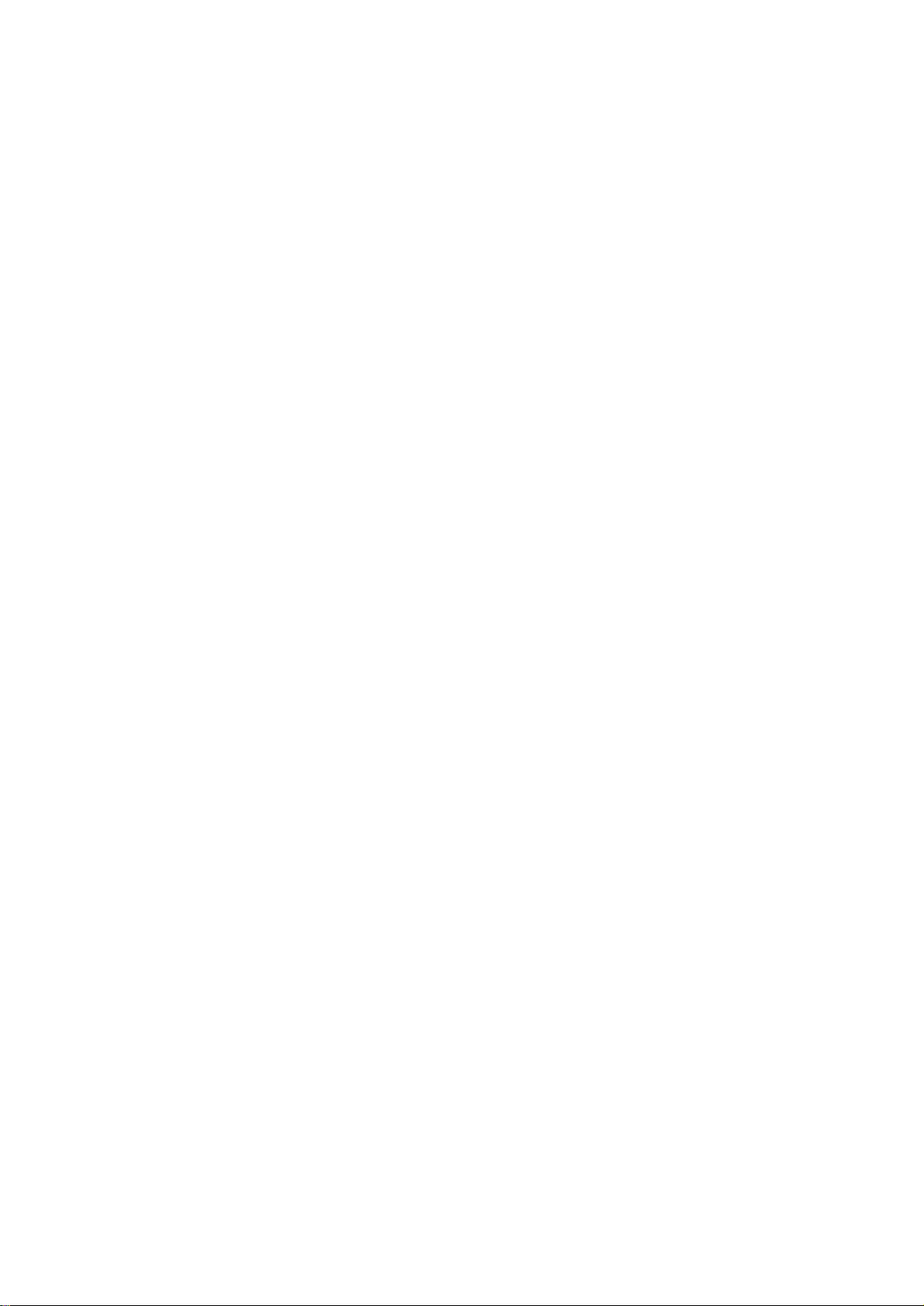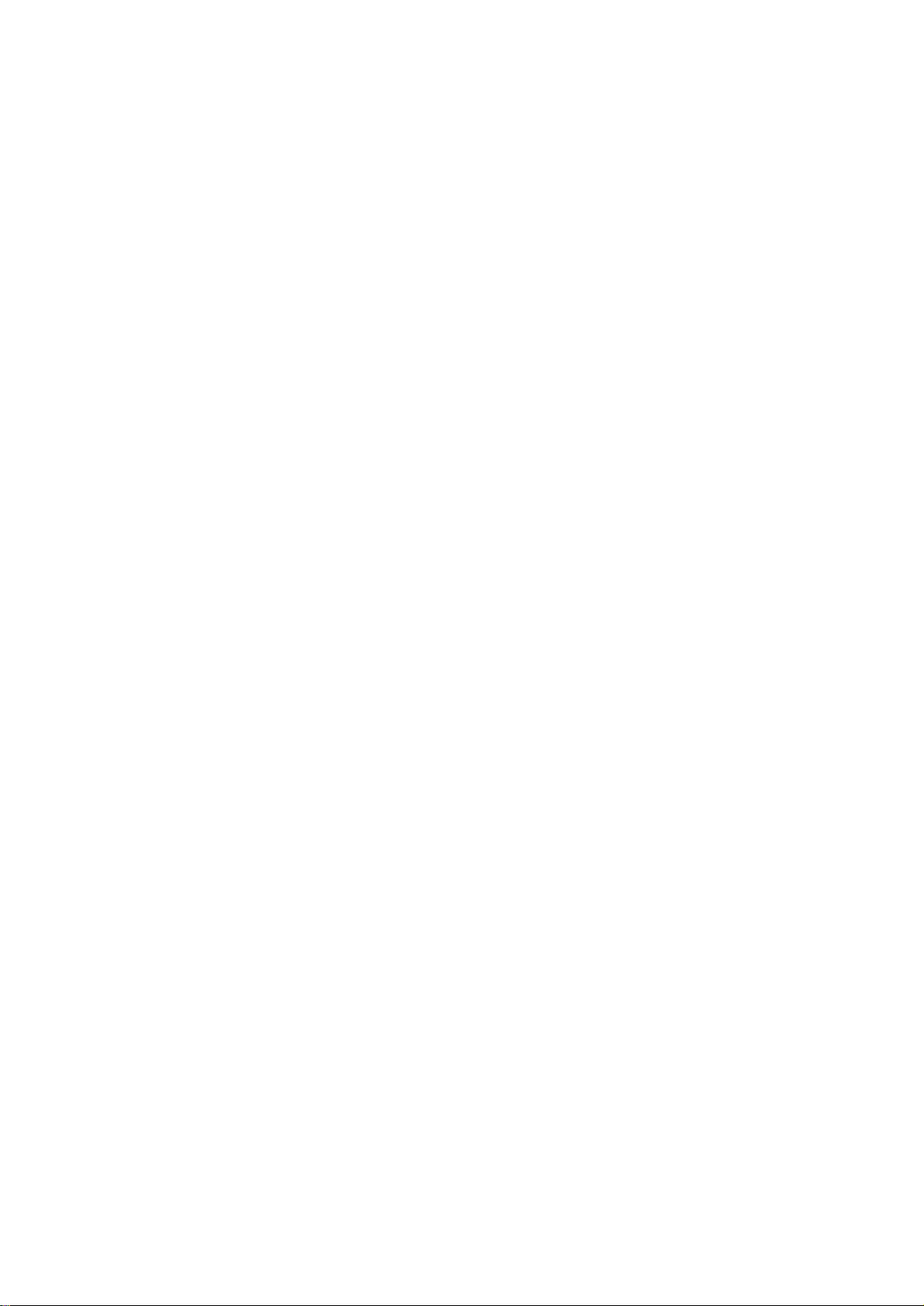
2
Copyright
Copyright 2003 byPLANET TechnologyCorp. All rightsreserved. Nopart ofthis publi-
cation maybereproduced,transmitted, transcribed, stored in aretrievalsystem,or trans-
latedinto anylanguageorcomputer language,inanyformor byanymeans, electronic,
mechanical, magnetic, optical, chemical, manual or otherwise, without the prior written per-
mission ofPLANET.
PLANET makes no representations or warranties, either expressed or implied,with respect
to the contentshereofandspecifically disclaimsanywarranties, merchantability or fitness for
anyparticular purpose.Anysoftware describedin this manual is sold or licensed "as is".
Should theprogramsprovedefectivefollowingtheir purchase, thebuyer (andnot PLANET,
itsdistributor,or itsdealer)assumes the entire cost of all necessaryservicing,repair,and
anyincidental or consequentialdamages resulting fromanydefect in thesoftware. Further,
PLANET reserves the right to revise this publication andto makechanges fromtimeto time
in the contents hereof without obligationto notifyanyperson ofsuch revision or changes.
All brand andproduct names mentionedin this manual are trademarksand/or registered
trademarks oftheir respective holders.
Federal Communication Commission Interference Statement
This equipment has beentested and found to complywith the limitsfor aClass Bdigitalde-
vice,pursuant toPart 15 of FCC Rules. These limitsare designed toprovide reasonable
protection against harmful interference in aresidential installation. This equipment generates,
uses, andcanradiate radio frequencyenergyand, ifnot installed andusedin accordance
with the instructions, maycause harmful interferenceto radio communications. However,
there is noguaranteethatinterference will notoccur inaparticular installation. Ifthis
equipment does cause harmful interference to radio or television reception, which can be
determined byturning theequipment offand on, the user is encouragedto tryto correct the
interference byoneor more ofthe followingmeasures:
1. Reorient or relocate the receiving antenna.
2. Increase the separation between the equipment and receiver.
3. Connect the equipment intoan outlet onacircuit different fromthat to whichthere-
ceiver is connected.
4. Consult the dealer or an experienced radio technician for help.
FCC Caution
Toassure continued compliance. (example-use onlyshieldedinterface cables when con-
nectingtocomputer or peripheraldevices). Anychanges or modifications not expresslyap-
proved bythe partyresponsible for compliance could void the user s authorityto operate the
equipment.