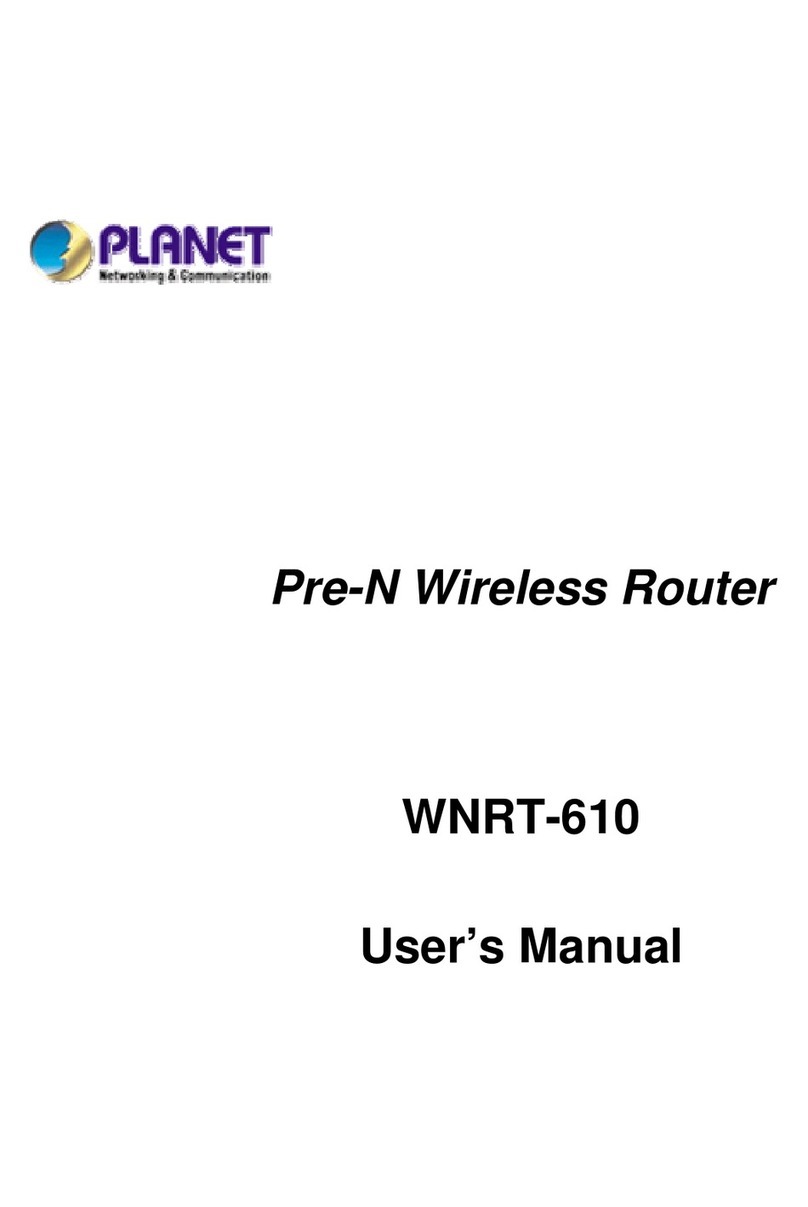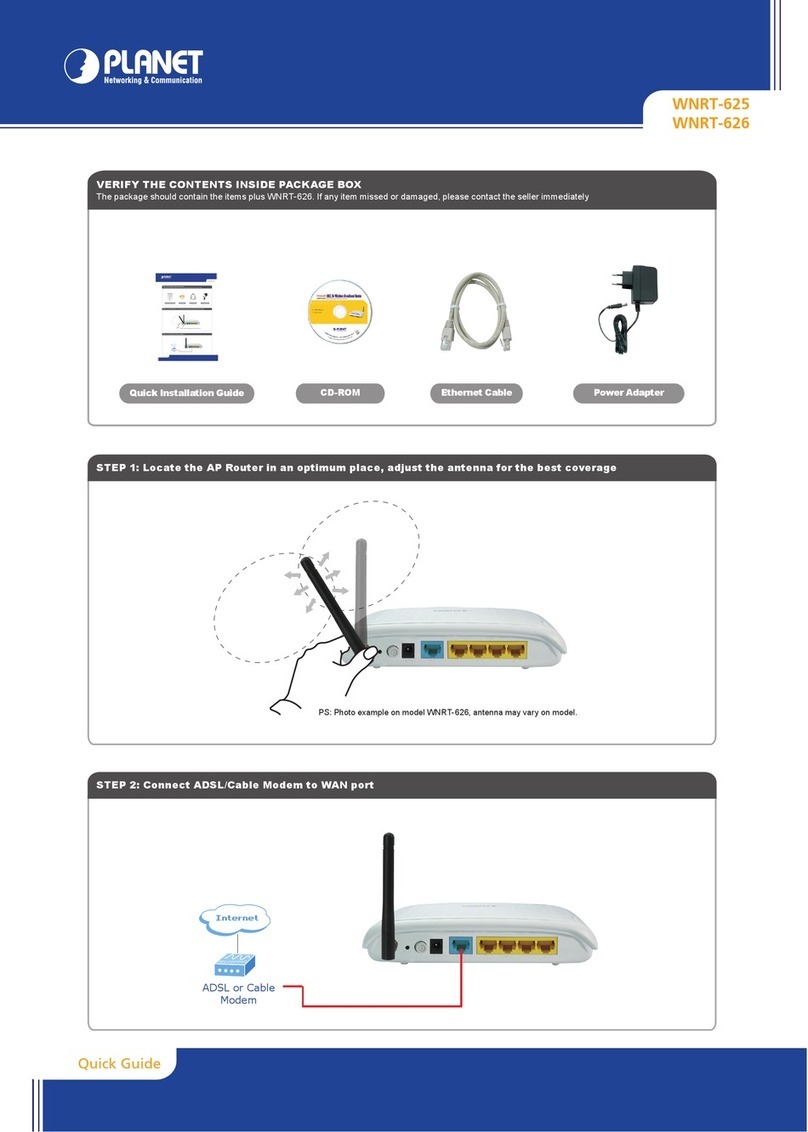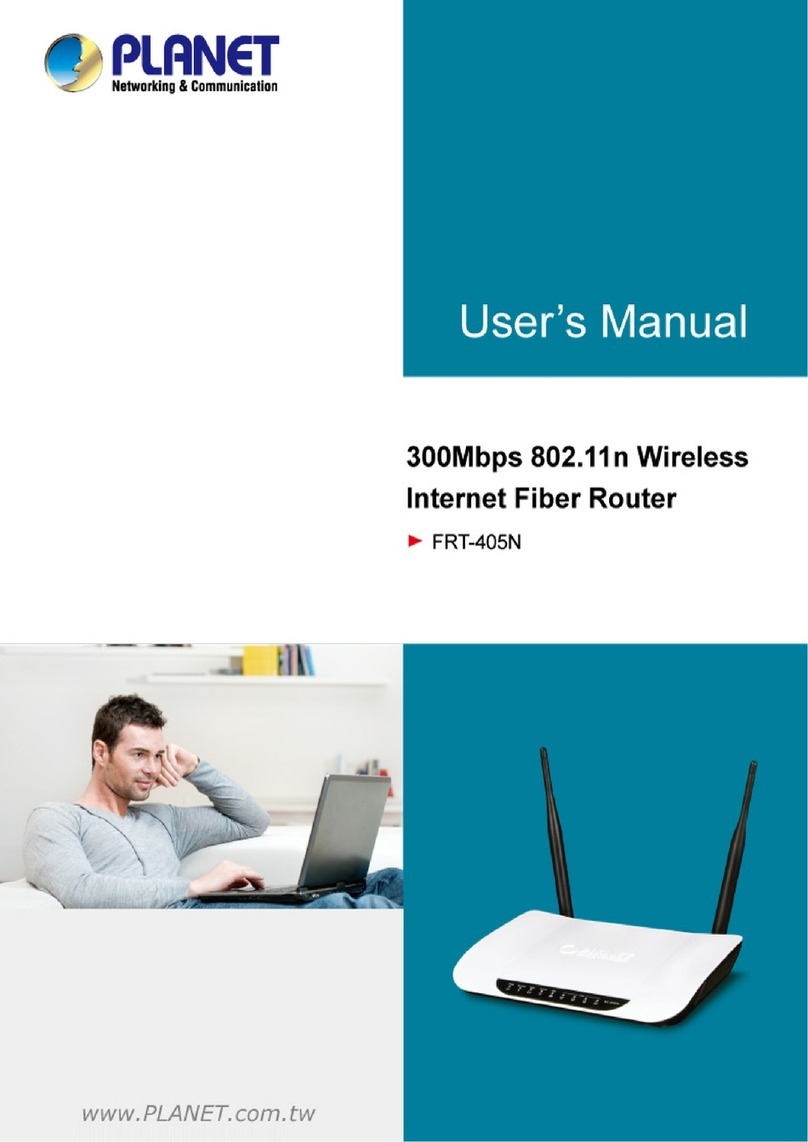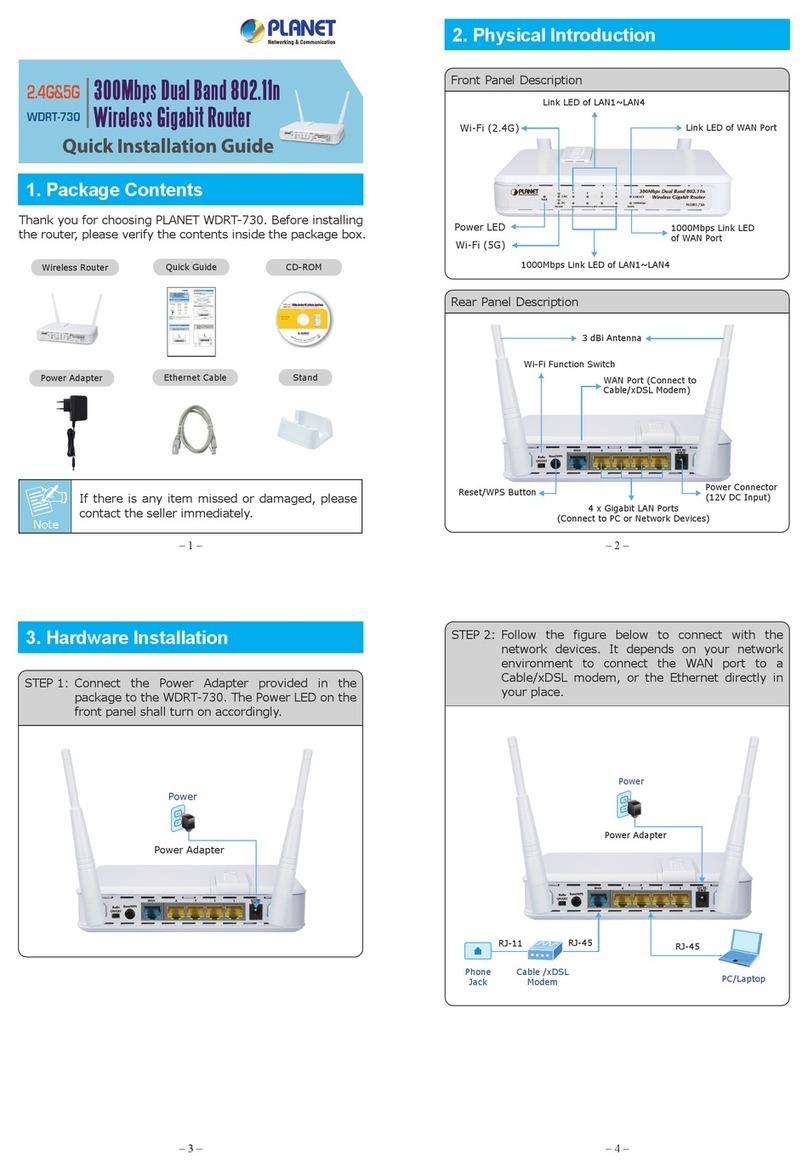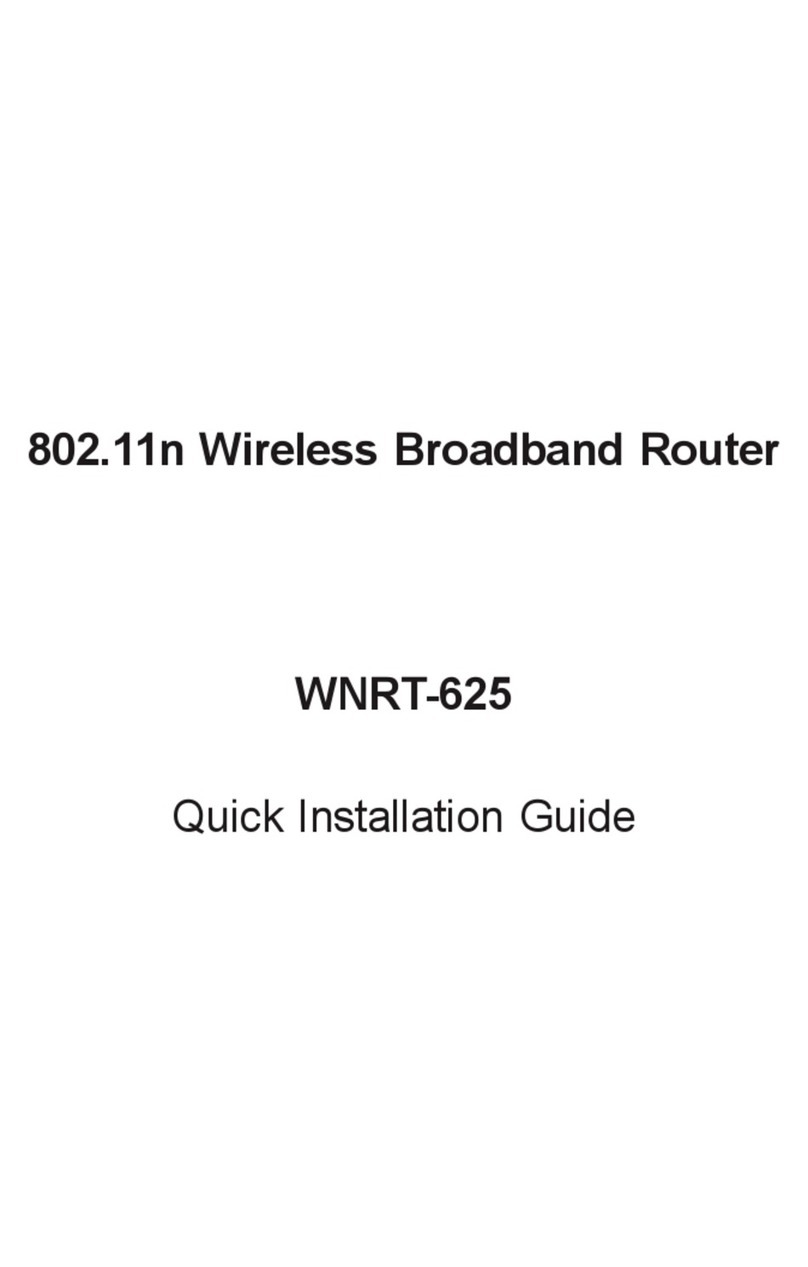FIGURE 5-13 WAN –BIGPOND CABLE ..............................................................................................................50
FIGURE 5-14 WAN -L2TPSETTINGS.................................................................................................................52
FIGURE 5-15 WAN -PPTPSETTINGS.................................................................................................................54
FIGURE 5-16 LAN SETTINGS .............................................................................................................................56
FIGURE 5-17 MACADDRESS CLONE .................................................................................................................57
FIGURE 5-18 WIRELESS MENU ...........................................................................................................................58
FIGURE 5-19 WIRELESS SETTINGS .....................................................................................................................58
FIGURE 5-20 WDS SETTINGS.............................................................................................................................61
FIGURE 5-21 WIRELESS SECURITY -NONE.........................................................................................................62
FIGURE 5-22 WIRELESS SECURITY -WEP..........................................................................................................63
FIGURE 5-23 WIRELESS SECURITY -WPA/WPA2 ENTERPRISE..........................................................................64
FIGURE 5-24 WIRELESS SECURITY -WPA/WPA2 PERSONAL ............................................................................65
FIGURE 5-25 WIRELESS MACADDRESS FILTERING...........................................................................................67
FIGURE 5-26 ADD OR MODIFY WIRELESS MACADDRESS FILTERING ENTRY ....................................................68
FIGURE 5-27 WIRELESS MACADDRESS FILTERING...........................................................................................69
FIGURE 5-28 WIRELESS ADVANCED ...................................................................................................................70
FIGURE 5-29 THE ROUTER ATTACHED WIRELESS STATIONS ................................................................................72
FIGURE 5-30 THE DHCPMENU..........................................................................................................................73
FIGURE 5-31 DHCPSETTINGS ...........................................................................................................................73
FIGURE 5-32 DHCPCLIENTS LIST .....................................................................................................................75
FIGURE 5-33 ADDRESS RESERVATION ................................................................................................................76
FIGURE 5-34 ADD OR MODIFY AN ADDRESS RESERVATION ENTRY ....................................................................77
FIGURE 5-35 NATFUNCTION.............................................................................................................................77
FIGURE 5-36 THE FORWARDING MENU...............................................................................................................78
FIGURE 5-37 VIRTUAL SERVERS.........................................................................................................................79
FIGURE 5-38 ADD OR MODIFYAVIRTUAL SERVER ENTRY.................................................................................80
FIGURE 5-39 PORT TRIGGERING.........................................................................................................................81
FIGURE 5-40 ADD OR MODIFYATRIGGERING ENTRY ........................................................................................83
FIGURE 5-41 DMZ.............................................................................................................................................84
FIGURE 5-42 UPNPSETTING..............................................................................................................................85
FIGURE 5-43 THE SECURITY MENU ....................................................................................................................86
FIGURE 5-44 BASIC SECURITY ...........................................................................................................................86
FIGURE 5-45 ADVANCED SECURITY ...................................................................................................................88
FIGURE 5-46 LOCAL MANAGEMENT...................................................................................................................90
FIGURE 5-47 REMOTE MANAGEMENT................................................................................................................91
FIGURE 5-48 PARENTAL CONTROL SETTINGS .....................................................................................................93
FIGURE 5-49 ADD OR MODIFY PARENTAL CONTROL ENTRY ..............................................................................95
FIGURE 5-50 PARENTAL CONTROL SETTINGS .....................................................................................................96
FIGURE 5-51 ACCESS CONTROL.........................................................................................................................97
FIGURE 5-52 ACCESS CONTROL RULE MANAGEMENT .......................................................................................97
IX