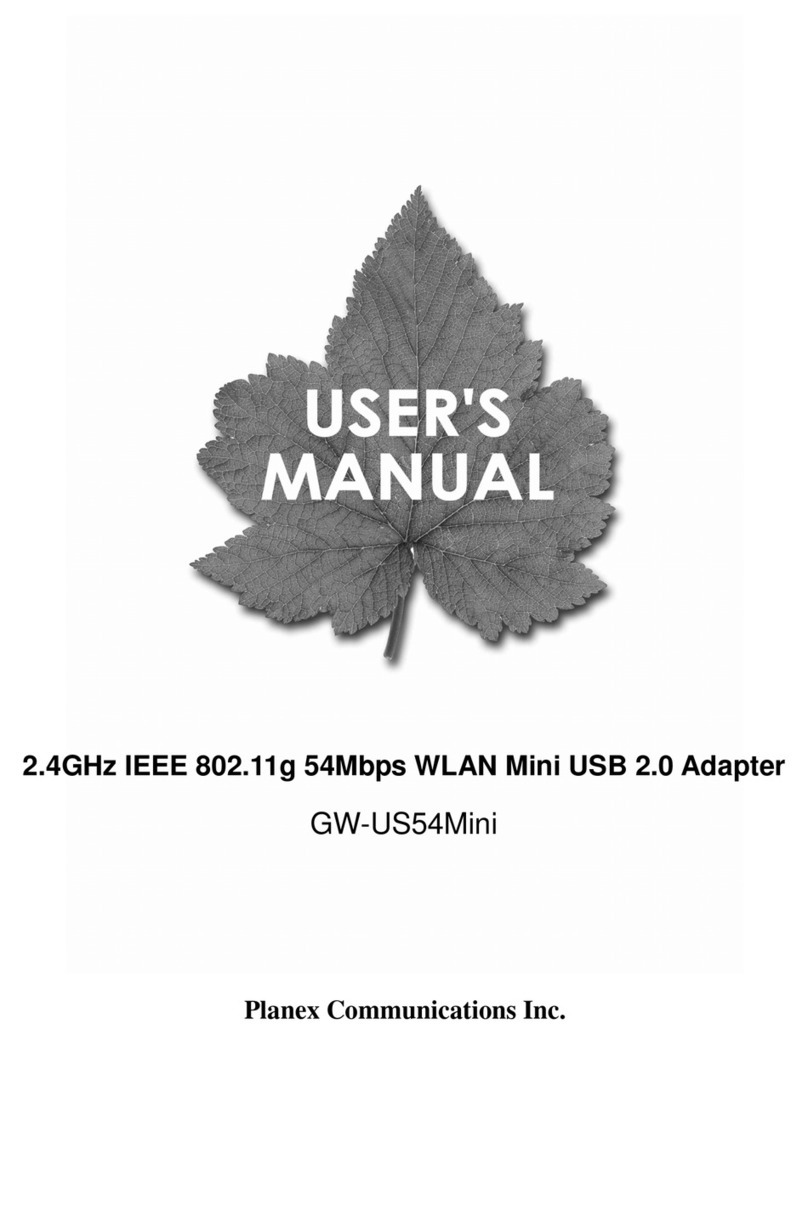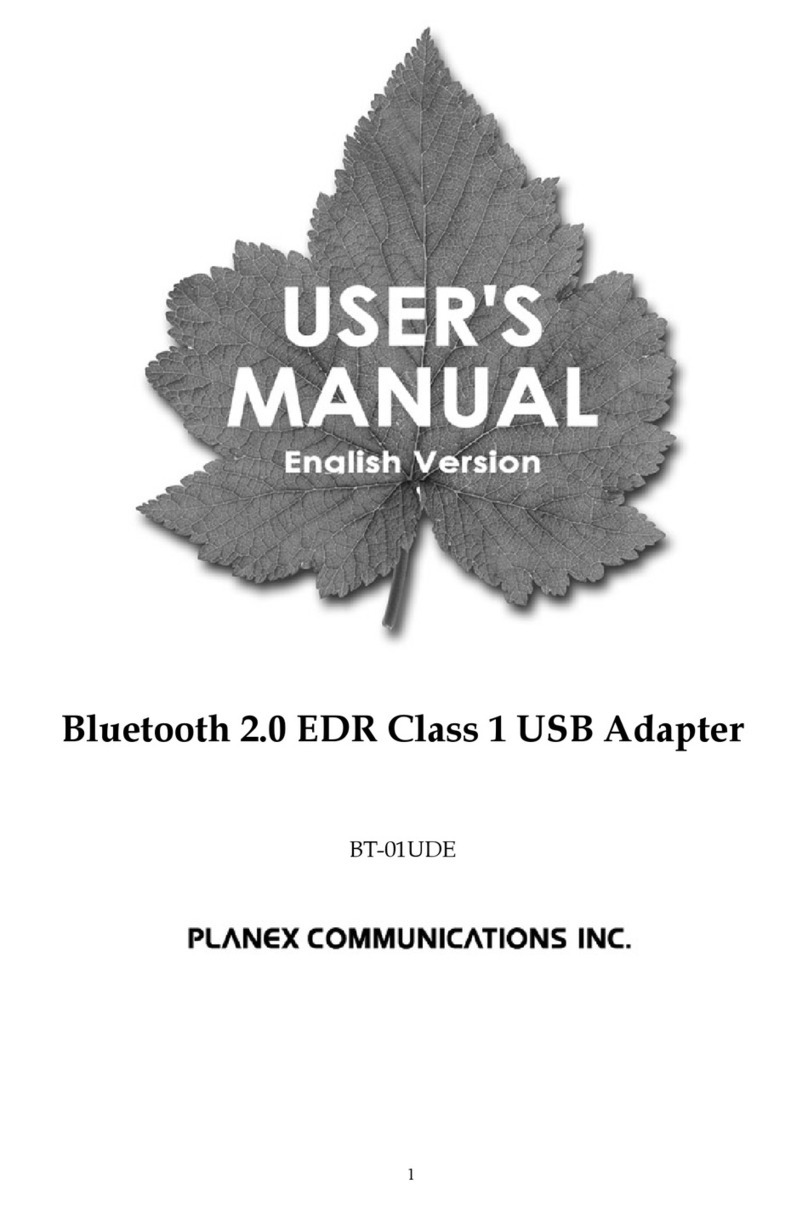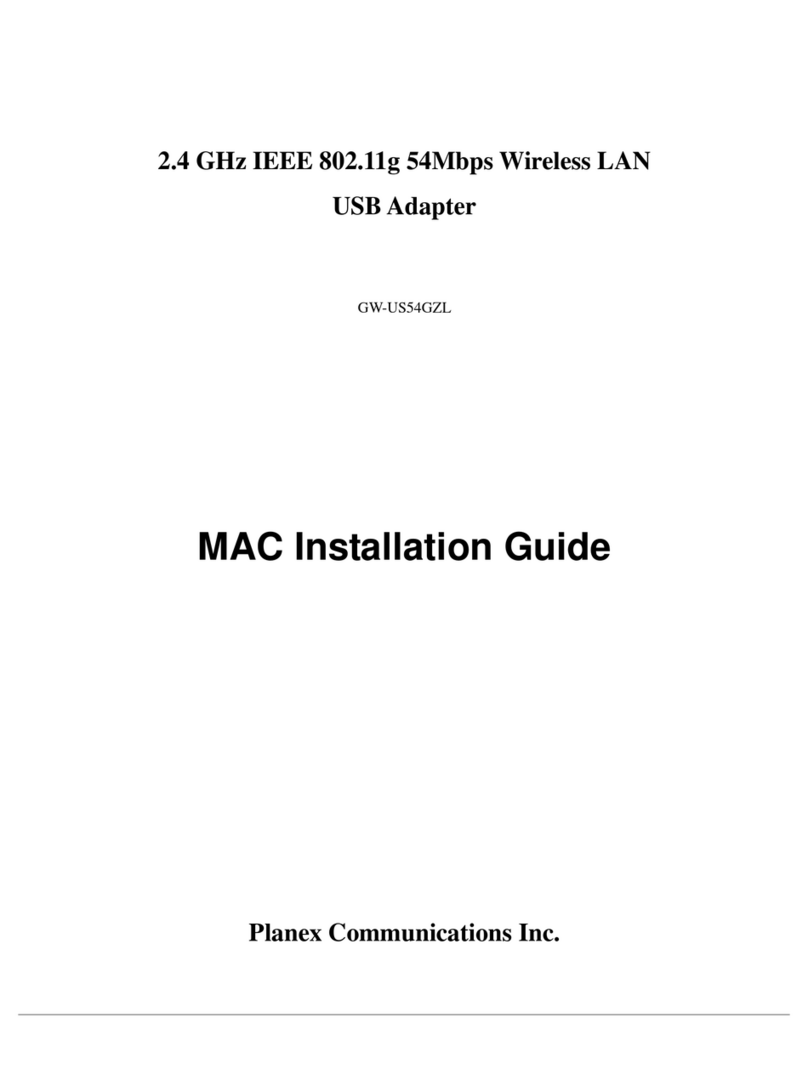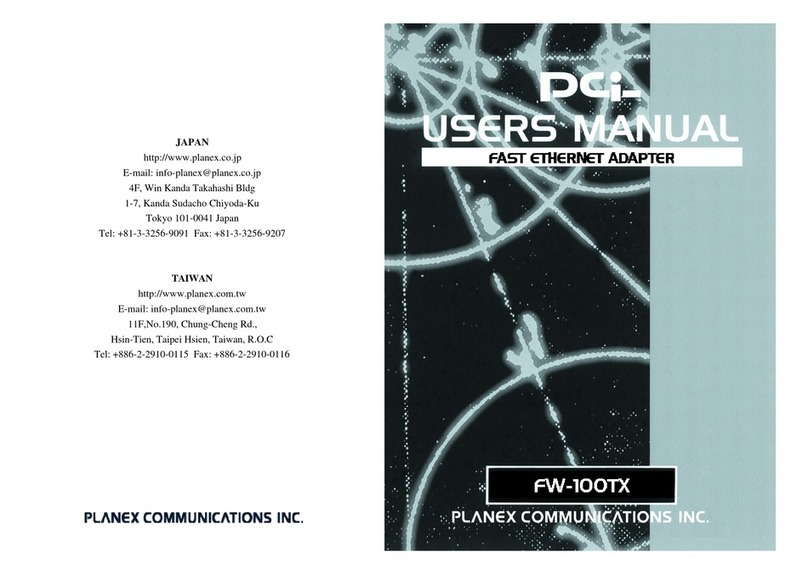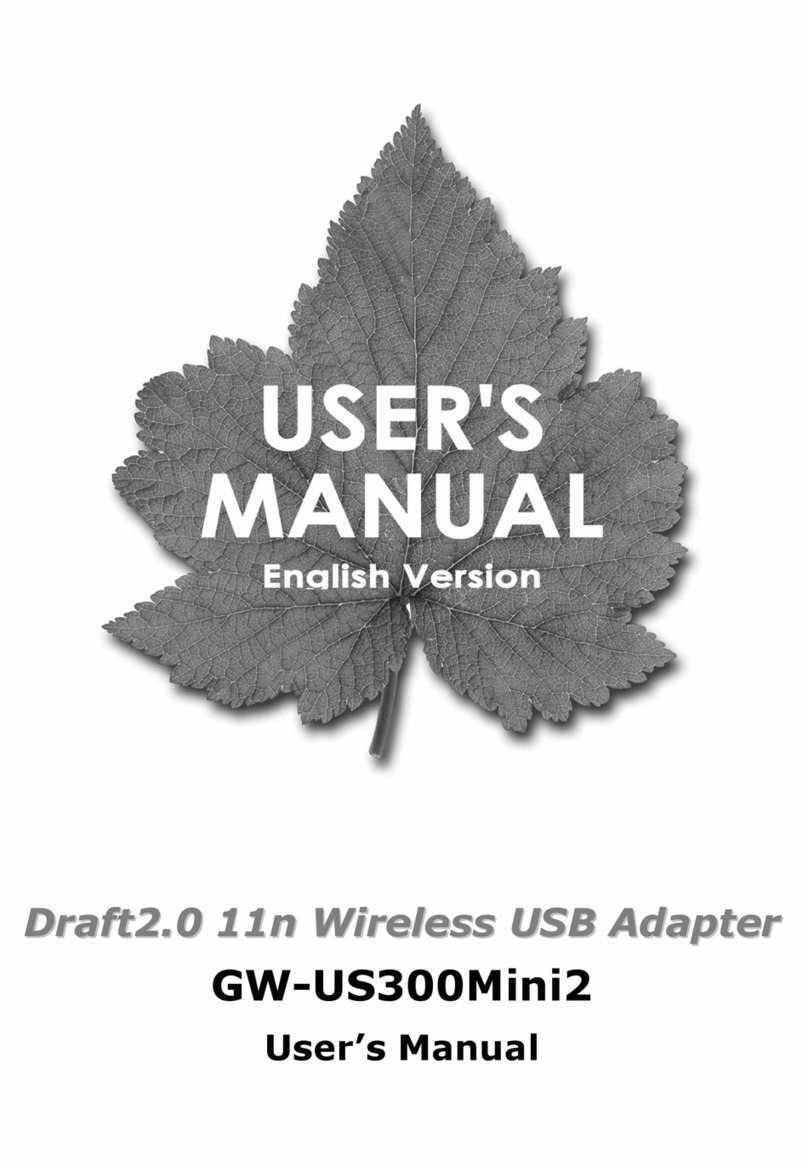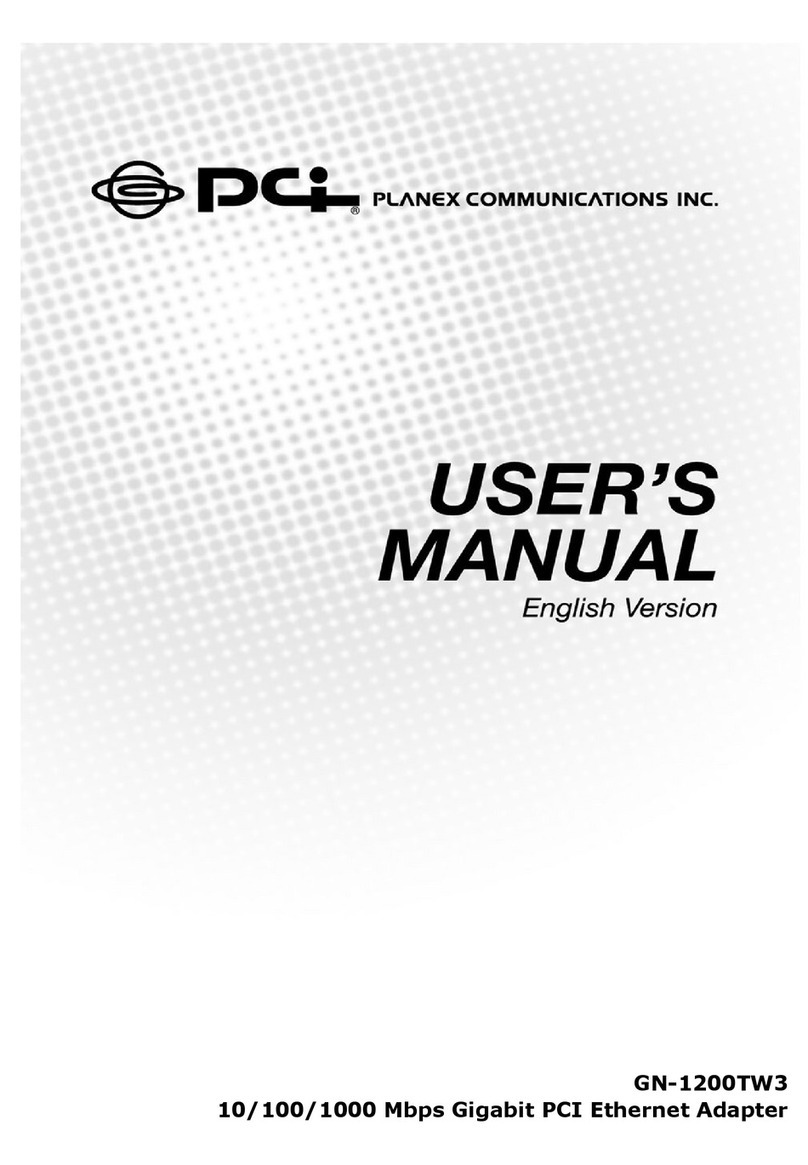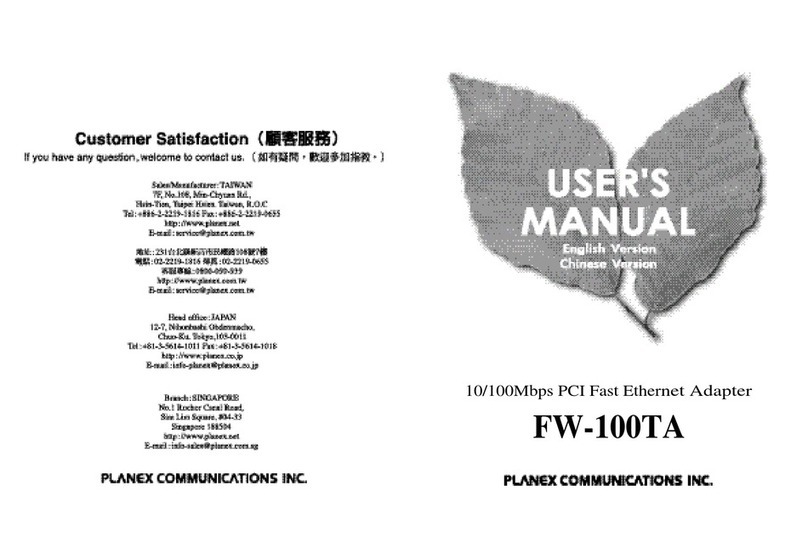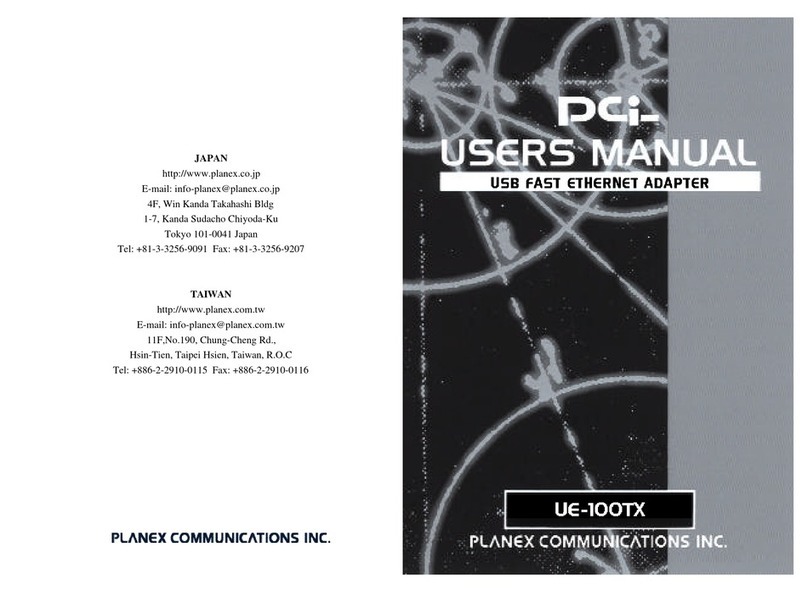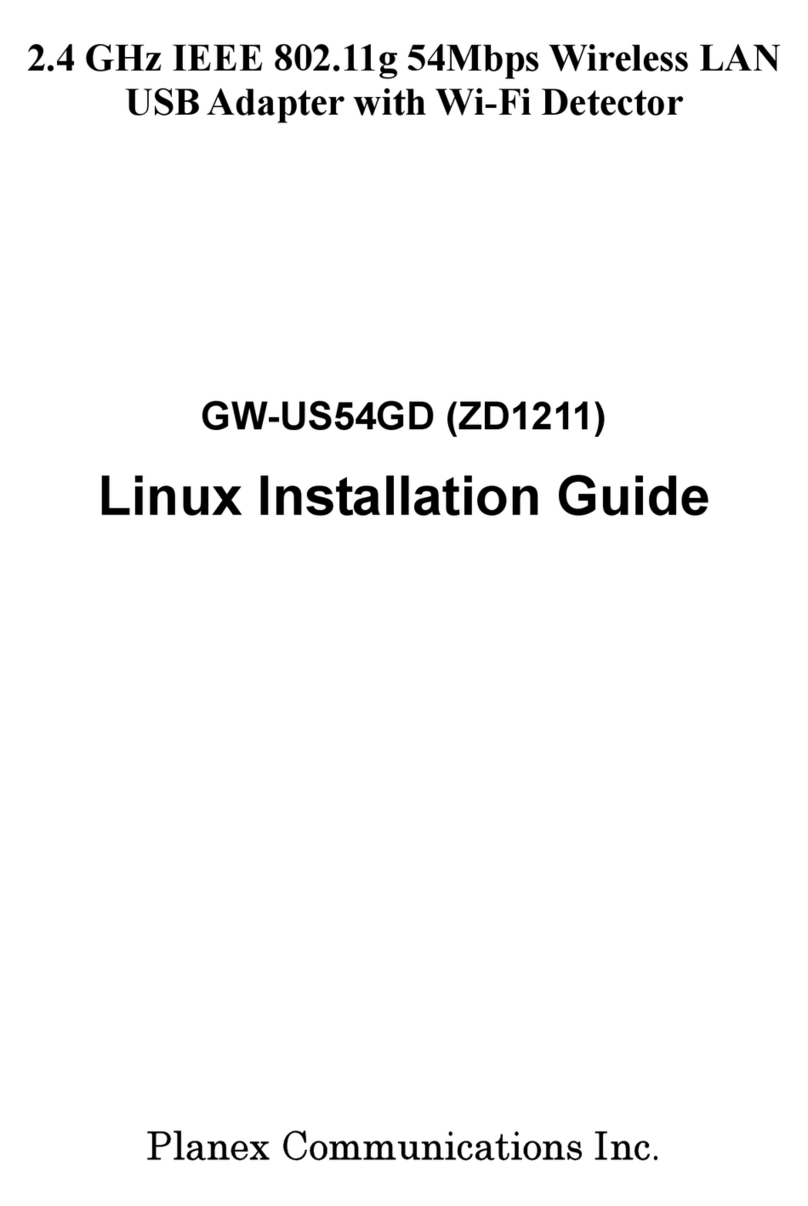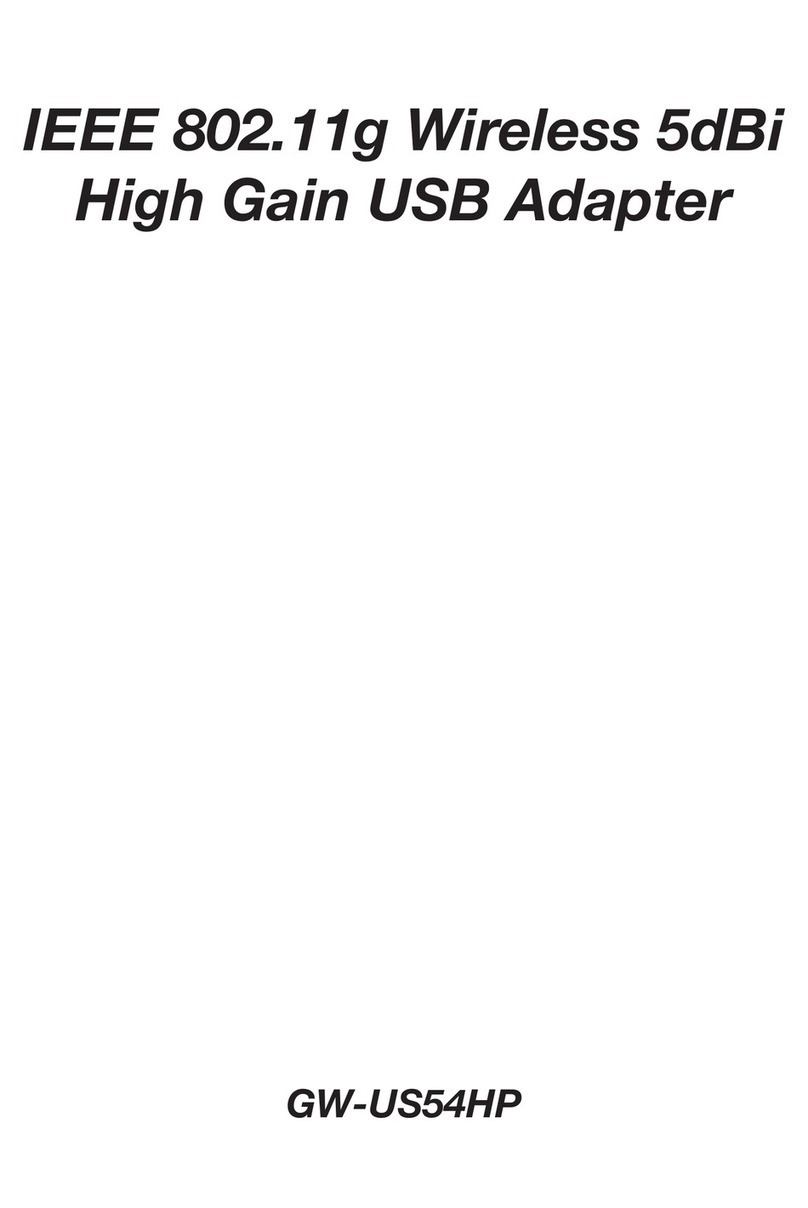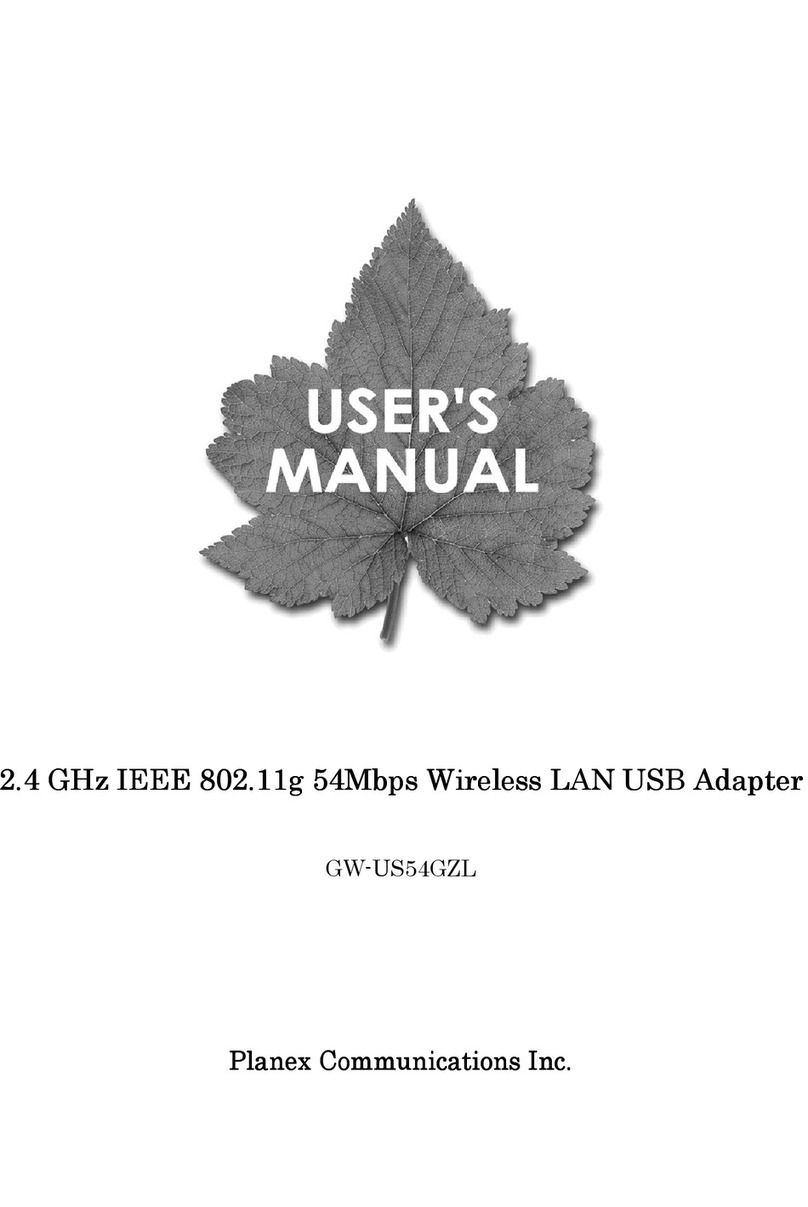Quick Installation Guide
BT-MicroEDR1X
BT-MicroEDR2X
● BT-MicroEDR1X or BT-MicroEDR2X x 1
● QIG(Quick Installation Guide) x 1
● CD-ROM(Driver & Utility) x 1
● Warranty Card x 1
After purchasing the BT-MicroEDR1X or the BT-MicroEDR2X make sure that
the following components are found. If there are any missing items, please
contact the place you purchased item.
Driver & Utility Installation
1
(1) Insert the Driver and Utility CD-ROM into the computer’s CD-ROM drive.
The computer will automatically run the setup program.
(2) The InstallSheild Wizard will continue to install the BT-MicroEDR1X or
BT-MicroEDR2X on to your computer. Click“Next” to proceed.
(3) After reading the License Agreement you may choose “I accept the
terms in the license agreement” and click “Next” or choose “I do not
accept the terms in the license agreement” and “Cancel” the installa-
tion.
(4) InstallShield Wizard is ready to begin the installation, please click
“Install” to start the installation.
(5) InstallShield Wizard will start installing BT-MicroEDR1X or
BT-MicroEDR2X driver.
(6) Insert BT-MicroEDR1X or BT-MicroEDR2X into your computer’s
USB port to continue the installation.
(7) After the installation is complete, click “Finish” and exit the wizard.
Basic Settings
2
(1) Double click the Bluetooth Manager icon and enter the “Blue
tooth Settings” interface.
(8) You will need to restart your computer to apply all the congurations
you just made. Click “Ye s” and restart your computer.
(9) After restarting your computer, the “Bluetooth Stack for Windows by Toshiba”
screen will pop up and start searching your Bluetooth device. You can
complete your pairing process here, or press “Cancel” and pair with your
Bluetooth device later. (Refer to the next chapter for more details.)
(10) After BT-MicroEDR1X or BT-MicroEDR2X is properly installed, a
Bluetooth Manager icon can be seen in the bottom-right part of the
desktop.
*When using a keyboard, press <Enter> key after entering passkey
which is displayed on the window.
(2) Click “New Connection” and start pairing with your Bluetooth
Device with “Add New Connection Wizard”.
(3) The “Add New Connection Wizard” will ask what kind of pairing mode
you would like to use. Select “Express Mode” and click “Next”.
(4) The “Add New Connection Wizard” will start searching for any Bluetooth
devices.
(5) In this guide, we will use a Bluetooth Mouse as the pairing
example. Please click the device that you would like to pair in
the “Device Name” eld and click “Next”.
(6) The “Add New Connection Wizard” will start to pair with the
Bluetooth device you choose. If the device needs any
authentication, enter the Pass key (PIN code).
(7) The Bluetooth device’s name and icon will appear in the
“Bluetooth Settings” window. A icon will appear
below the Bluetooth device if it is paired with the BT-
MicroEDR1X or the BT-MicroEDR2X successfully.
BT-MicroEDR2XBT-MicroEDR1X
Bluetooth Ver2.1+EDR Micro Sized USB Adapter
http://www.planex.net or http://www.planex.co.jp
F Nissei Ebisu Bldg 2F. 16-3 Higashi 3-chome, Shibuya-ku, Tokyo 150-0011. Japan
Package Contents
Chapter1
Physical Description
Chapter2
Installation and Conguration
Chapter3
Version: BT-MicroEDR1XI/BT-MicroEDR2X_IS_QIG-A_V2