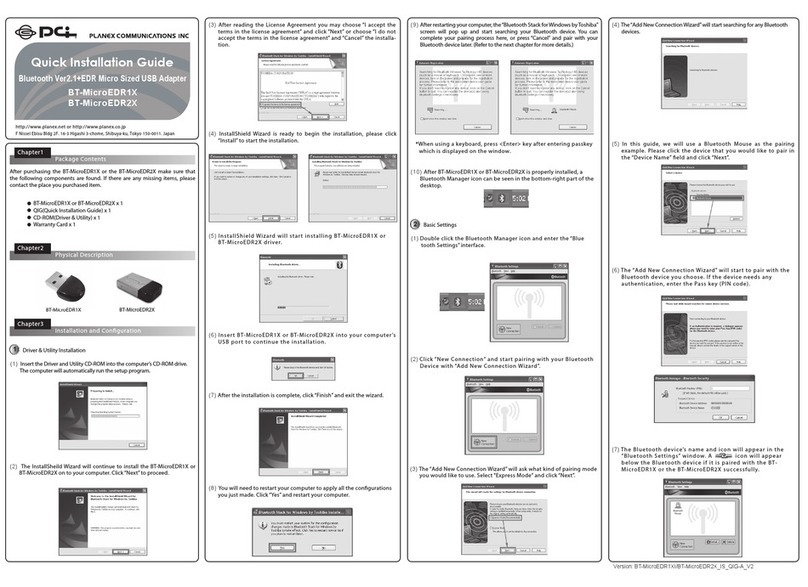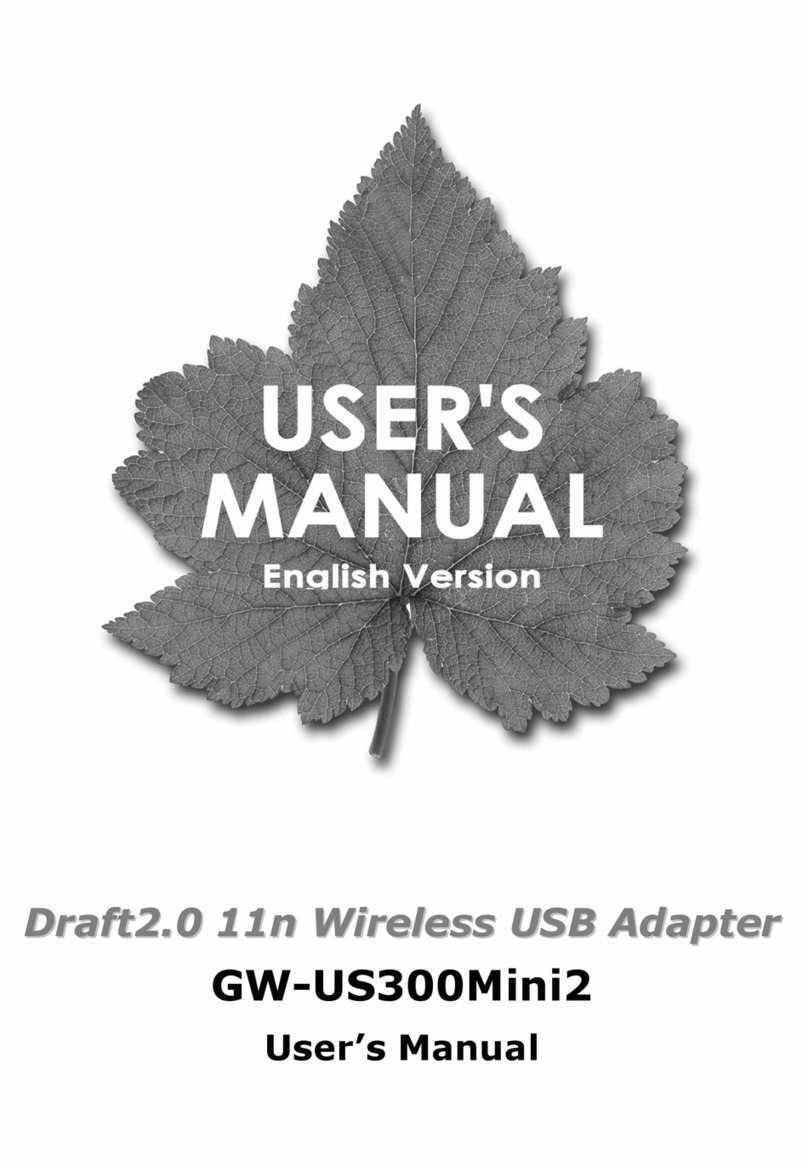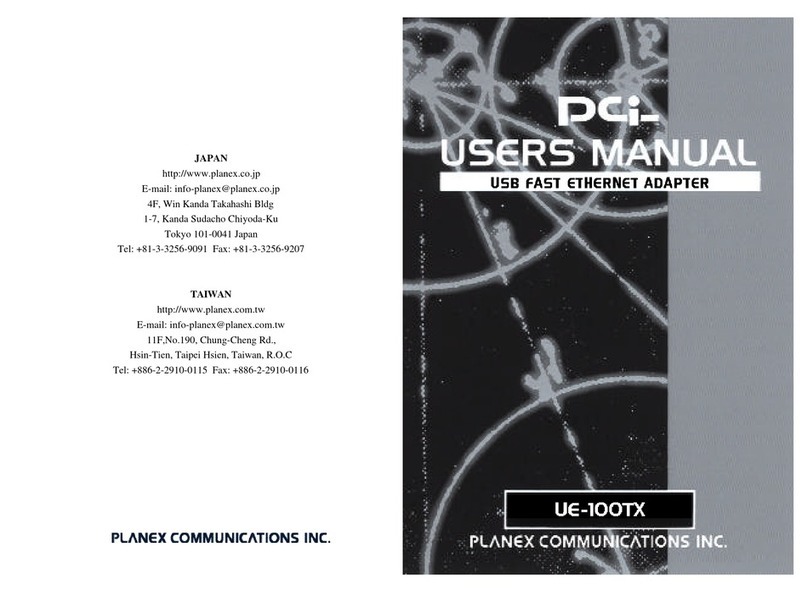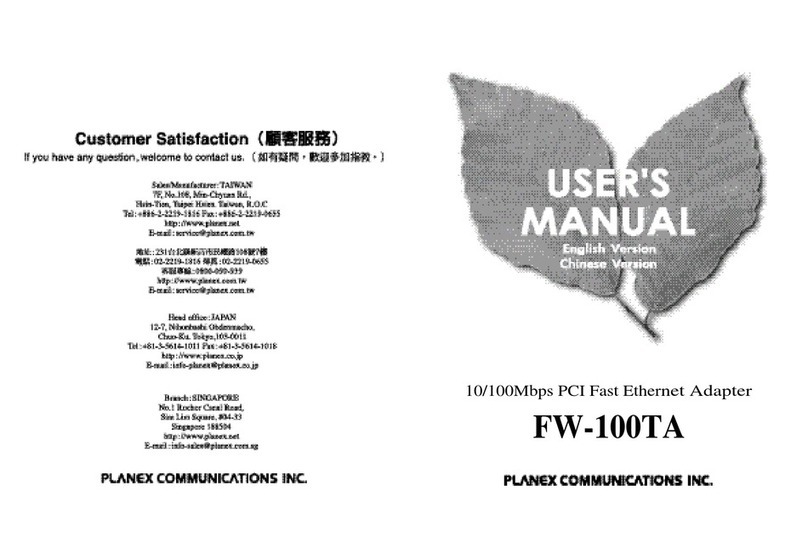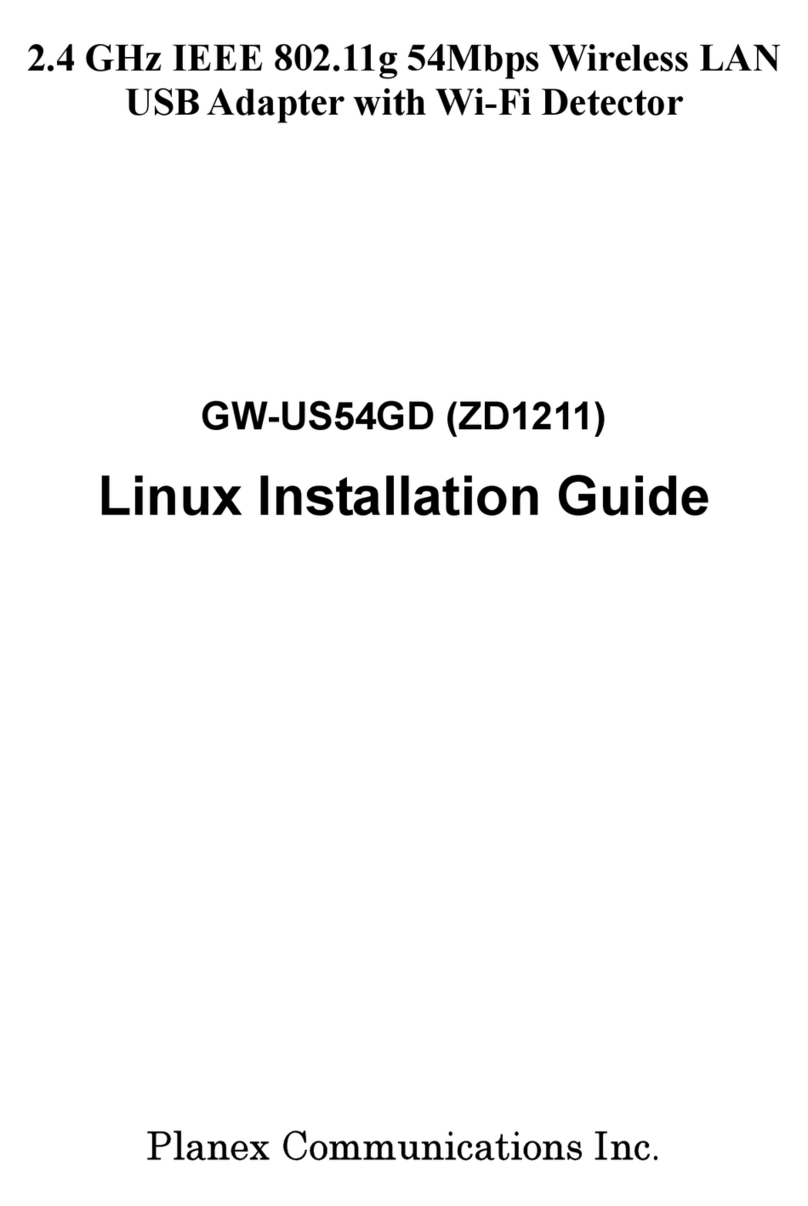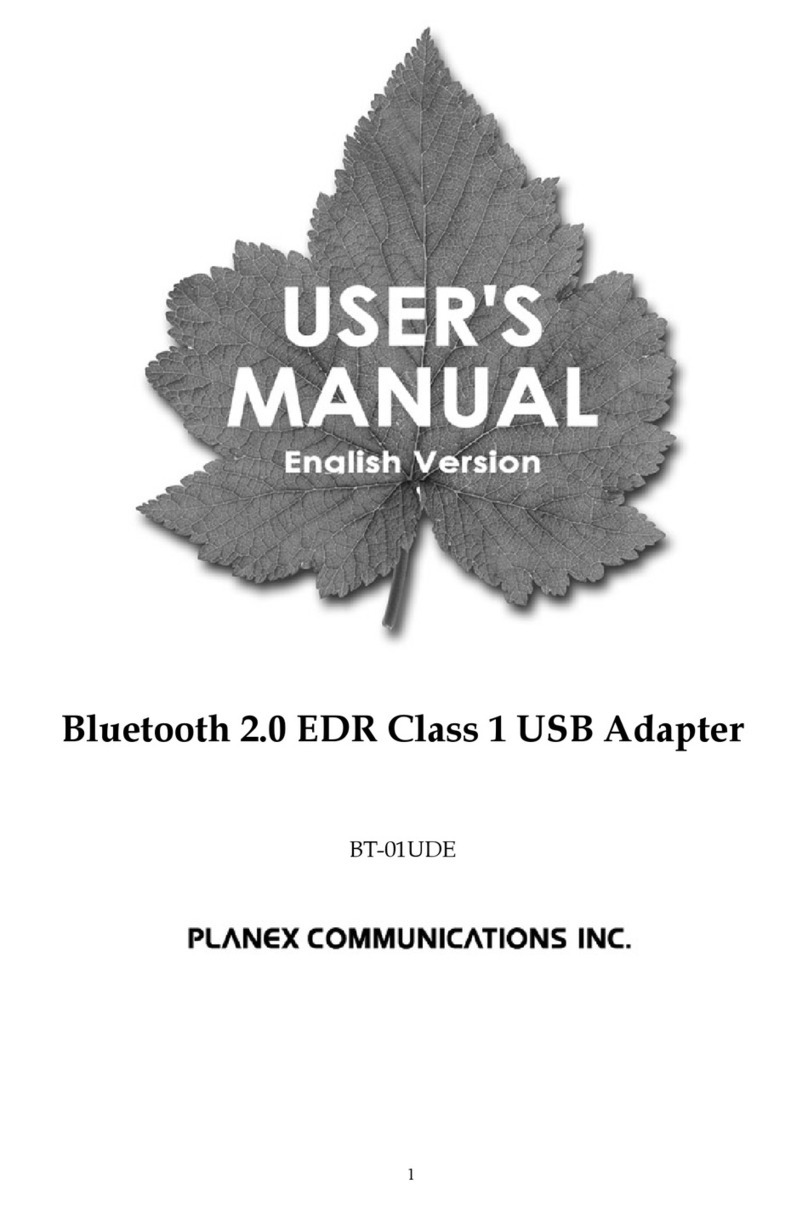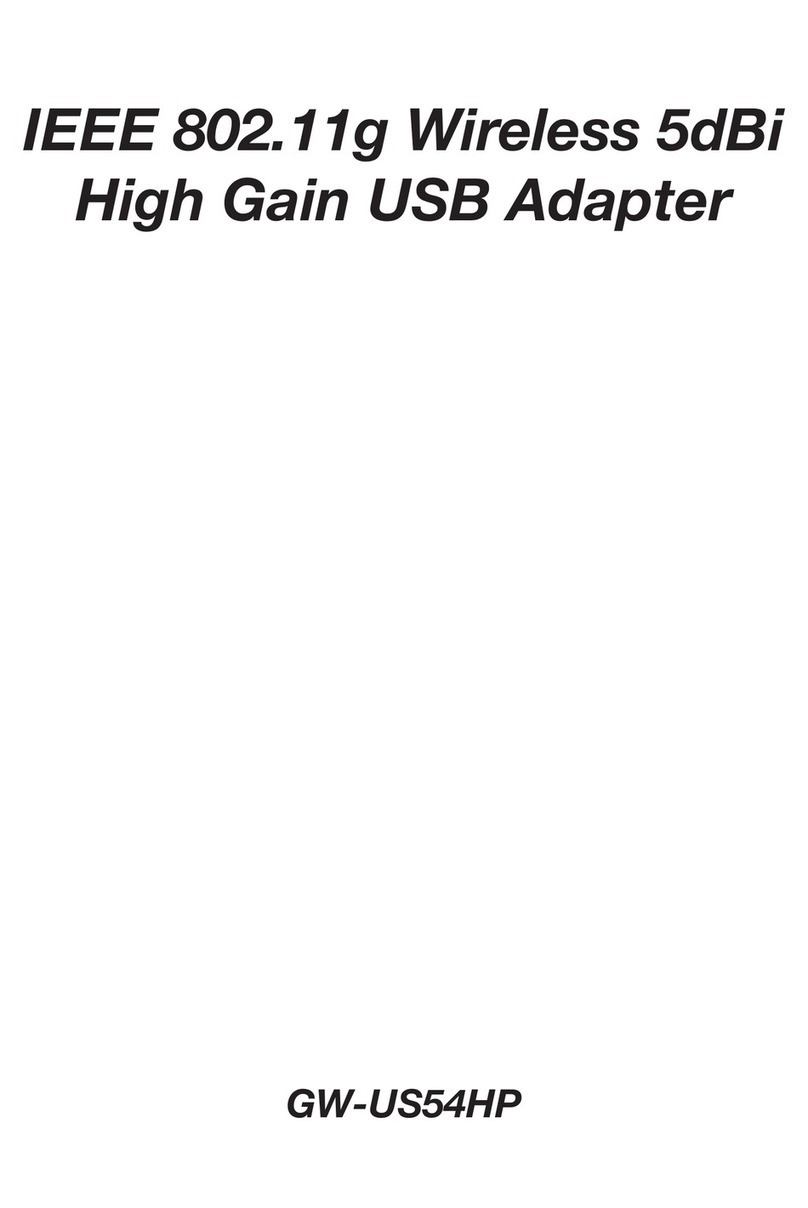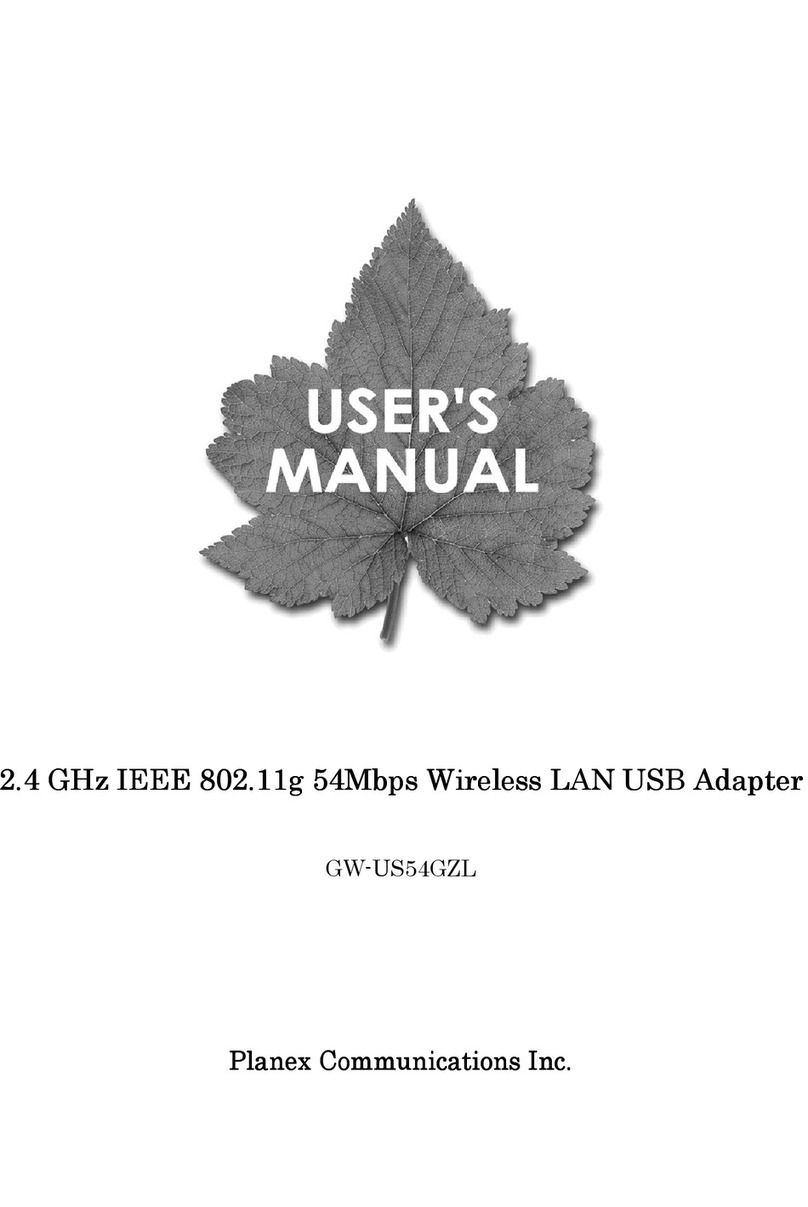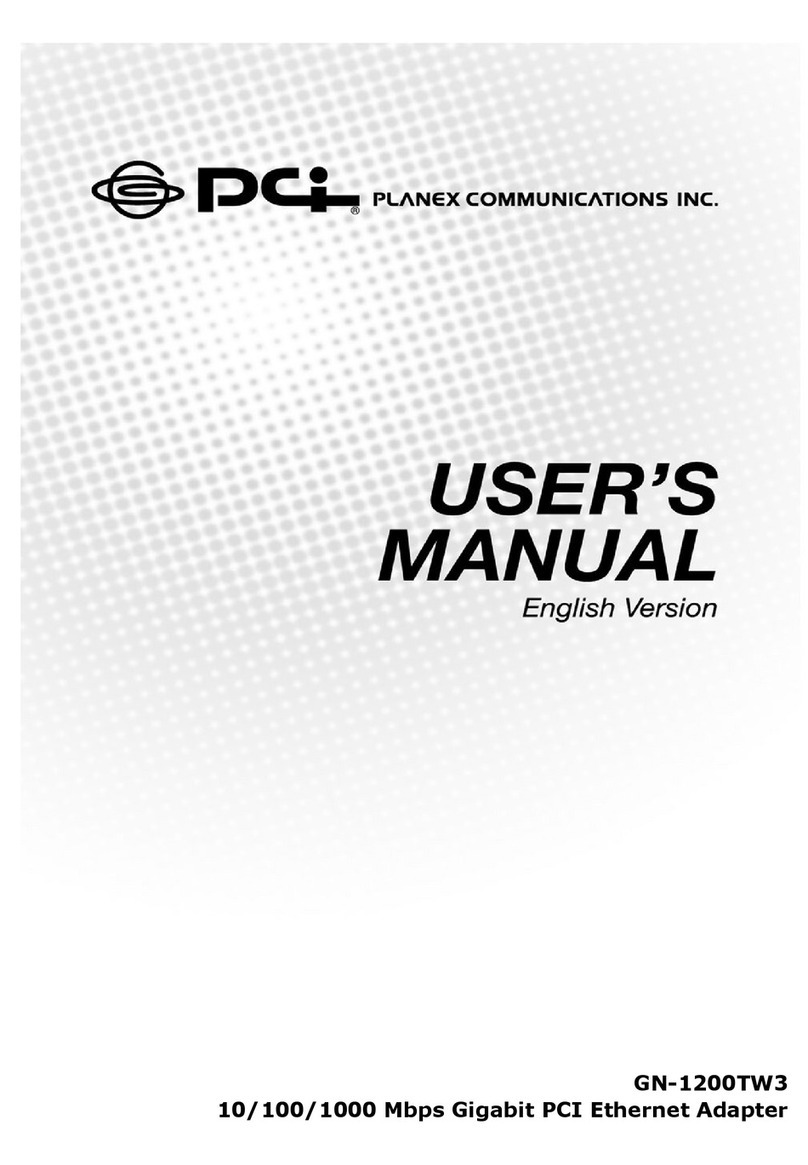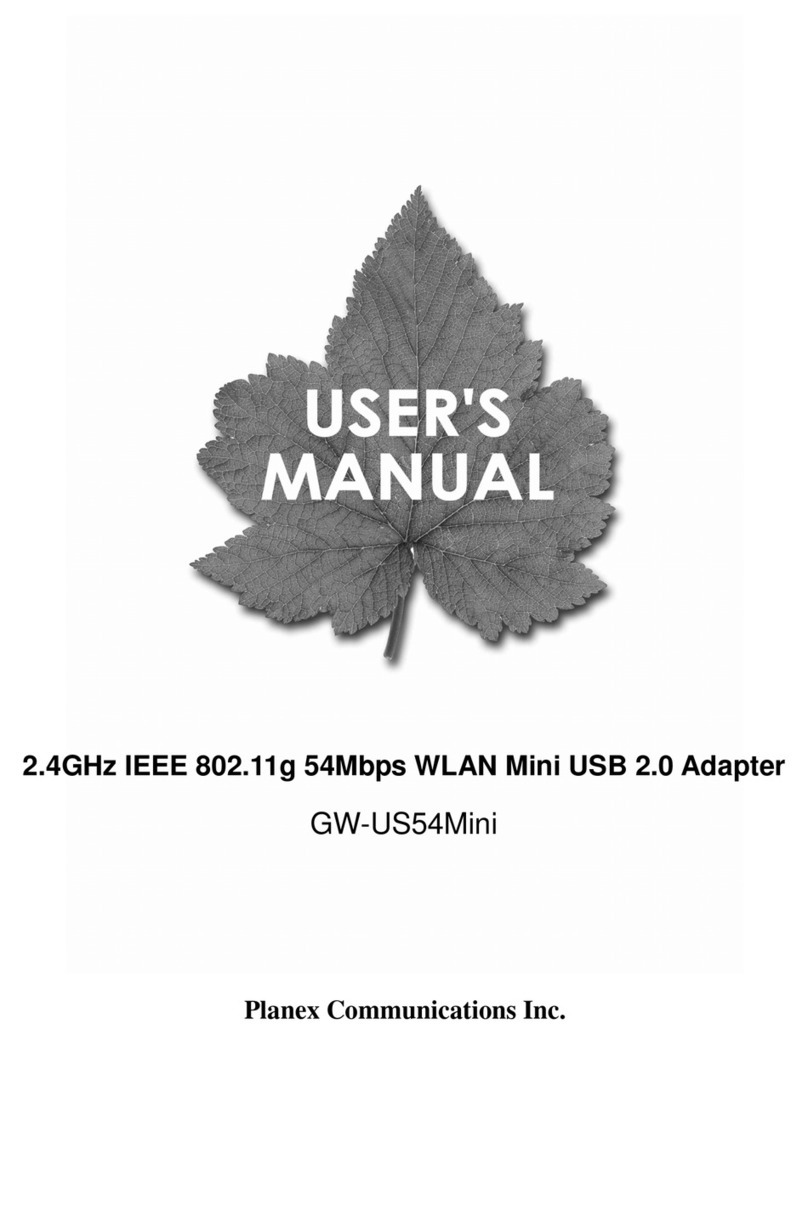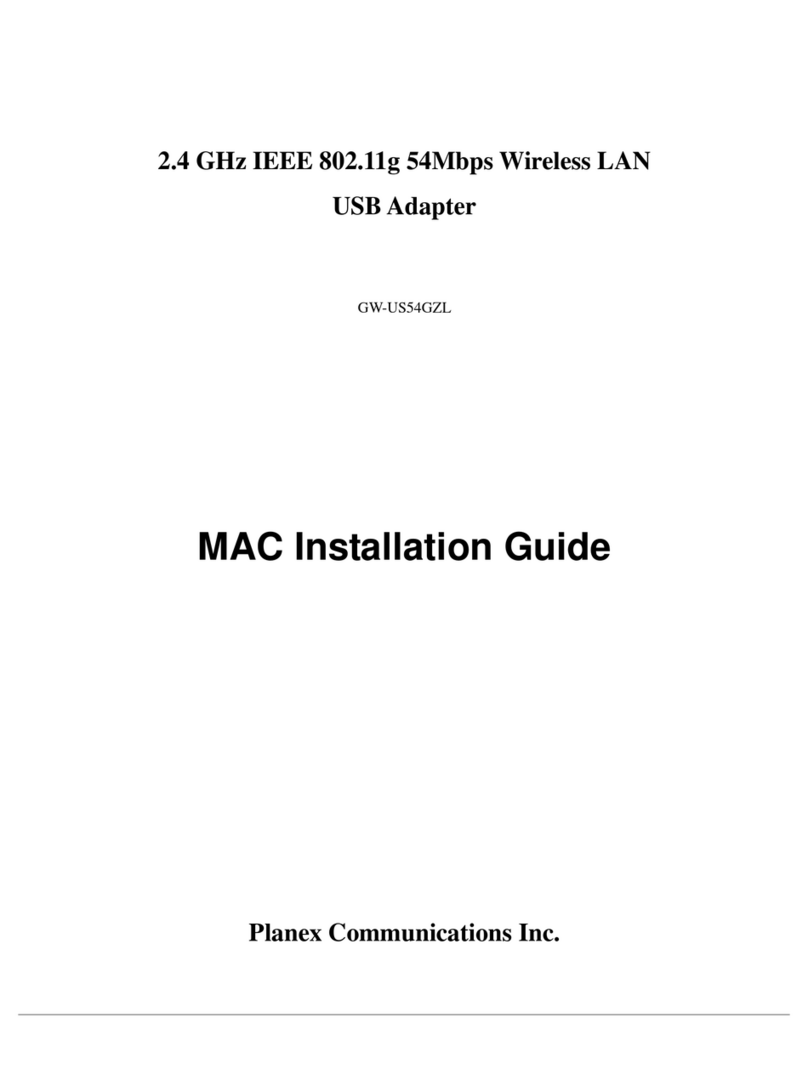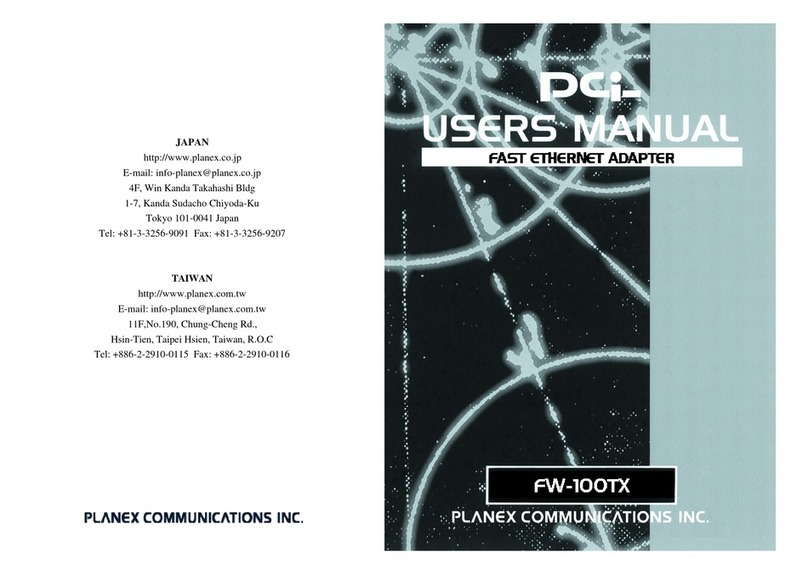2
Table of Contents
1. INTRODUCTION .................................................................................................................................... 3
1.1 Features................................................................................................................................................ 3
1.2 Package Contents................................................................................................................................. 3
1.3 Wireless Network Options................................................................................................................... 3
1.3.1 The Peer-to-Peer Network ........................................................................................................... 3
1.3.2 The Access Point Network............................................................................................................ 4
1.4 LED Indicators..................................................................................................................................... 4
1.4.1 Power Indicator: (Orange LED).................................................................................................. 4
1.4.2 Act Indicator: (Green LED)......................................................................................................... 4
2. INSTALLATION ..................................................................................................................................... 5
2.1 Driver & Utility Installation ................................................................................................................ 5
2.2 Device Installation ............................................................................................................................... 7
2.2.1 Notes for Windows 98SE users: ................................................................................................... 7
2.2.2 Notes for Windows 2000 users:.................................................................................................... 7
2.2.3 Notes for Windows XP users:....................................................................................................... 8
2.2.4 Device Verification ...................................................................................................................... 9
3. NETWORK CONNECTION .................................................................................................................11
3.1 In Windows 98SE/ME........................................................................................................................11
3.2 In Windows 2000/XP .........................................................................................................................14
4. CONFIGURATION ................................................................................................................................17
4.1 Accessing the Configuration Utility ...................................................................................................17
4.2 Main Tab.............................................................................................................................................17
4.3 Advanced Tab.....................................................................................................................................21
4.4 Privacy Tab.........................................................................................................................................21
4.4.1 WEP Configuration.....................................................................................................................23
4.4.2 CCX Configuration .....................................................................................................................25
4.4.3 WPA Configuration.....................................................................................................................27
4.5 Statistics Tab.......................................................................................................................................28
4.6 About Tab ...........................................................................................................................................28
5. UNINSTALLATION...............................................................................................................................29
6. SPECIFICATION ...................................................................................................................................30