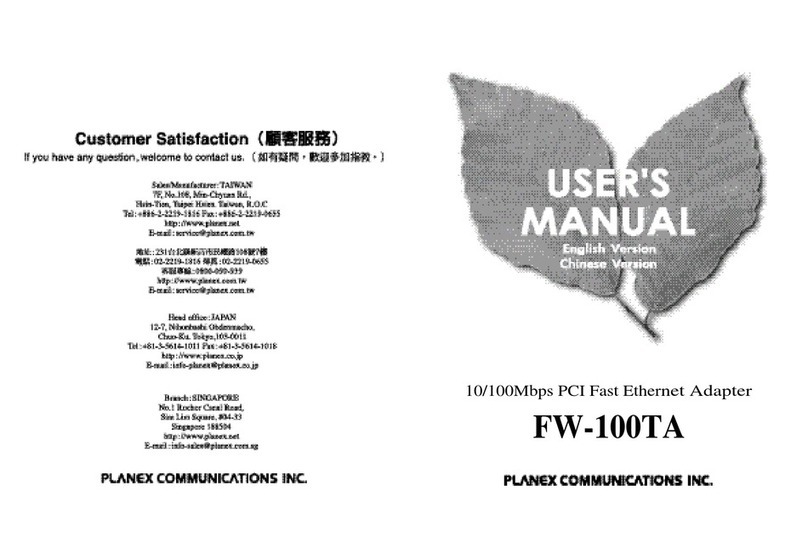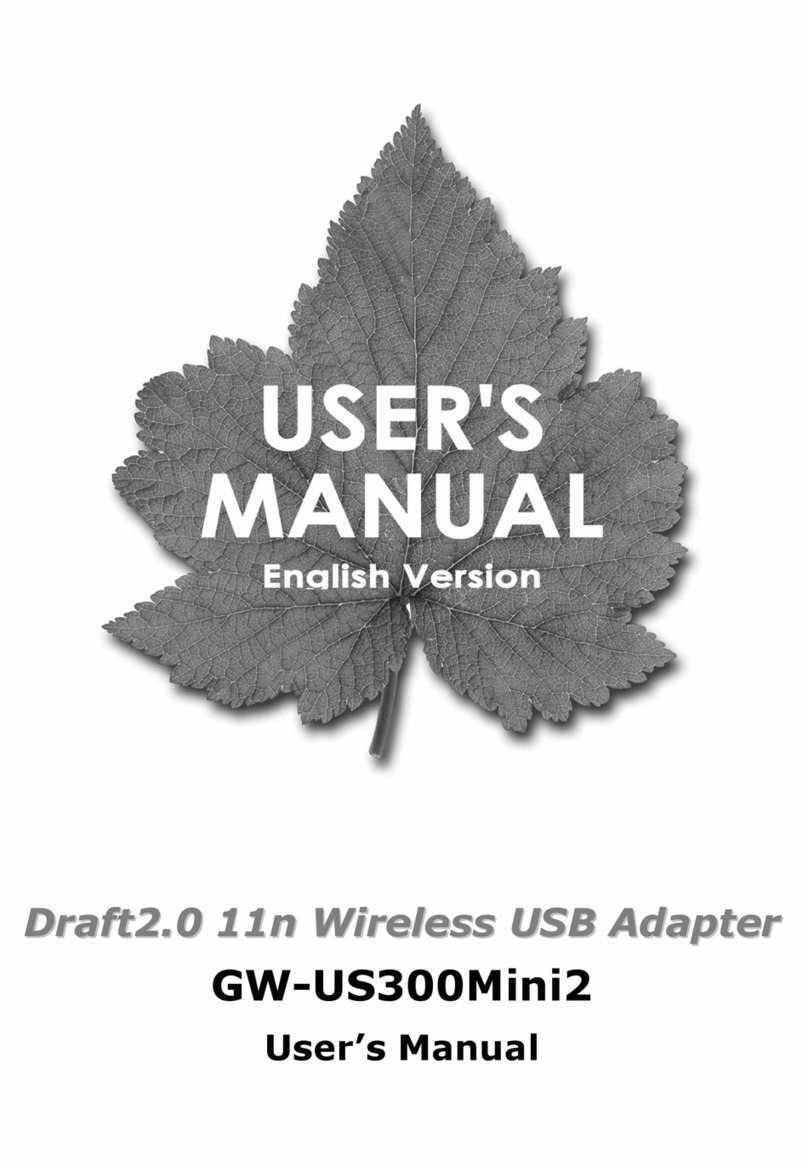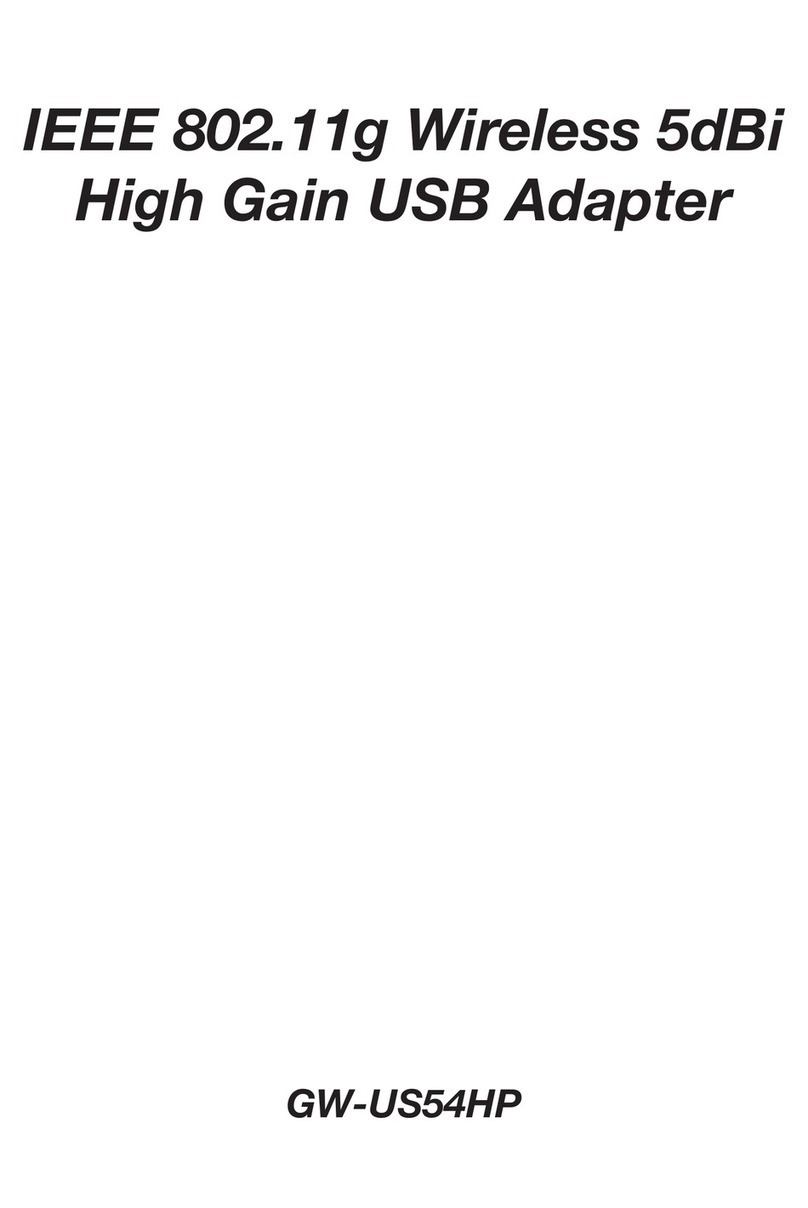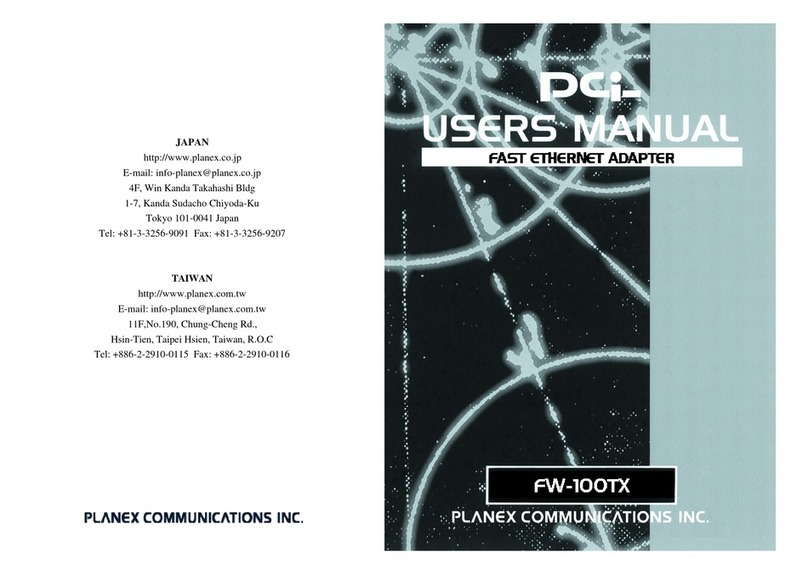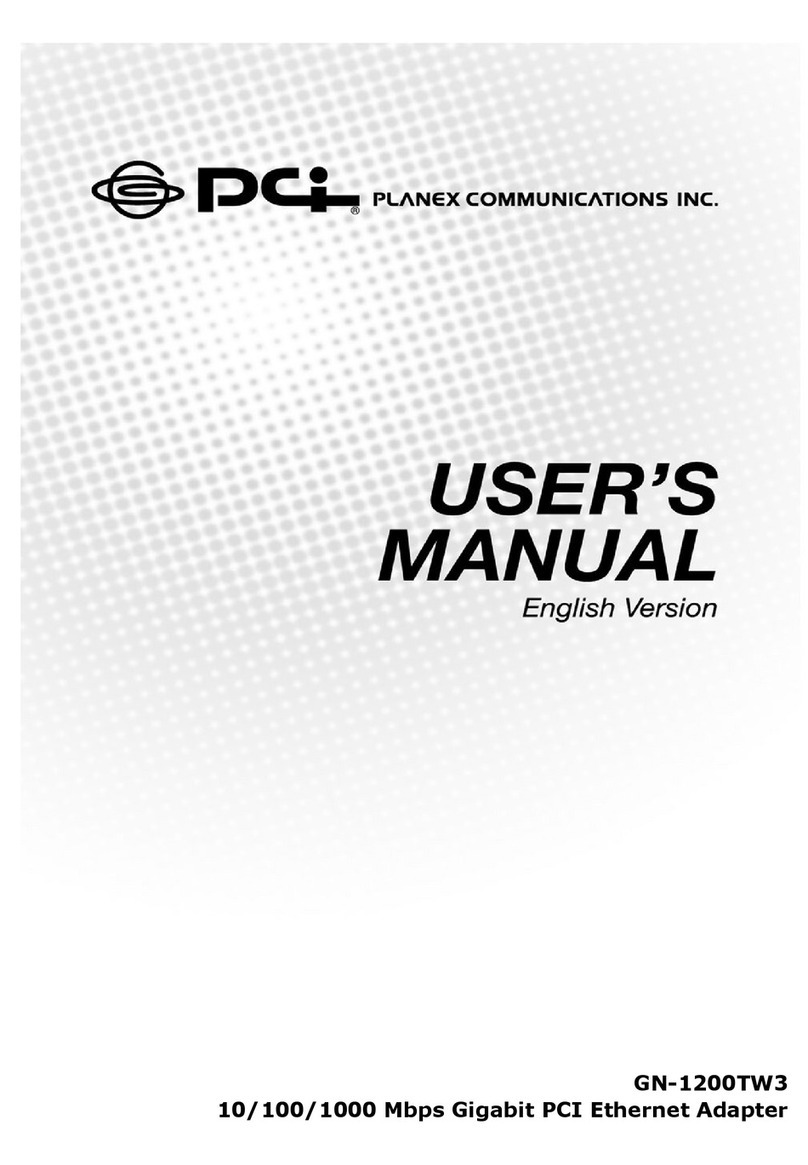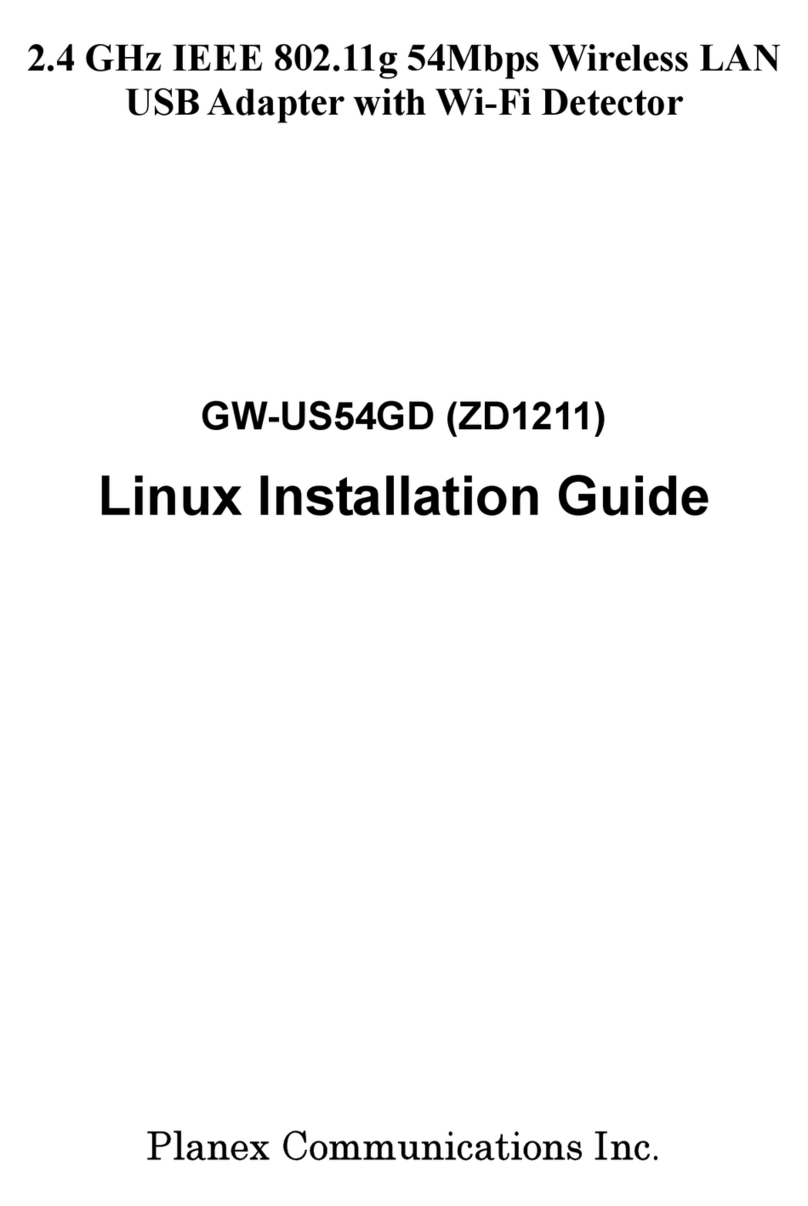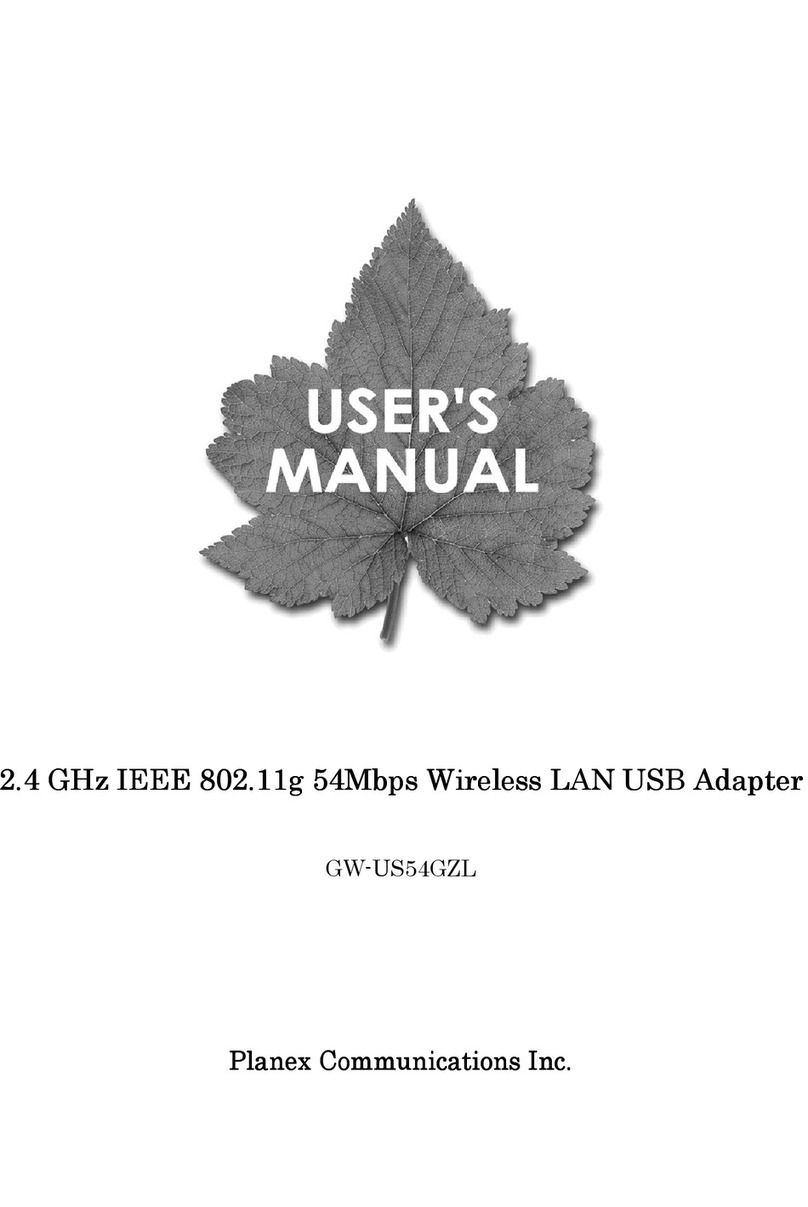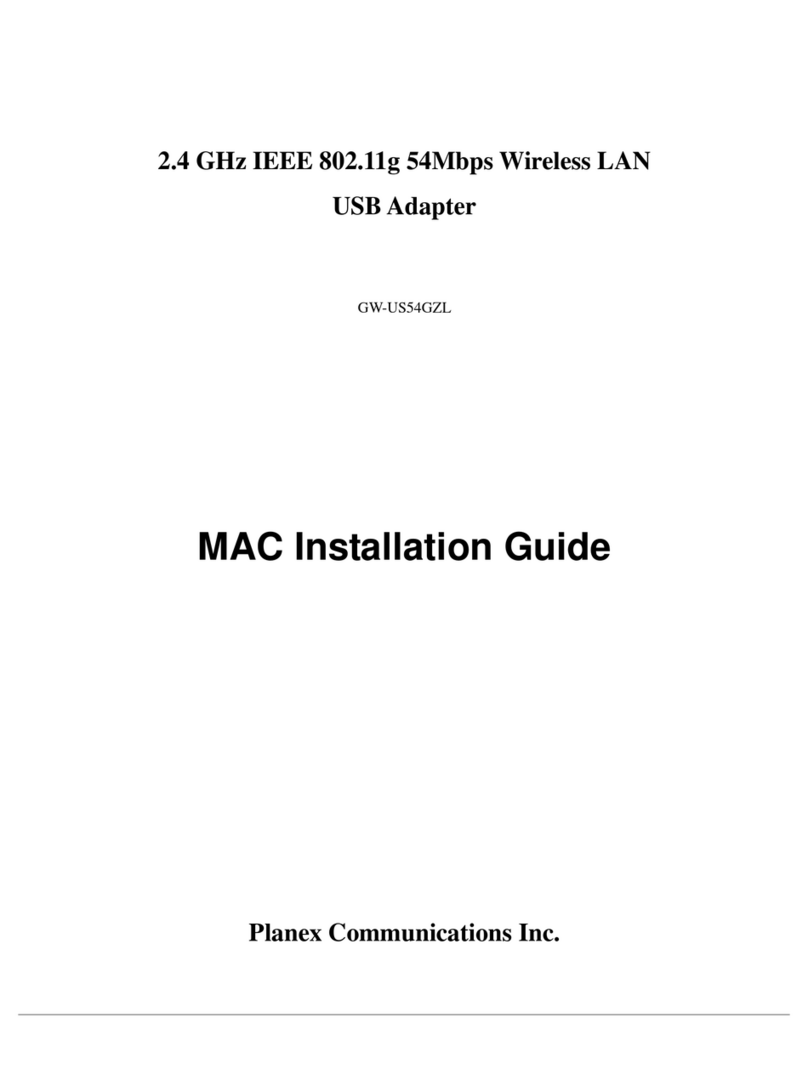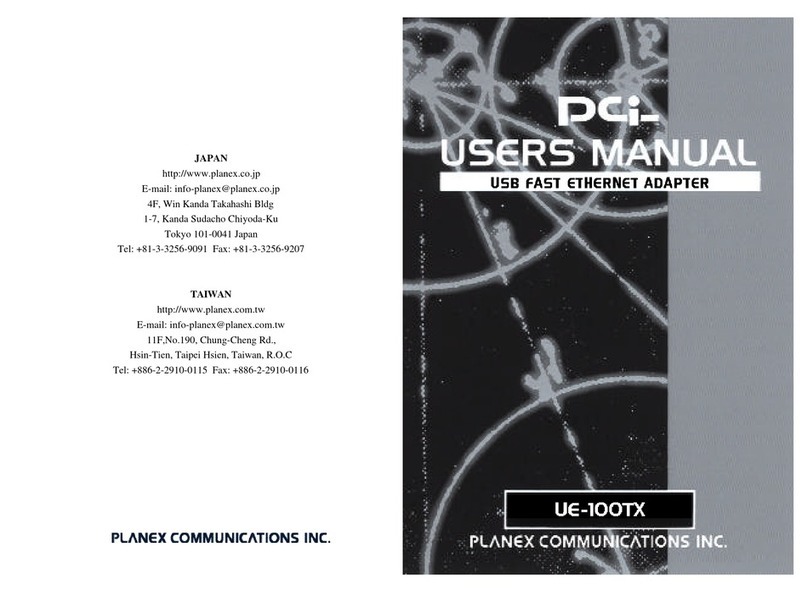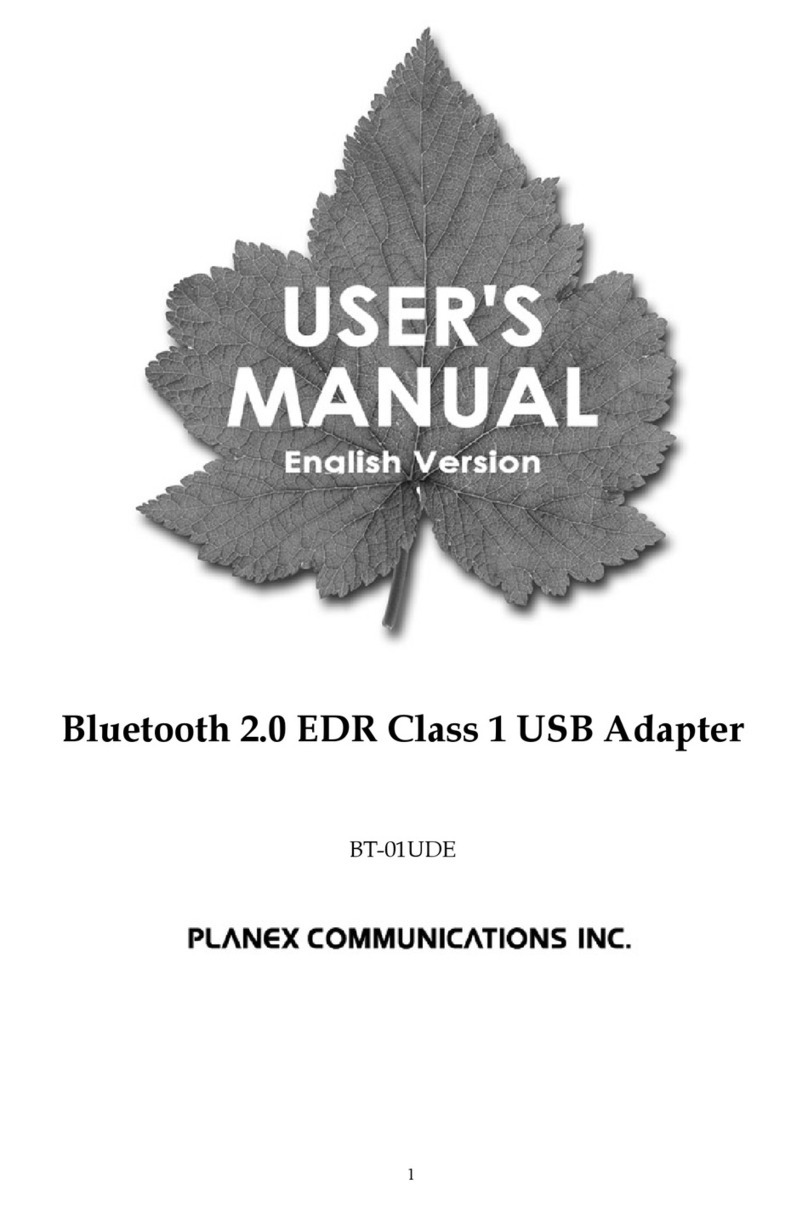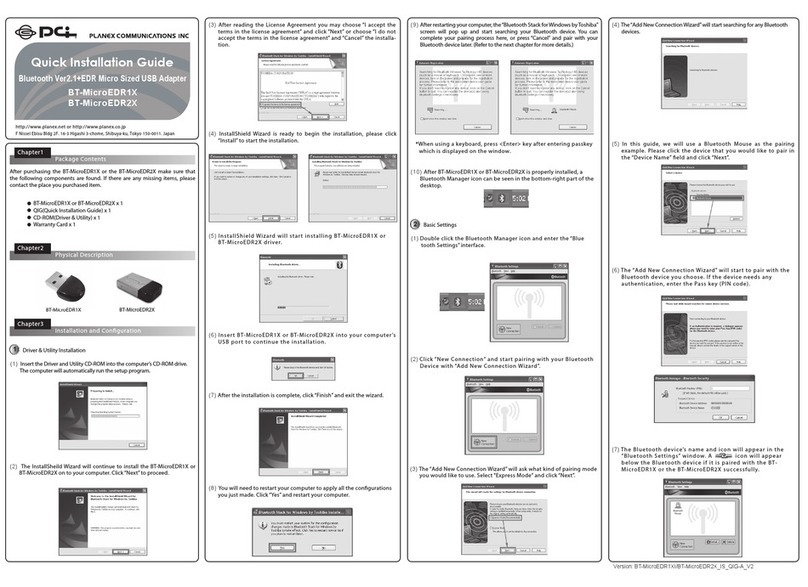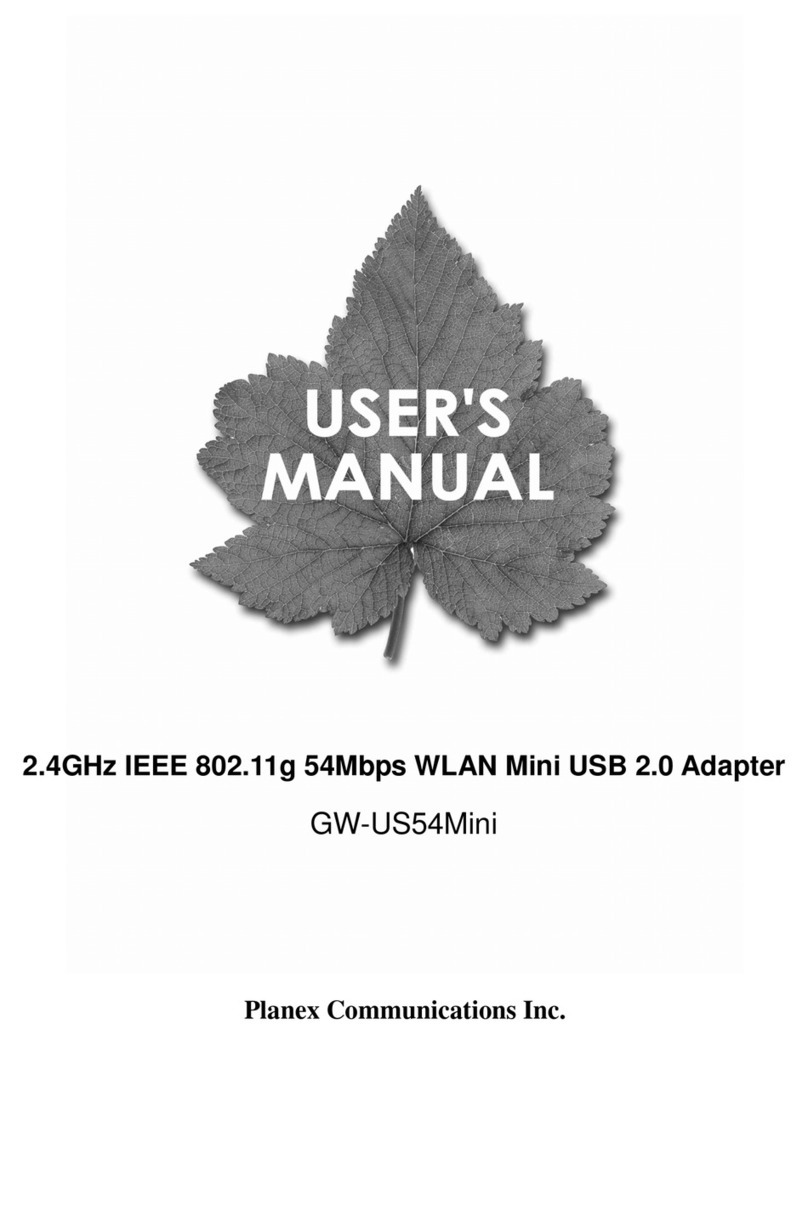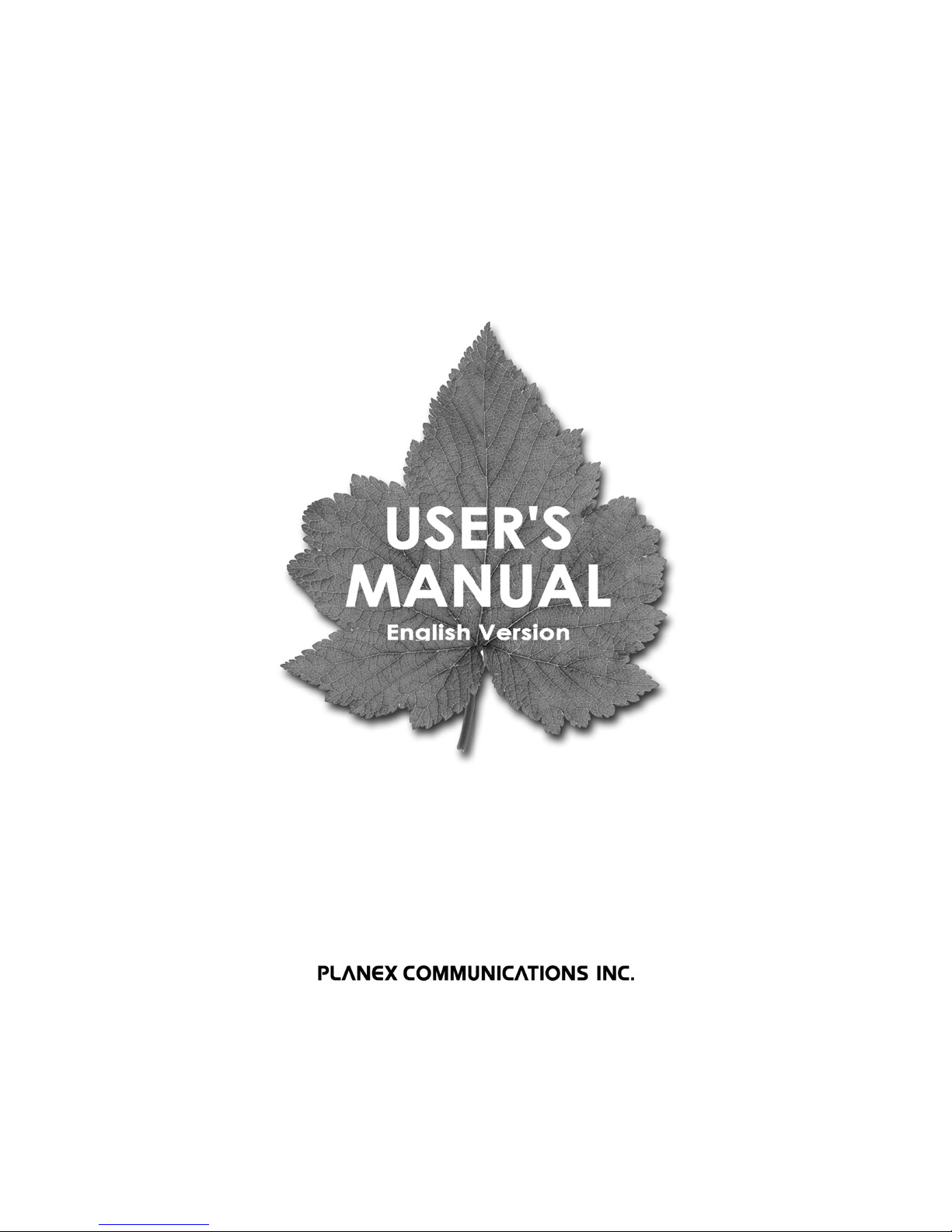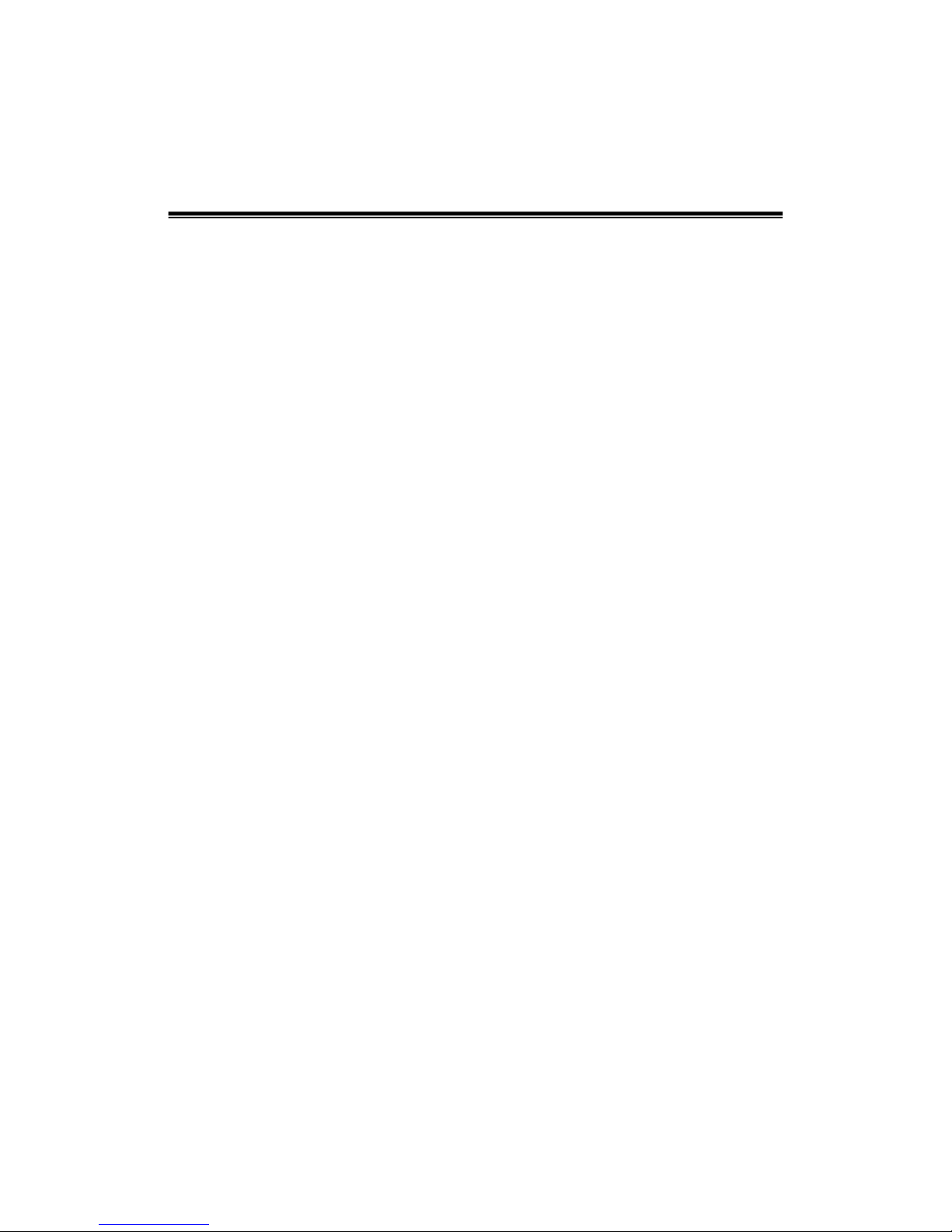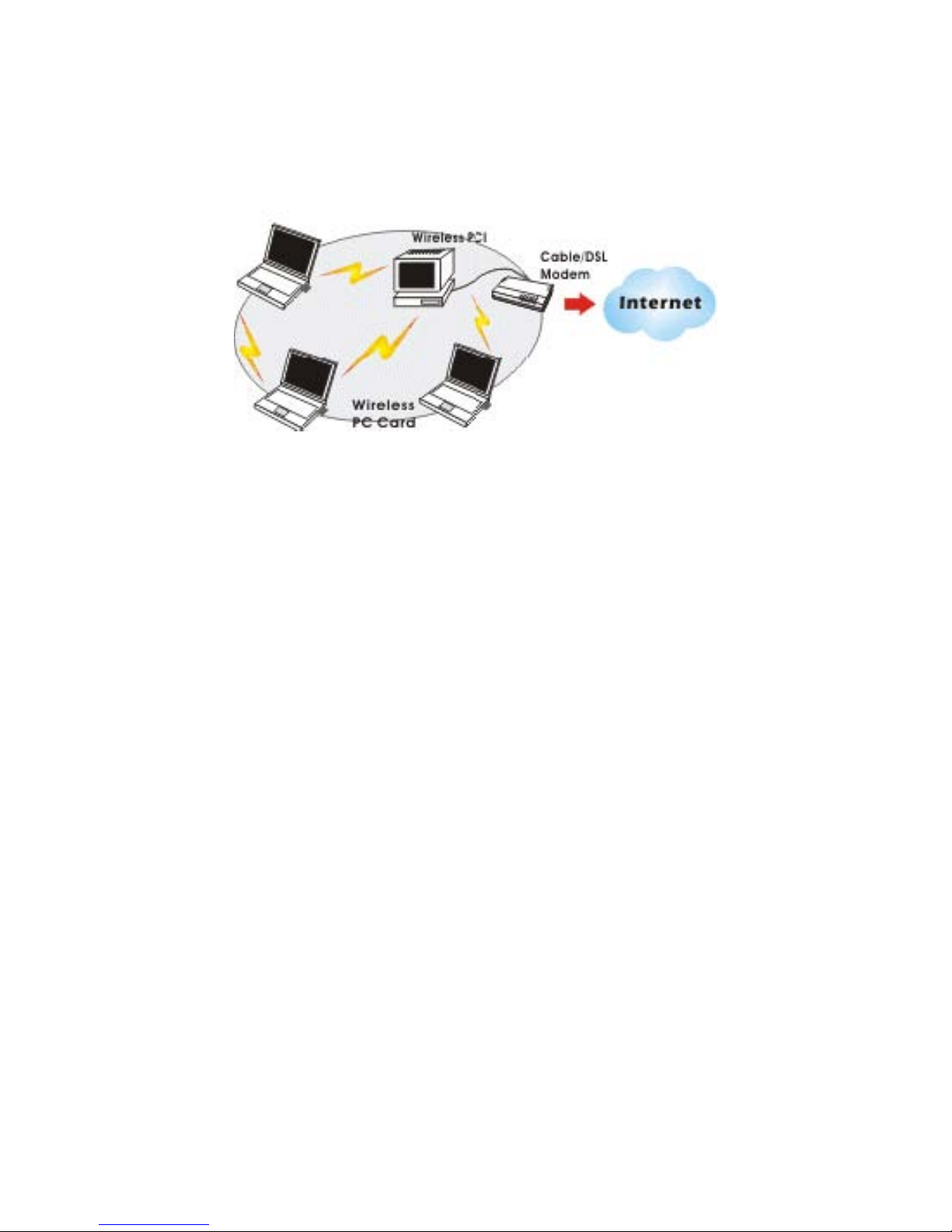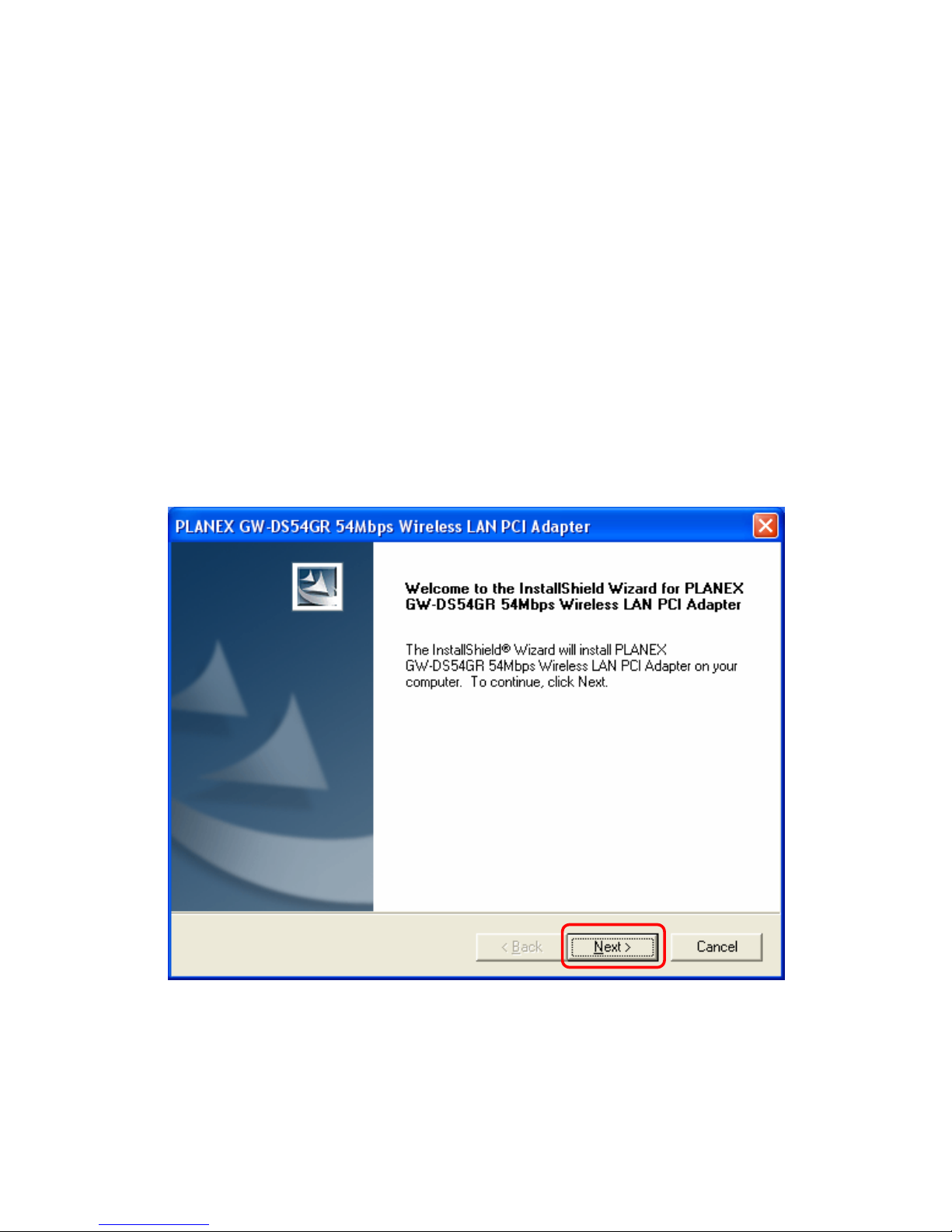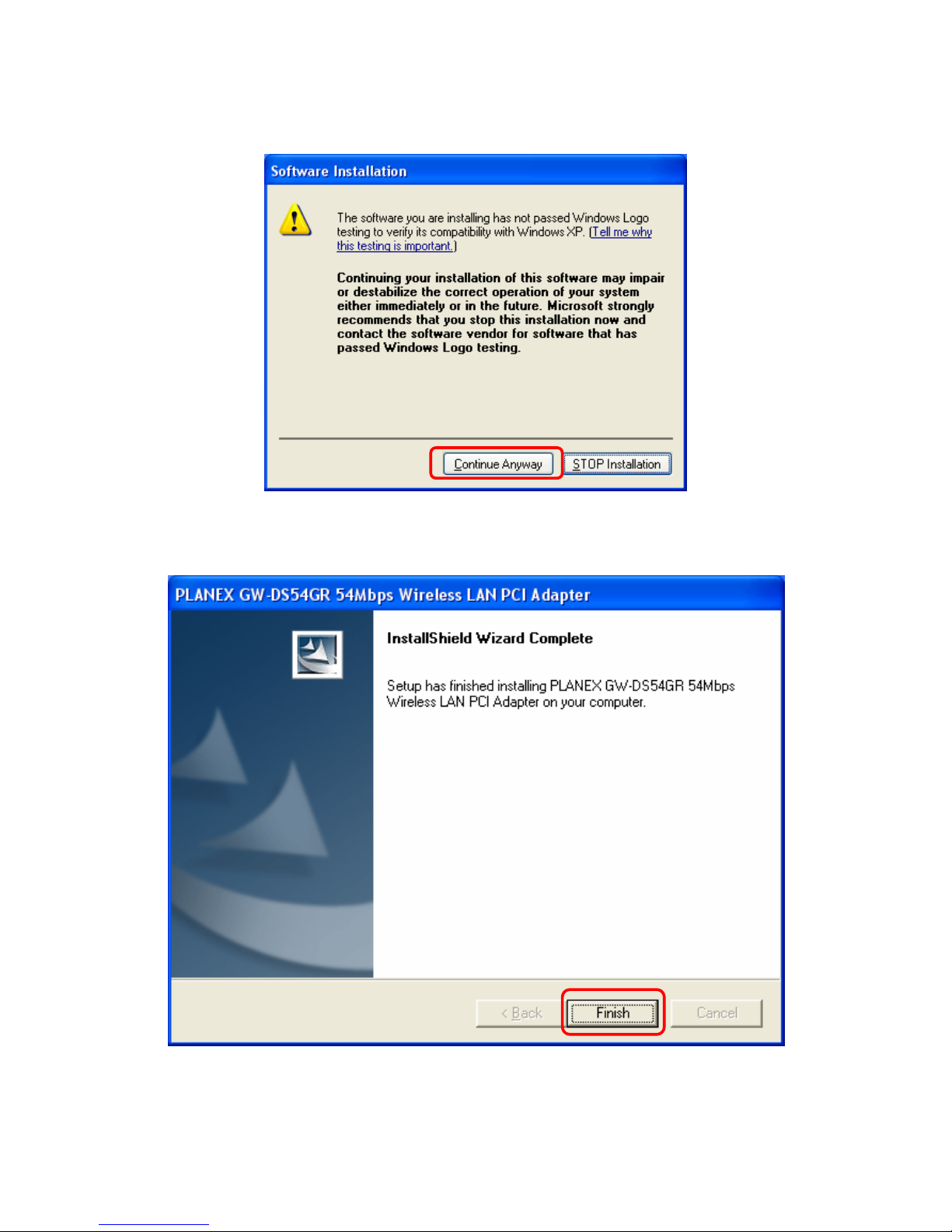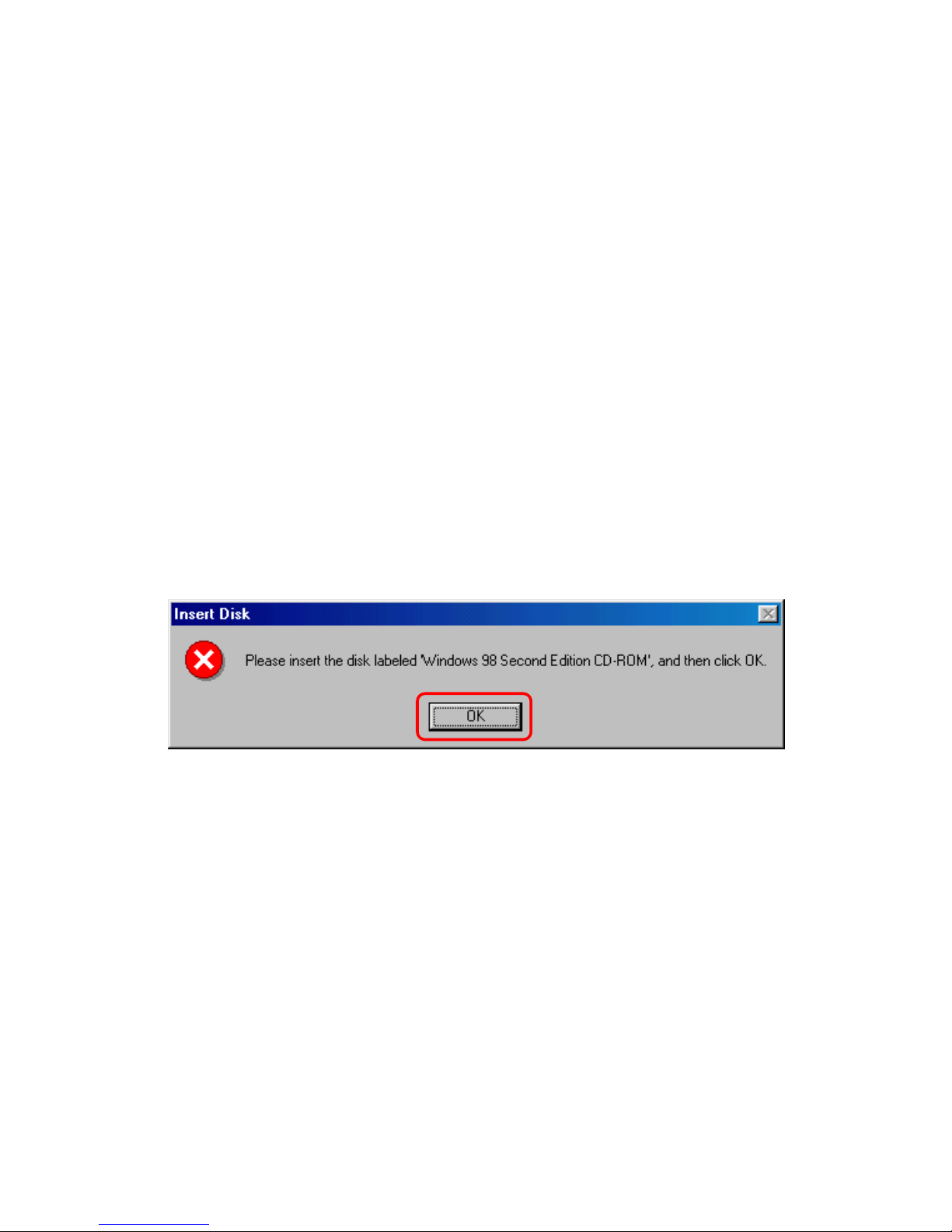GW-DS54GR PlanexCommunicationsInc.
Table of Contents
Chapter 1 Introduction................................................................................................ 3
1.1 Wireless Network Options ...............................................................................................................3
1.1.1 The Peer-to-Peer Network ........................................................................................................3
1.1.2 The Access Point Network........................................................................................................4
Chapter 2 Package Contents....................................................................................... 5
Chapter 3 Installation.................................................................................................. 6
3.1 Utility Installation..............................................................................................................................6
3.2 Device Installation .............................................................................................................................8
3.2.1 Notes for Windows 98SE/ME users........................................................................................8
3.2.2 Notes for Windows 2000 users.................................................................................................8
3.2.3 Notes for Windows XP users....................................................................................................9
3.2.4 Device Verification...................................................................................................................12
Chapter 4 Configuration........................................................................................... 13
4.1 Easy Config.......................................................................................................................................13
4.2 Accessing the Configuration Utility..............................................................................................17
4.2.1 Main Tab....................................................................................................................................17
4.2.2 Profile Manager Tab ................................................................................................................19
4.2.3 Advanced Tab...........................................................................................................................22
4.2.4 Info Tab......................................................................................................................................24
4.2.5 About Tab..................................................................................................................................24
Chapter 5 Uninstallation .......................................................................................... 26
Chapter 6 Specification............................................................................................. 28
Chapter 7 Safety Statements .................................................................................... 29