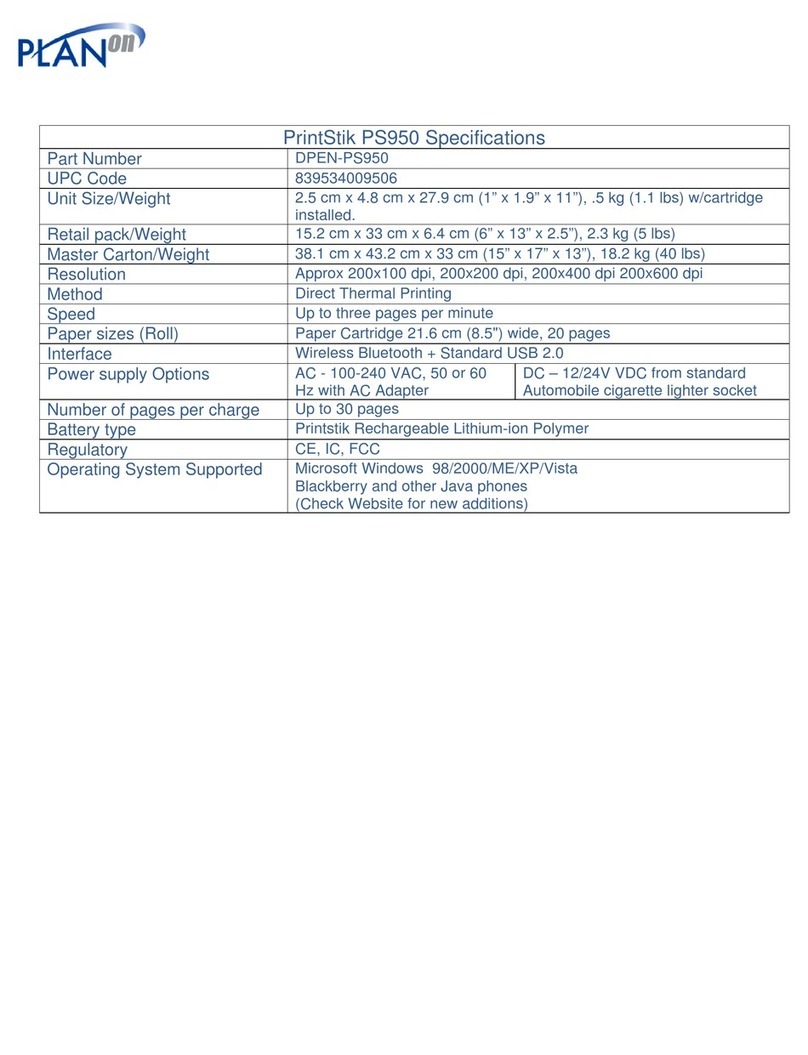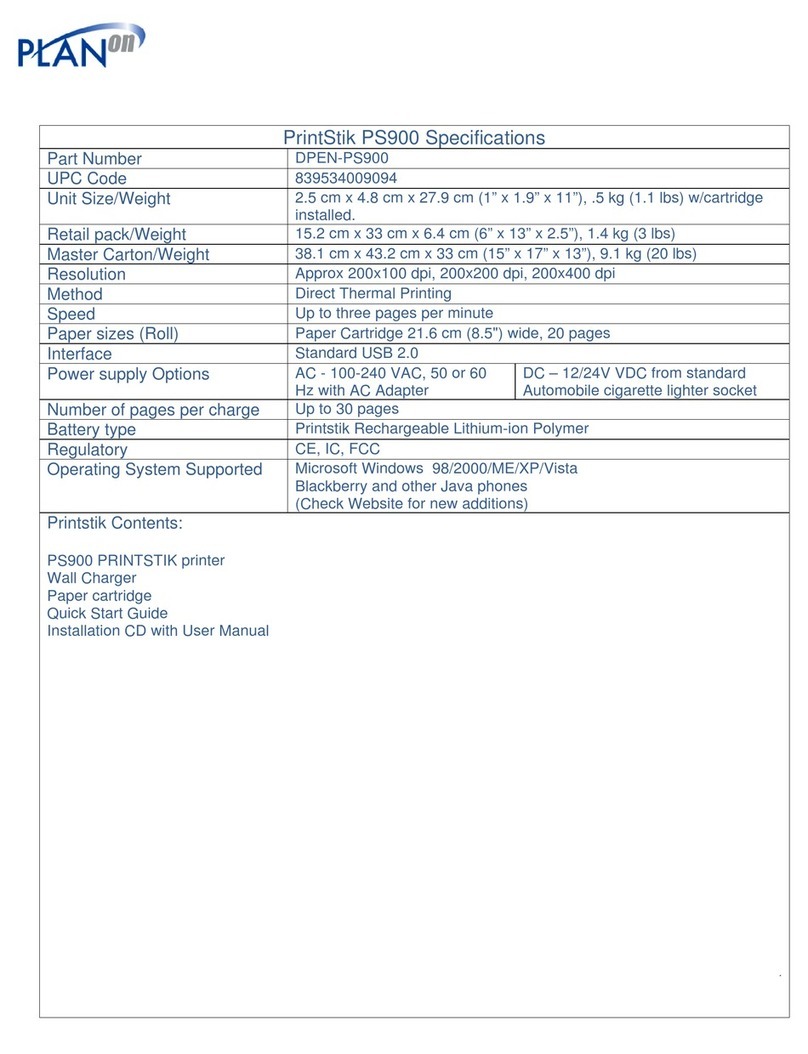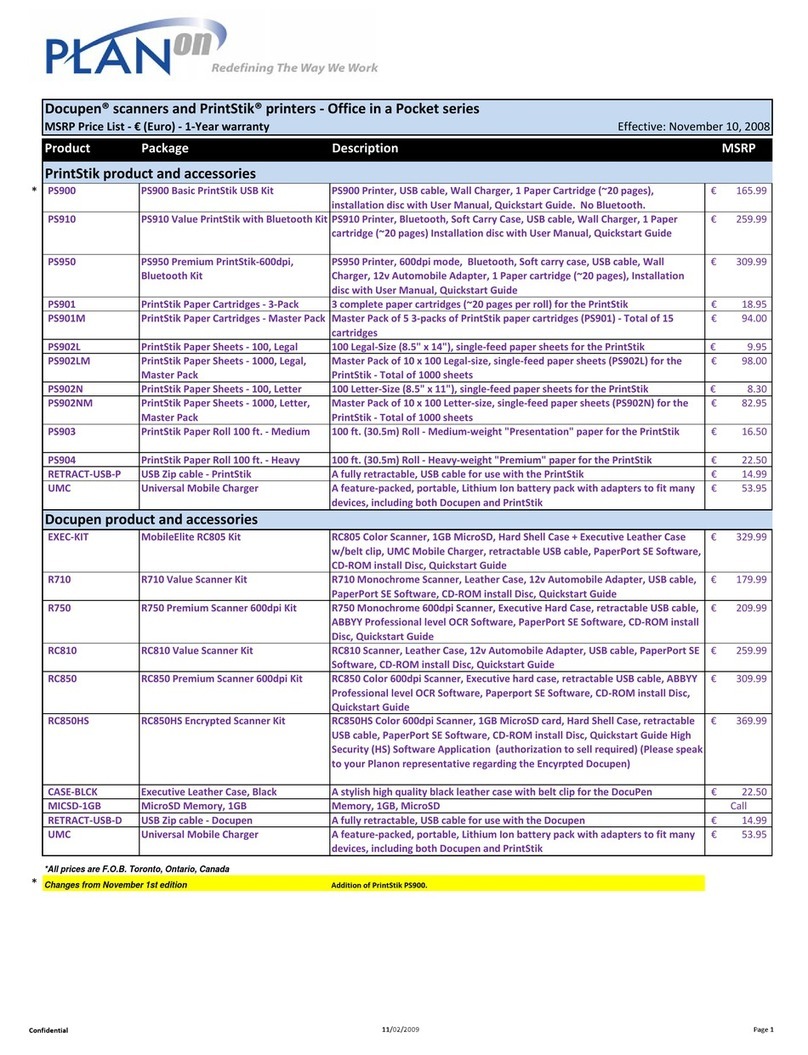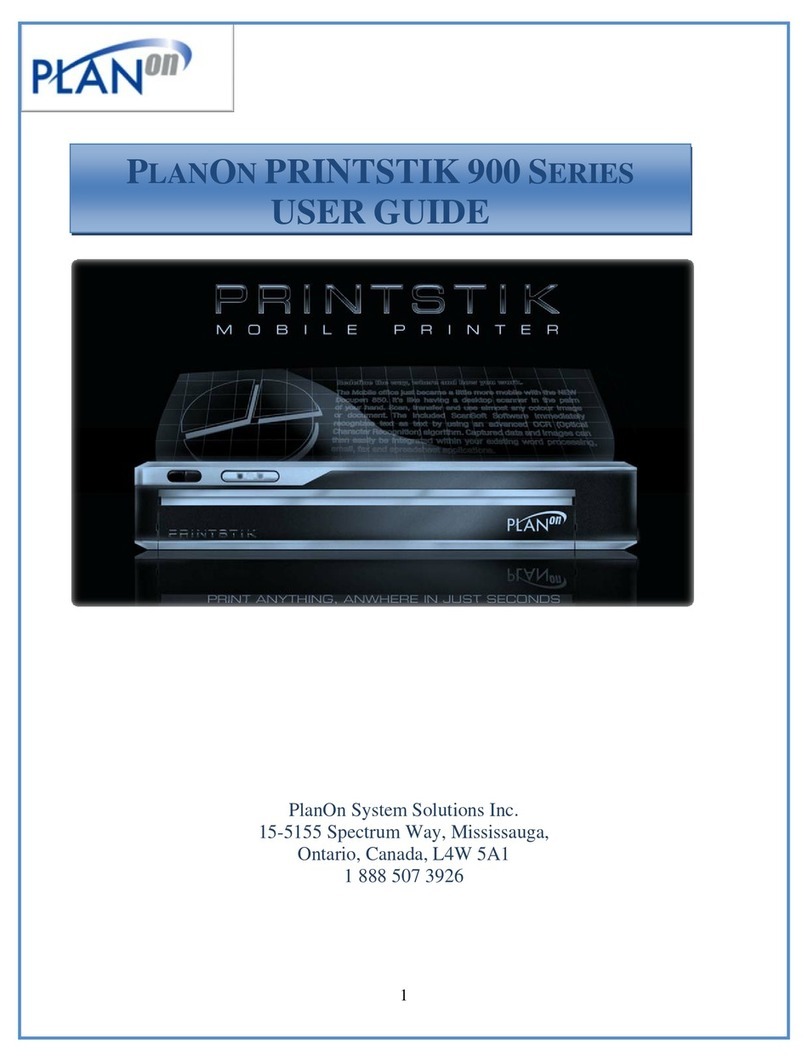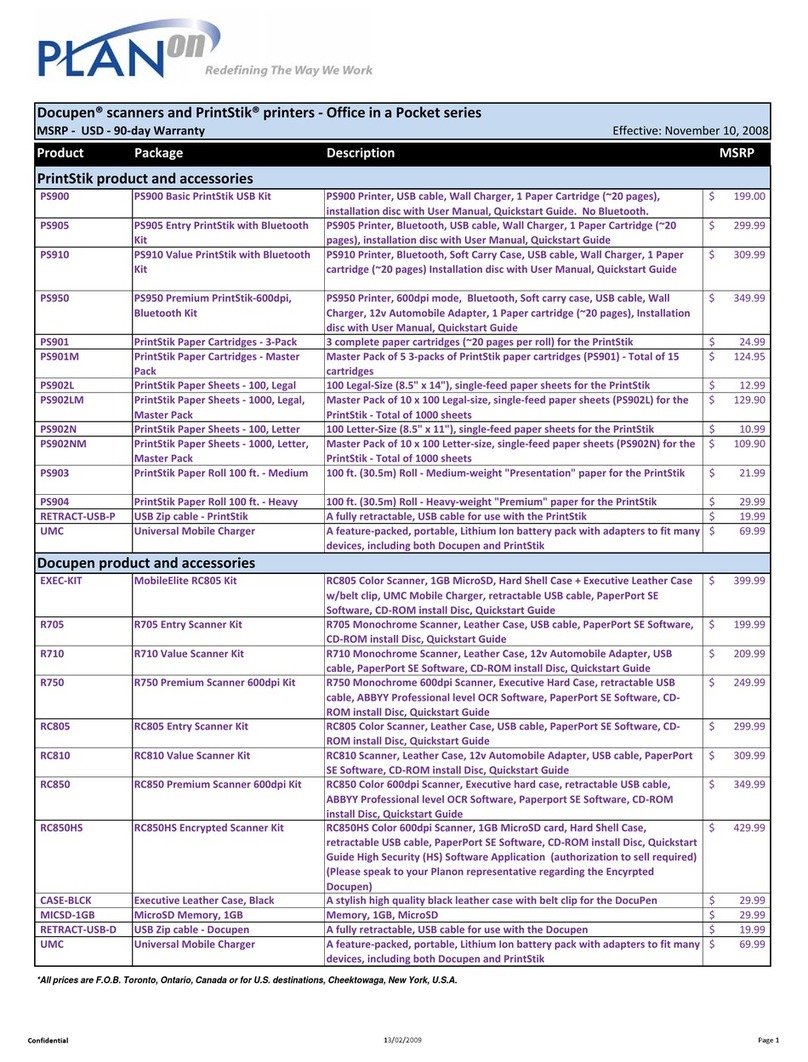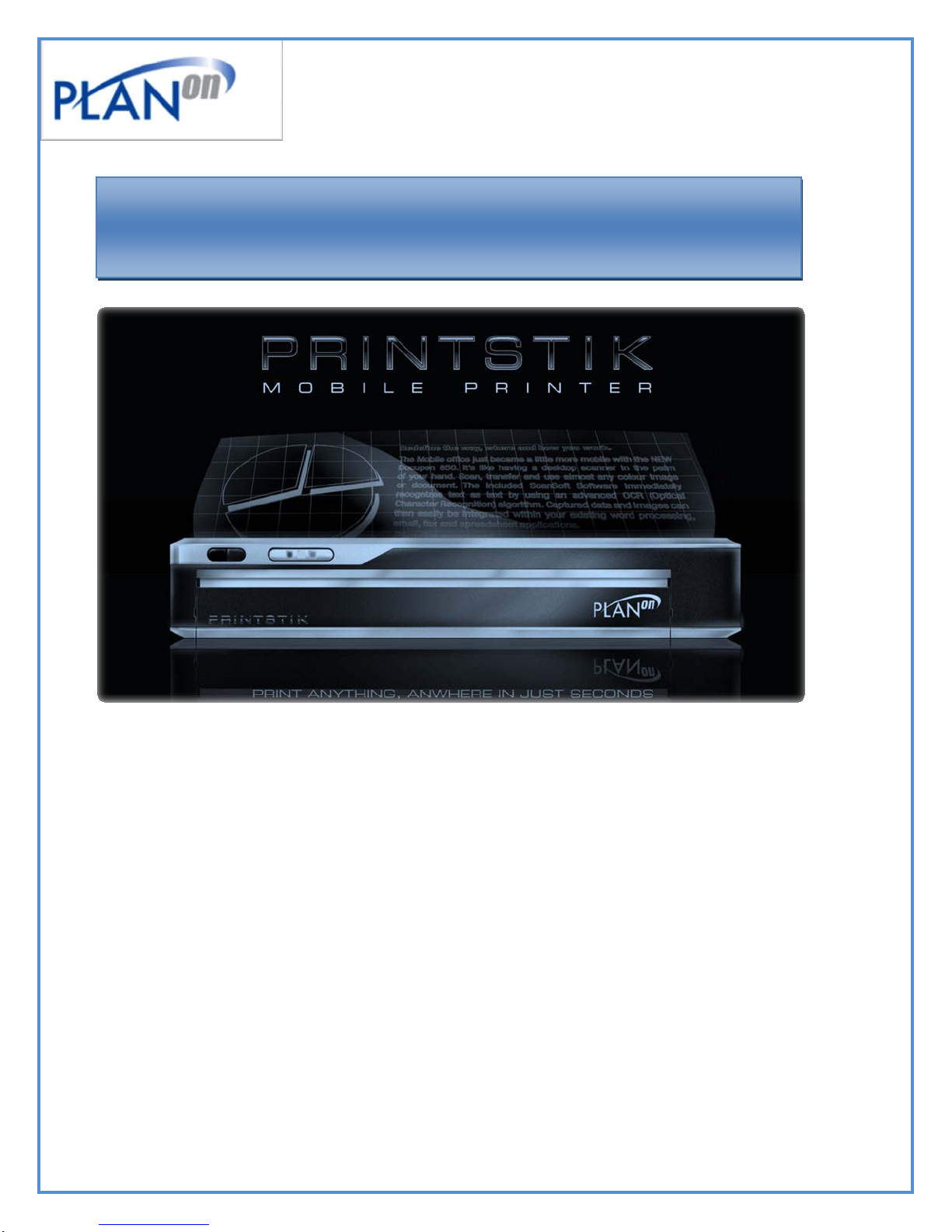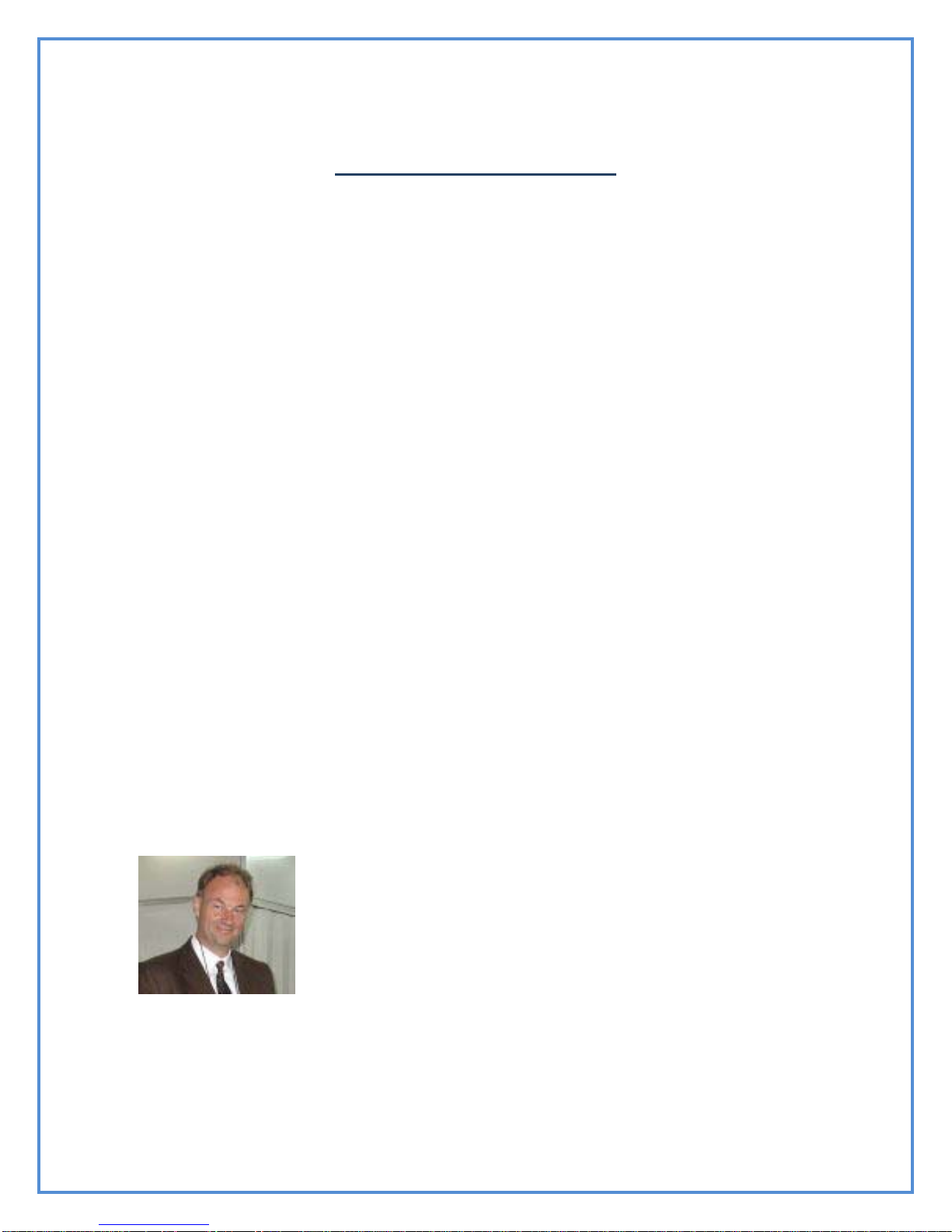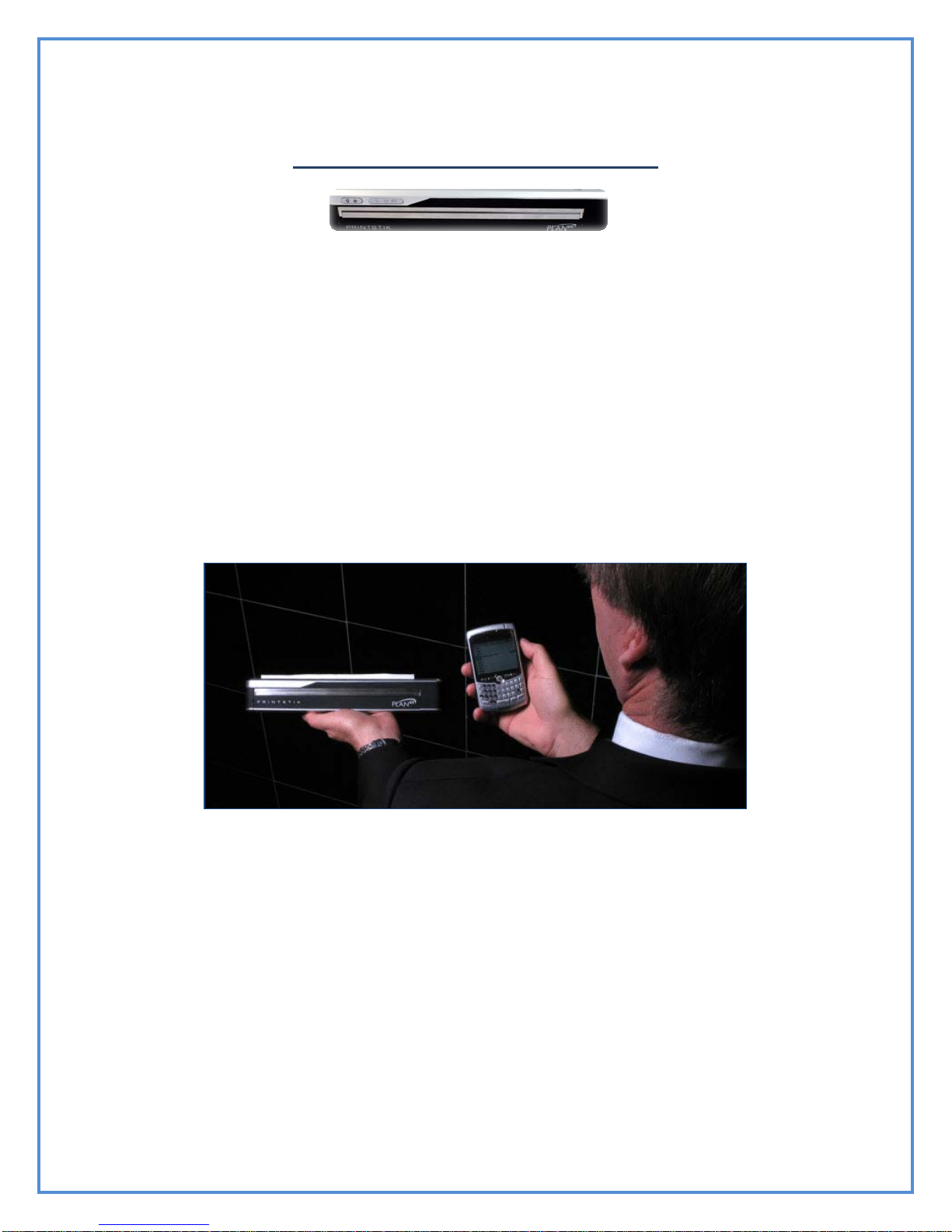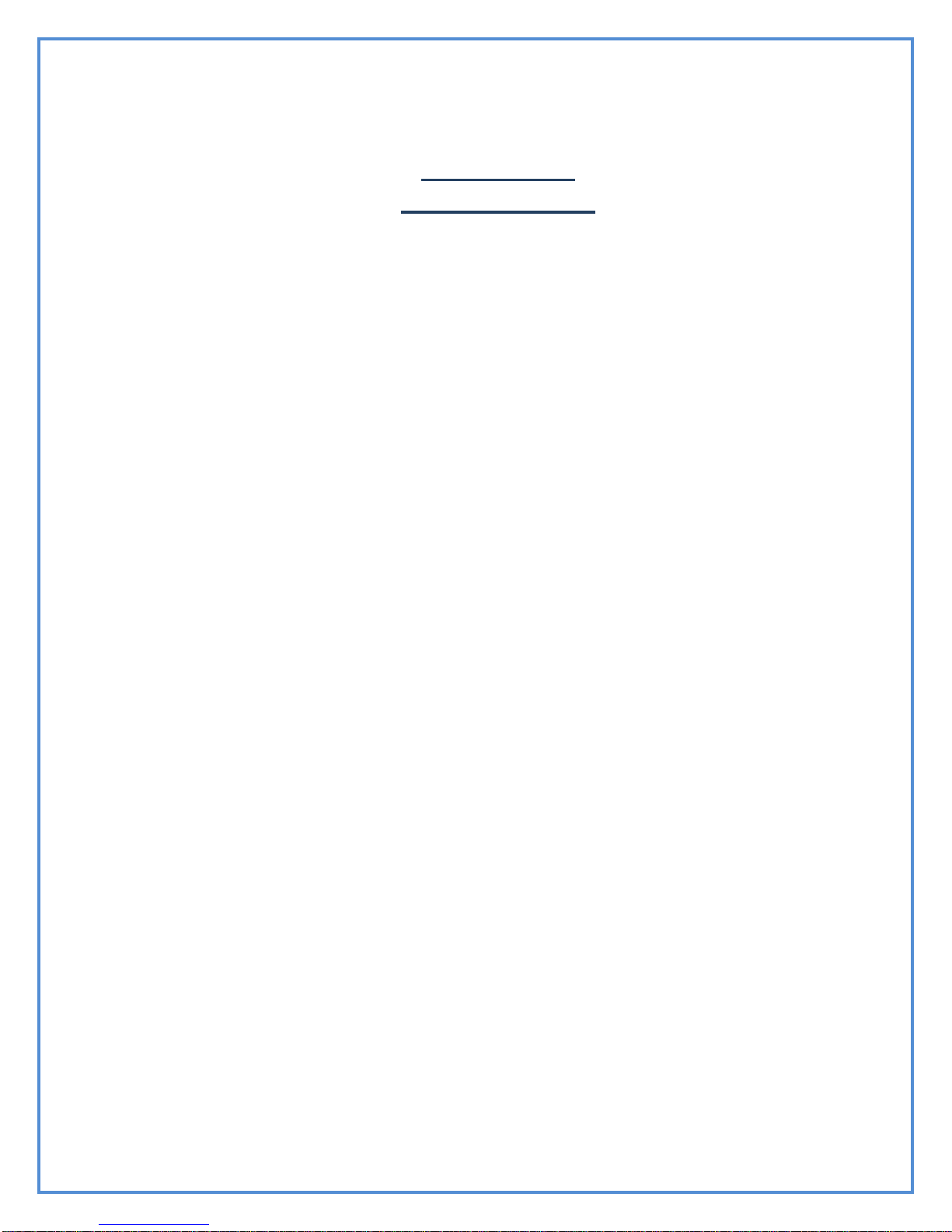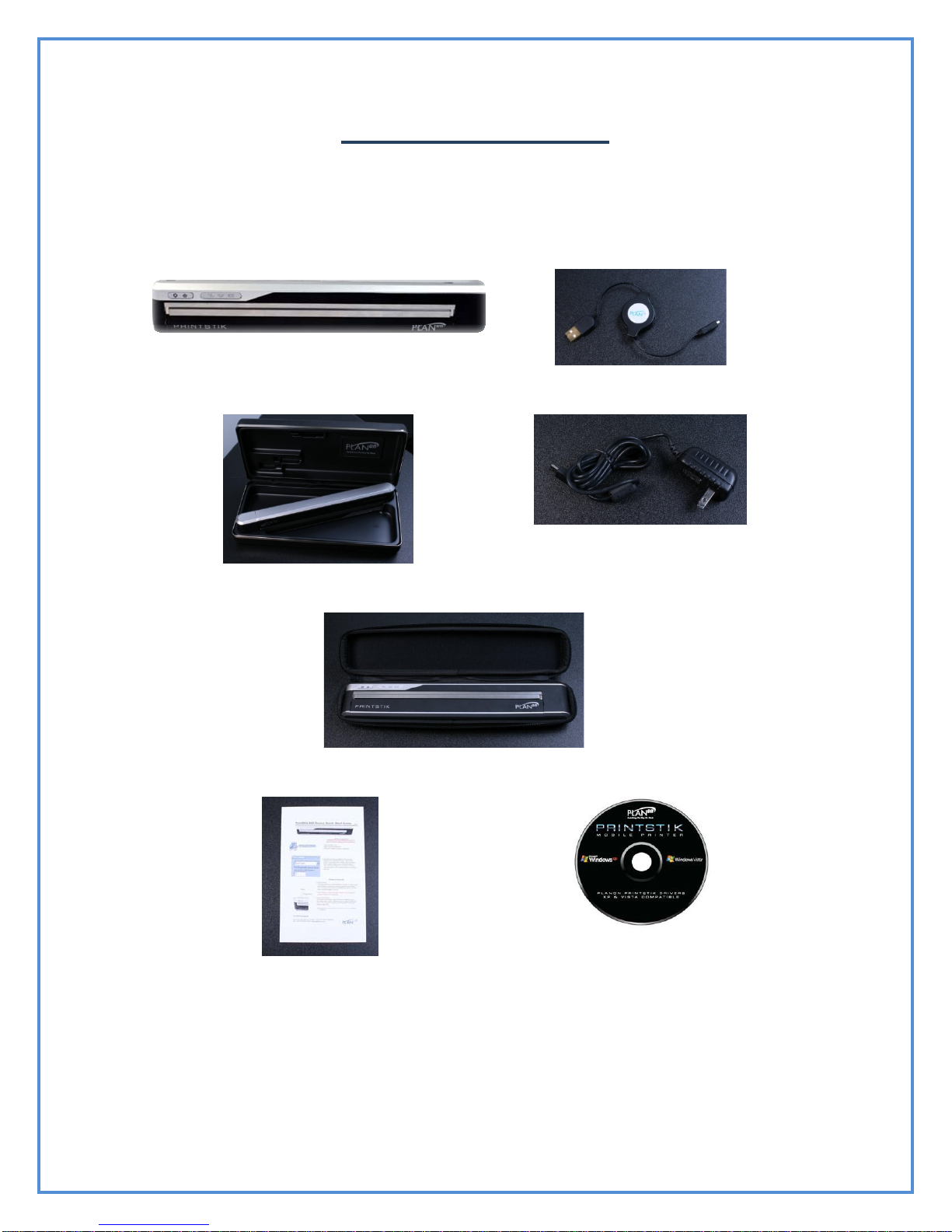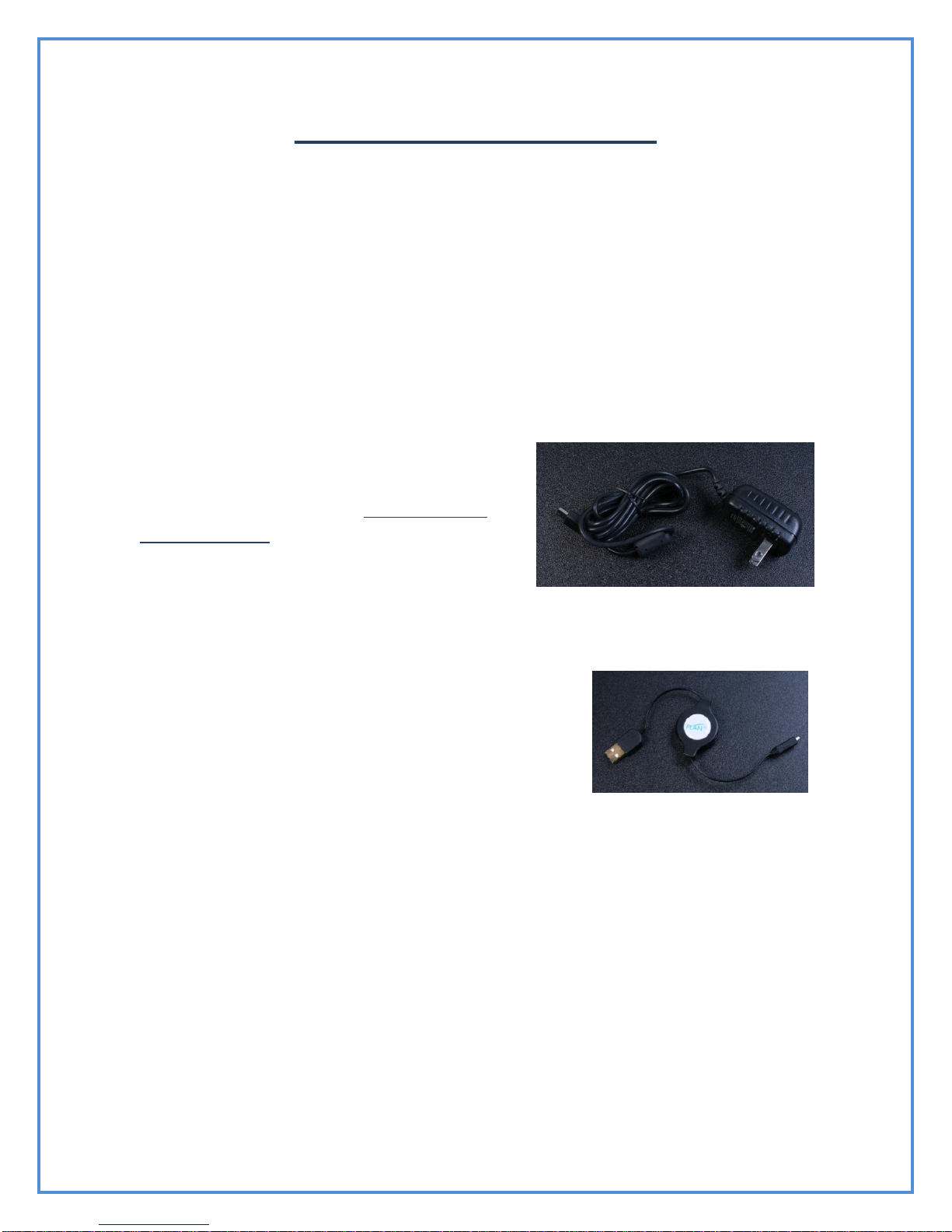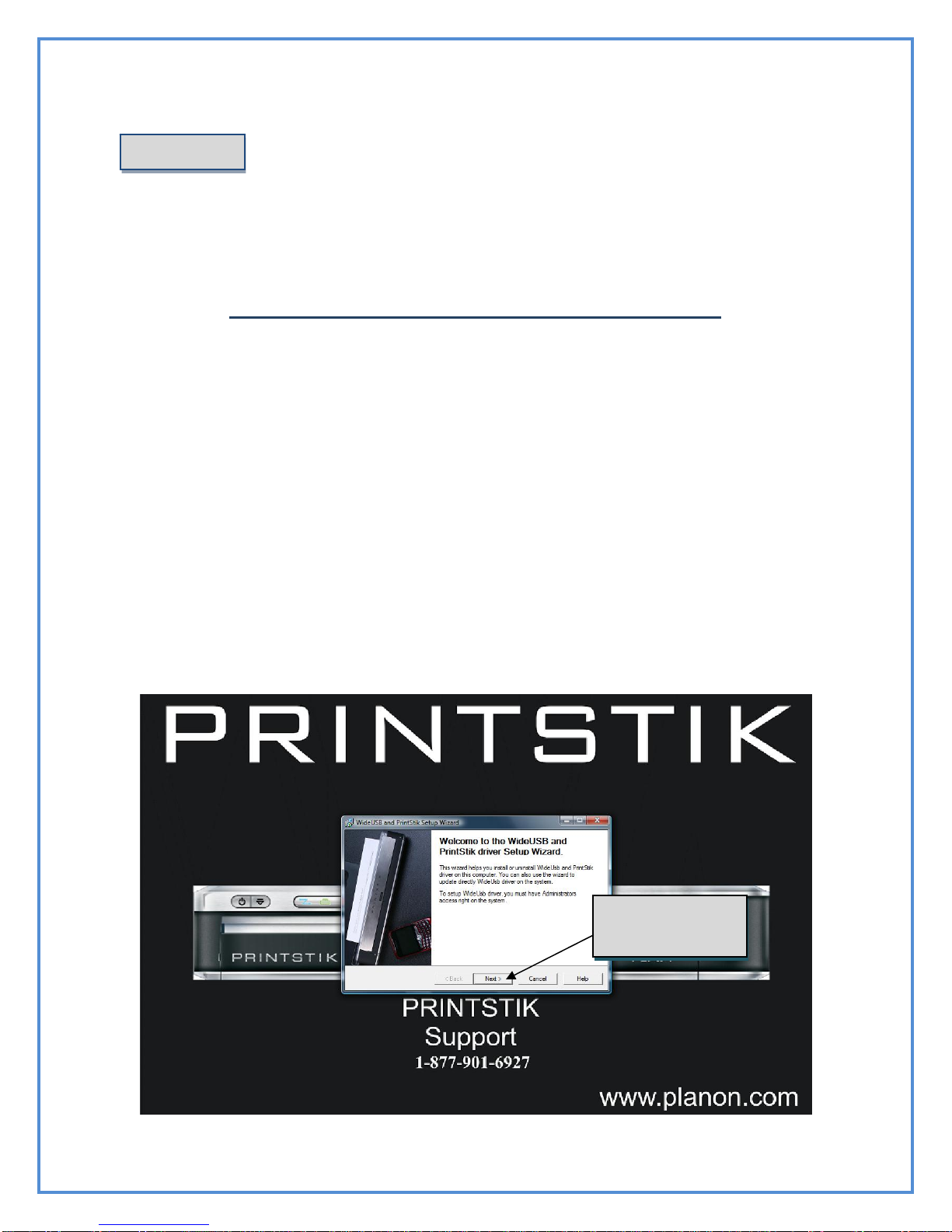9
The main function of the “Paper Feed Button” is to insert paper into
the PRINTSTIK and to release paper. Inserting paper is important for
loading a thermal paper roll, paper cartridge or single sheet (For more
information see Page 22). Releasing paper is useful to provide spacing after
printing and for paper removal.
PRINTSTIK Print Testing
The PRINTSTIK has a convenient method to test its printing ability
quickly. This can be accomplished easily by pressing the Paper feed button
and the Power button simultaneously. Once you do, a small message will
print showing that the PRINTSTIK is functioning properly.
The “Printing Status” being on provides notification that the
PRINTSTIK is currently printing.
The “Battery Life” light shows different color lighting in relation to
the amount of battery life remaining. The color code and representation is
shown below:
= 51-100 percent battery life remaining
= 26-50 percent battery life remaining
= 5-25 percent battery life remaining
NOTE: When charging the printer, the “Battery Life” light will stay red. The
“Battery Life” light will not change color; you must turn on the printer at
which point you will see the battery life according to the above battery life
color code representation.
Paper Feed Button
Printing Status
Battery Life
Green
Orange
Red