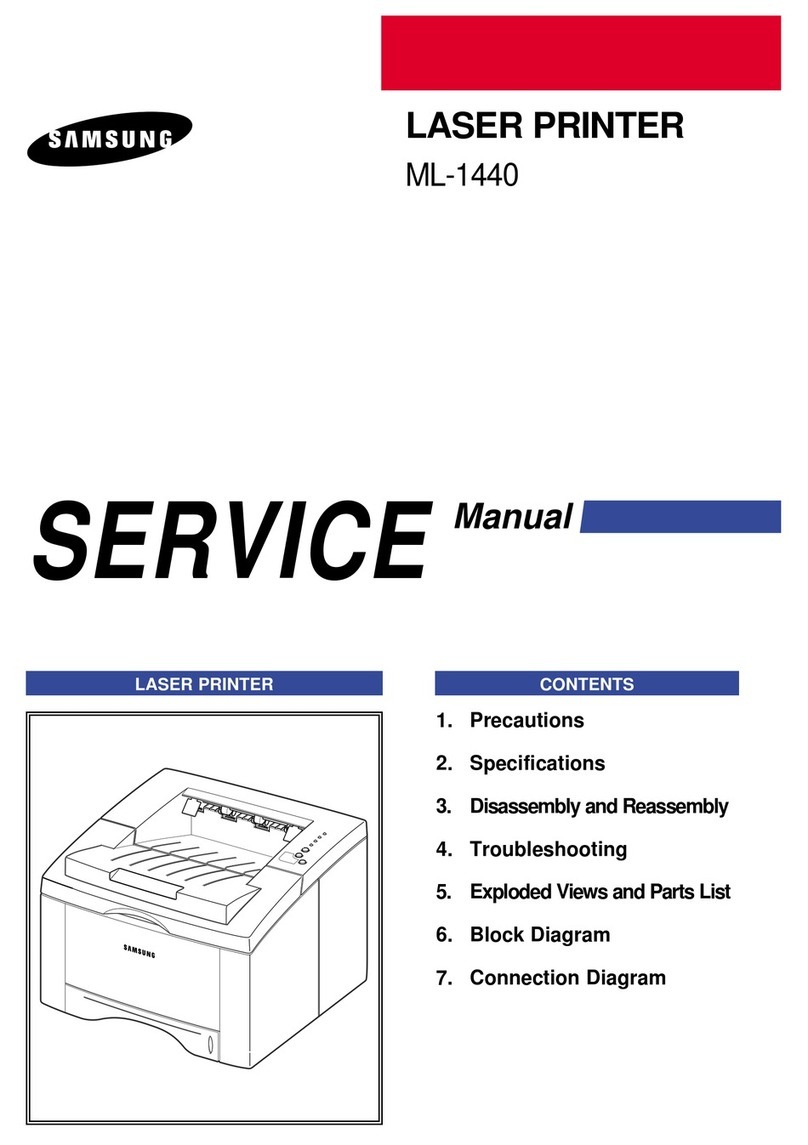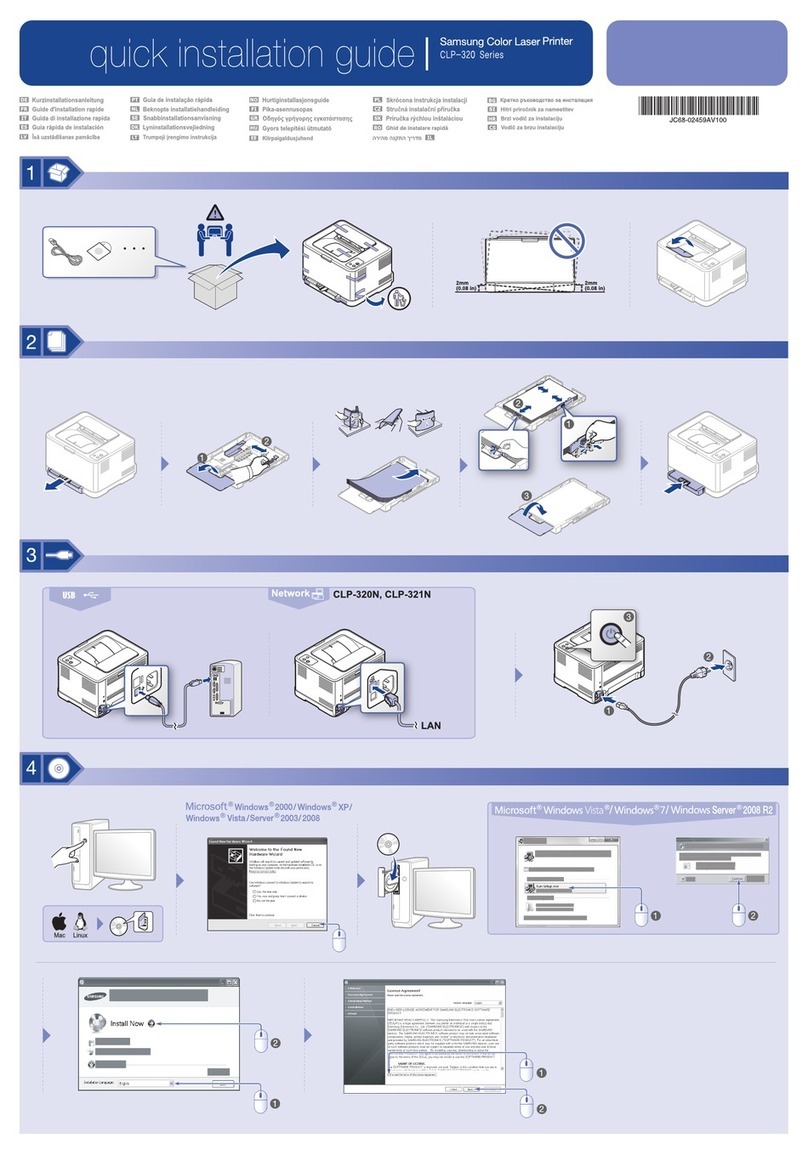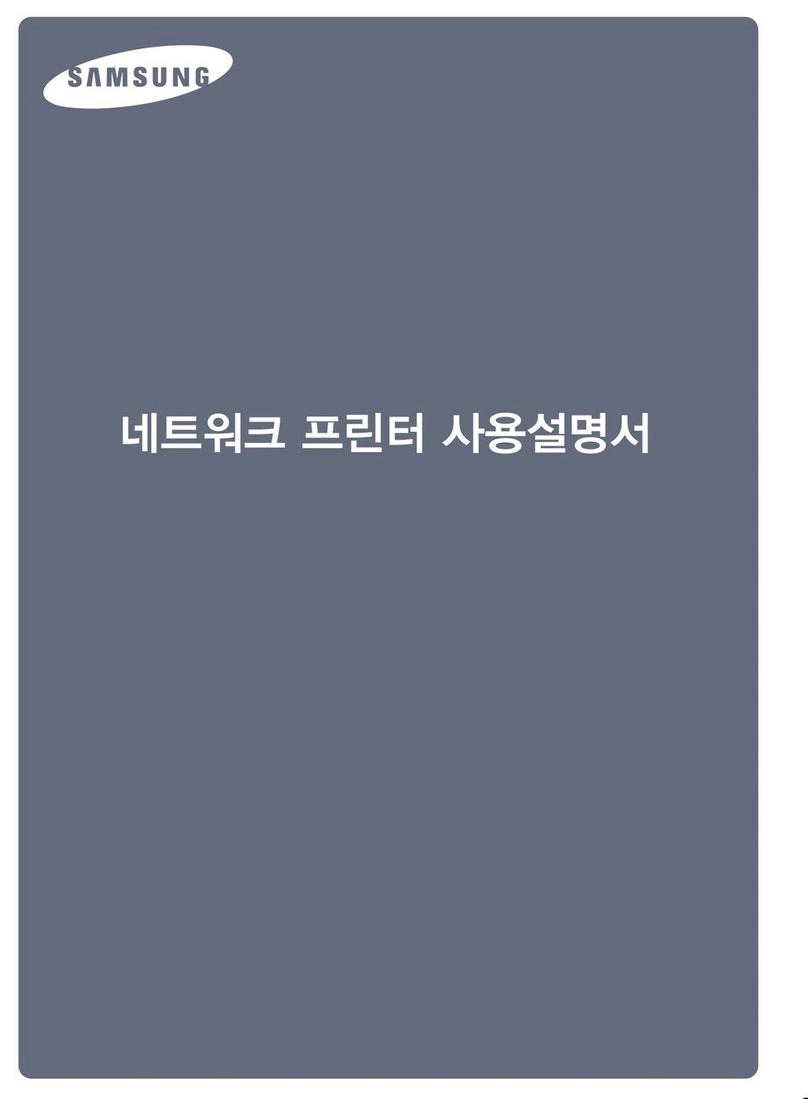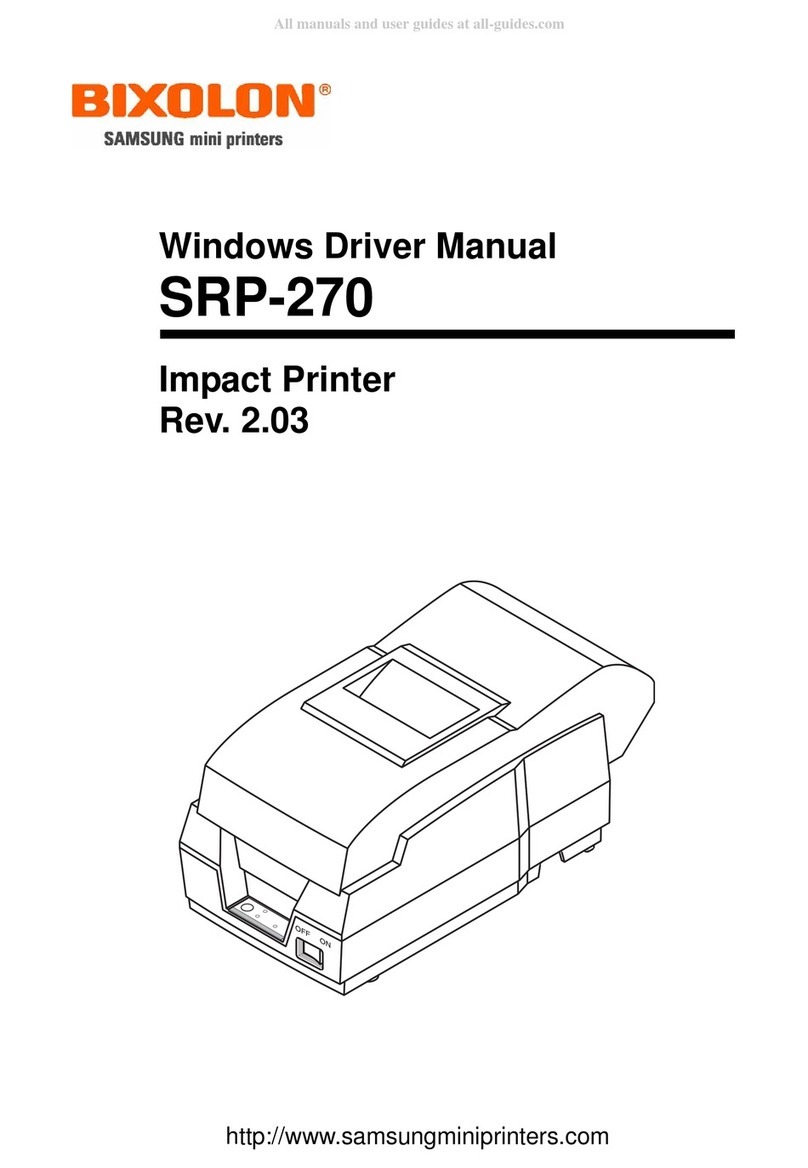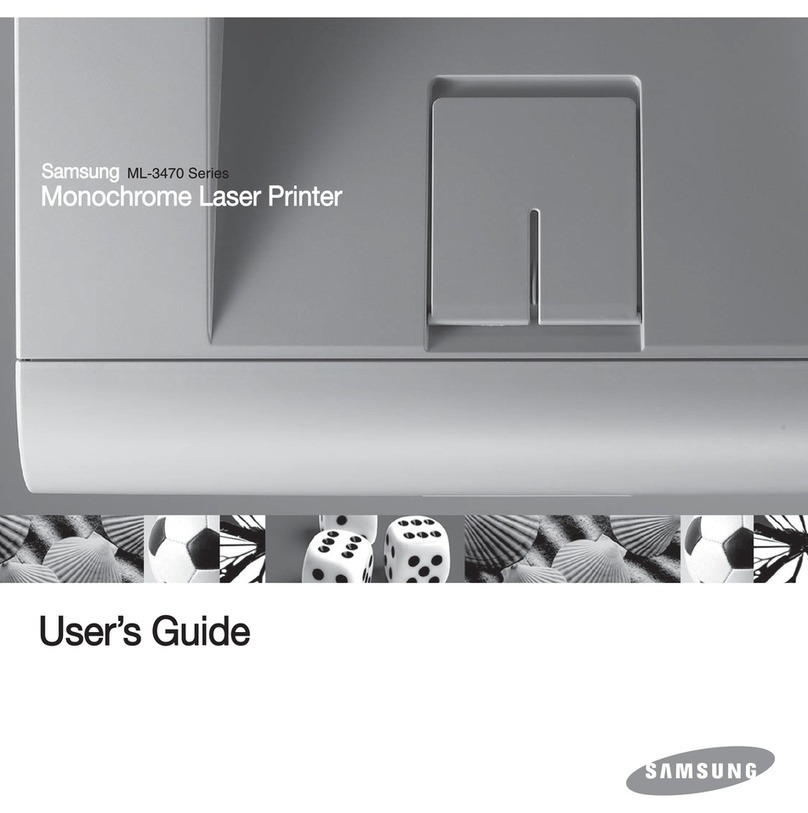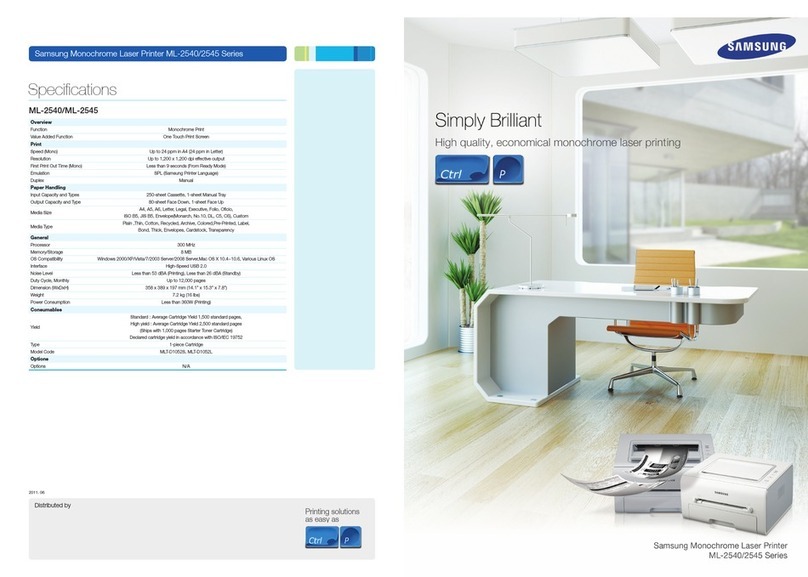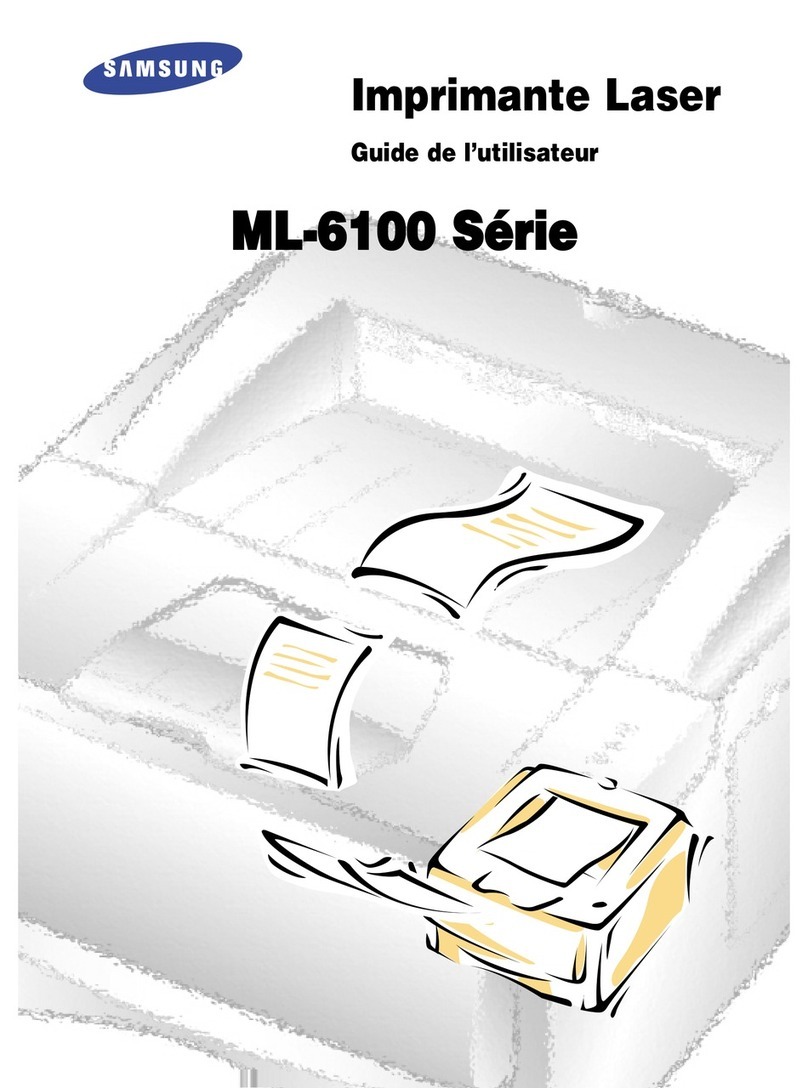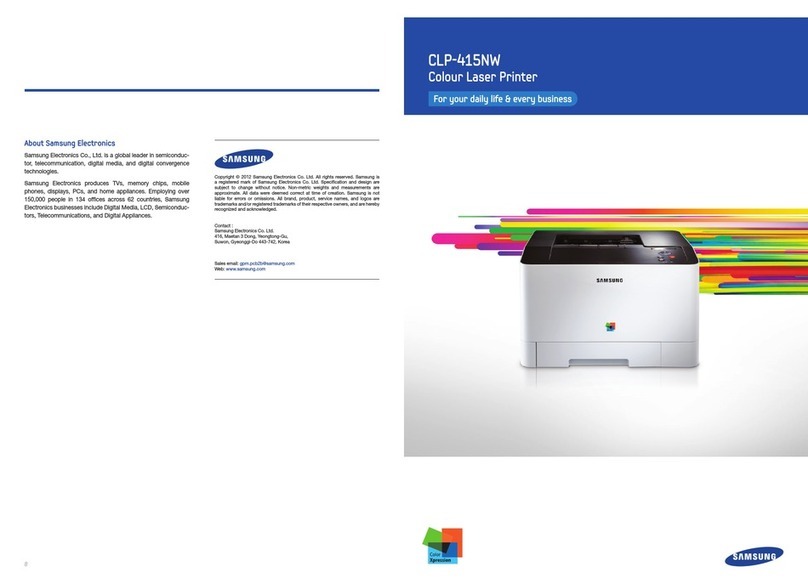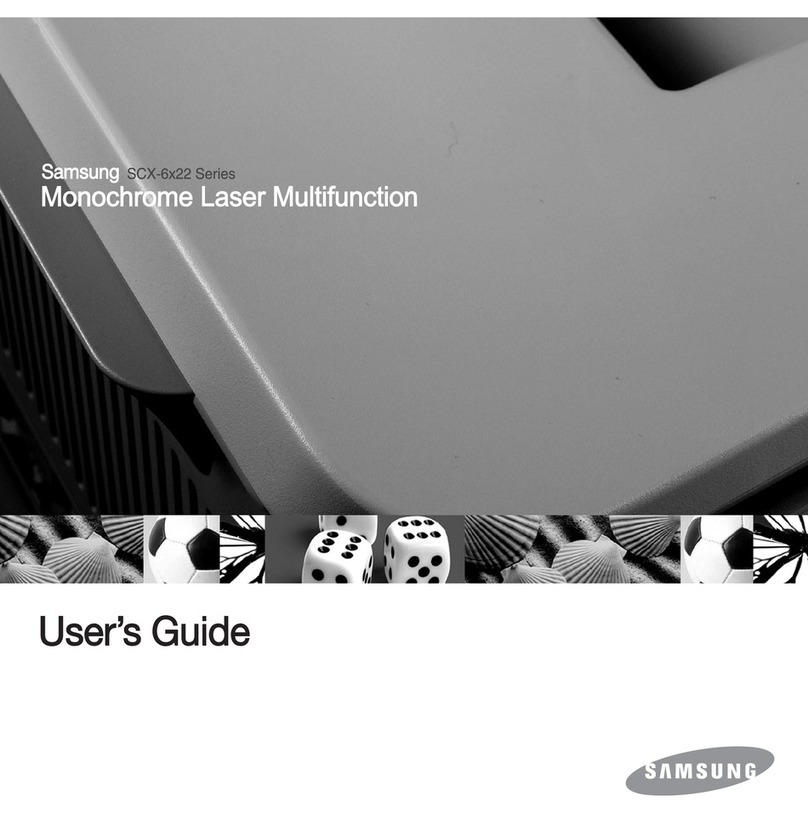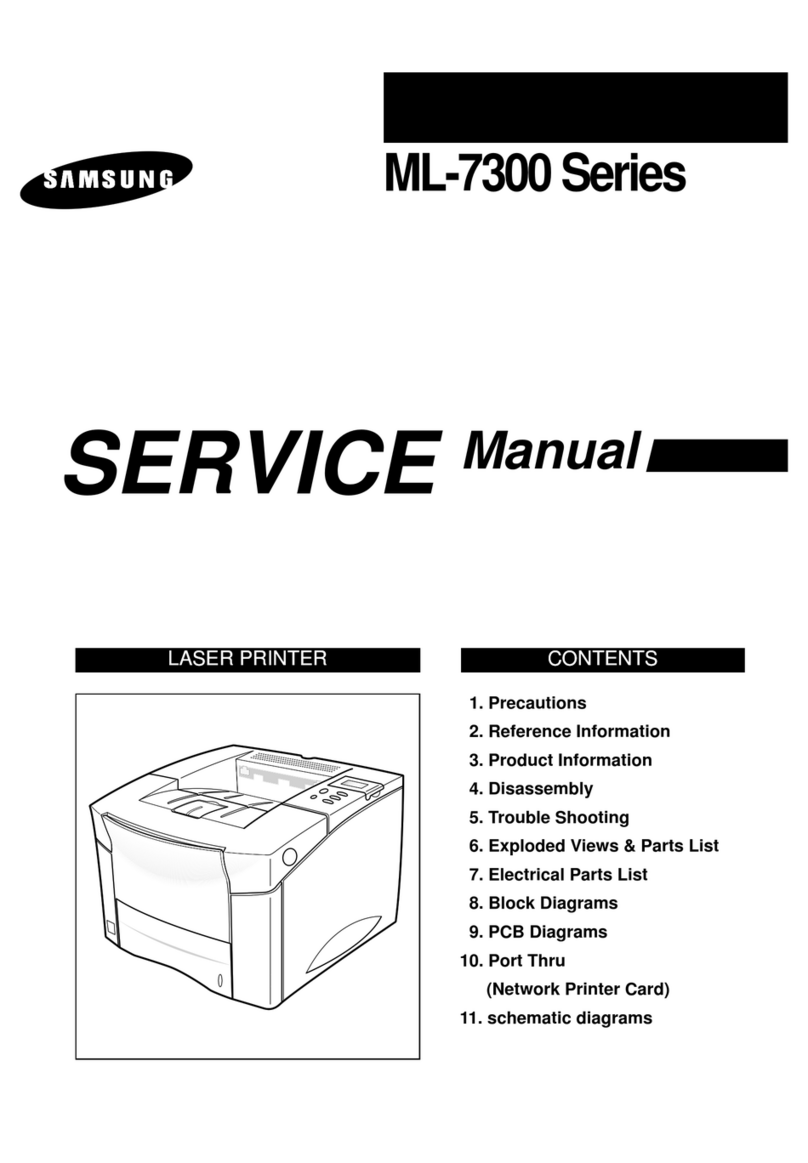iv
Using Watermarks .............................................. 5.18
Using an Existing Watermark ........................... 5.18
Creating a Watermark .................................... 5.19
Editing a Watermark ...................................... 5.2
Deleting a Watermark .................................... 5.2
Using Overlays ................................................... 5.21
What is an Overlay? ....................................... 5.21
Creating a New Page Overlay .......................... 5.21
Using a Page Overlay ..................................... 5.23
Deleting a Page Overlay ................................. 5.24
Setting Graphic Properties ................................... 5.25
Using Output Options .......................................... 5.28
Chapter 6:
M
AINTAINING
Y
OUR
PRINTER
Printing a Configuration Page ................................ 6.2
Maintaining the Toner Cartridge ............................. 6.3
Checking the Toner Remains ............................ 6.4
Redistributing Toner ........................................ 6.4
Replacing the Toner Cartridge .......................... 6.6
Cleaning the Printer ............................................. 6.7
Cleaning the Outside ....................................... 6.7
Cleaning the Inside ......................................... 6.7
Consumables and Replacement Parts .................... 6.1
Chapter 7:
S
OLVING
P
ROBLEMS
Troubleshooting Checklist ..................................... 7.2
Solving General Printing Problems .......................... 7.3
Clearing Paper Jams ............................................. 7.7
In the Paper Feed Area .................................... 7.7
Around the Toner Cartridge ............................. 7.1
In the Paper Exit Area .................................... 7.12
In the Duplex Area ......................................... 7.13
Tips for Avoiding Paper Jams ........................... 7.14
Solving Print Quality Problems .............................. 7.15
Understanding Display Messages .......................... 7.2
Common Windows Problems ................................ 7.22
Common Macintosh Problems ............................... 7.23
Problems in the Chooser ................................. 7.23
Printing Errors ............................................... 7.23
Troubleshooting PS Errors .................................... 7.24
Common Linux Problems ..................................... 7.25
Common DOS Problem ........................................ 7.27