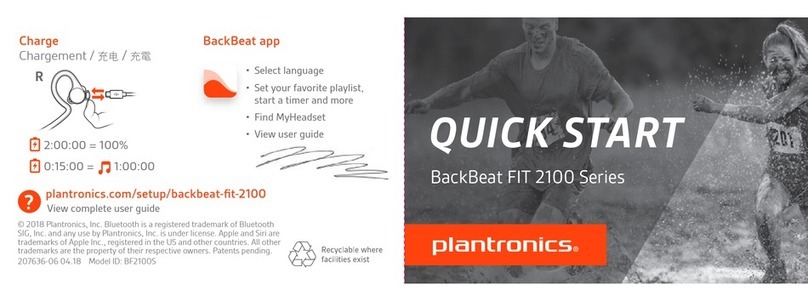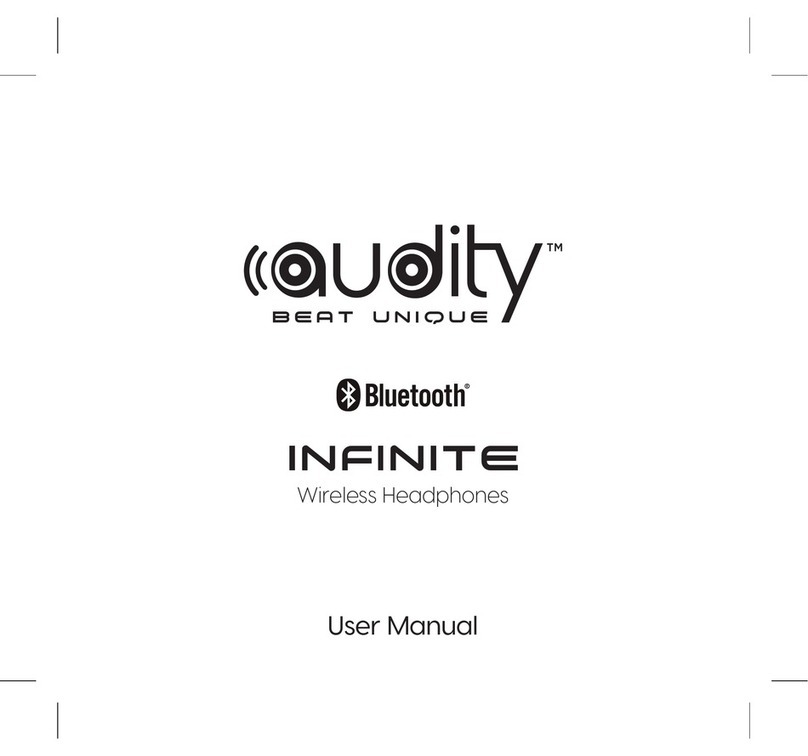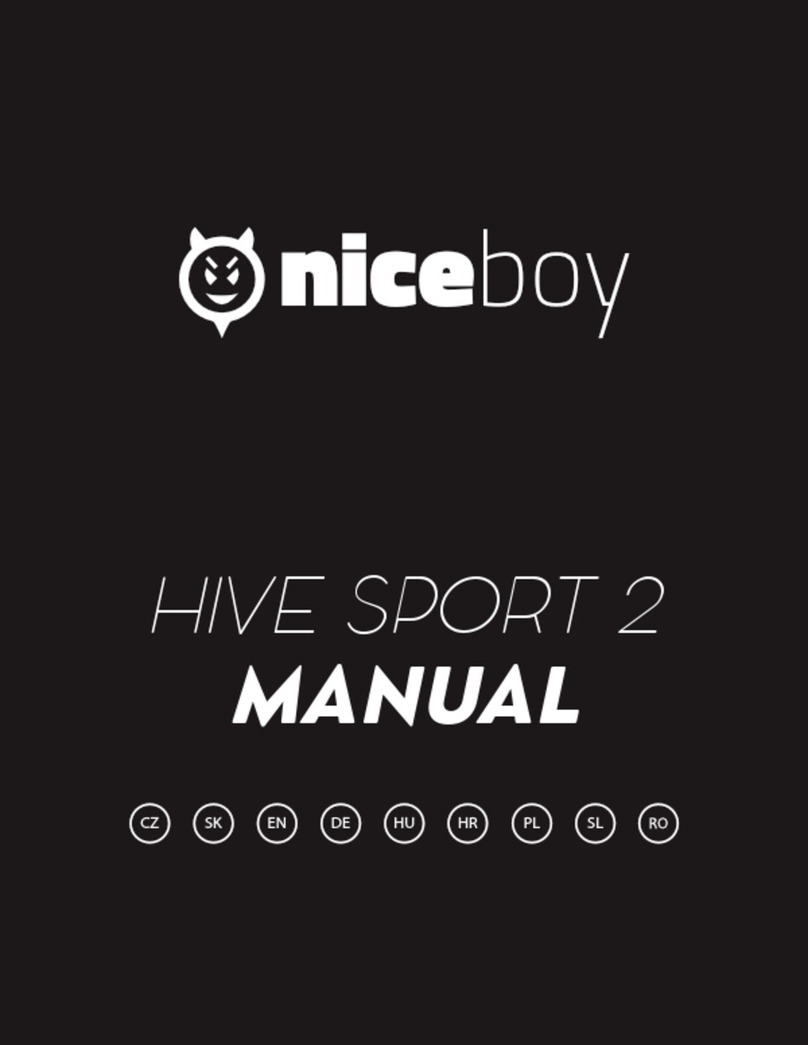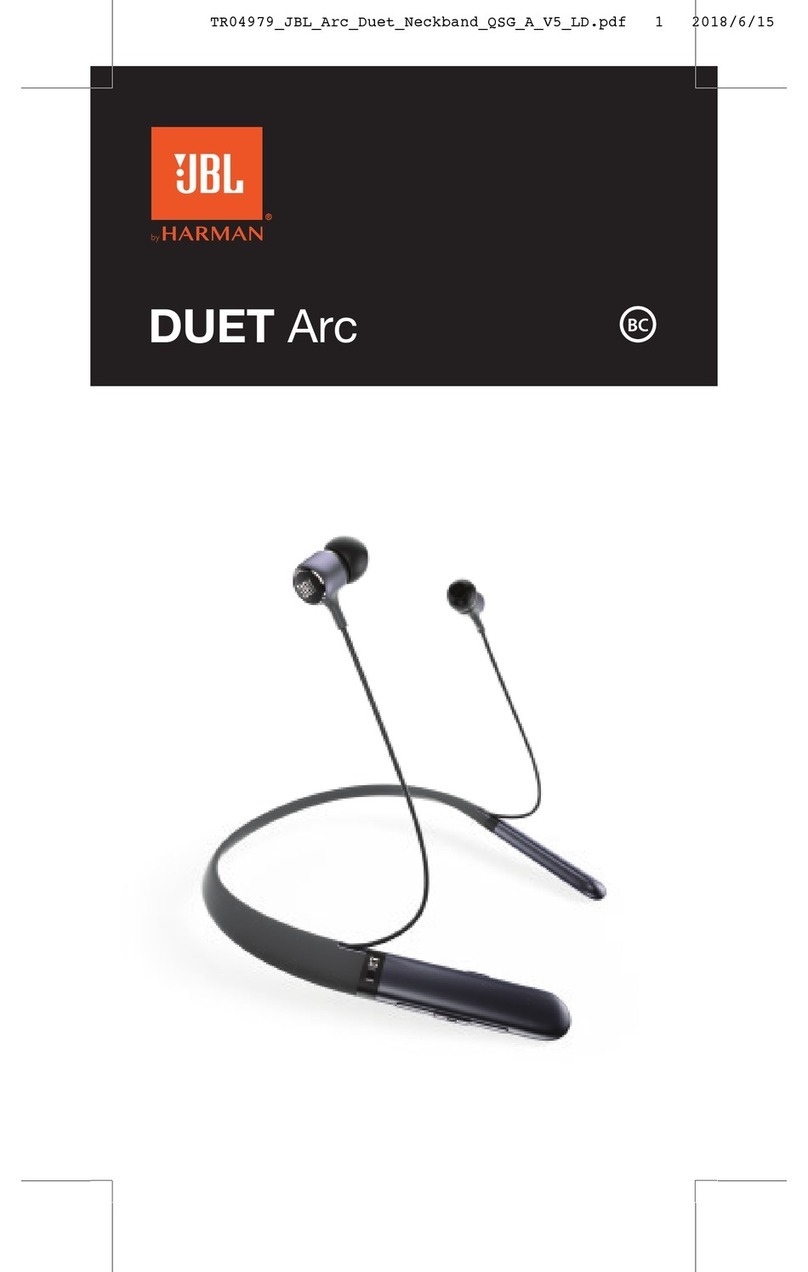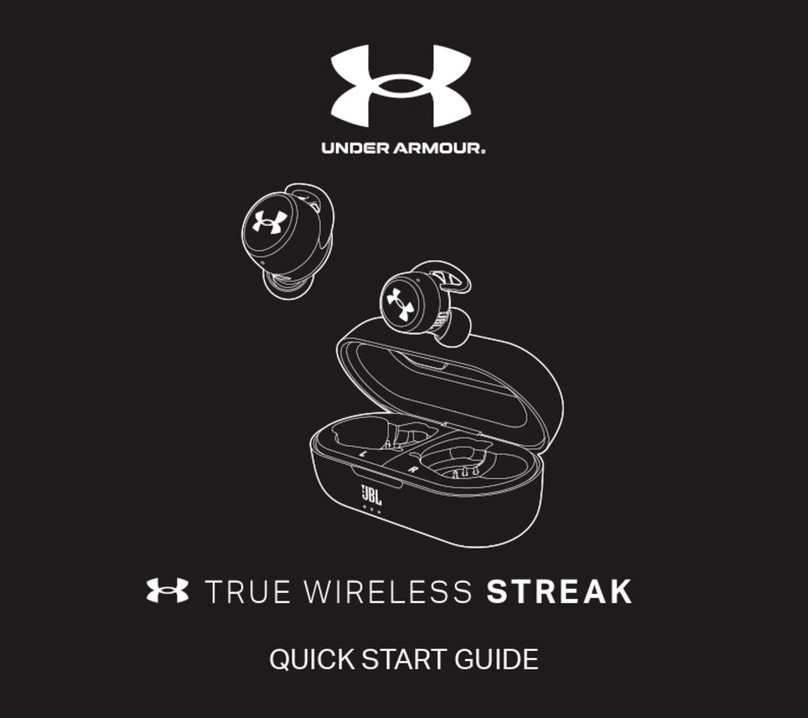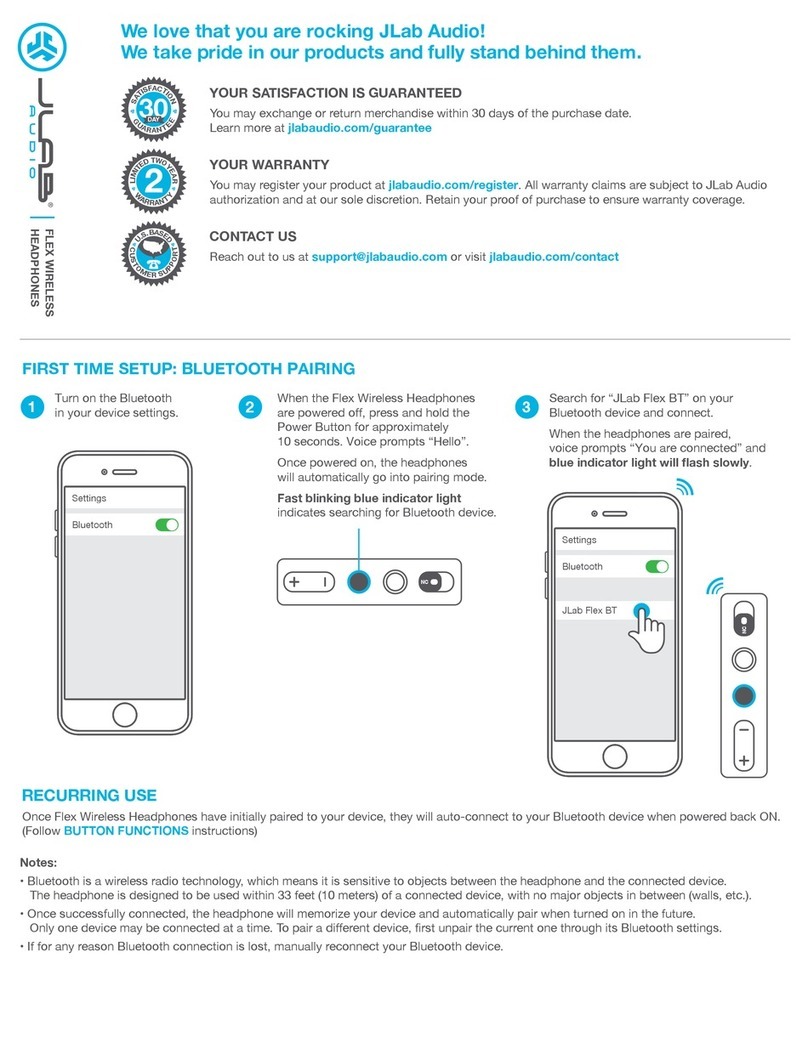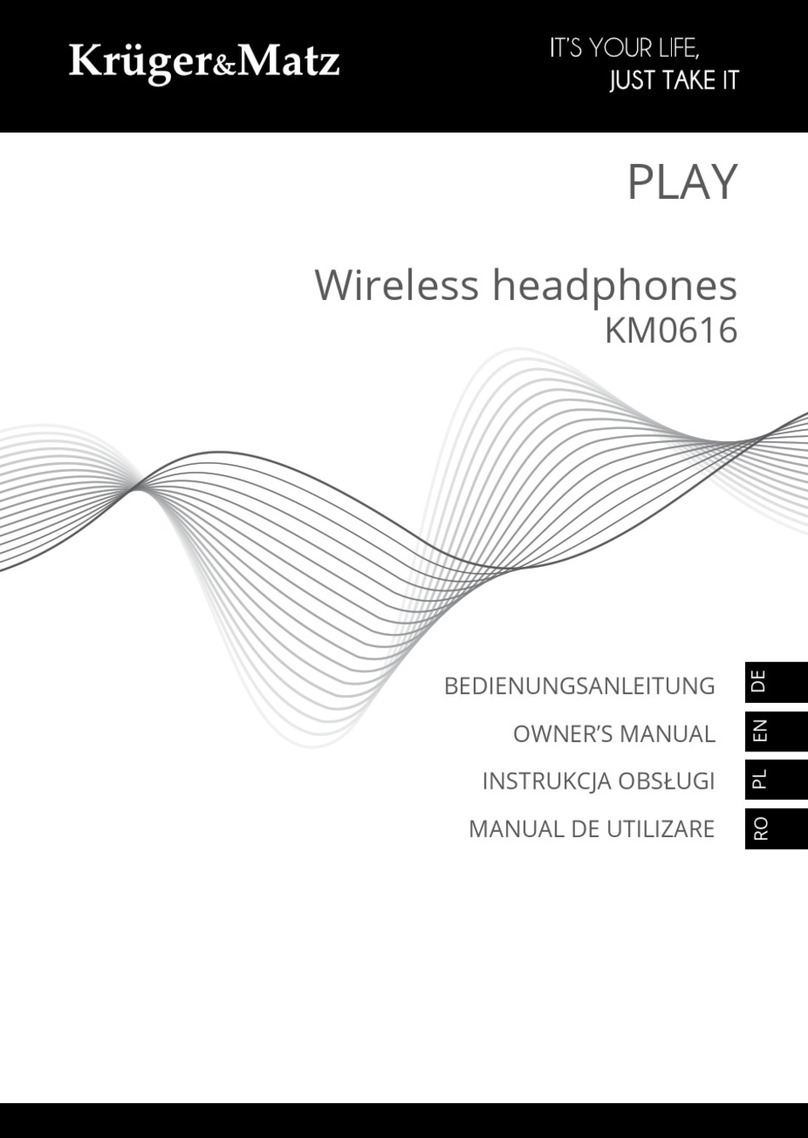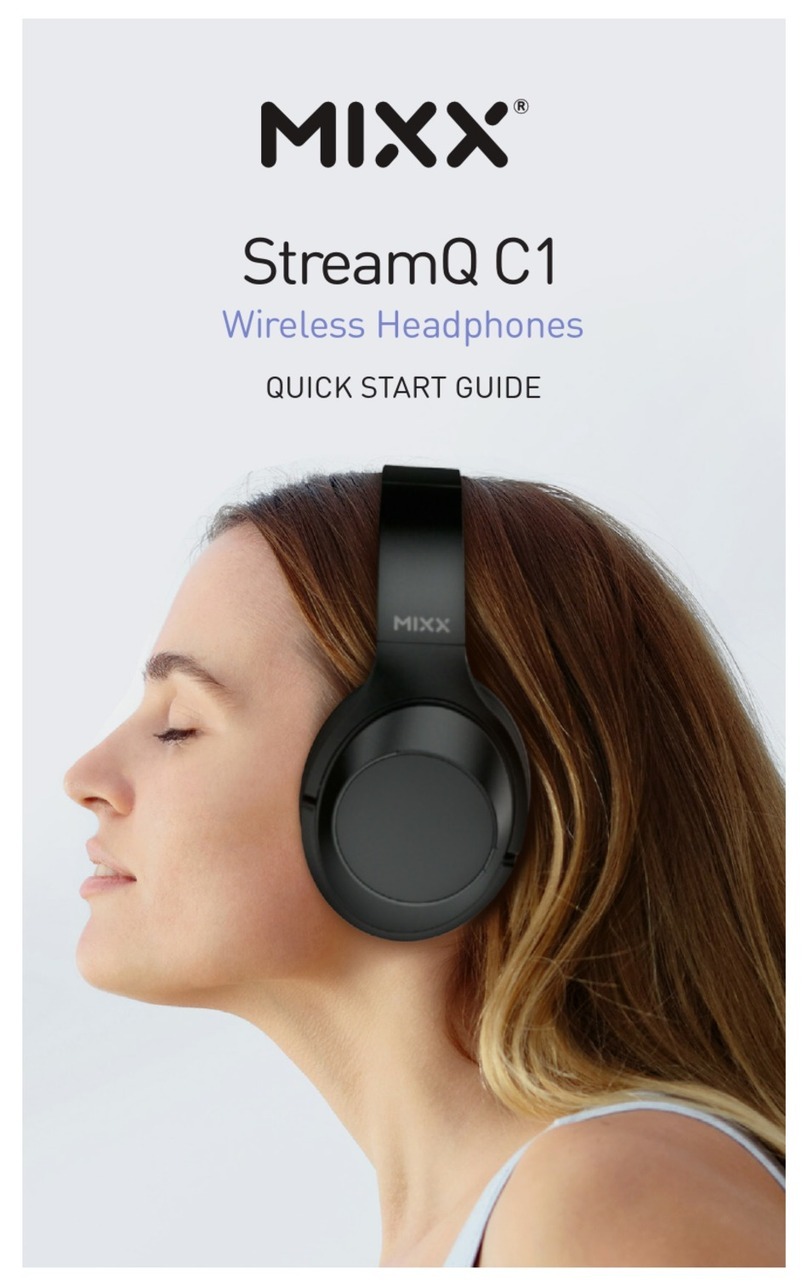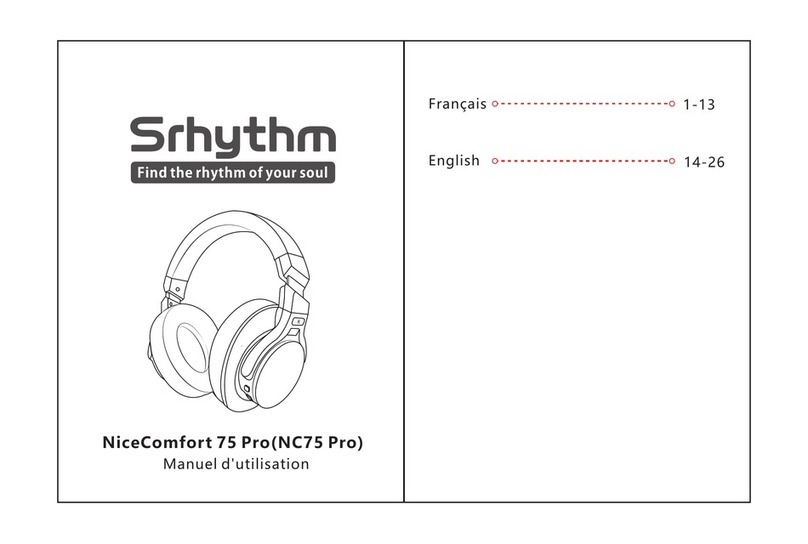The first time you power on your headphones, the pairing process begins.
1Slide the power switch on. You hear "pairing" and the LEDs flash red and blue.
•iPhone and Android Follow the voice-guided pairing instructions.
•Other phones Use your phone's menu to:
2Activate Bluetooth®on your phone and set it to search for new devices.
3Select “PLT BB600 Series.”
If necessary, enter four zeros (0000) for the passcode or accept the connection.
Once successfully paired, you hear “pairing successful” and the LEDs stop flashing.
1Slide and hold the power button towards the Bluetooth icon until the LEDs flash red and blue.
2Select “PLT BB600 Series” in your device's Bluetooth Settings.
If your Mac is Bluetooth enabled, you can pair your headset to it.
1Place your headset in pair mode (slide and hold the power button towards the Bluetooth icon). You
will hear "pairing" and the LEDs will flash red and blue.
2On your Mac, choose Apple menu > System Preferences > Bluetooth.
3Click Set Up New Device or "+", select "PLT BB600 series stereo" and follow the onscreen
instructions.
Pair
Get Paired
Pair second device
Pair to Mac
3