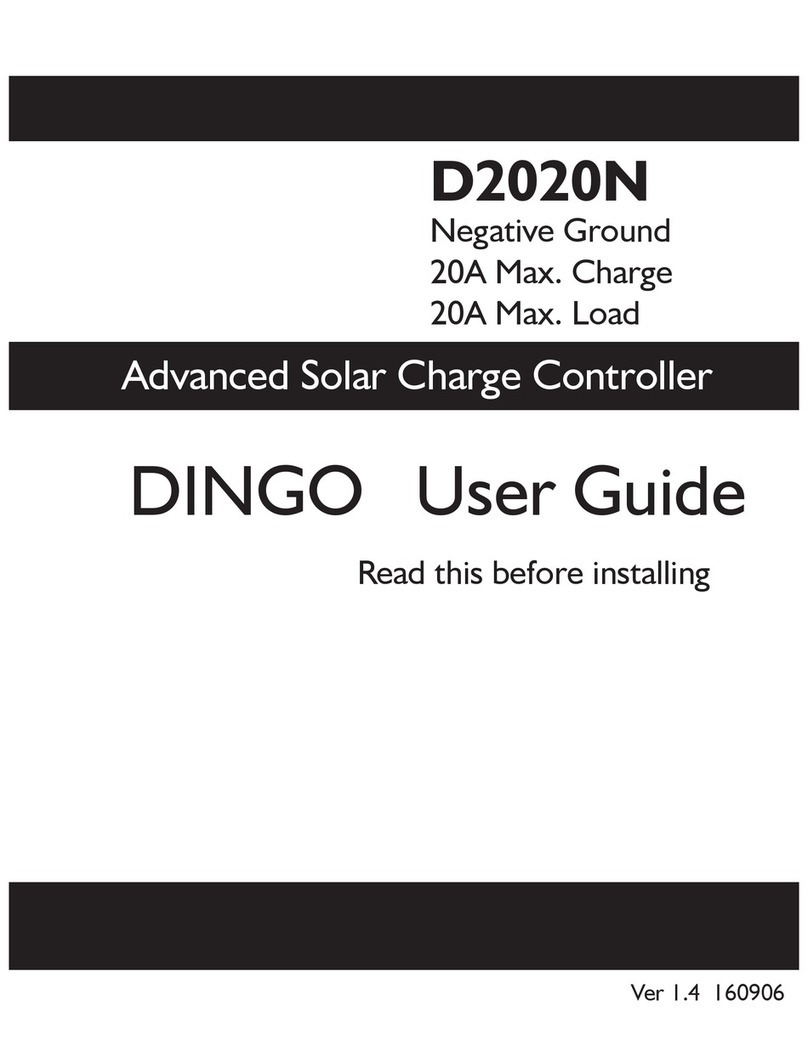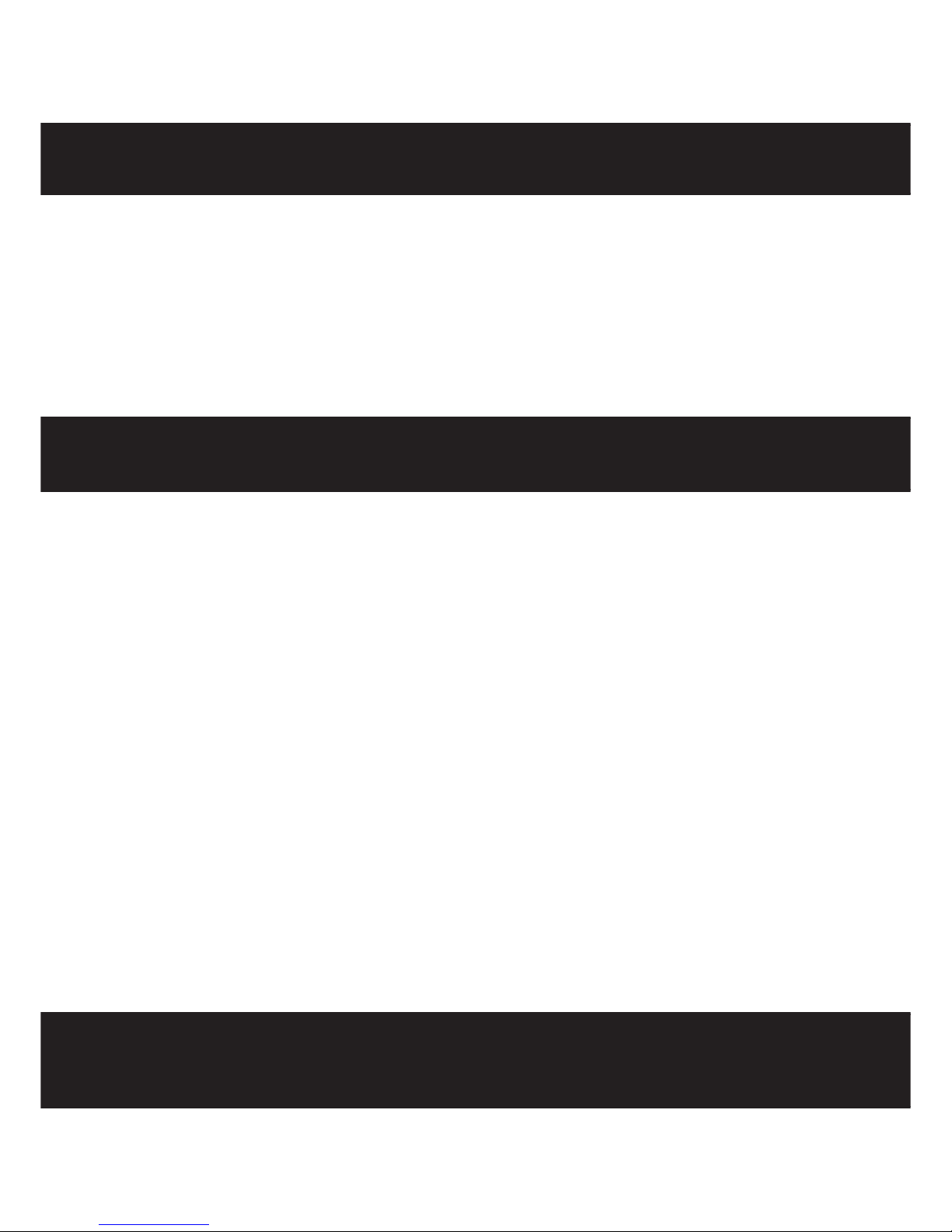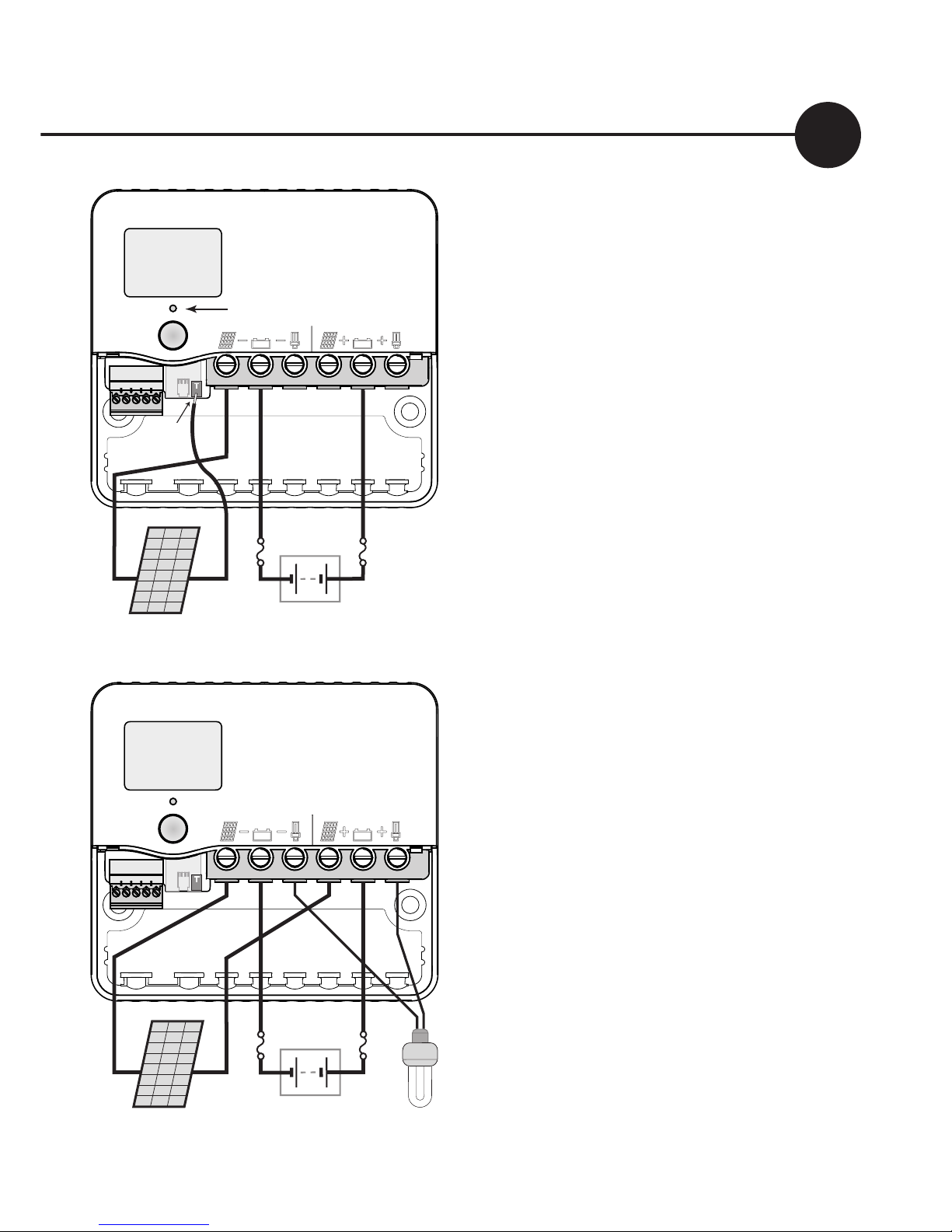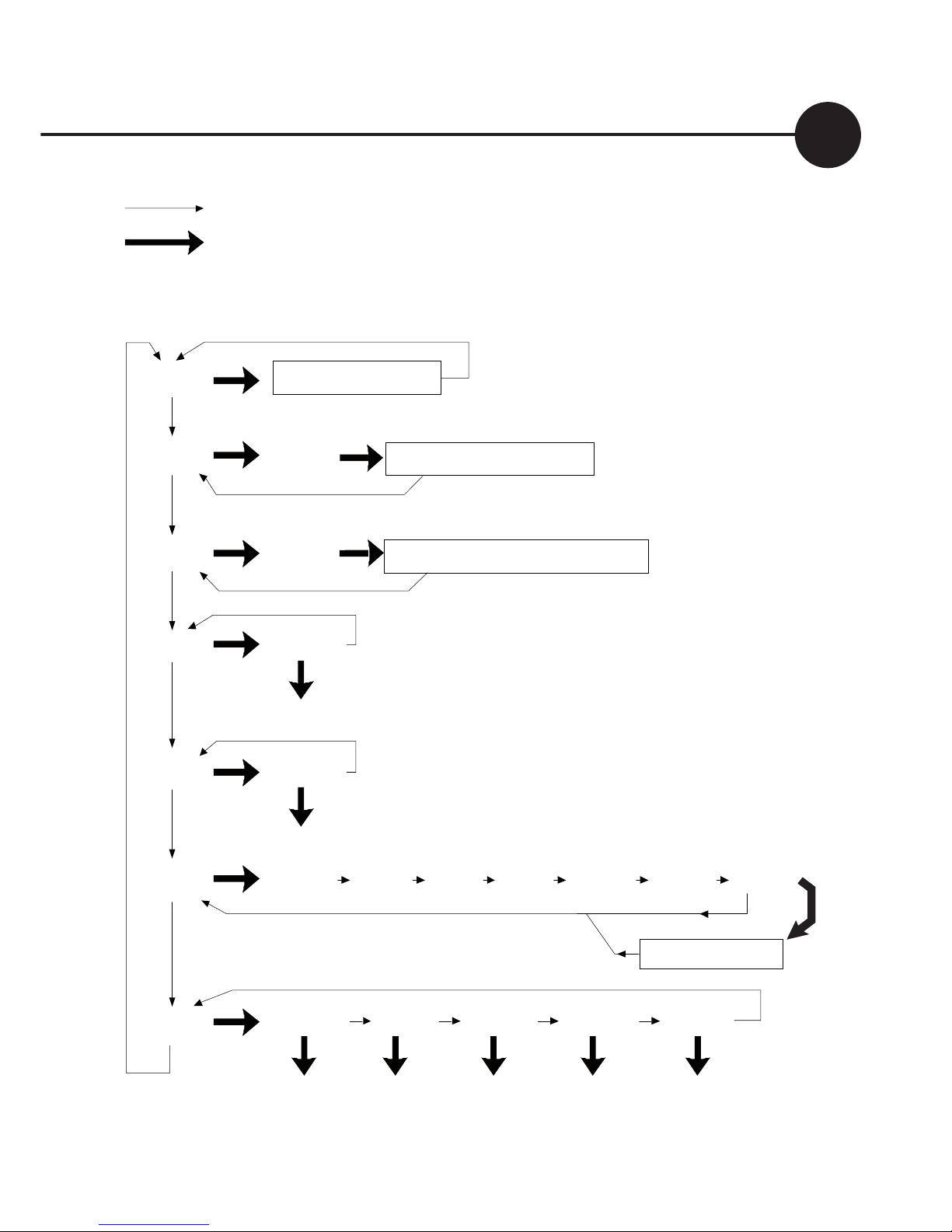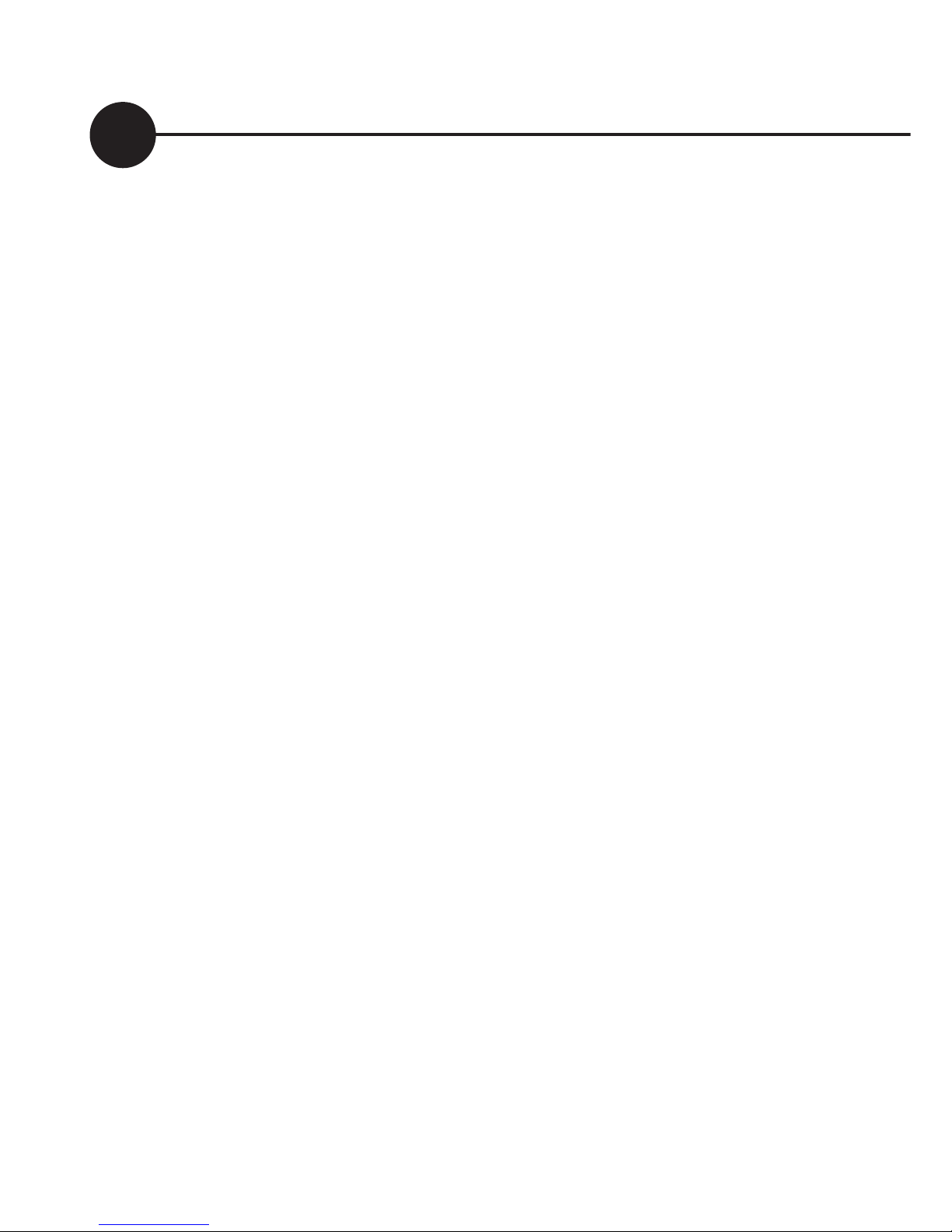Dingo Pup User Guide
10
Choosing your settings
Set the Pup address and configure the Pup for independent-mode
operation before joining it to the Dingo system.
Each Pup must have its own address. After setting the address
(ADDR), set the system voltage (VOLT) and the correct program
(PROG) for your battery, and configure any advanced settings.
1. Set the Address
Short-push until the display shows “SET”.
a. Long-push once and the display will show “ADDR”.
b. Long-push again, and the address will start flashing.
c. Short-push until the address shown is correct. If you reach 9,
it will cycle back to 0 (unset). Choose the next address after
any other Pups already in use.
d: When the address is correct, long-push to set it.
2. Set the Time
Short-push to move from “ADDR” to “TIME”.
a. Long-push at TIME, and the time will start flashing. (The time
is displayed in hours and tenths of hours. For example, “6.5” means
6:30am, and “13.1” means 1:06pm)
b. Short push until the time is correct. I
c. When the time shown is correct, long-push to set it.
Note: The time setting is used for the system history, and, in program
4, by the event controller. The time setting does not affect battery
charging.