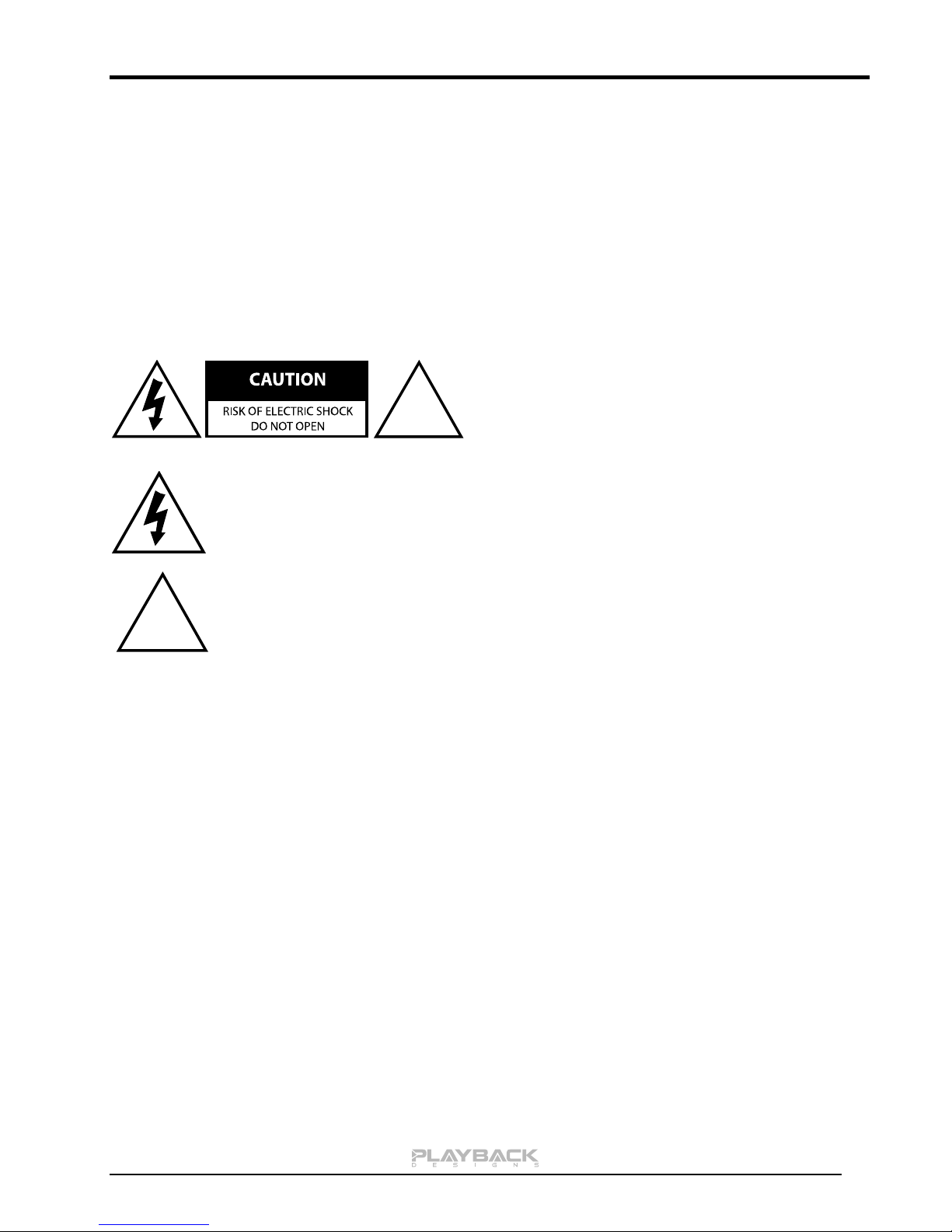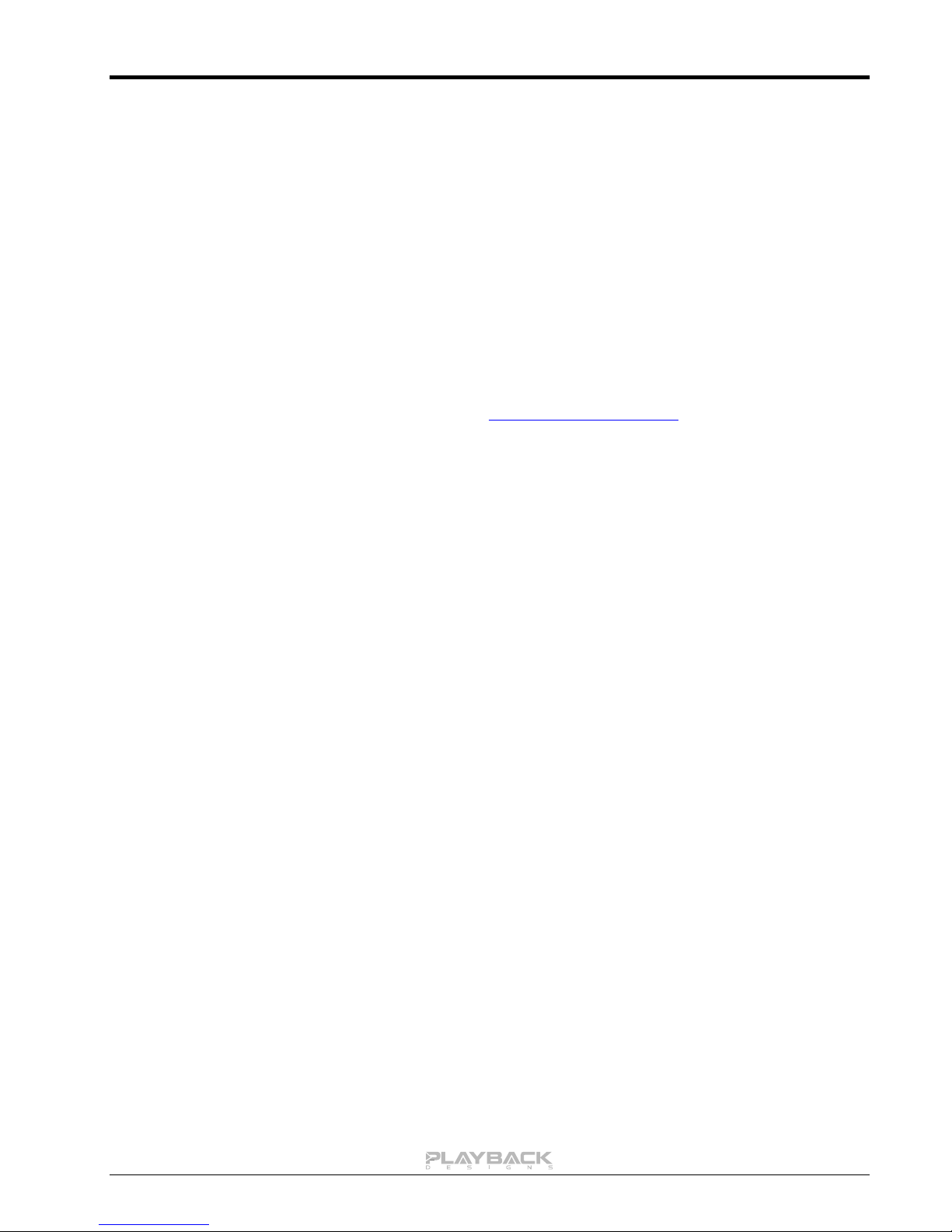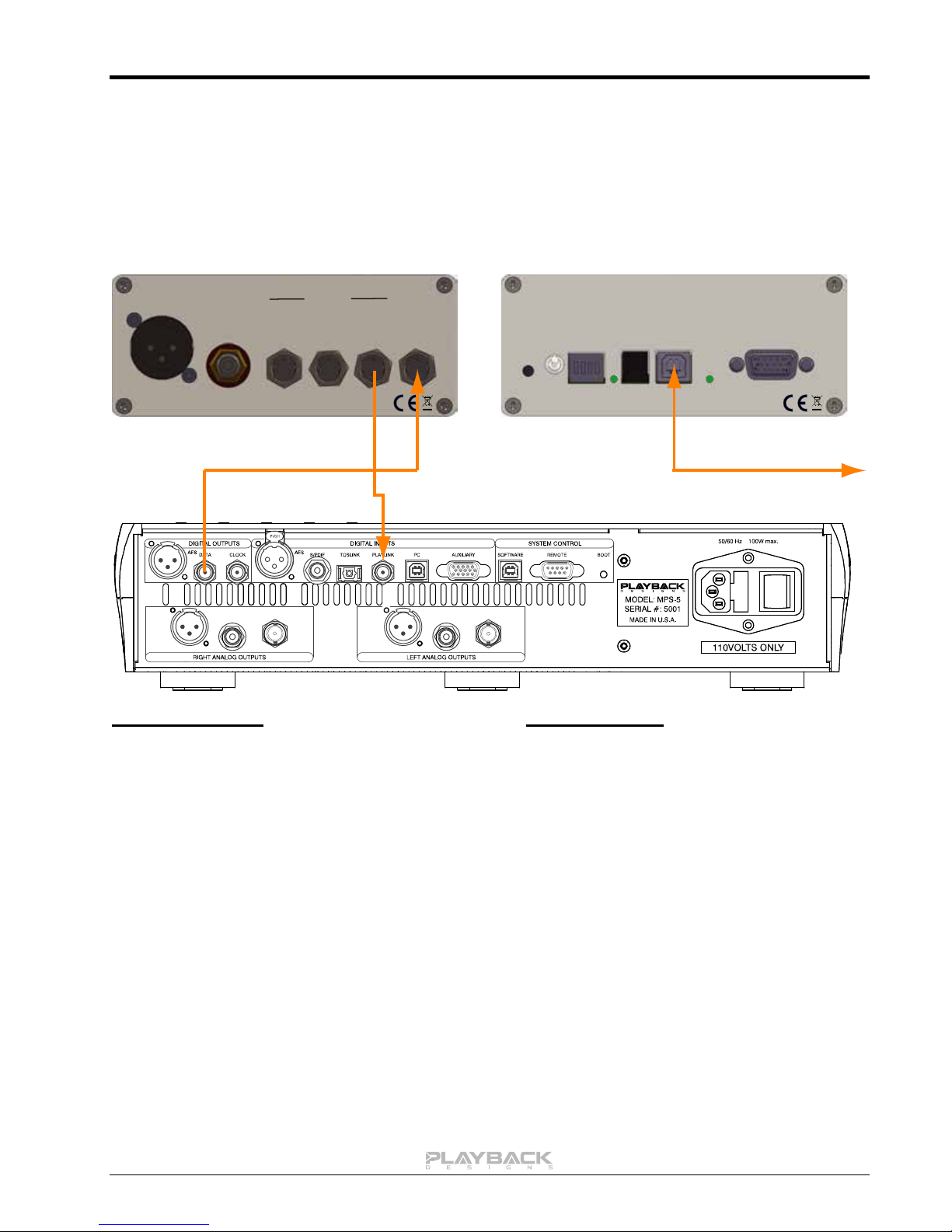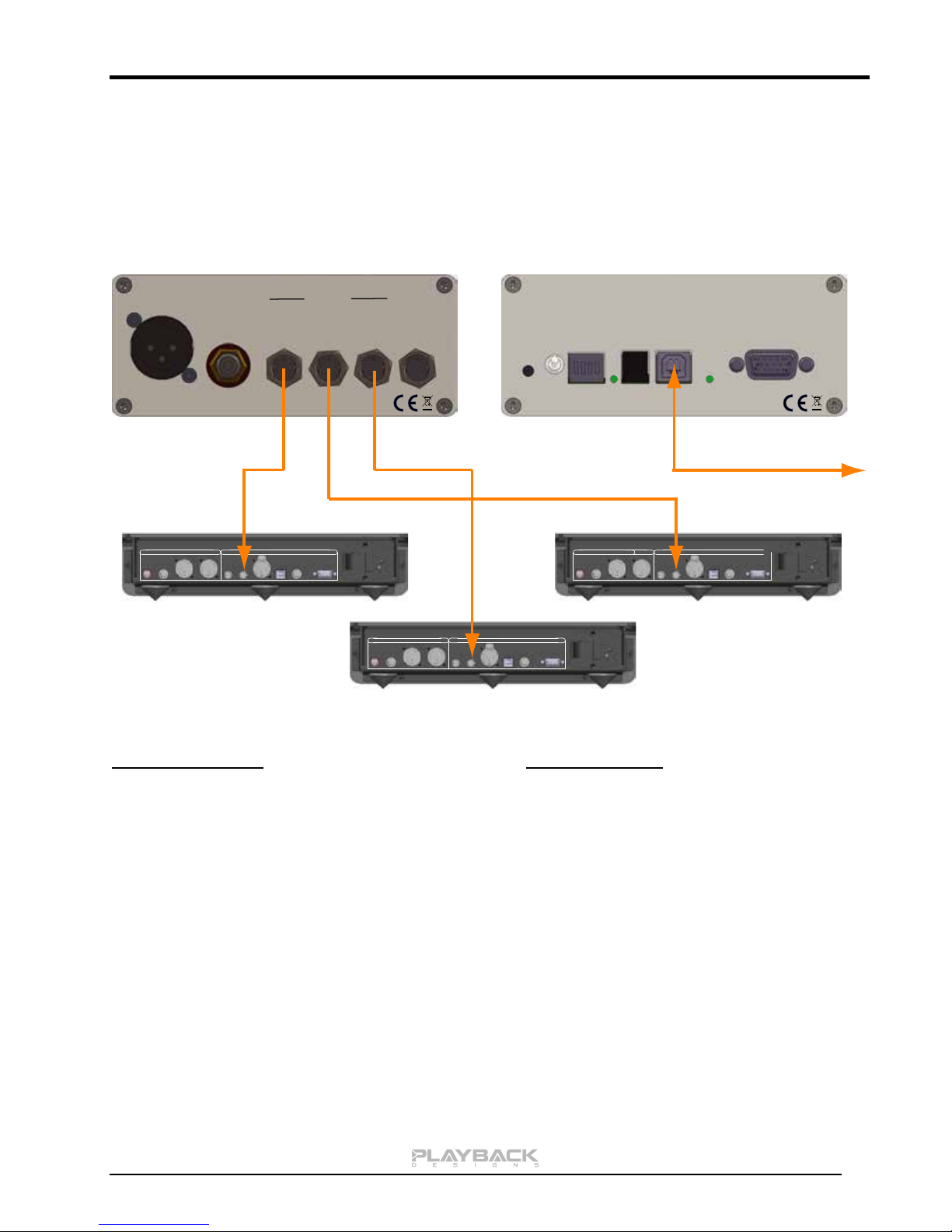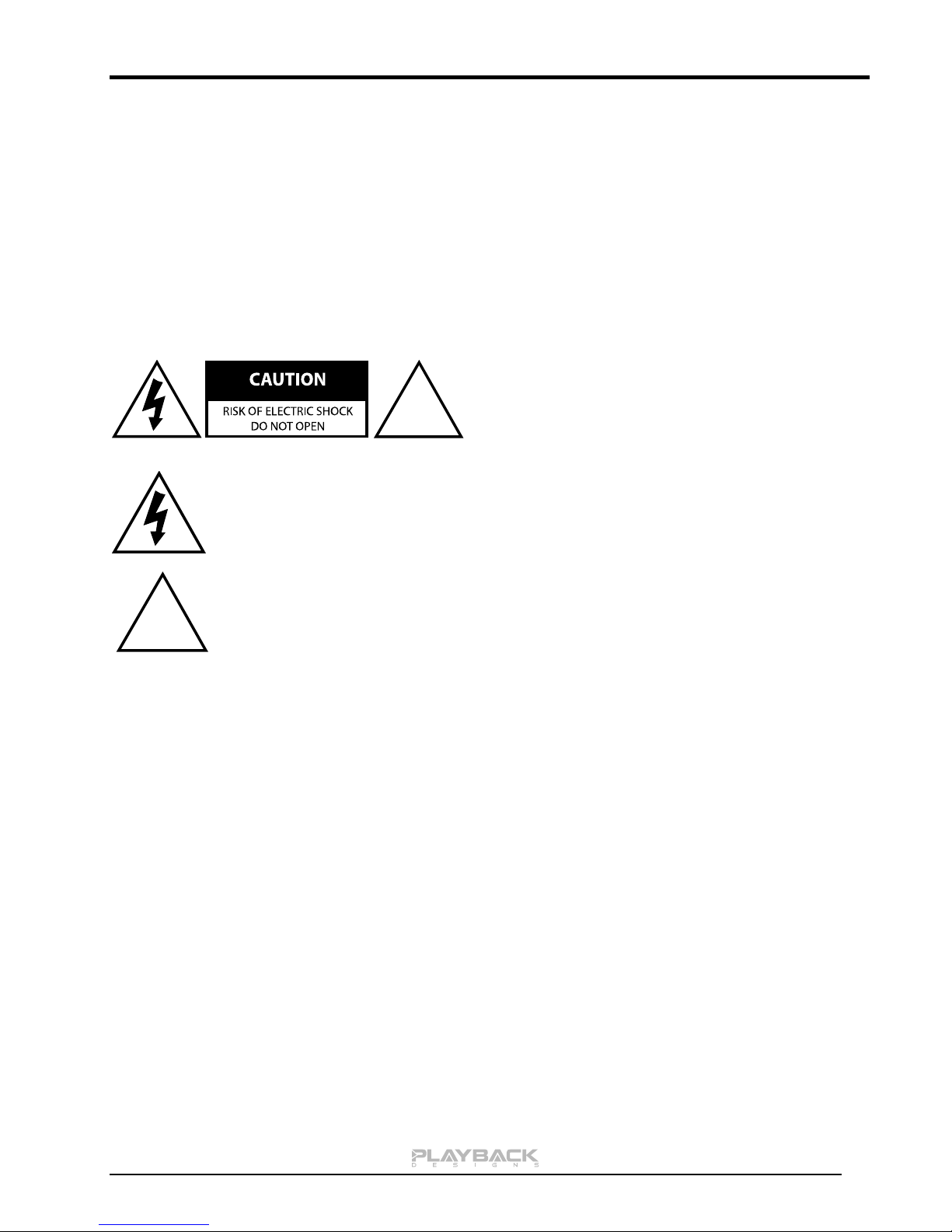
USB-XIII User Manual
IMPORTANT SAFETY INSTRUCTIONS
Read and follow these instructions and keep this manual in a safe place.
Do not use this apparatus near water.
Clean only with dry cloth.
Do not install near any heat sources such as radiators, heaters, or other apparatus (including pre-
amplifiers and amplifiers) that produce heat.
Unplug this apparatus from the mains during lightning storms or when unused for long periods of
time.
CAUTION
CAUTION: TO REDUCE THE RISK OF ELECTRIC
SHOCK, DO NOT REMOVE COVER. NO USER
SERVICEABLE PARTS INSIDE. REFER SERVICING
TO QUALIFIED SERVICE PERSONNEL.
The lightning flash with arrowhead symbol within an equilateral triangle is intended to alert
the user to the presence of uninsulated “dangerous voltage” within the product’s enclosure
that may be of sufficient magnitude to constitute a risk of electric shock to persons.
The exclamation point within an equilateral triangle is intended to alert the user to the
presence of important operating and maintenance (servicing) instructions in the literature
accompanying the appliance.
WARRANTY
Playback Designs warrants the USB-XIII product against defects in material and workmanship under normal
use and service for a period of time specified by the product’s serial number from the date of first delivery to
the owner. The warranty time period is for 30 days. If within the first 30 days of ownership you register your
Playback Designs USB-XIII product, by sending us a copy of your sales receipt, your name, address, city,
state, zip code, phone number, email address and your dealer’s store name, we will extend the warranty to 3
years. This warranty is limited to the original owner.
Playback Designs will pay for return shipping charges (domestically) back to the owner when the product is
sent to Playback Designs within the first 30 days after purchase and the fault can be confirmed by Playback
Designs. Otherwise, owner will be responsible for all shipping charges to and from Playback Designs.
International customers must deal with their local dealer or distributor.
For all warranty claims, a copy of the original invoice must accompany the product.
Opening the product or modifying it in any way by the owner, including but not limited to cryogenic treatment,
will void any warranty.
Please contact Playback Designs with a clear trouble report and for shipping instructions before shipping any
product to Playback Designs.
Playback Designs products are sold worldwide through authorized dealers with restricted territories. If any
Playback Designs product is purchased from non-authorized dealers or from a dealer selling outside his / her
authorized territory all warranties will be void.