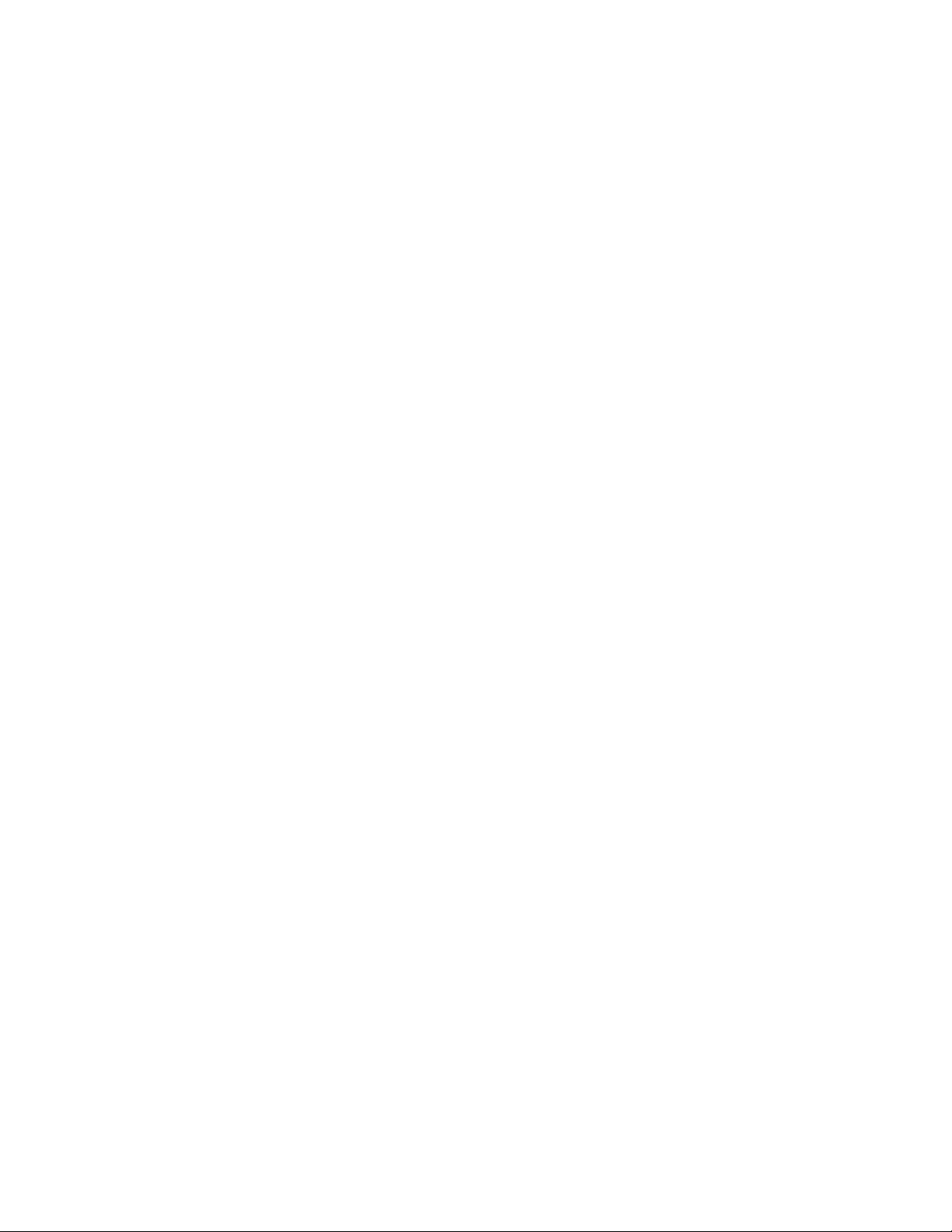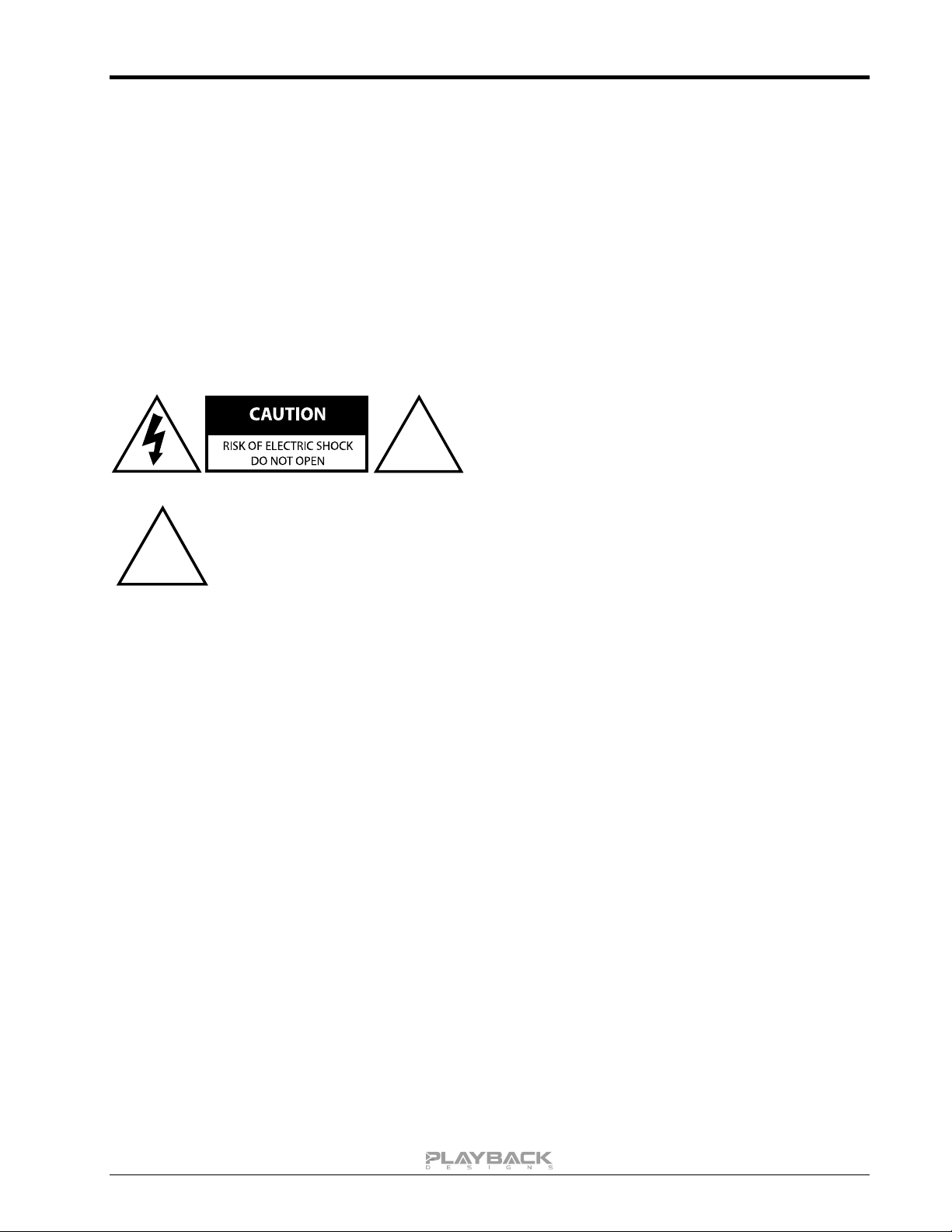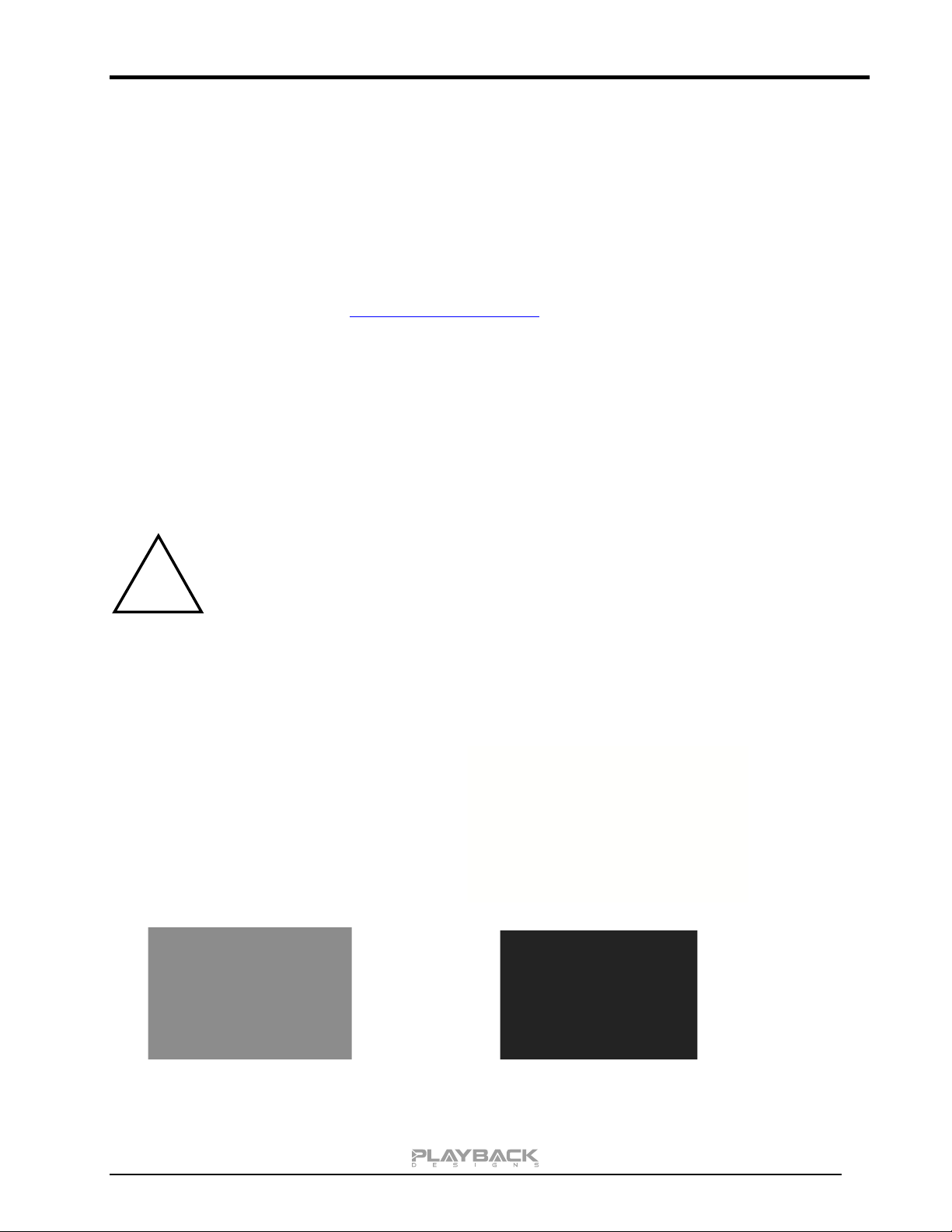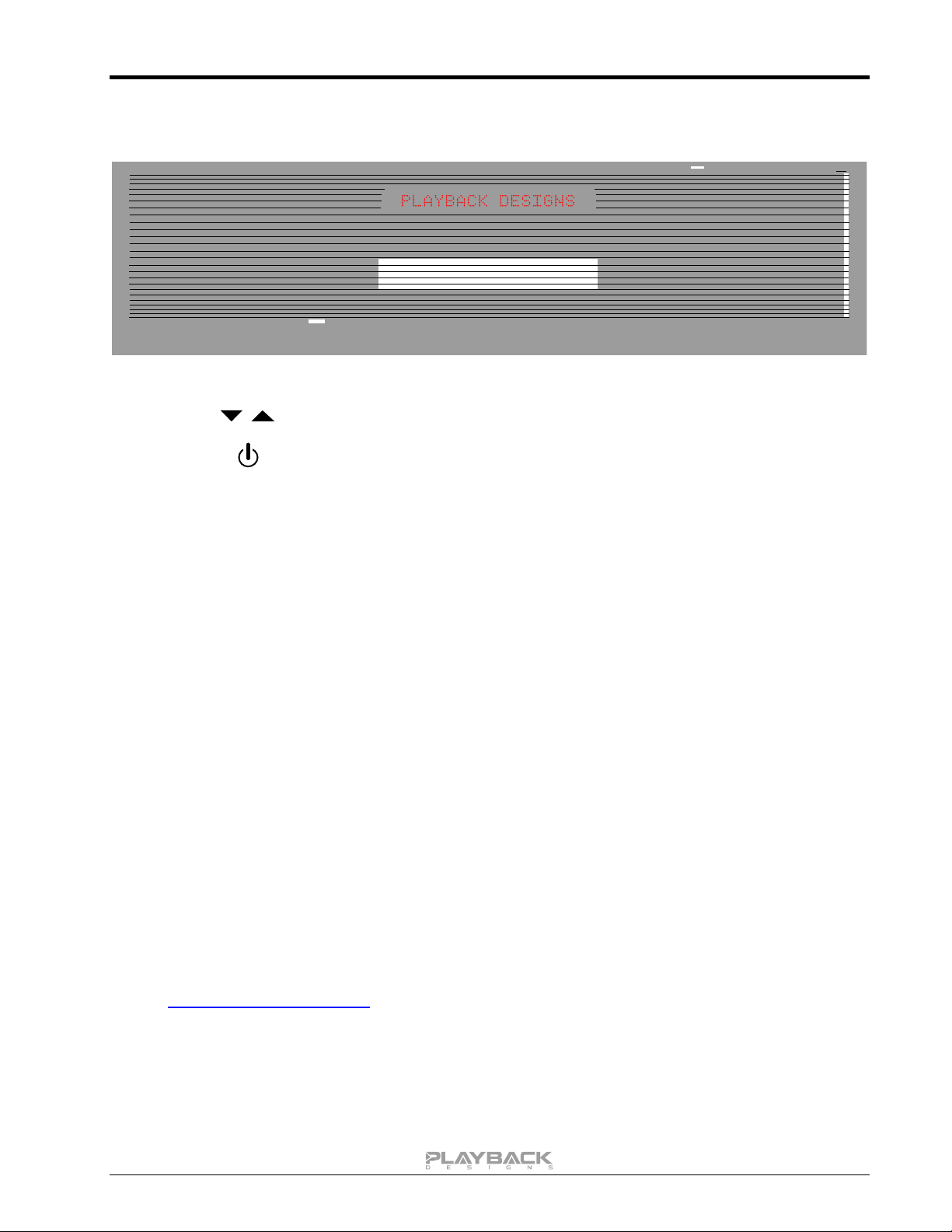MPS-X User Manual
5. The computer will take a moment to enumerate the MPS-X on
its USB bus and notify you when it is installed successfully.
You can check successful driver installation and connection in
the device manager, where the driver will show up as
AKDesign USB Audio under the Sound, Video and Game
Controllers tab. It will not be listed in the Sound Control panel.
6. Configure your player software to send audio data to the ASIO
interface. Depending on your player software this may be
identified as “AKDesign USB ASIO” or simply as “ASIO”.
Some players may need a plug-in for ASIO compatible
playback.
7. For best performance and bit perfect reproduction make sure to set all volume controls in the
computer playback software to exactly 0db (wide open), turn off all effects or equalizer that might be
running in your playback software. Control the volume only with your analog pre-amp.
Connecting Apple or Linux computers:
No driver needs to be installed. If you are planning to play DSD files on a Mac make sure your playback
software sends them via DoP to the MPS-X. Linux supports DSD playback natively without DoP.
During playback with PC
When changing songs from within your player software running on your computer, the USB protocol
automatically communicates all necessary sample rate changes to the MPS-X. The front panel of the MPS-X
always indicates the true sample rate during file playback. This system will never perform any sample rate
conversion or any signal processing that could adversely affect the sonic performance, but rather use the
exact bits from your file and send them out via PLINK to your Playback Designs D/A converter.
During playback with Mac
The native OSX operating system and iTunes do not understand the needs of audiophile consumers and
insist on sample rate conversion. When connecting the MPS-X OSX will automatically select the highest
possible sample rate (384kHz) and convert all your songs to this rate before playing them out through USB.
This will result in degraded performance. You can manually select the sample rate in the Audio/MIDI Setup
utility to correspond with the native sample rate of the song, but this can be a tedious process if your library
contains songs with more than 1 sample rate. Alternatively, 3rd party plug-ins for iTunes exist that automate
this process and always select the correct sample rate for bit perfect playback.
Playback of DSD files
The driver software and MPS-X hardware are designed to support playback of DSD files at sample rates up to
11.2MHz. You will need a playback software running on your computer that can read DSD files and play them
to the USB driver. On the Mac platform you will have to use a playback software that supports the DoP
standard for playing DSD files.
General notes
1. For best performance and bit perfect reproduction make sure to set all volume controls in the
playback software, control panel to exactly 0db (wide open), turn off all operating system sounds,
effects or equalizer that might be running in your playback software or Windows / OSX. Control the
volume only with your analog pre-amp.
2. While the MPS-X has no problem supporting playback via USB while it is switched to a different input
(i.e. PLINK or Coax input) it is a good idea to stop playback on your computer before selecting
another input. The clock management in the MPS-X may not provide the correct frequency to the
USB port if it is not selected. The computer software may have a problem with that and may
malfunction. So when not listening to the USB input, stop playback on your computer.