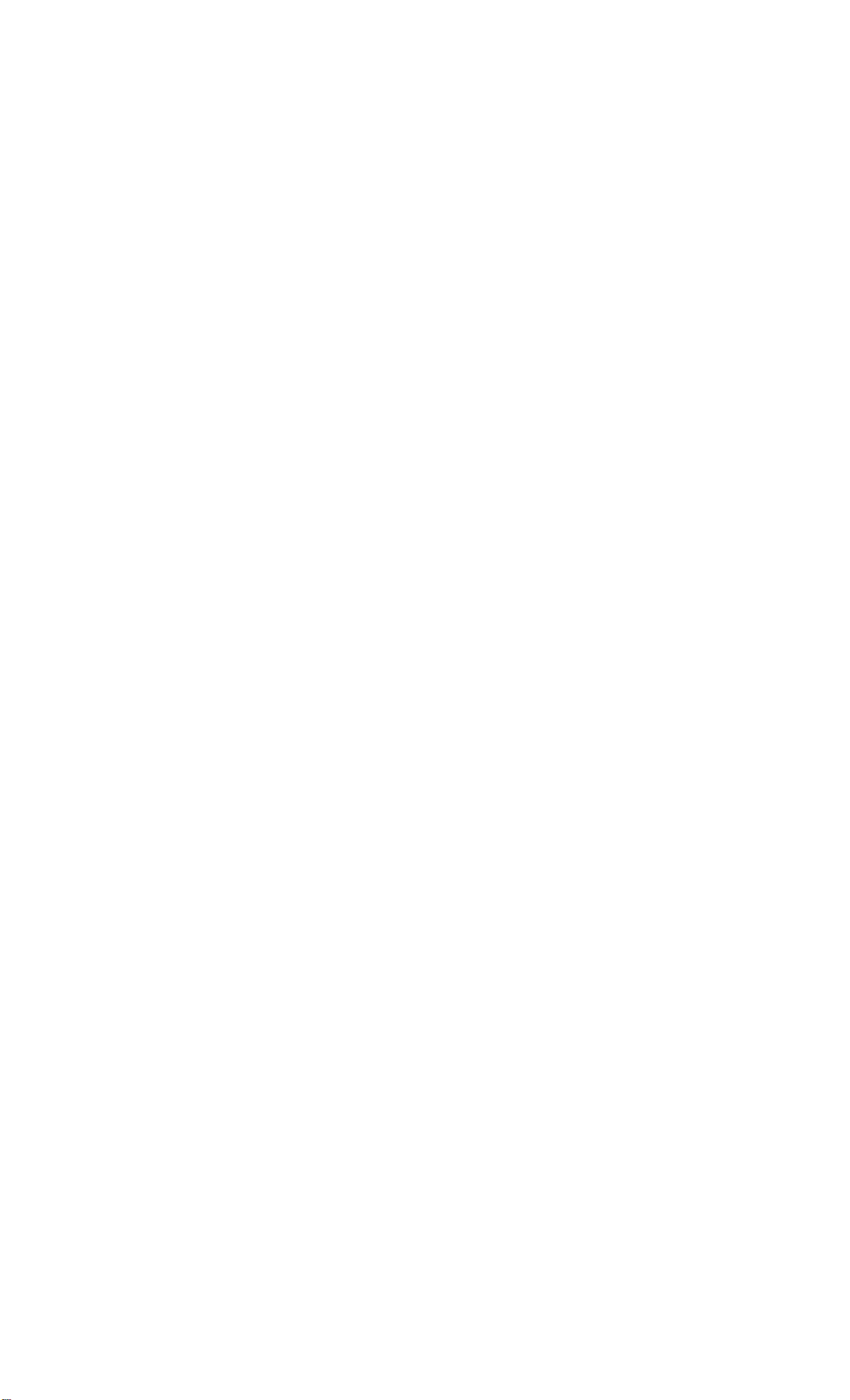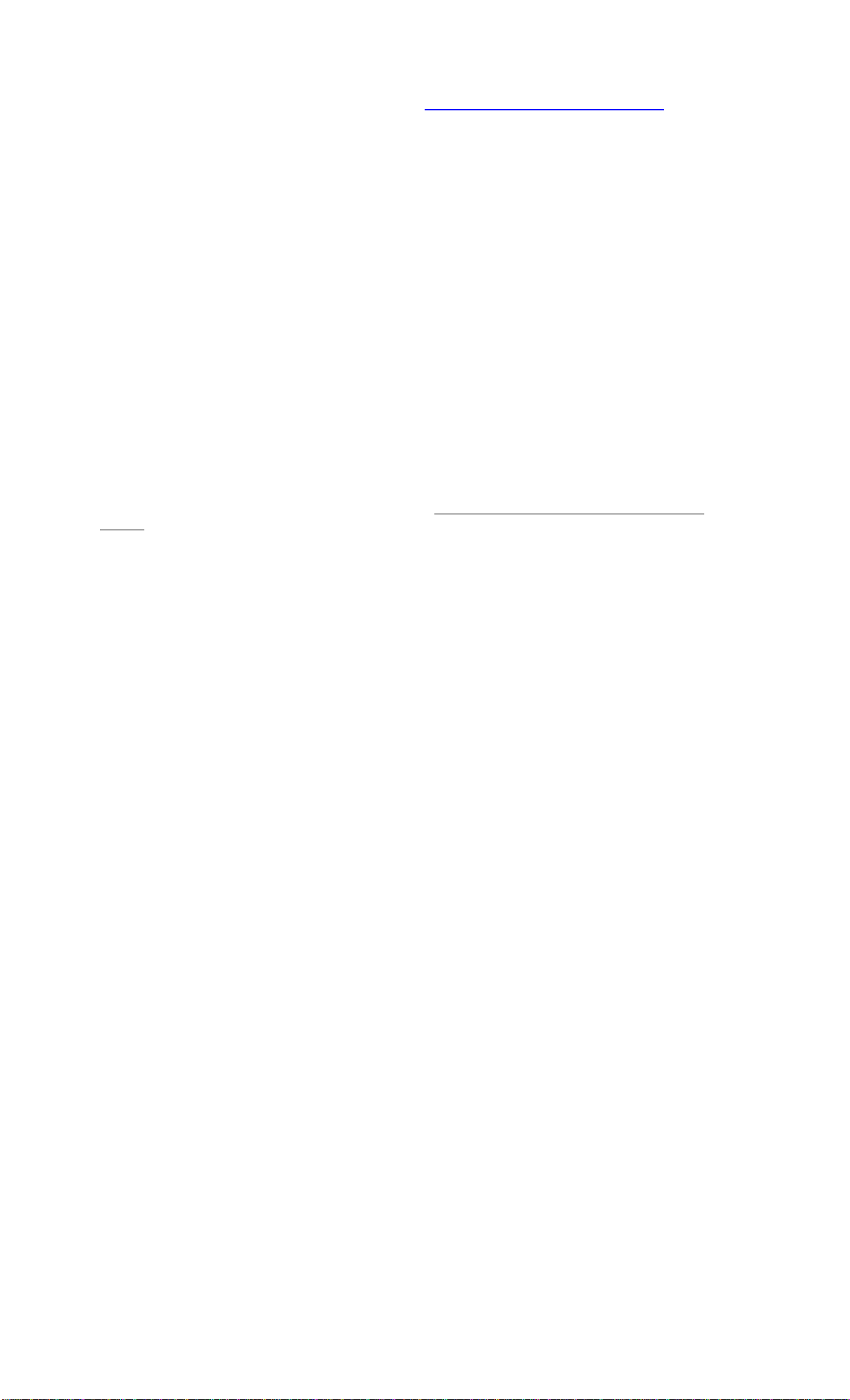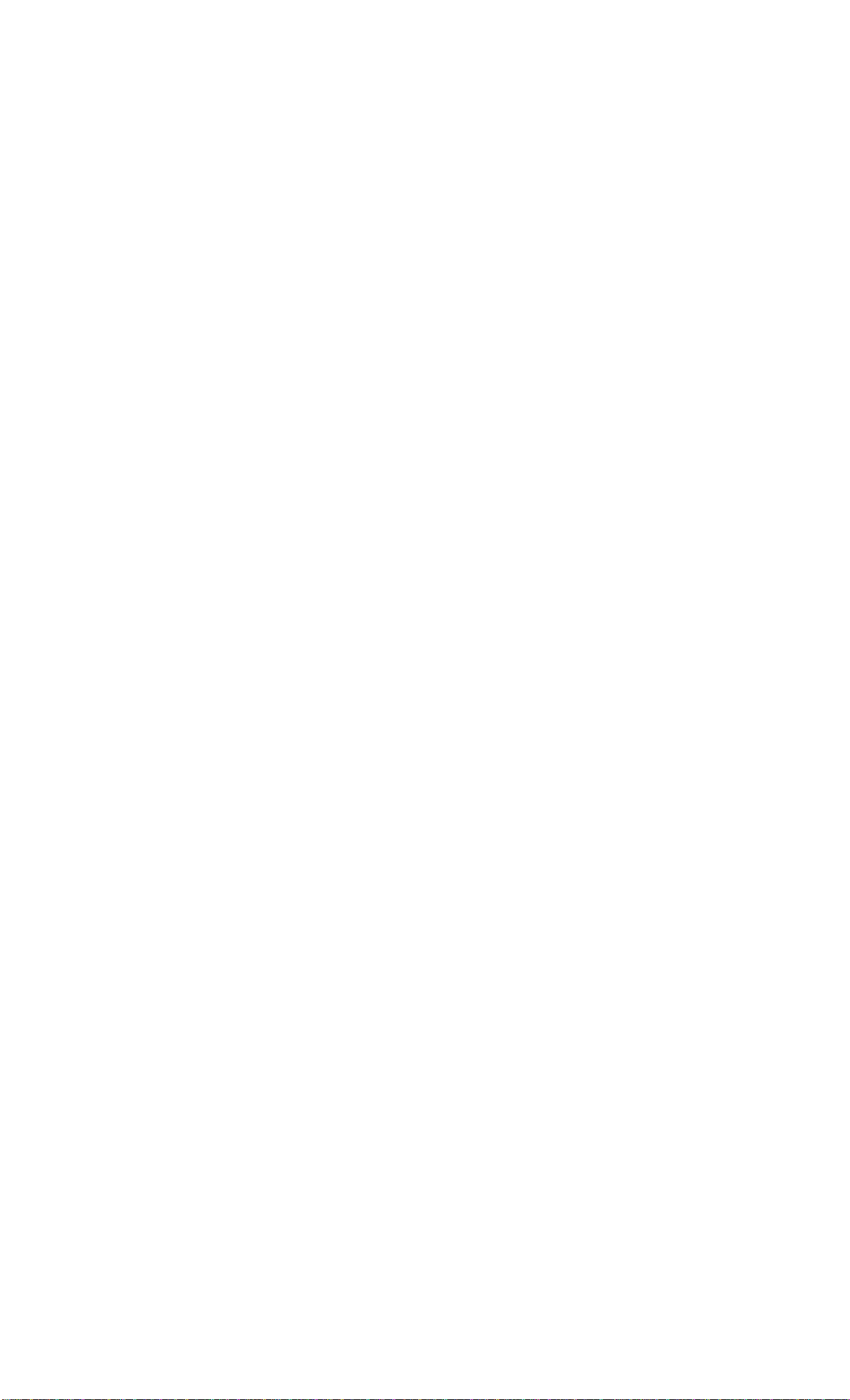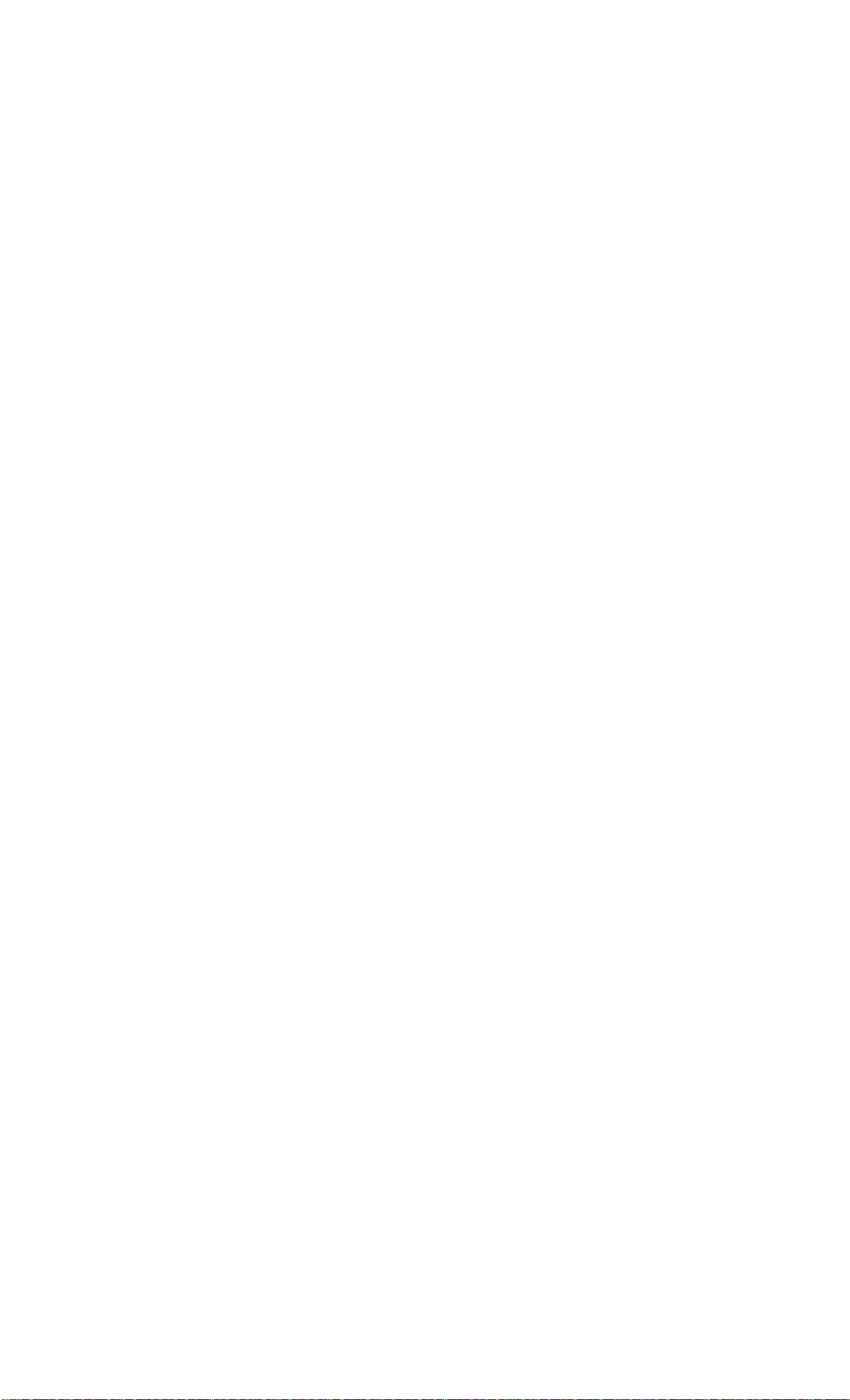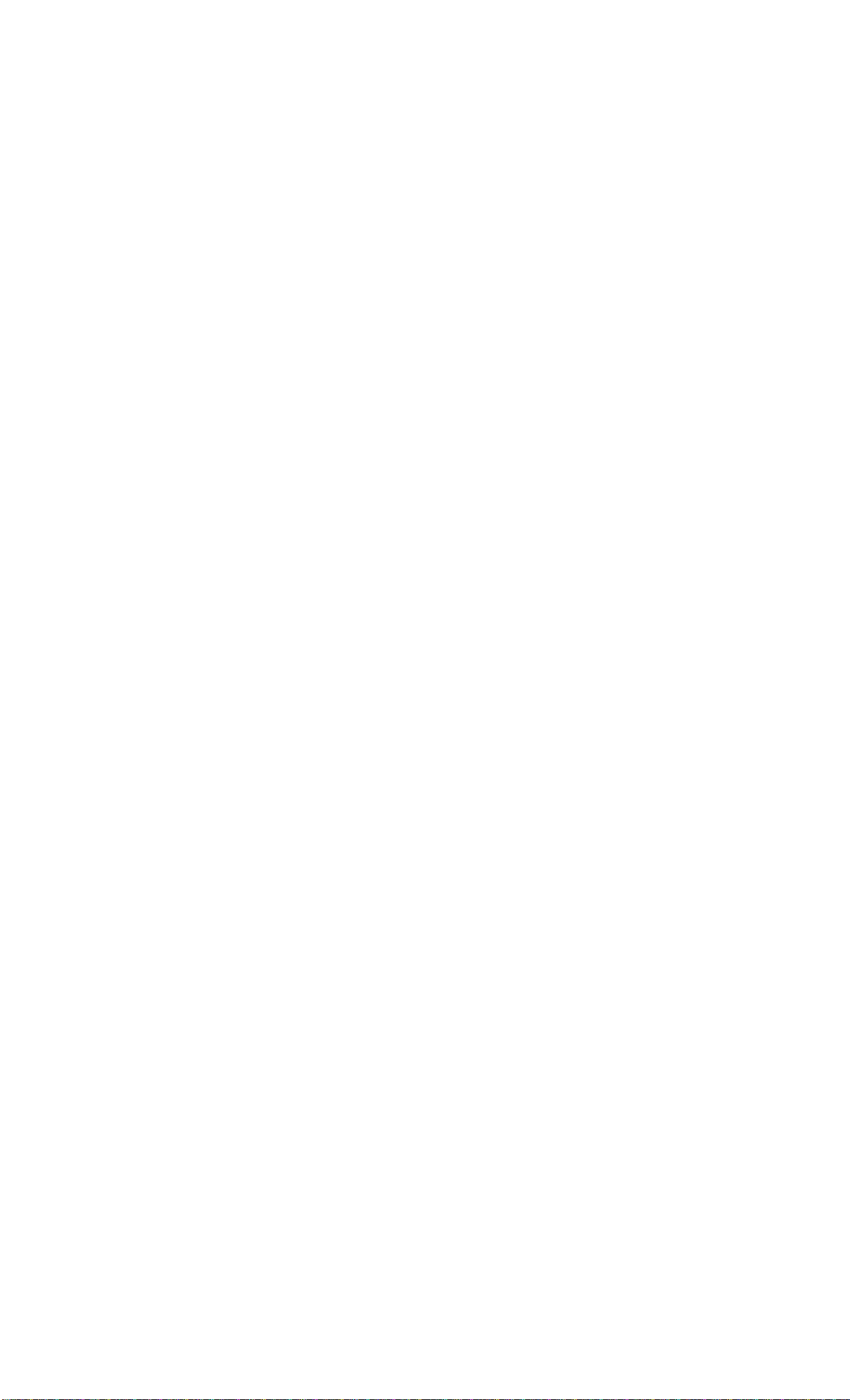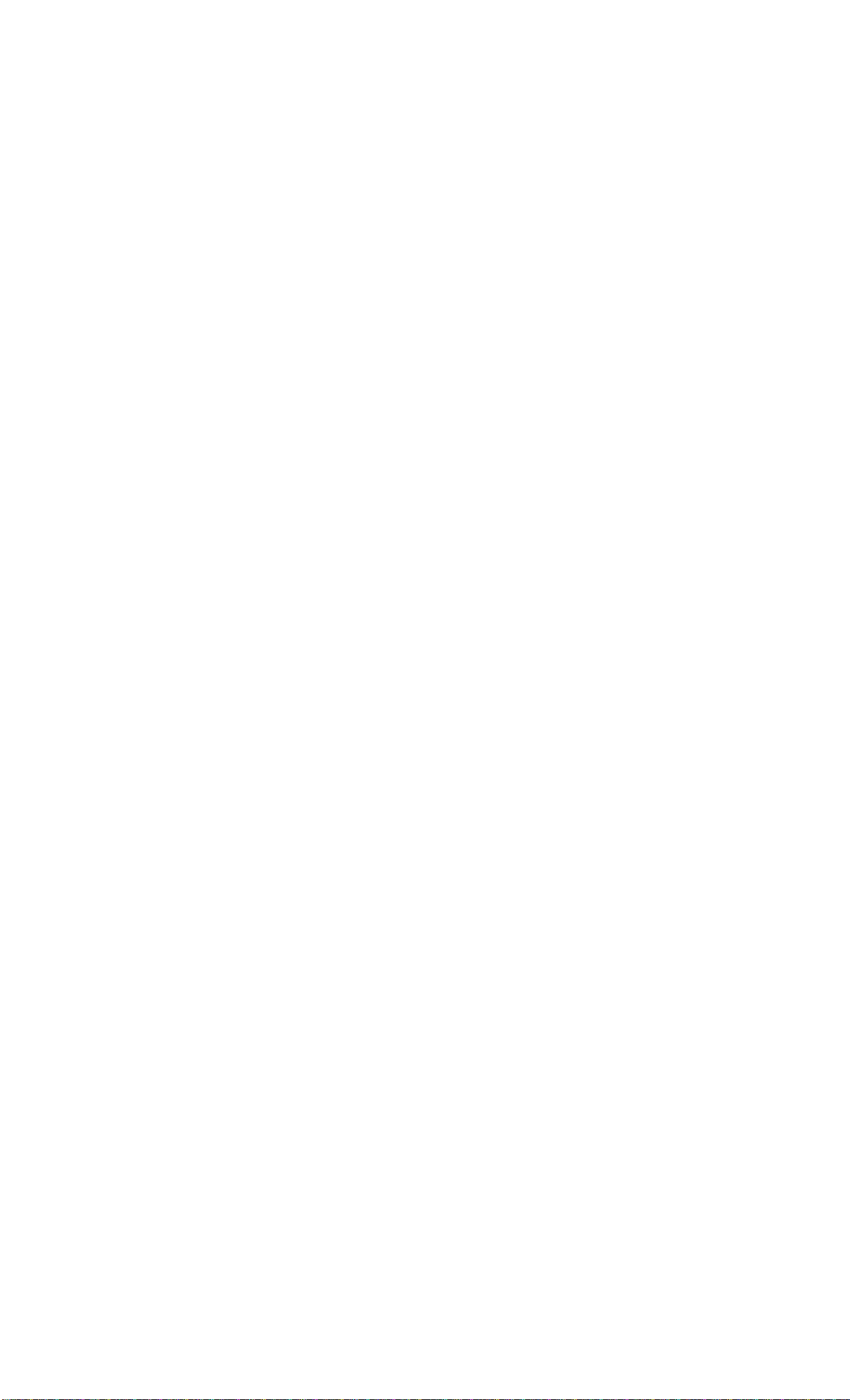Sending in your registration card – or registering online at http://www.echoaudio.com/register.html - allows us to
register key information so that we may handle problems faster and inform you of advance information on upgrades
and other news. Thanks in advance for filling out your registration card and sending it to us. We hope you enjoy
your Echo product.
Limited Warranty
Echo Digital Audio Corporation warrants this product, when purchased at an Authorized Echo Dealer in the United
States of America, to be free of defects in materials and manufacturing workmanship for a period of one year from
the date of original purchase. During the warranty period Echo shall, at its option, either repair or replace any
product that proves to be defective upon inspection by Echo. Final determination of warranty coverage lies solely
with Echo. Echo reserves the right to update any unit returned for repair, and reserves the right to change or improve
the design of the product at any time without notice.
This is your sole warranty. Echo does not authorize any third party, including any dealer or sales representative, to
assume any liability on behalf of Echo or to make any warranty for Echo.
Service and repairs of Echo products are to be performed only at the factory (see below) unless otherwise authorized
in advance by the Echo Service Department. Unauthorized service, repair or modification will void this warranty.
To obtain factory service:
Contact Echo Digital Audio Corporation at (805) 684-4593, 9AM to 5PM Monday through Friday (Pacific Time). If
necessary, you will be given a return authorization number. Products returned without an RA number will be
refused. Echo may, at its option, require proof of the original date of purchase in the form of a dated copy of the
original authorized dealer’s invoice or sales receipt. Pack the product in its original shipping carton and attach a
description of the problem along with your name and a phone number where Echo can contact you if necessary.
Ship the product insured and freight prepaid to:
Echo Digital Audio Corporation
6460 Via Real
Carpinteria, CA 93013
DISCLAIMER AND LIMITATION OF WARRANTY
Echo makes no other warranties, express, implied, or otherwise, regarding Echo products, and specifically disclaims
any warranty for merchantability or fitness for a particular purpose. The exclusion of implied warranties is not
permitted in some states and the exclusions specified herein may not apply to you. This warranty provides you with
specific legal rights. There may be other rights that you have which vary from state to state.
In no event will Echo be liable for any lost profits, or for any consequential, direct or indirect damages, however
caused and on any theory of liability, arising from this warranty and sale.
©2000 by Echo Digital Audio Corporation
6460 Via Real
Carpinteria, CA 93013
Echo®, Layla®24, Layla LapTop®, Mona, Mona LapTop, Gina®24, and Miaare trademarks of Echo Digital
Audio Corporation.
ADATis a registered trademark of Alesis Corporation.
Windows®, Windows 98®, Windows Me®, Windows XP®, and Windows 2000® are registered trademarks of
Microsoft, Inc.