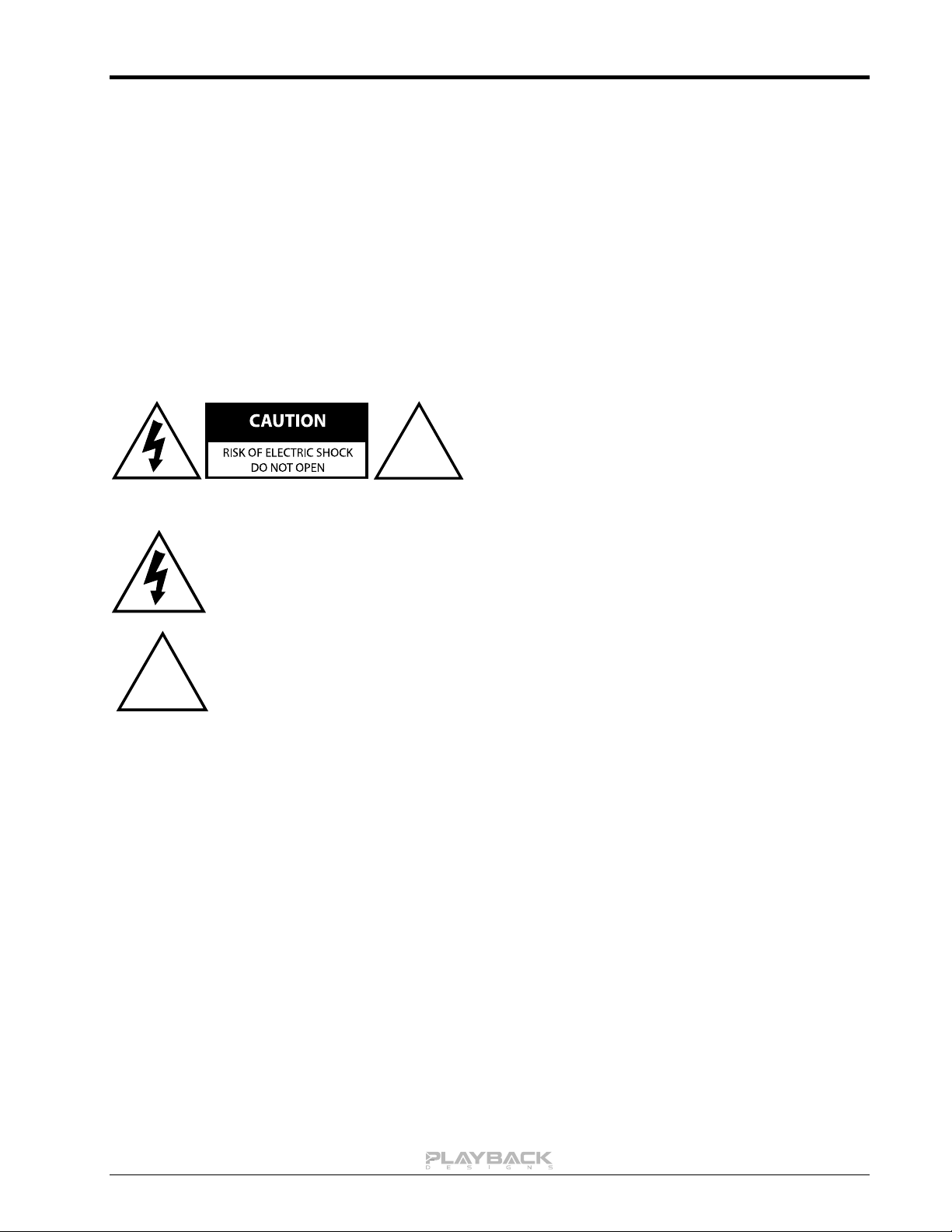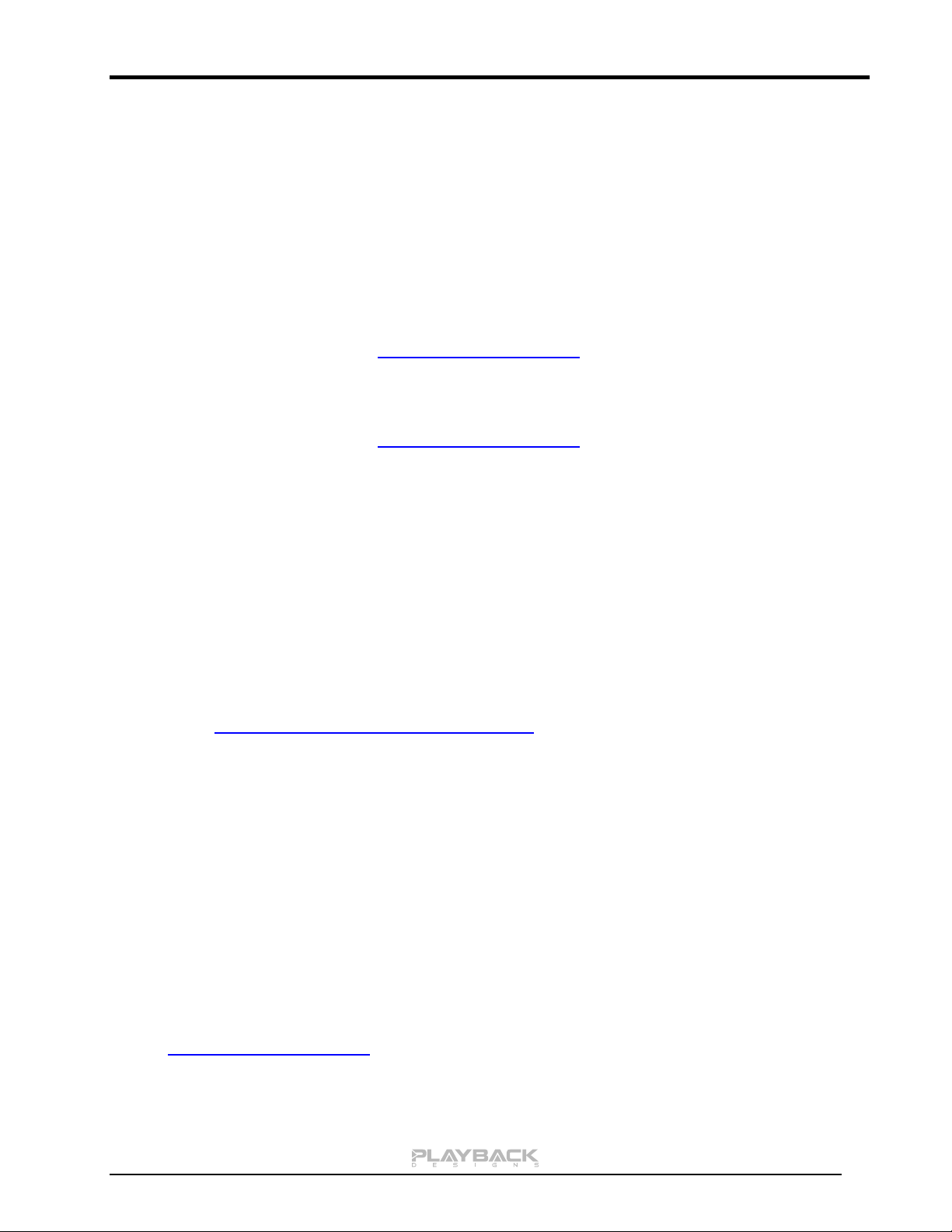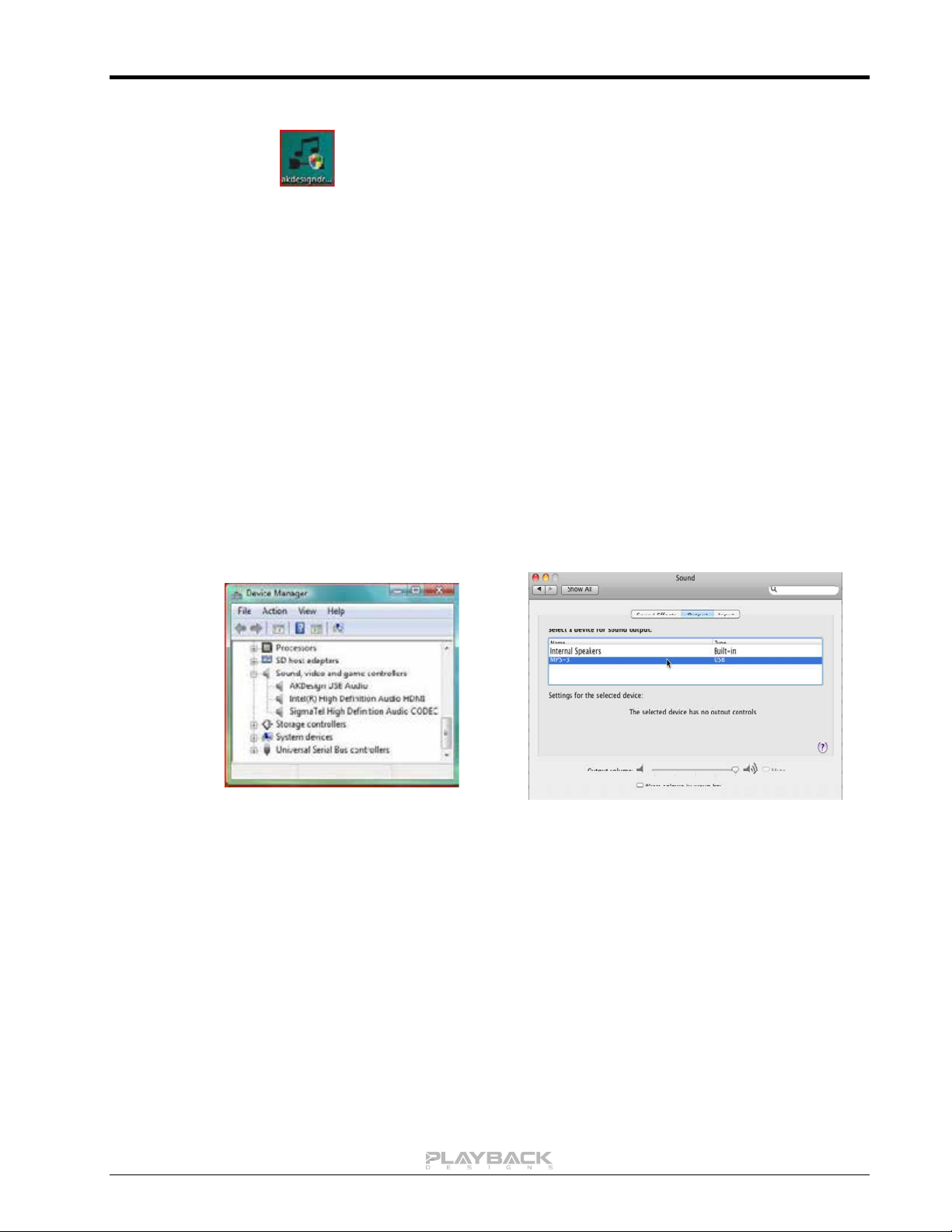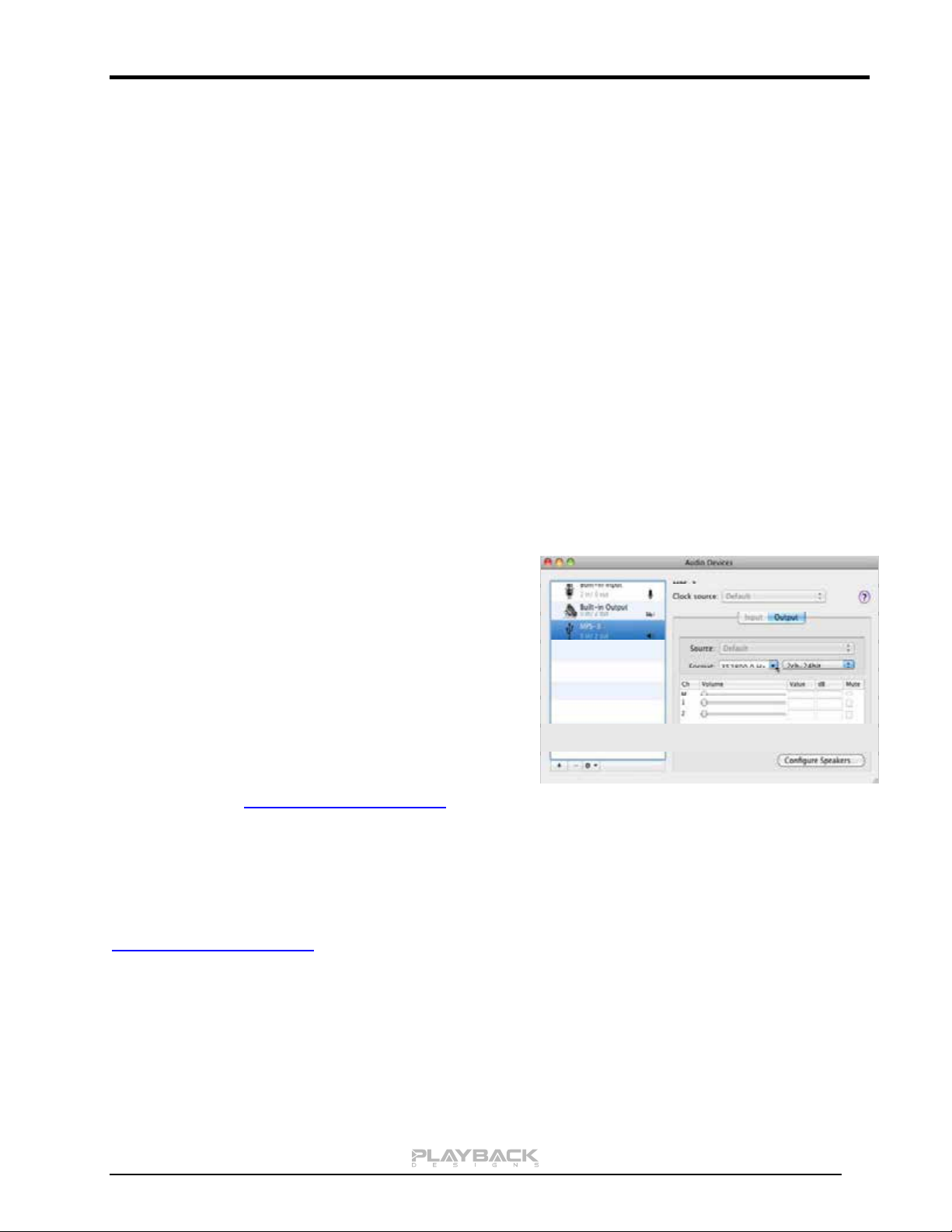MPD-3 User Manual
Re-connection after system has been previously configured:
1. Power on both computer and MPD-3. Select PC input on MPD-3.
2. Connect USB cable.
3. Enumeration should be quick on Windows and about 10 seconds with Mac and may not indicate
anything except with failure. You may hear the relays clicking inside the MPD-3 as the computer sets
the sample rate.
4. For best performance and bit perfect reproduction make sure to set all volume controls in the
computer playback software, Windows / OSX control panel to exactly 0db (wide open), turn off all
operating systems sounds, effects or equalizer that might be running in your playback software or
Windows / OSX. Control the volume only with your analog pre-amp.
5. Your system is now ready for high resolution playback.
During playback with PC
When changing songs from within your computer player software the USB protocol automatically
communicates all necessary sample rate changes to the MPD-3. The front panel of the MPD-3 always
indicates the true sample rate during file playback. This system will never perform any sample rate conversion
or any signal processing that could adversely affect the sonic performance, but rather use the exact bits from
your file and convert them directly to analog.
During playback with Mac
The native OSX operating system and iTunes do not
understand the needs of audiophile consumers and insist on
sample rate conversion. When connecting the MPD-3 OSX
will automatically select the highest possible sample rate
(384kHz) and convert all your songs to this rate before
playing them out through USB. This will result in degraded
performance. You can manually select the sample rate in
the Audio/MIDI Setup utility to correspond with the native
sample rate of the song (as shown in picture), but this can
be a tedious process if your library contains songs with
more than 1 sample rate. Alternatively, 3rd party plug-ins for
iTunes exist that automate this process and always select
the correct sample rate for bit perfect playback.
Check our website www.playbackdesigns.com for an updated list of supported plug-ins.
Playback of DSD files
The driver software and MPD-3 hardware are designed to support playback of DSD files at 2 sample rates:
the standard 2.8224MHz as used on all SA-CDs and the double rate 5.6448MHz as supported by some
professional recording equipment. You will need a playback software running on your computer that can read
DSD files and play them to the USB driver. On the Mac platform you will have to use a playback software or
iTunes plug-in that supports the DoP standard for playing DSD files. Check our website
www.playbackdesigns.com for an updated list of playback software available.
Testing your system for bit perfect reproduction
Windows / OSX and your player software offer multiple places for volume control, effects processing,
dithering, equalization or sample rate conversion. Generally, these algorithms affect the sonic performance in
a negative way, especially in low volume listening levels. It is therefore recommended that all volume controls
on your computer are set to exactly 0db (wide open) and all operating system sounds, effects, equalizers and
other algorithms are turned off. You should only control volume with your analog pre-amp. In order to test
your system to make sure that no hidden control or algorithm on your computer may impact your sonic
performance you can play a special test file: