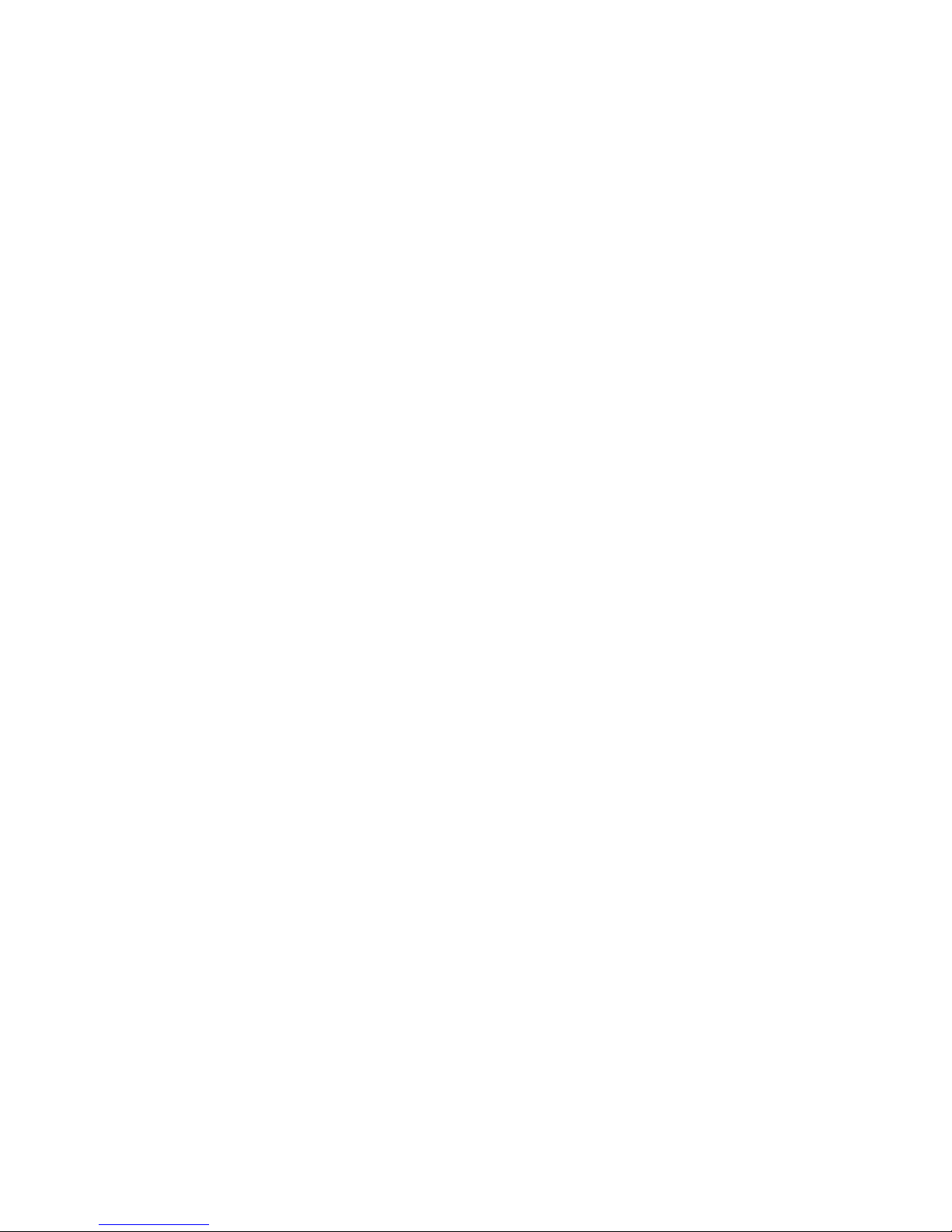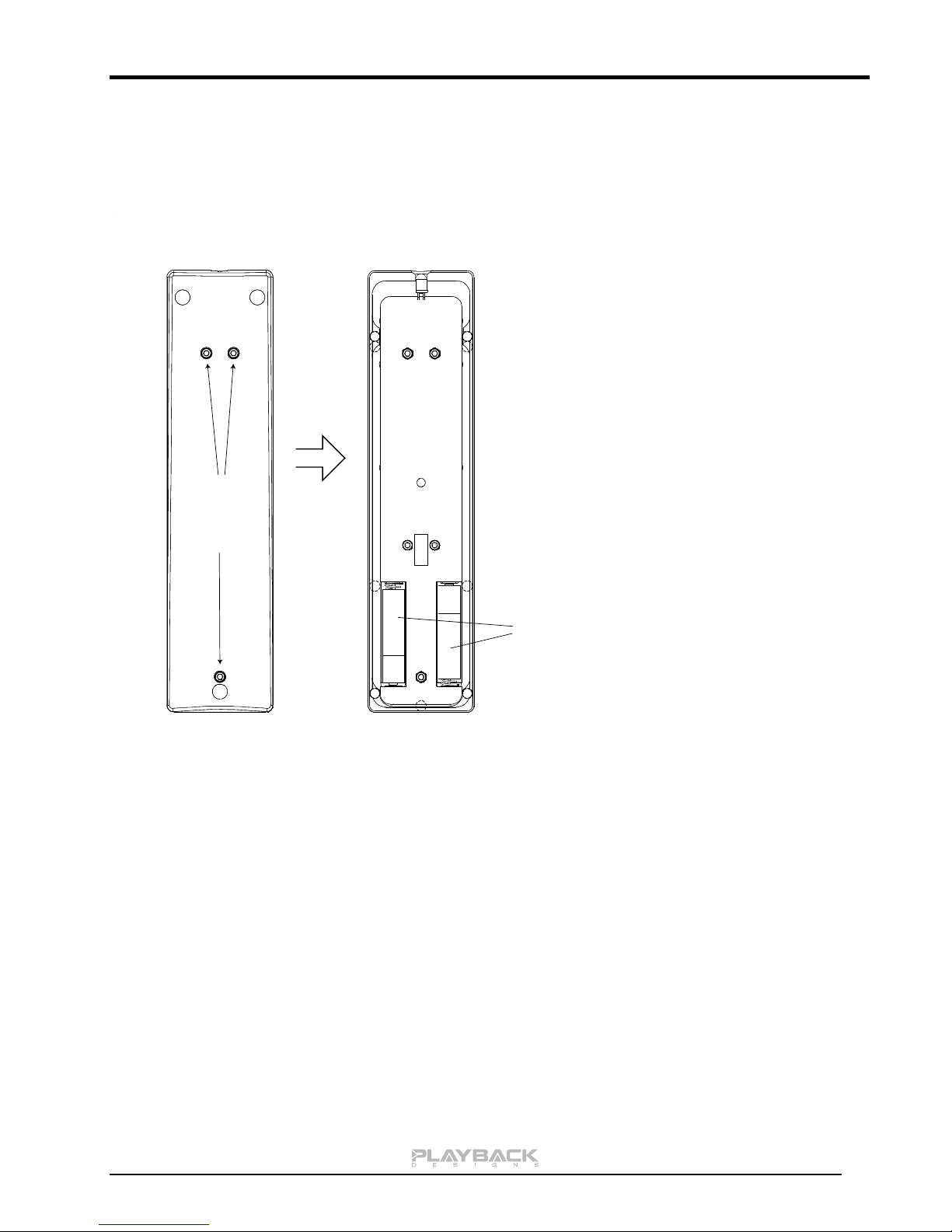IPS-3 User Manual
CONNECTING THE IPS-3 TO A WINDOWS BASED PC or APPLE MAC
Supported PCM audio resolutions: all sample rates up to 384kHz and word lengths up to 24 bits.
Supported DSD audio resolutions: 2.8224MHz (as on SA-CD), 5.6448MHz and 11.2896MHz.
Connection protocol and method: USB 2.0 / Audio class 2.0 compliant, asynchronous mode where IPS-3
generates high precision clock master and computer is clock slaved.
PC requirements: Windows 7 or later
ASIO compatible player software such as JRiver, Foobar,
MediaMonkey etc.
Internet connection for downloading software from
www.playbackdesigns.com.
Mac requirements: OS X (10.6.6 or later)
iTunes with or without plug-in to automate sample rate switching.
Internet connection for downloading software from
www.playbackdesigns.com.
In order for your computer to communicate with the IPS-3 and to exchange audio data a custom driver
software needs to be installed before you can connect it to the IPS-3. If your computer is a Mac running OSX
10.6.6 or later you don’t need any driver software as OSX already supports all PCM formats up to 384kHz
sample rate. DSD file playback is supported via the DoP standard using PCM frames which is also supported
by OSX without any additional driver. A driver has to be installed on all Windows based PCs for any kind of
audio playback via the IPS-3.
IMPORTANT NOTE FOR WINDOWS PC USERS:
The Windows operating system is by design not a real-time system. It is designed to allow certain processes
to take time away from real-time processes such as playing audio. This can result in audible dropouts,
sometimes very short, but sometimes also quite long. Some PCs are pre-configured with drivers and
processes by the manufacturer that cause such dropouts, and others are user-installed with additional
software that do not allow flawless real-time playback of audio. Fortunately, there is a free utility software that
allows you to test your PC for real-time capability:
1. Go to http://www.resplendence.com/latencymon and download the utility program LatencyMon.
There is also a good description of the program and some more technical background on the same
website.
2. Run LatencyMon, leave it running for 10-15 minutes and the software will tell you if you PC is suitable
for playing audio without dropouts.
If you are considering purchasing a new PC, this utility program is small enough and doesn’t require any
installation which allows you to load it onto a flash stick and test it on the PC you are thinking about buying.
Most computer stores will allow this test.
Driver software installation and first time connection:
1. Do not connect the IPS-3 to the computer yet.
2. Turn on your computer.
3. Windows PC users only: Launch your favorite internet browser and navigate to
www.playbackdesigns.com. Click on Support and then Product Drivers. Download the USB
Windows driver version 1.7 (do not use version 1.1):
akdesigndrv.zip for PC. Unzip it to the desktop.
No driver software is required for the Mac platform.
4. Windows PC users only: Double click on: