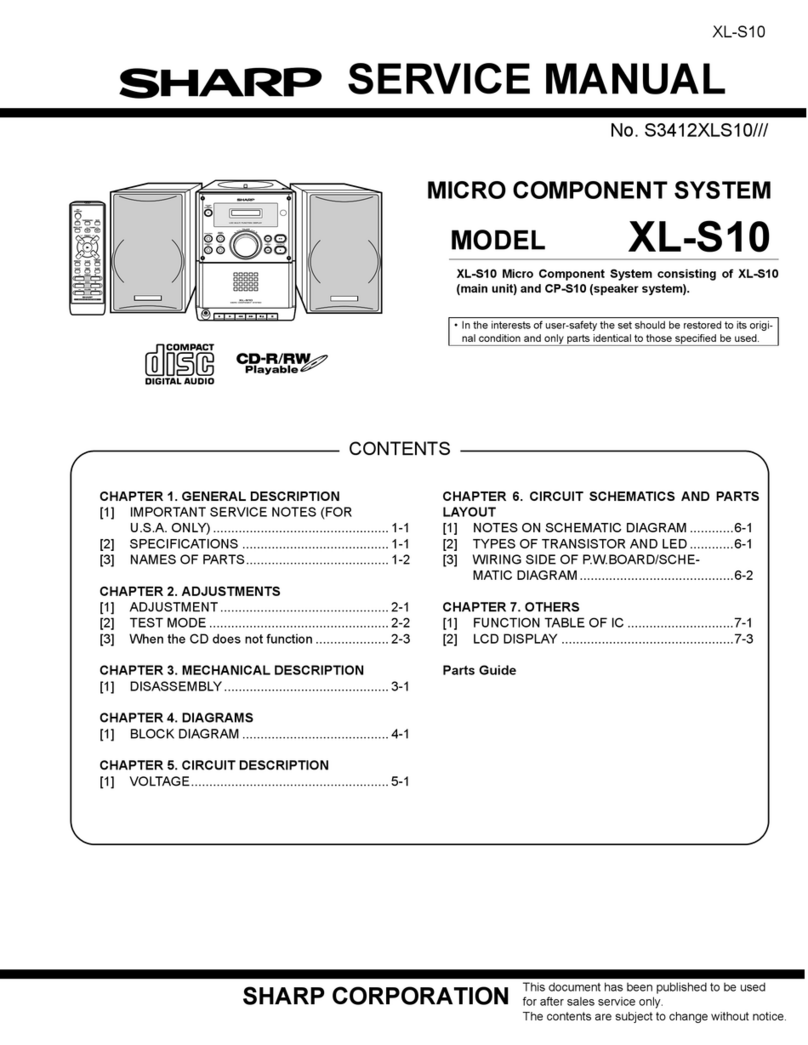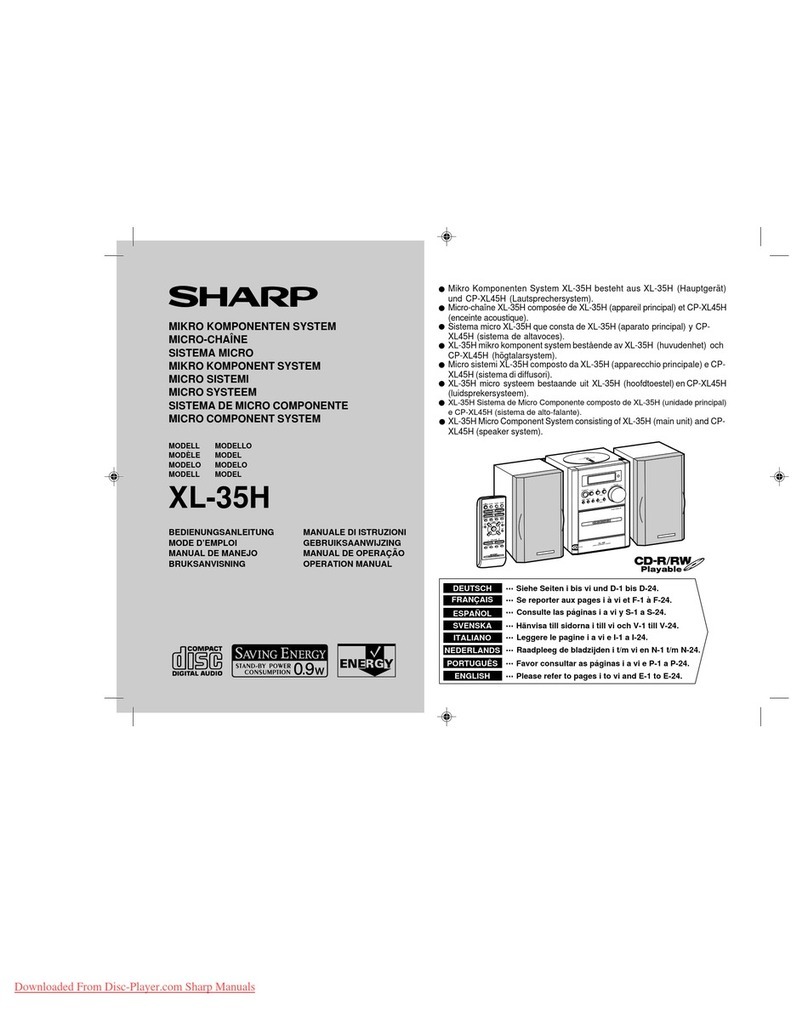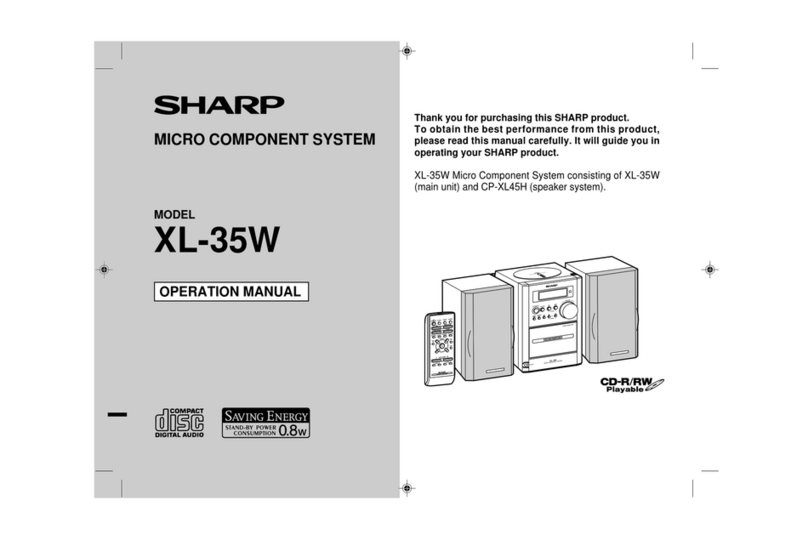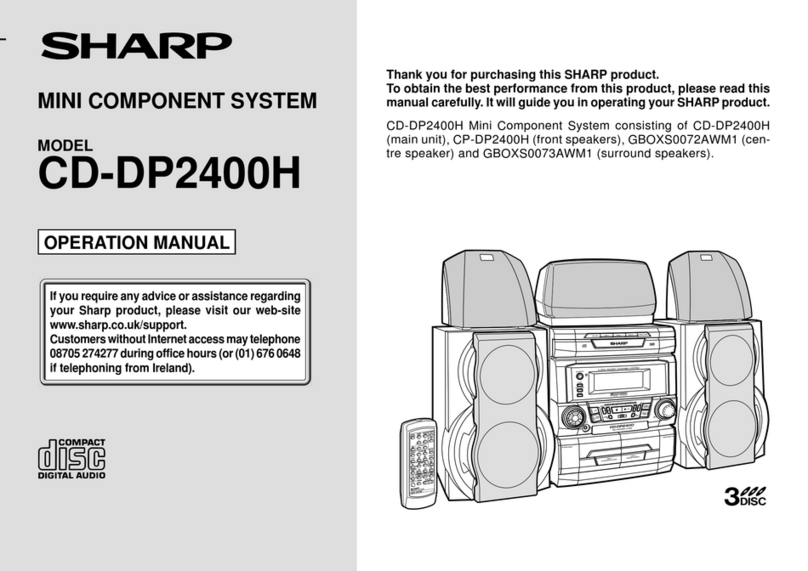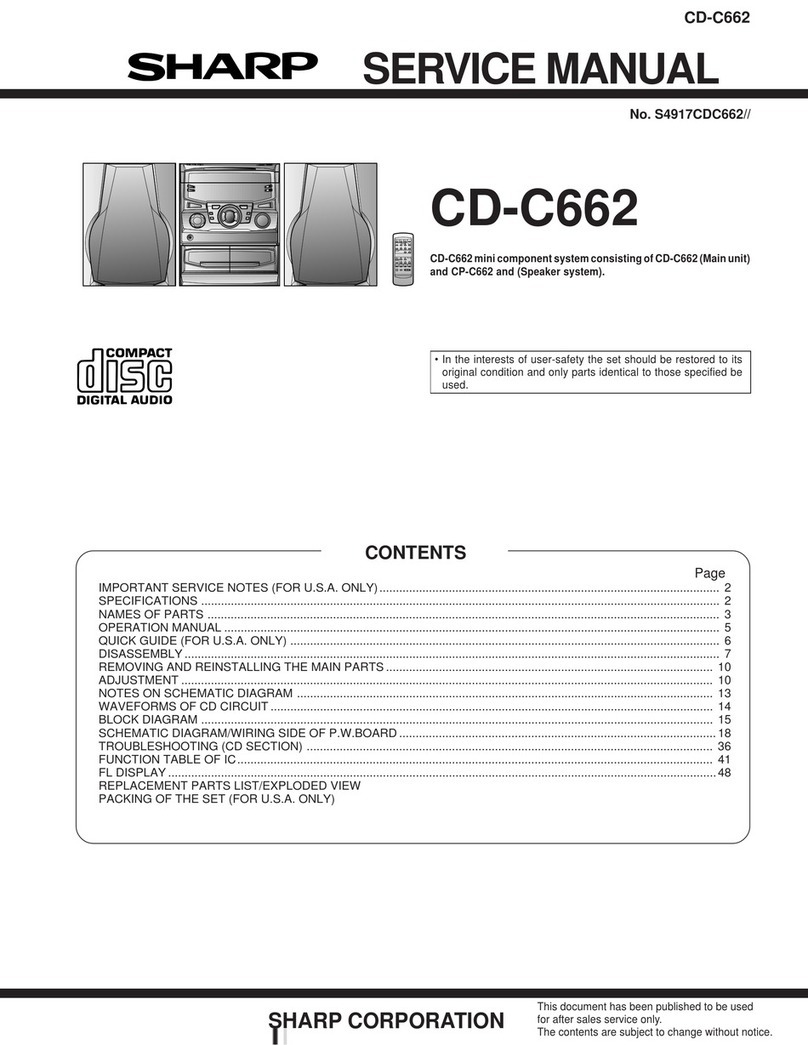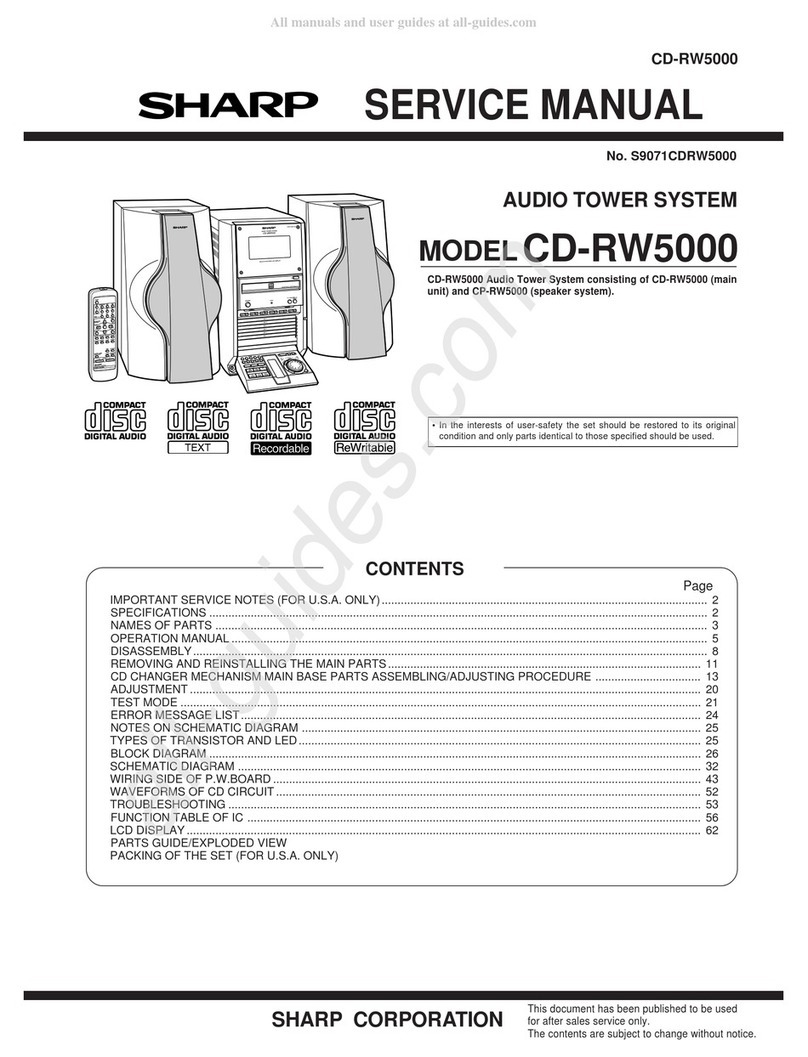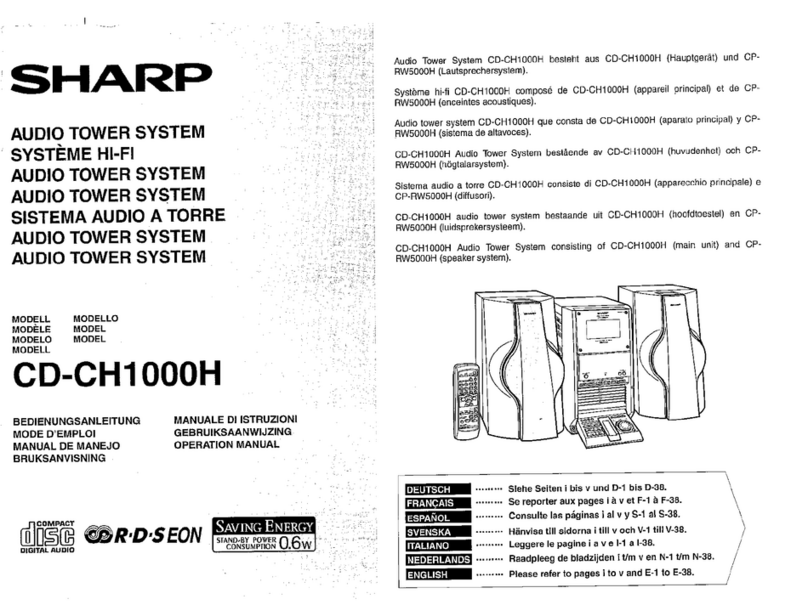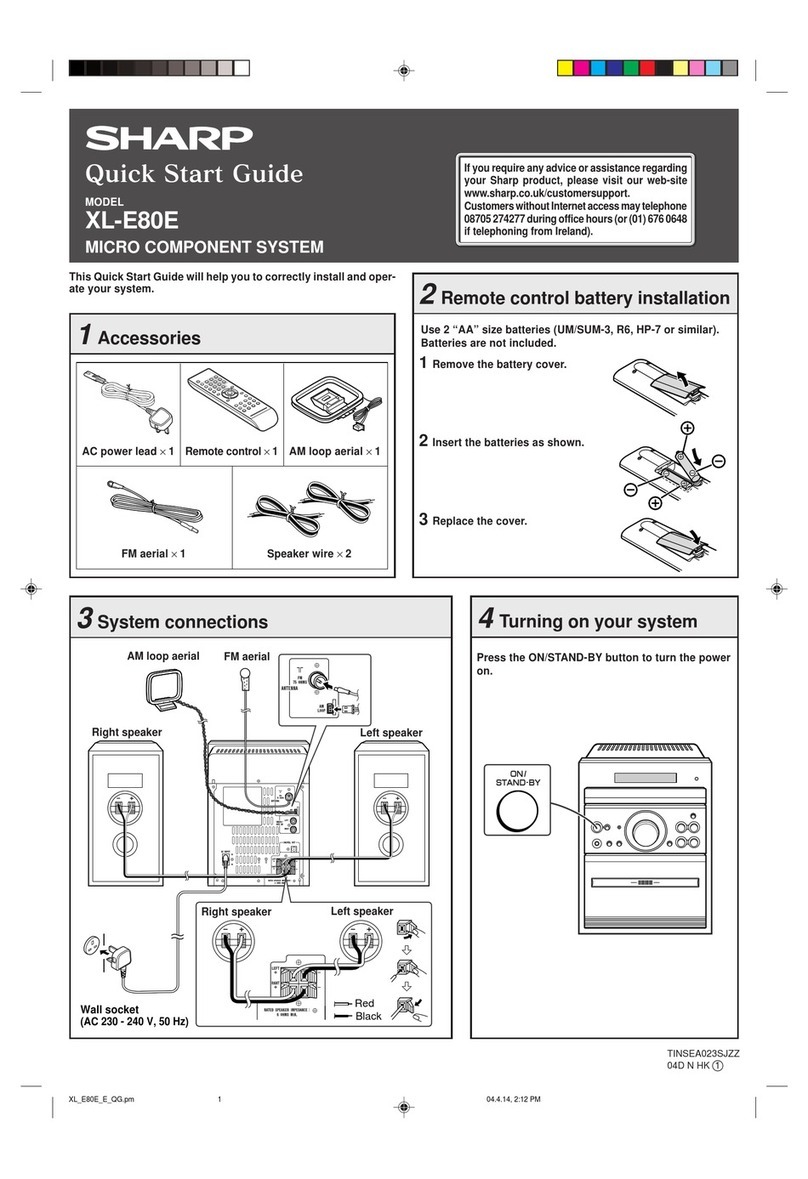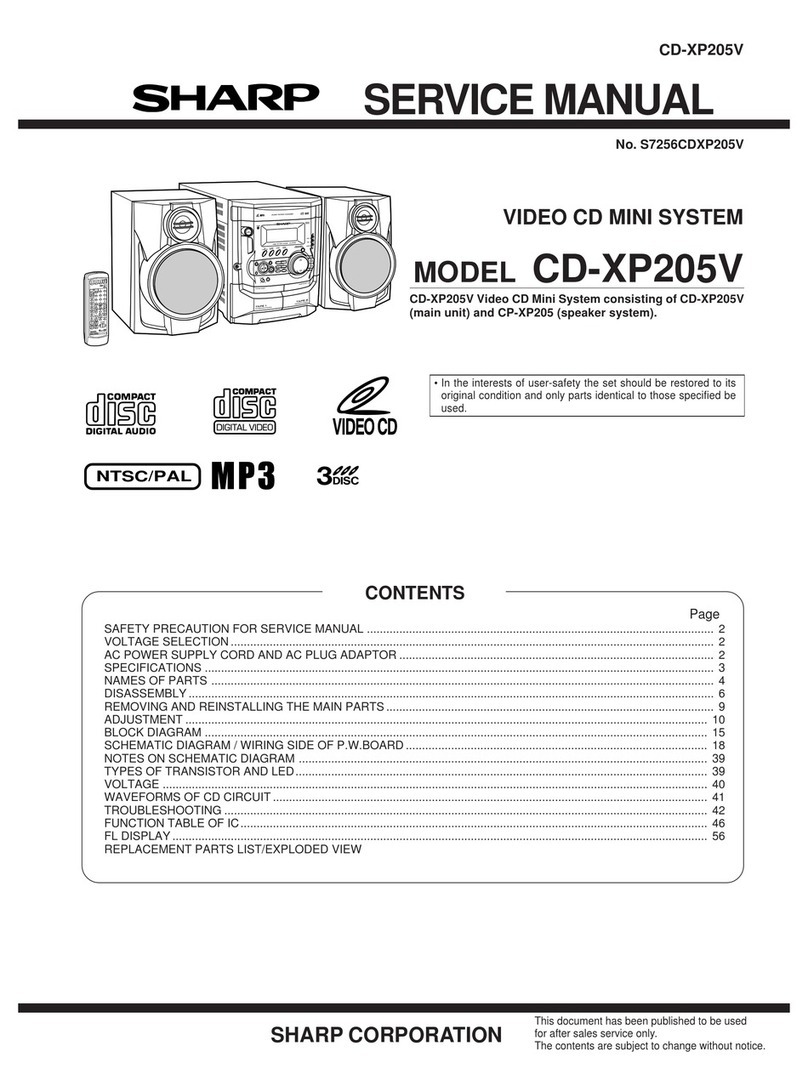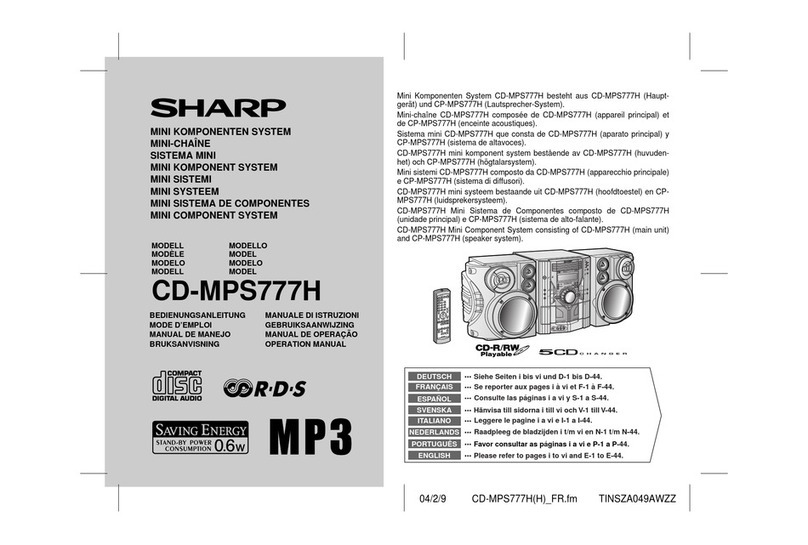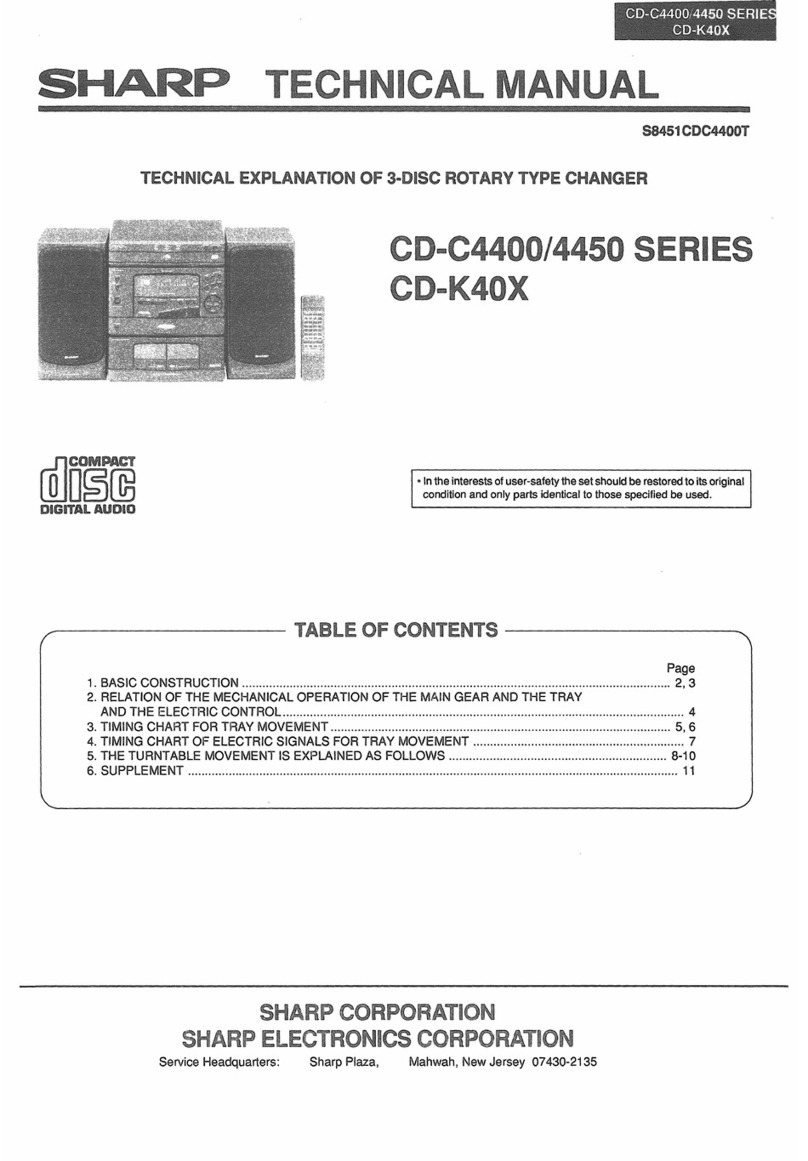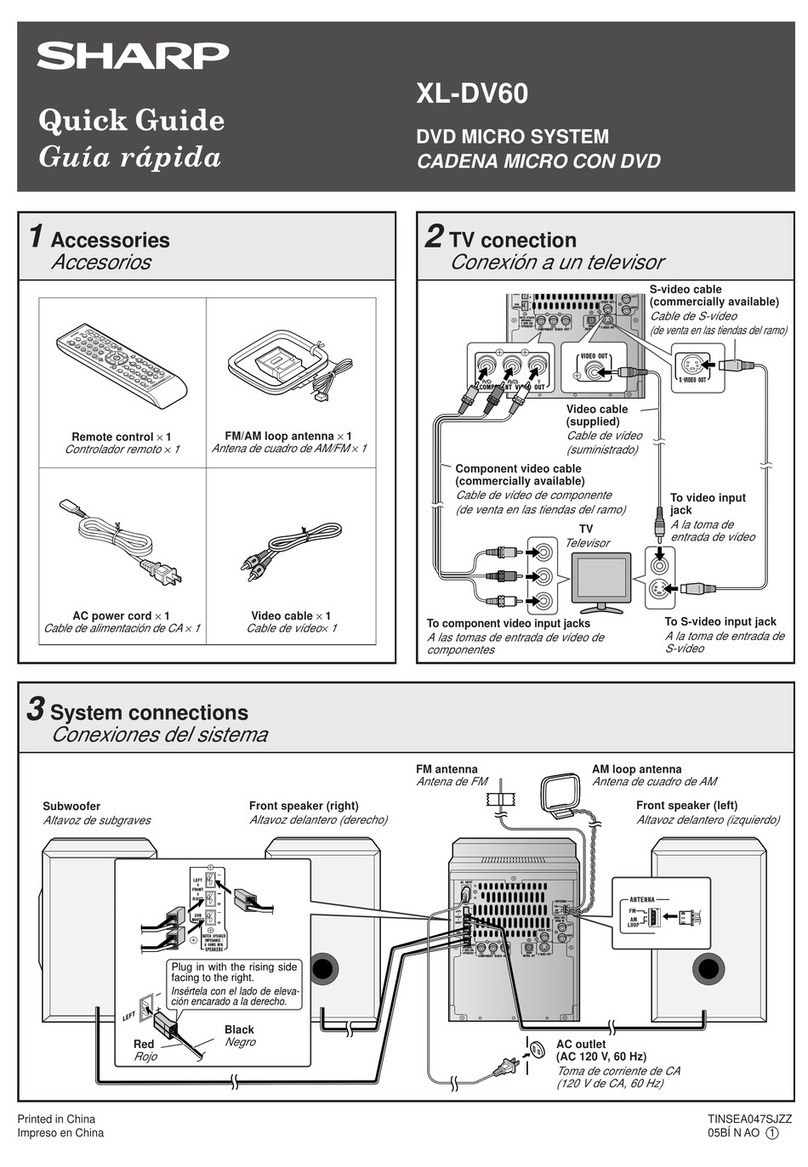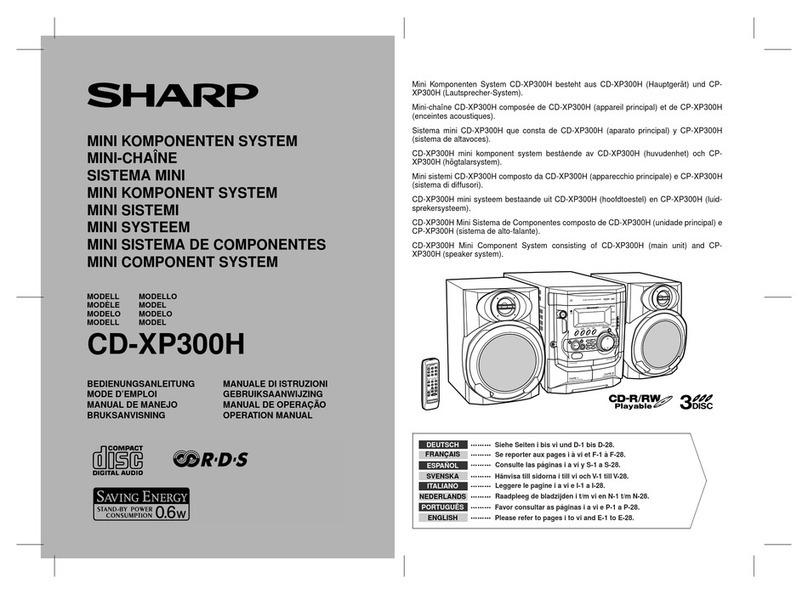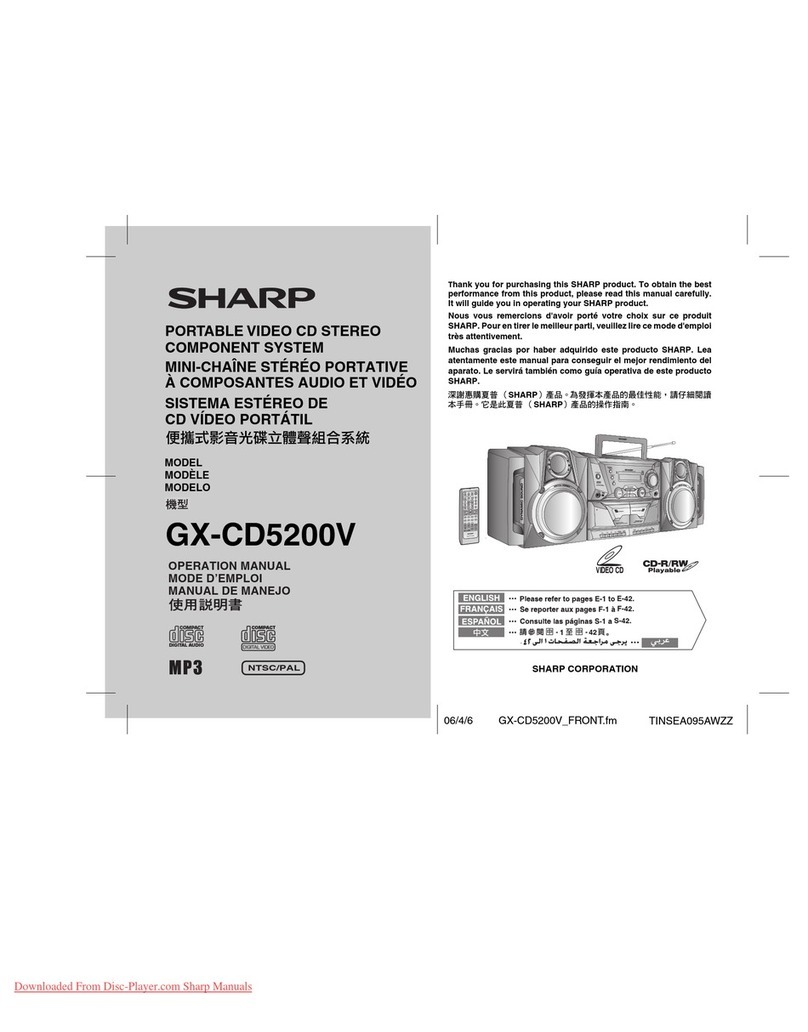18) Damage Requiring Service - Unplug this product from the wall
outlet and refer servicing to qualified service personnel under
the following conditions :
a) When the AC cord or plug is damaged,
b) If liquid has been spilled, or objects have fallen into the
product,
c) If the product has been exposed to rain or water,
d) If the product does not operate normally by following
the operating instructions. Adjust only those controls
that are covered by the operating instructions as an
improper adjustment of other controls may result in
damage and will often require extensive work by a
qualified technician to restore the product to its normal
operation,
e) If the product has been dropped or damaged in
any way, and
f) When the product exhibits a distinct change in
performance - this indicates a need for service.
19) Replacement Parts - When replacement parts are required,
be sure the service technician has used replacement parts
specified by the manufacturer or have the same characteristics
as the original part. Unauthorized substitutions may result in
fire, electric shock, or other hazards.
20) Safety Check - Upon completion of any service or repairs to this
product, ask the service technician to perform safety checks to
determine that the product is in proper operating condition.
21) Wall or ceiling mounting - When mounting the product on a wall
or ceiling, be sure to install the product according to the method
recommended by the manufacturer.
22) Power Lines - An outside antenna system should not be located
in the vicinity of overhead power lines or other electric light or
power circuits,or where it can fall into such power lines or circuits.
When installing an outside antenna system, extreme care should
be taken to keep from touching such power lines or circuits as
contact with them might be fatal.
23) Outdoor Antenna Grounding - If an outside antenna or cable system
is connected to the product, be sure the antenna or cable system is
grounded so as to provide some protection against voltage surges
and built-up static charges. Article810 of the National Electrical Code,
ANSI/NFPA 70, provides information with regards to proper grounding
of the mast and supporting structure, grounding of the lead-in wire to
an antenna discharge unit, connection to grounding electrodes, and
requirements for the grounding electrode.
24) Protective Attachment Plug - The product is equipped with an attachment
plug having overload protection. This is a safety feature. See Instruction
Manual for replacement or resetting of protective device. If replacement
of the plug is required, be sure the service technician has used a replace-
ment plug specified by the manufacturer that has the same overload
protection as the original plug.
25) Stand - Do not place the product on an unstable cart, stand, tripod or
table. Placing the product on an unstable base can cause the product to
fall, resulting in serious personal injuries as well as damage to the product.
Use only a cart, stand, tripod, bracket or table recommended by the
manufacturer or sold with the product. When mounting the product on a
wall, be sure to follow the manufacturer's intructions. Use only the mounting
hardware recommended by the manufacturer.
ANTENNA LEAD IN WIRE
POWER SERVICE GROUNDING
ELECTRODE SYSTEM
(NEC ART 250, PART H)
GROUNDING CONDUCTORS
(NEC SECTION 810-21)
GROUND CLAMPS
NEC - NATIONAL ELECTRICAL CODE
S2898A
ELECTRIC
SERVICE
EQUIPMENT
GROUND
CLAMP
Example of antenna grounding as per
National Electrical Code, ANSI/NFPA 70
ANTENNA DISCHARGE UNIT
(NEC SECTION 810-20)