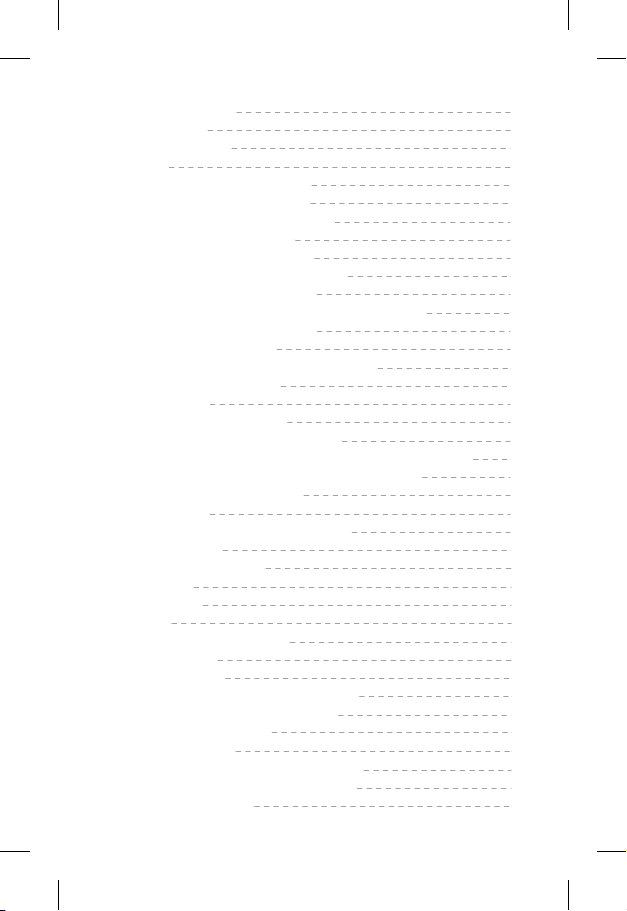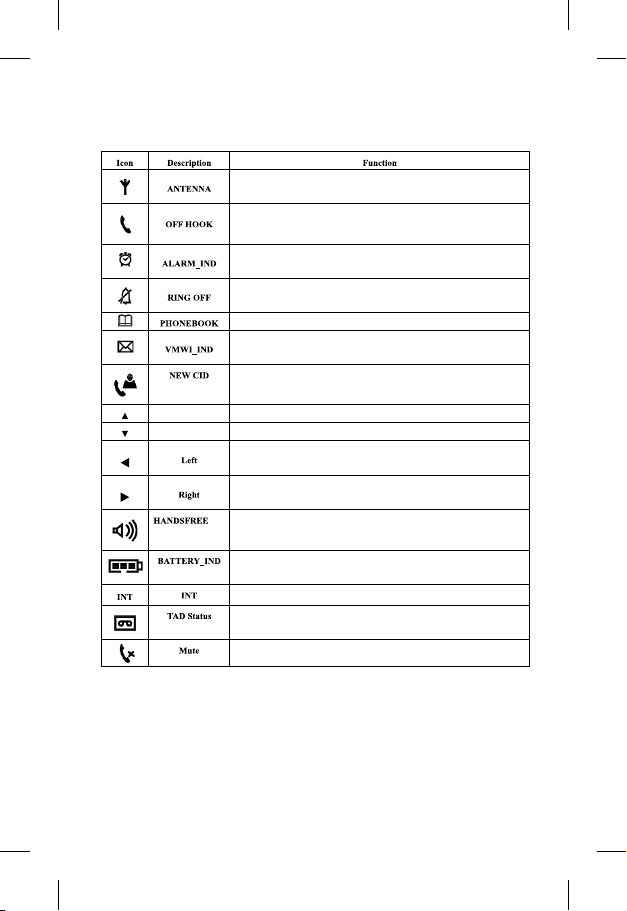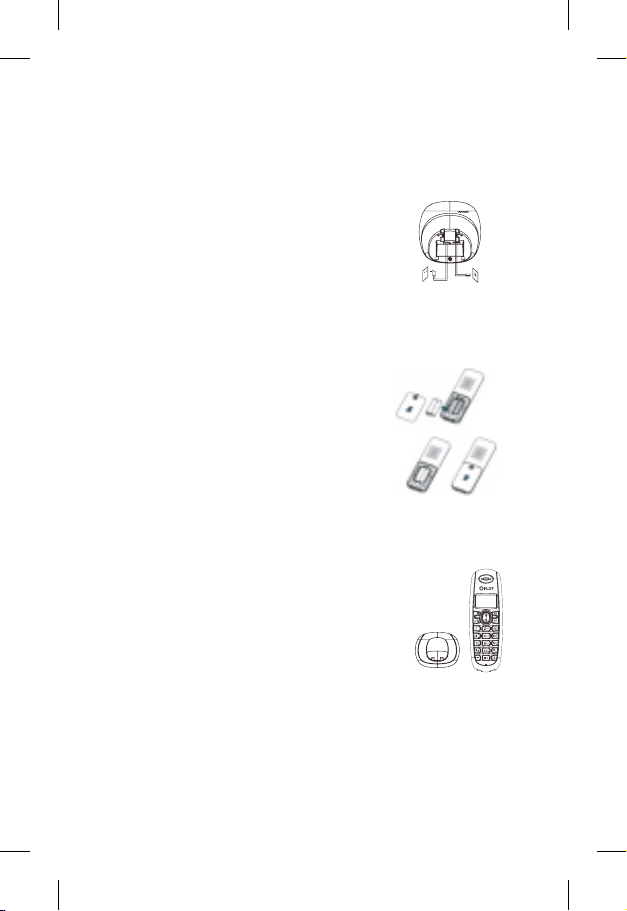5
2 Before Using the Product
2.1 Congratulations
Congratulations on purchasing a high-quality PLDT product. Please
carefully this the user manual to understand all the features and how
your phone works, so you can enjoy using the device.
2.2 Safety information
To reduce the risk of electric shock and accidents, please follow the instruc-
tions below before using the phone.
1. Carefully read the instructions in this manual.
. Follow all recommendations given.2
NEVER use benzene, thinner, aerosols or other solvent-based products to 3.
clean any part of your phone. These strong products can cause permanent
damages which are not covered by warranty.
If necessary, disconnect phone from the electrical outlet and telephone line, 4.
clean with a damp cloth. Wiping your phone with damp cloth may result in
electric shock.
Do not use your phone in damp or where there is risk of explosion.5.
When installing batteries, make sure that the polarities are correct. Use only 6.
rechargeable batteries. Using non-rechargeable batteries may cause accidents
to the user and may damage the unit.
If you will not use the unit for more than a month, remove batteries from 7.
the handset.
Use only the main adapter included on this telephone set.Other adapters 8.
may damage the unit permanently.
Keep the phone away from children.9.
Stop using the product if it is damaged.10.
NEVER allow any part of the device to get moisture. Electrical equipment 11.
can cause serious hazard when used by a wet person. NEVER use your
phone during a thunderstorm. If possible, during a storm, disconnect unit from
the telephone line and electric outlet. Damage caused by lightning is not
covered by warranty.
The phone produces heat during operation. So do not leave it near objects 12.
that could be affected by the heat emitted by it.
Dispose the batteries properly. Leaking and burning batteries may cause 13.
health and environmental hazards.
When not using the handset, place it on the base so the battery can recharge14.