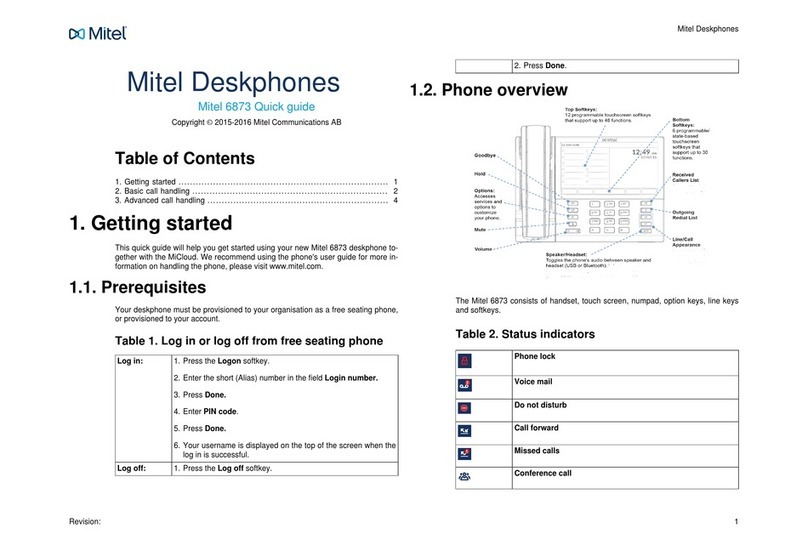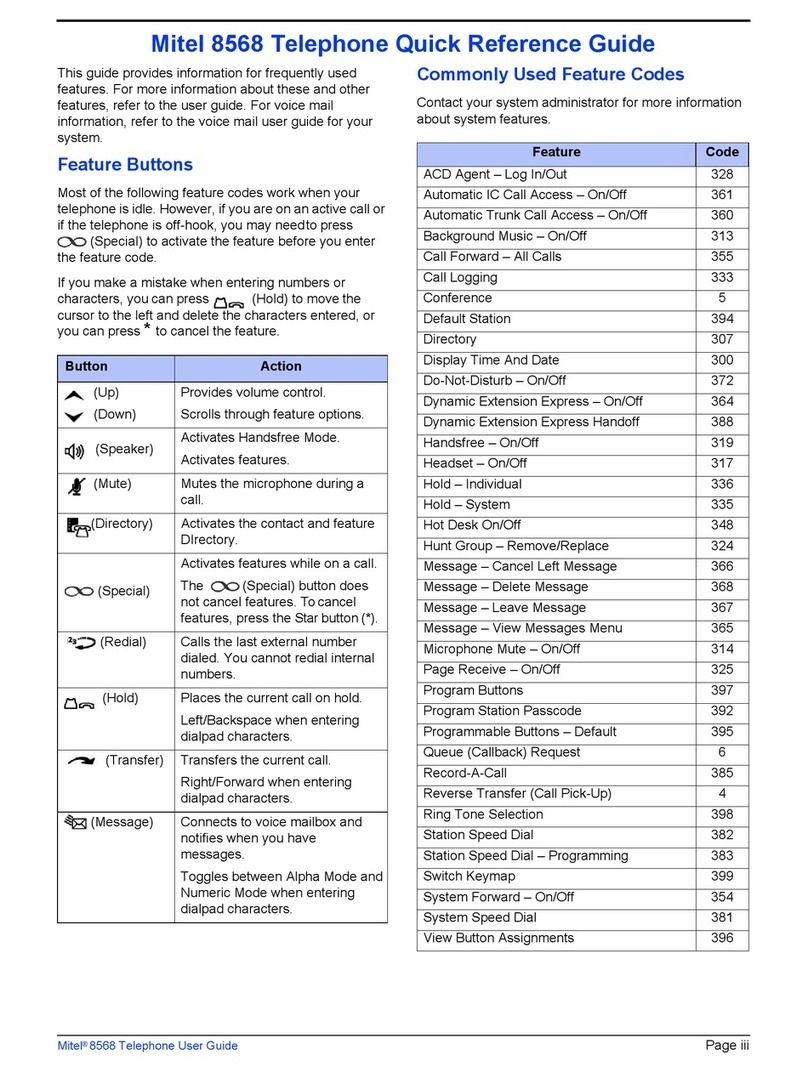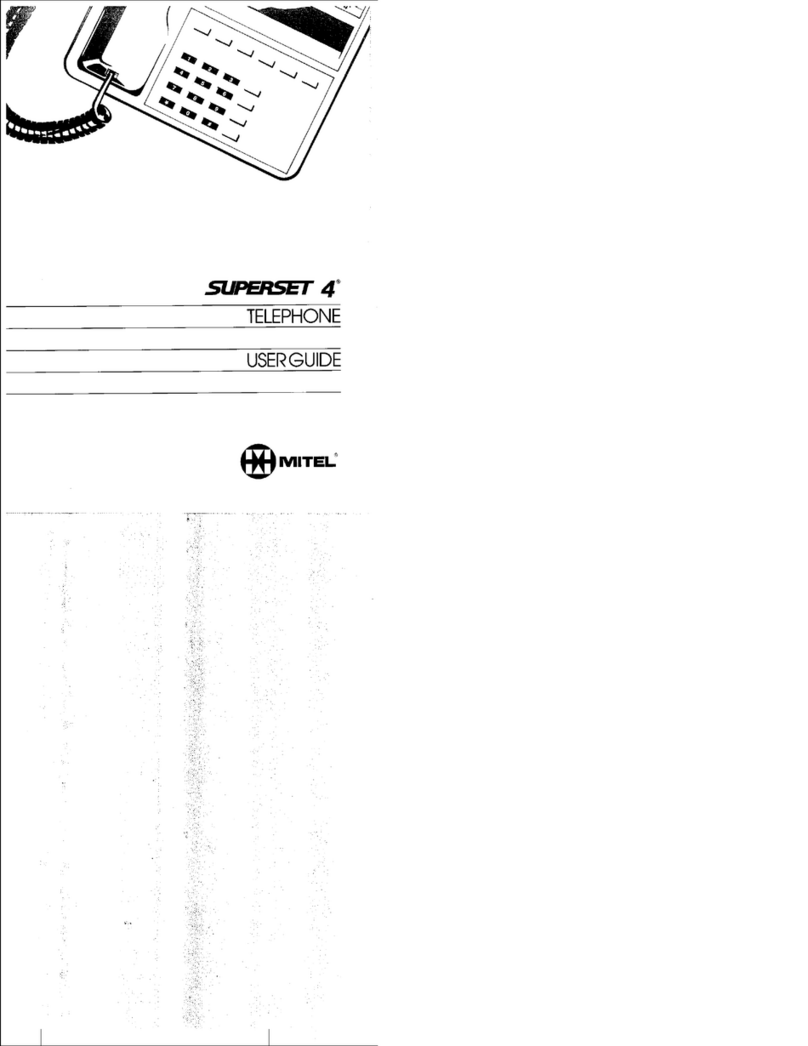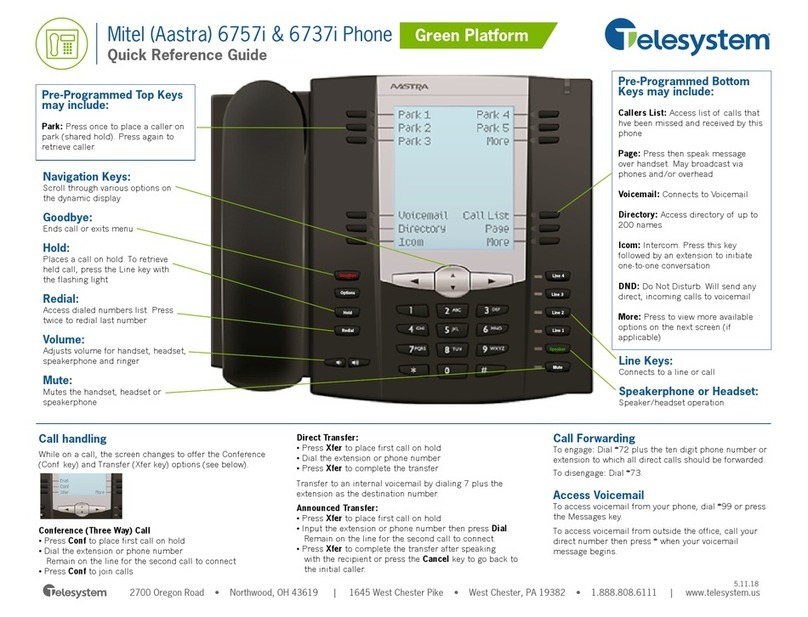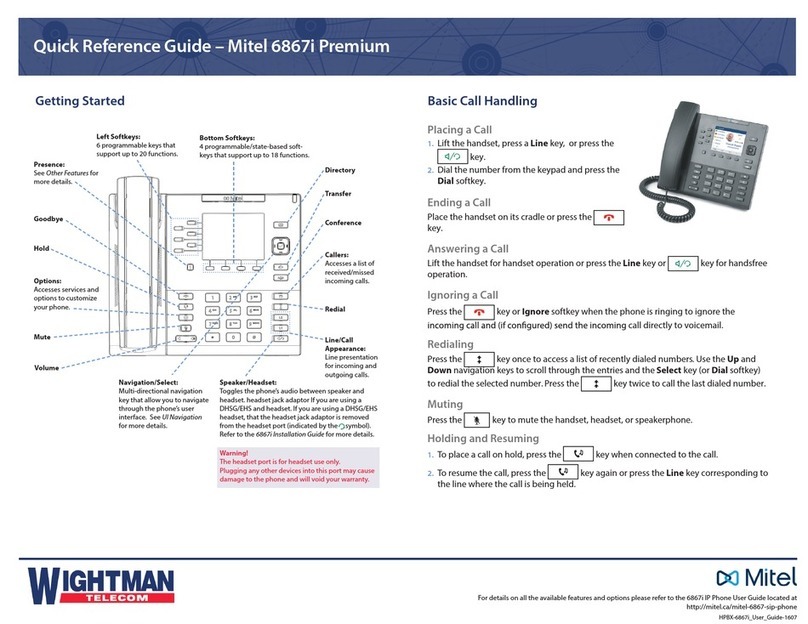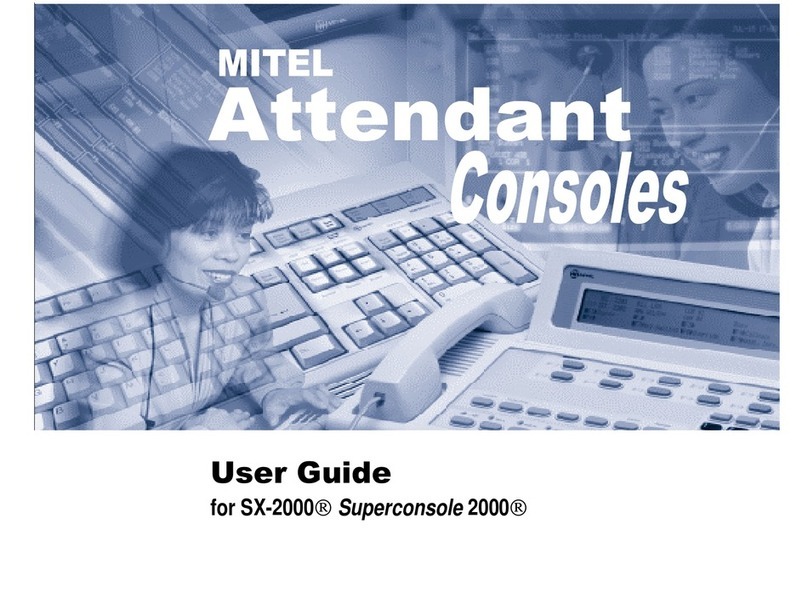UC Irvine
Feature Activation Codes
Call Hold:
1. To put a call on hold, press the Hold key.
2. To retrieve the call, press the Hold key again or press the
Line key where the call is on hold.
Call Transfer:
1. With a call on the line press the Transfer key.
This places the current call on hold.
2. Dial the number which you wish to transfer the call to.
3. Press the Transfer key again and the call will be immedi-
ately transferred.
Call Waiting:
When you are on the line and a second call arrives you will
hear a brief tone and see a Line key flashing. You may:
1. Press Answer or press the flashing Line key.
2. Press Ignore to send the call straight to voicemail.
3. Do nothing and the call will go to voicemail after 3 rings.
4. Switch calls by pressing the line key of the call you wish
to connect to.
Conferencing:
1. During a regular call, press a Line key to get dial tone.
Your current call will be put on hold.
2. Dial the person you want to join your conference.
3. Once this person has answered, press the Conference
______key to set up the three way call.
4. Repeat steps 1 - 3 to add additional conference members.
Missed Call Notification:
When a call rings your phone and isn’t answered you will see
a message in the bottom right your display, “1 Missed Call”
1. To view missed calls press the Call List key.
2. Use the arrow buttons to scroll through the list.
Clearing Missed Calls:
Simply press the Call List key to open the Call List
and then press the Quit softkeys. This will clear the notifica-
tion
Voicemail:
When you have one or more unheard voice messages waiting,
the light at the top right corner of your phone will flash.
To access voicemail: Press the Voicemail softkeys.
Paging:
If you have a ongoing phone call when you receive a page,
the current call will be placed on hold and the line button (L1
or L2) will be blinking. After the page, press the blinking line
button to resume the call.
1. Follow-Me:
Activate *2* New ext. #
Cancel #2#
2. Personal Number:
Activate *10*(1-5)#
Cancel #10#
PAGE 2
Programming your Local Directory:
1. Press the Local Directory key
2. Press the Add New softkeys.
3. Select the a field using the Directional
Pad and enter information using the
keypad letters.
4. Press the Right arrow to open the
numbers menu and enter a number
using the keypad. Remember to use a
leading 9 for an outside call.
5. Press the Save softkeys.
Advanced Call Handling & Features
To see more detailed Instructions go to
http://oit.uci.edu/telephone
Diversion Softkey:
Located at the Top on the left side of the
screen:
1. Follow Me: Use Directional Pad to high-
light and select and Enter extension
2. External Follow Me: Use Directional Pad
to highlight and select and Enter
9+external extension number
Logon to the SIP phone:
If the phone has been restarted you might
be asked to Logon, before you can use the
phone:
Select Log in soft key:
<Enter Your Extension Number> and
press Submit