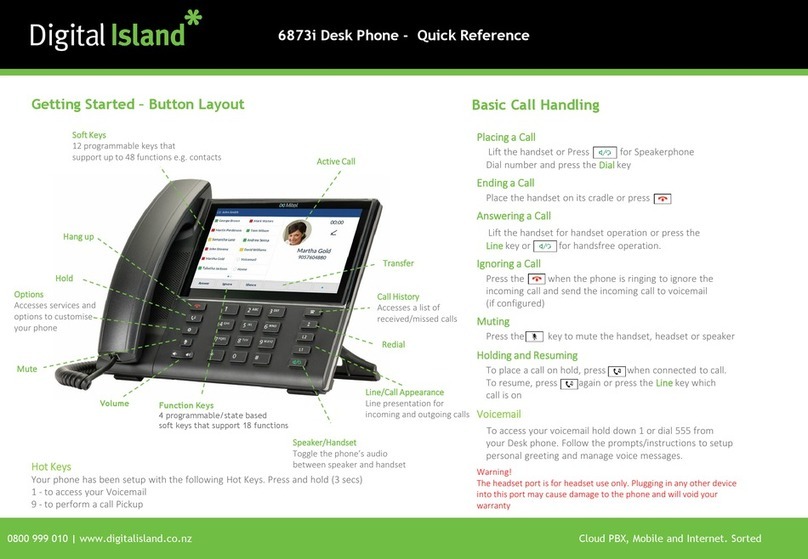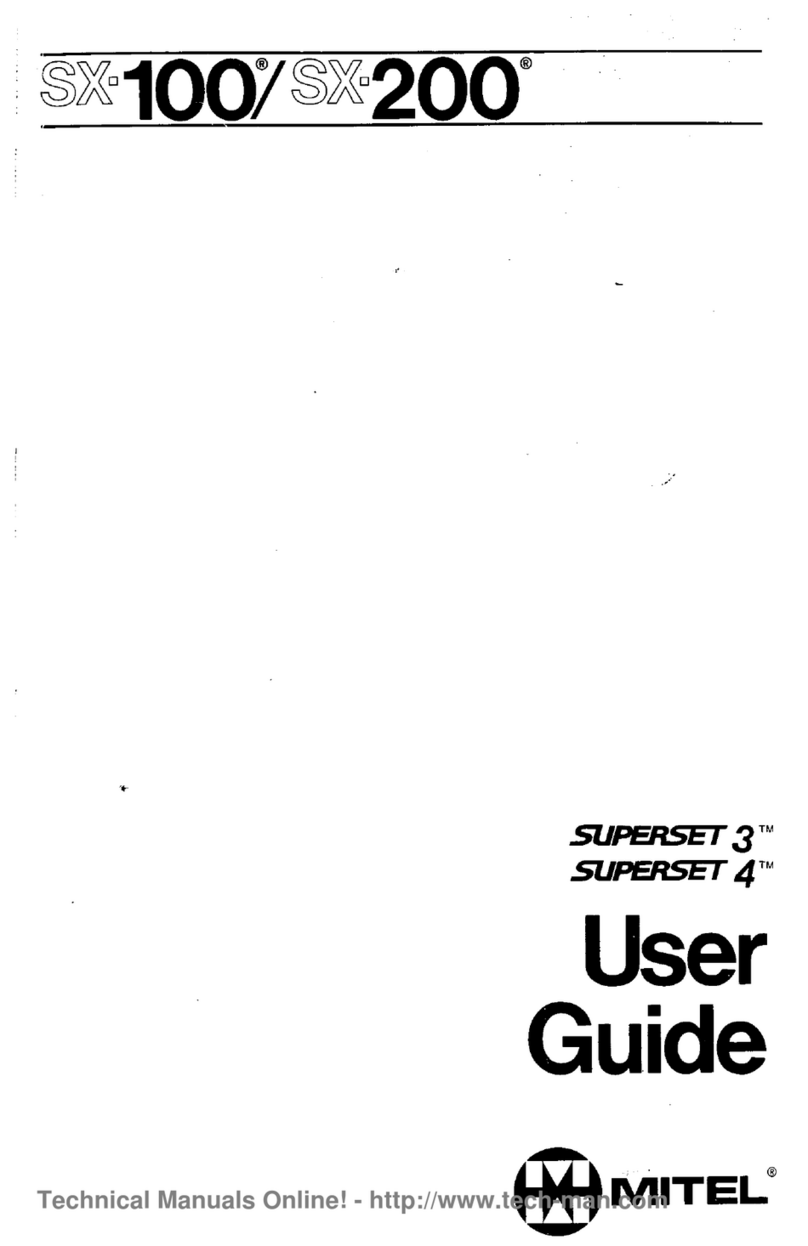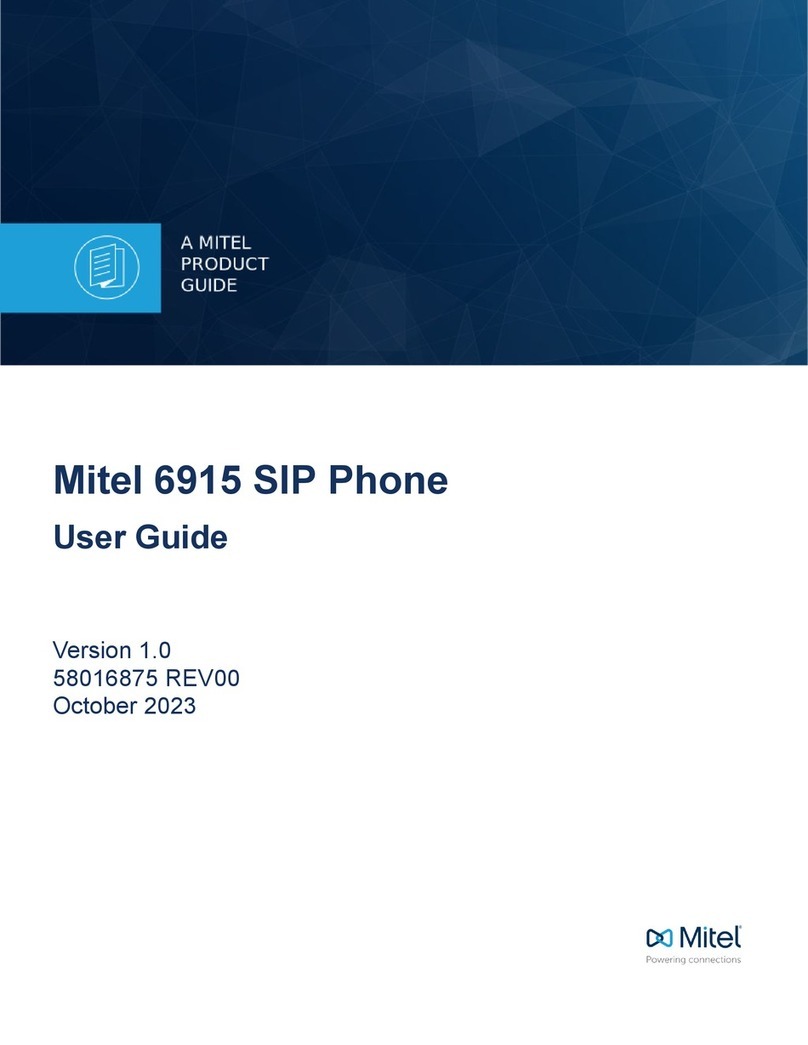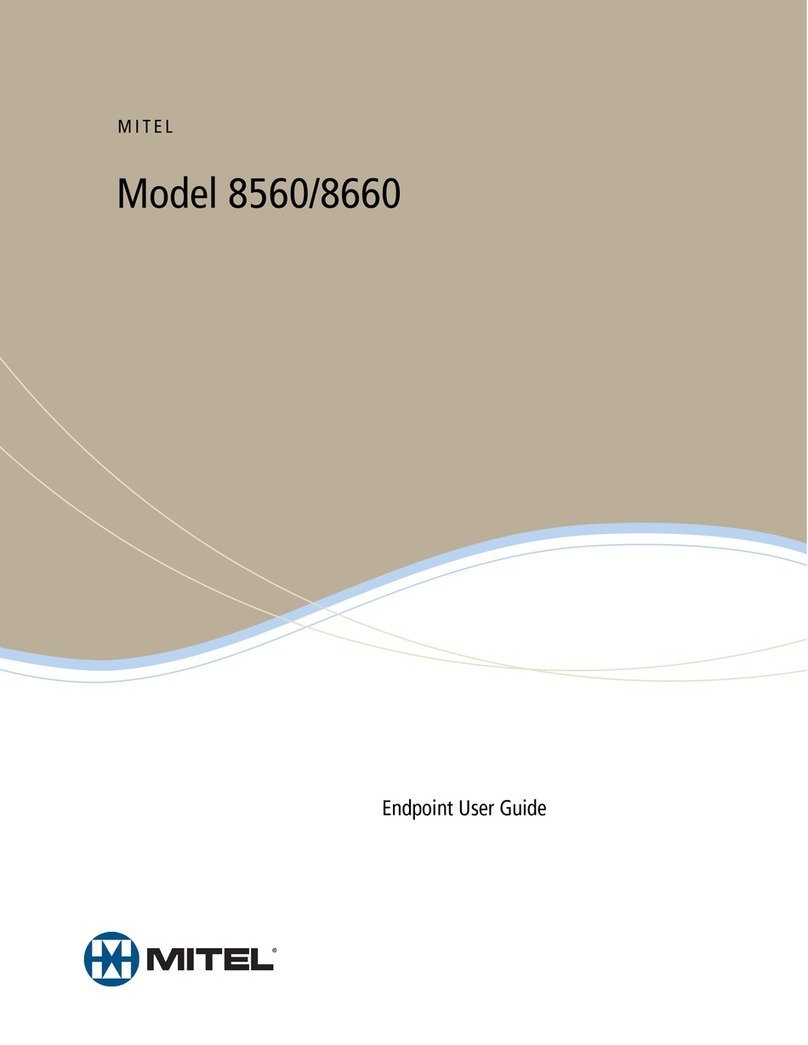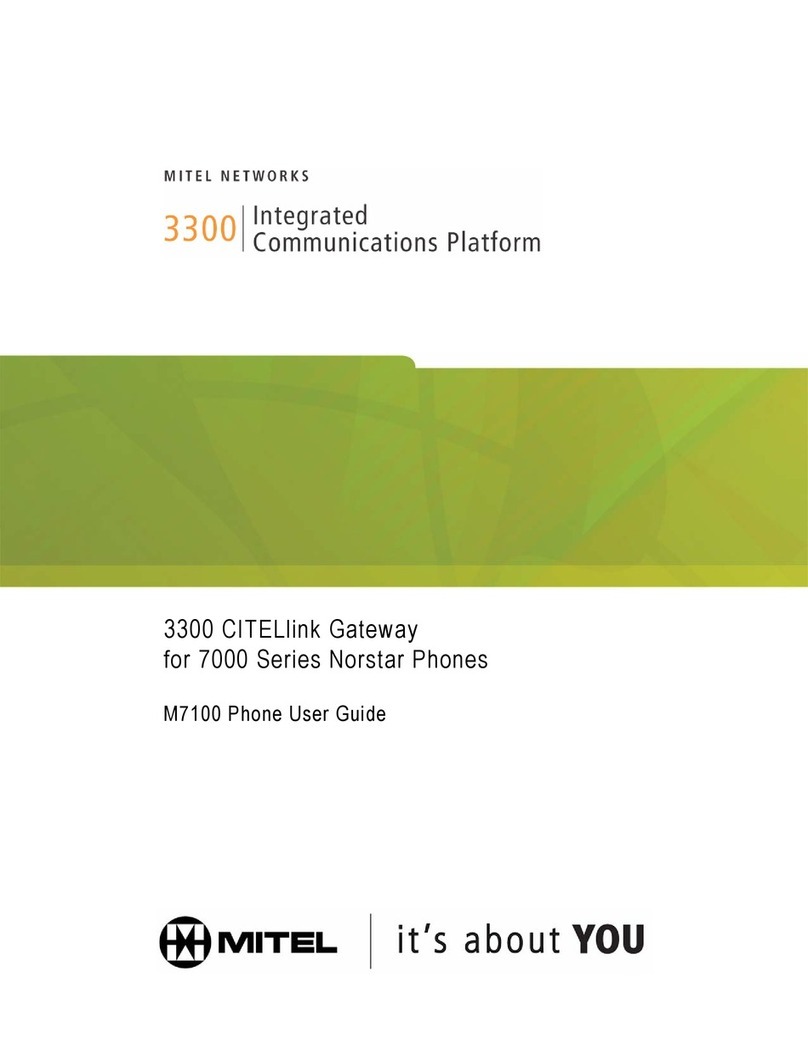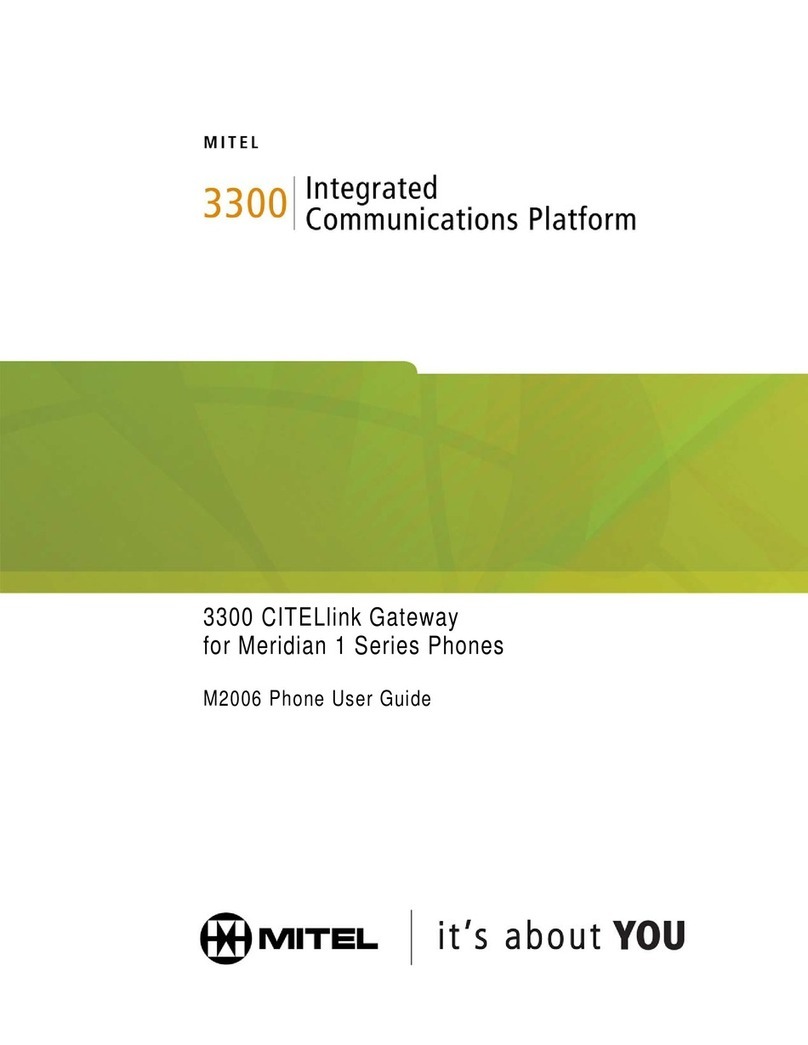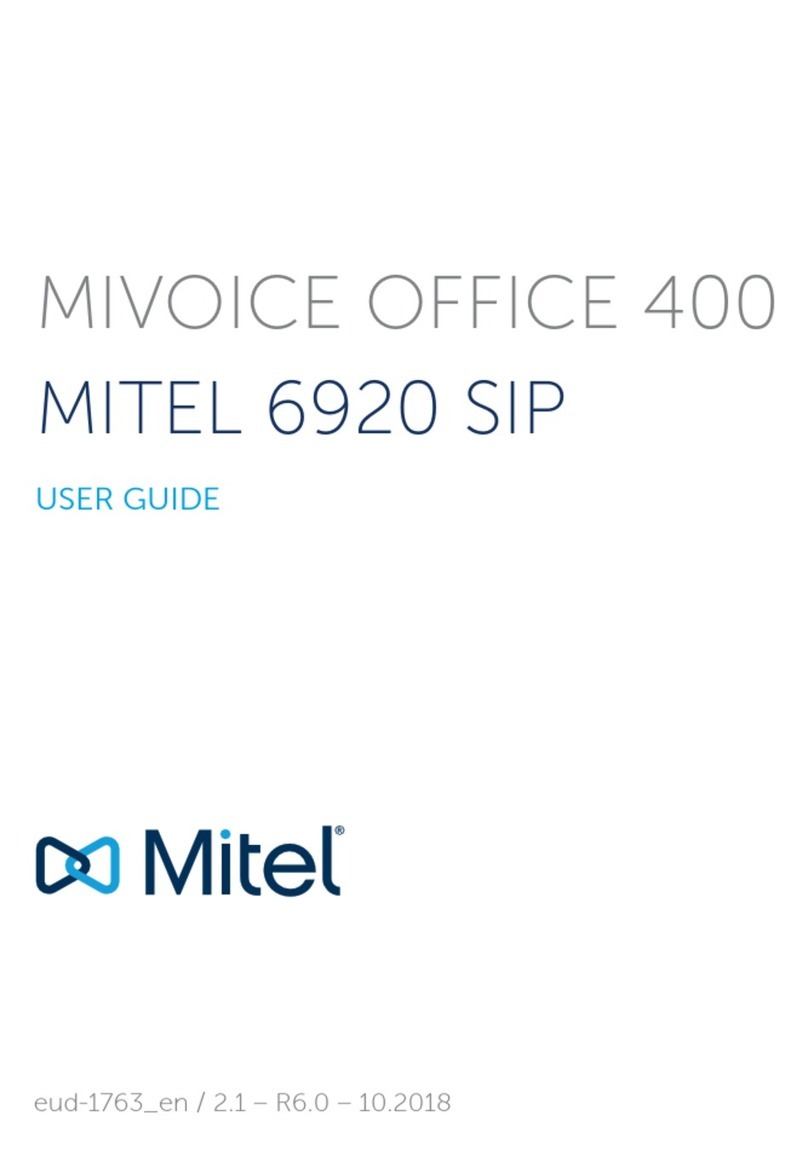Quick Reference Guide – Mitel 6867i Premium
For details on all the available features and options please refer to the 6867i IP Phone User Guide located at
http://mitel.ca/mitel-6867-sip-phone
The 6867i IP phone provides simple and convenient methods for transferring calls and
establishing conference calls.
Note:
Transferring and conferencing can be initiated in both the Multi-View and Detailed-
View Call Screens.
Call Transferring
1. Ensure you are on active call with the party you wish to transfer.
2. If you are already connected to the transfer recipient, press the Up or Down
navigation keys to highlight the recipient and press the key or Xfer softkey to
complete the call transfer.
OR
If you are not connected to the transfer recipient, press the key or Xfer
softkey, enter the recipient’s number and press the Dial softkey. At any time, press the
key or Xfer softkey again to complete the call transfer.
3-Way Conferencing
1. Ensure you are on active call with one of the parties with whom you wish to create a
conference.
2. If you are already connected to the party you wish to conference in, press the Up or
Down navigation keys to highlight the conference target and press the key or
Conf softkey to complete the 3-way conference.
OR
If you are not connected to the party you wish to conference in, press the
key or Conf softkey, enter the conference target’s number and press the Dial softkey.
At any time, press the key or Conf softkey again to complete the 3-way
conference.
Note:
If the 3-way conference is successful, icons will be displayed in the call status
indicator area of both conference participants.
Using the Presence Key
The Presence key is used to access the
contact information screens, which provide
detailed information about a respective Busy
Lamp Field (BLF) or Speed Dial contact.
1. On the Home Screen, press the key.
2.
BLF or Speed Dial functionality. The contact
information screen will be displayed.
Note:
To switch to another contact, simply press the desired BLF or Speed Dial softkey.
3. Press the Select key to place a call using the contact’s default phone number. If you
applicable), highlight the desired phone number using the Up or Down navigation
keys, and press the Select key.
Using the Directory
1. Press the key to access the Directory.
2. Scroll through the list by pressing the Up or Down navigation keys or enter characters
using the keypad to use the search feature.
3. When the desired entry is highlighted, press the Select key to place a call using the
number attached to the entry (if applicable), press the Right navigation key, highlight
the desired phone number using the Up or Down navigation keys, and press the
Select key.
Using the Callers List
1. Press the key to access the Callers List.
2. Scroll through the list by pressing the Up or Down navigation keys. If you would like to
view additional entry details, press the Right navigation key.
3. Press the Select key to place a call to the respective entry.
Advanced Call Handling Other Features