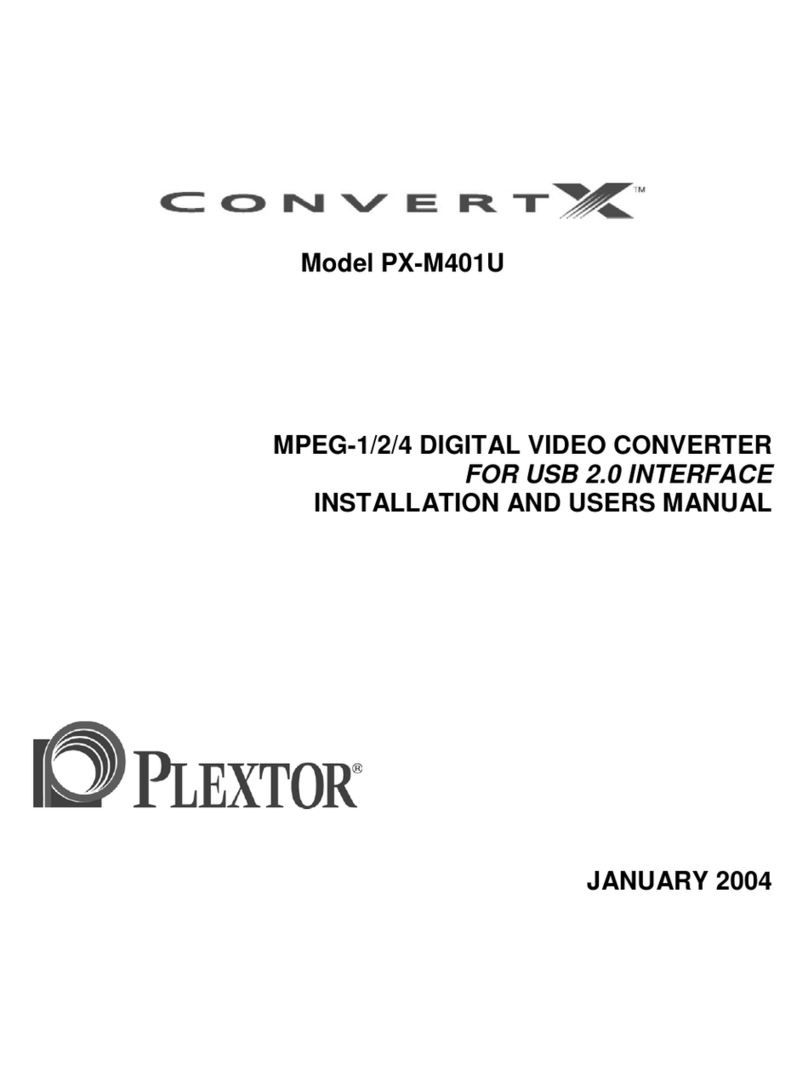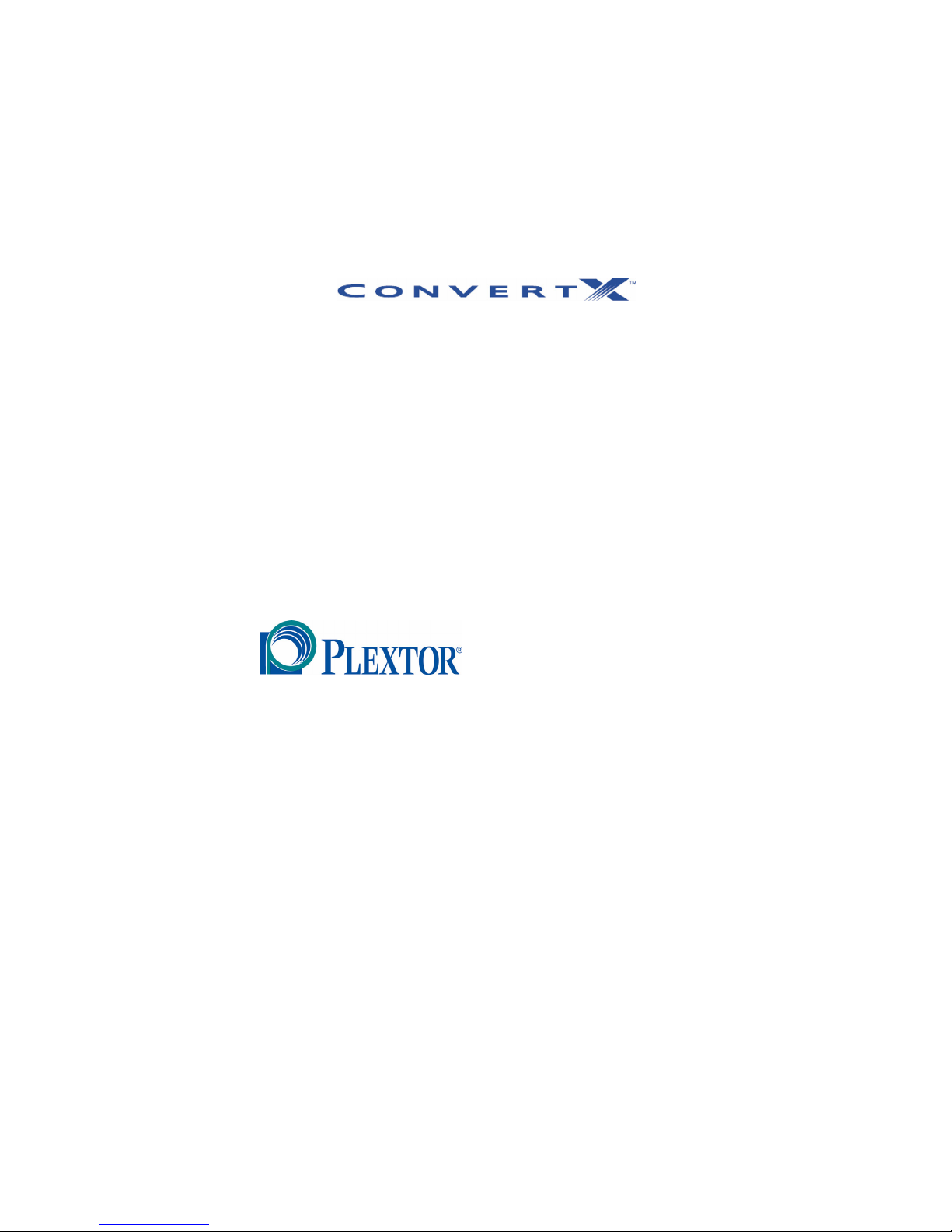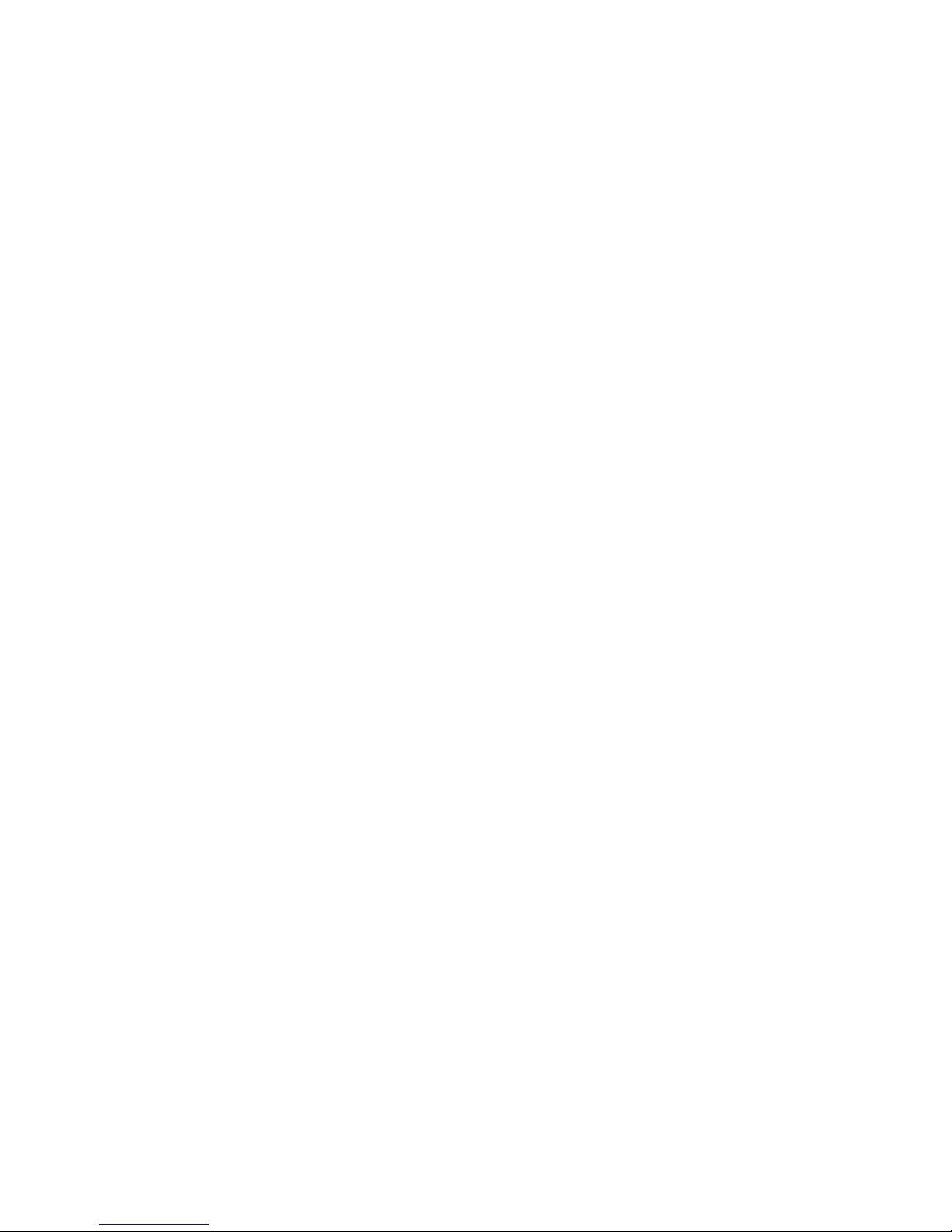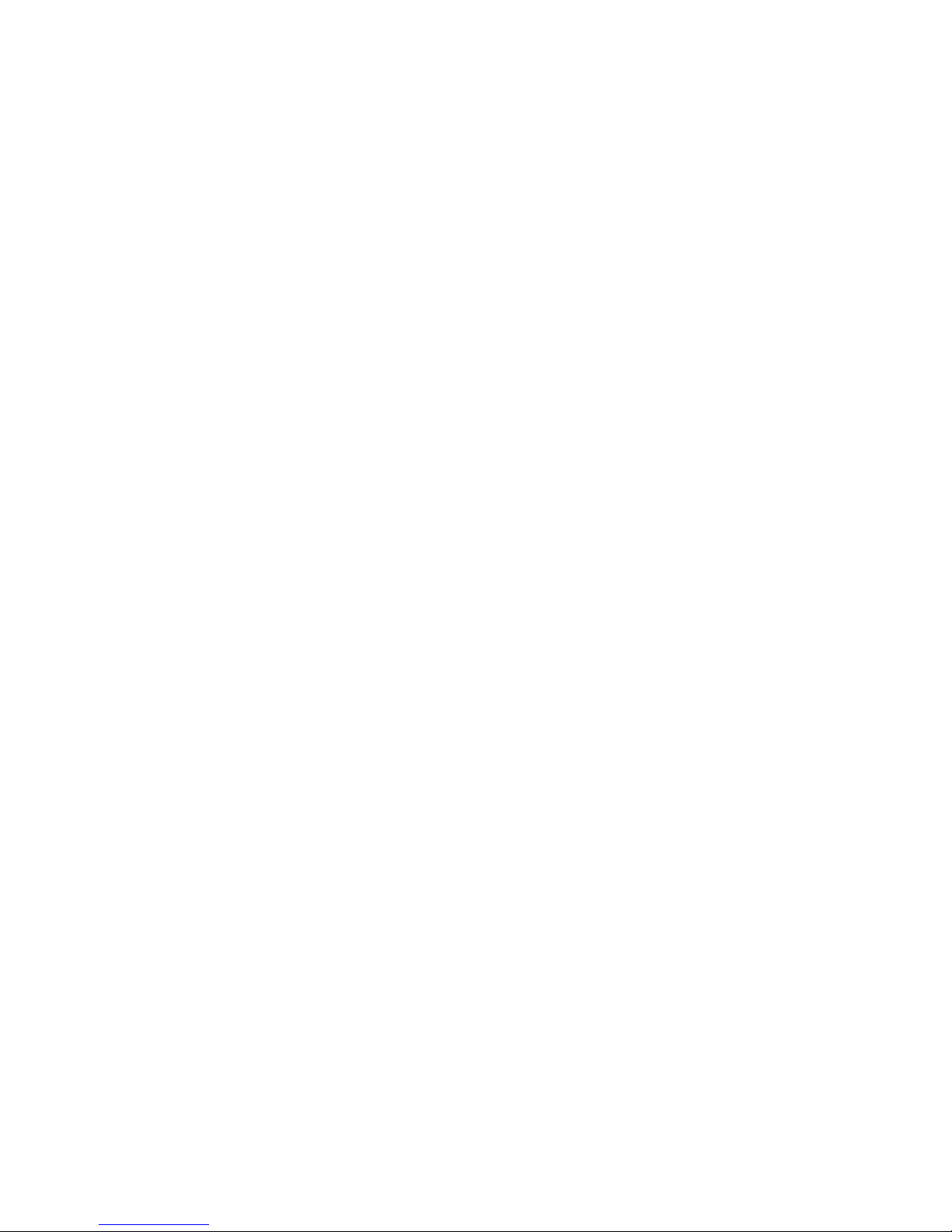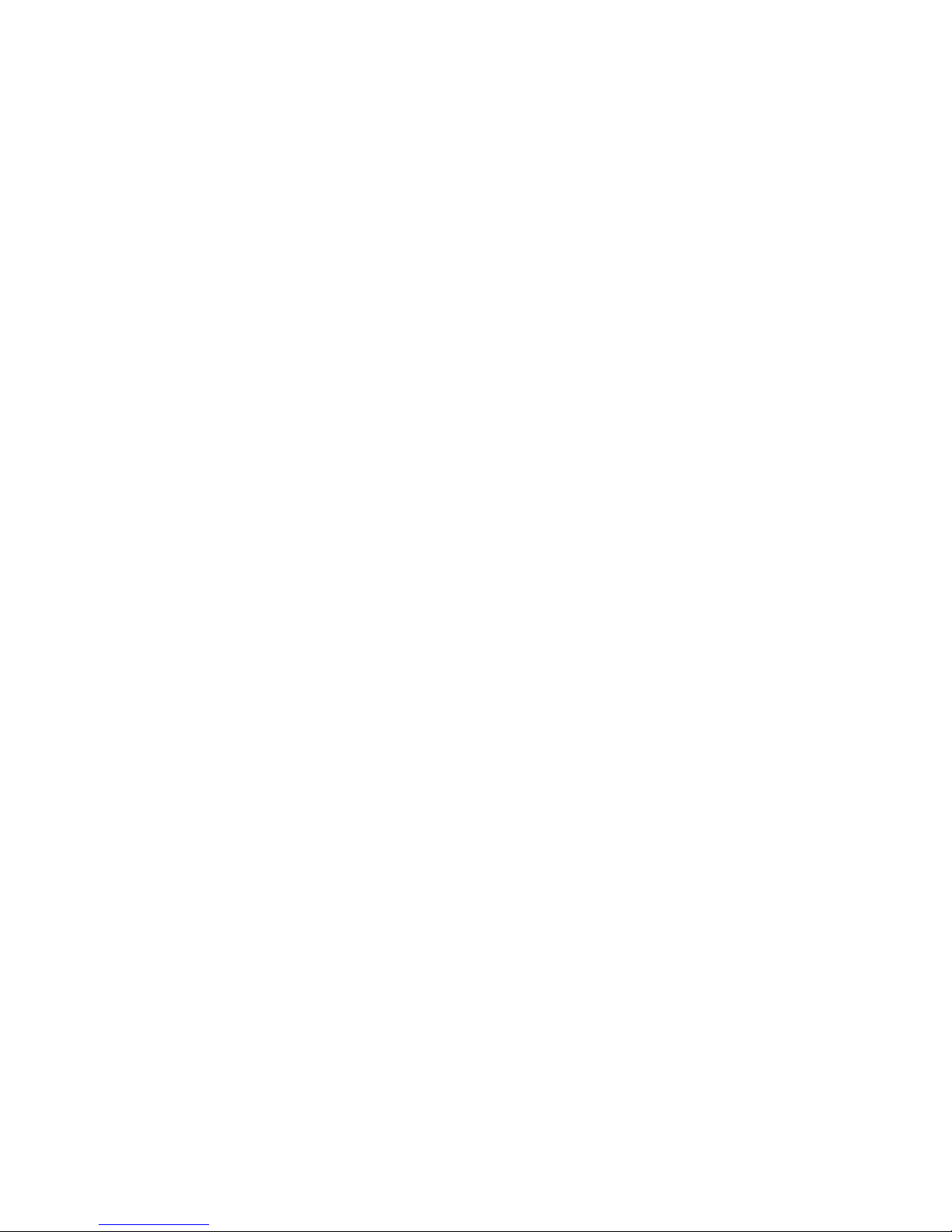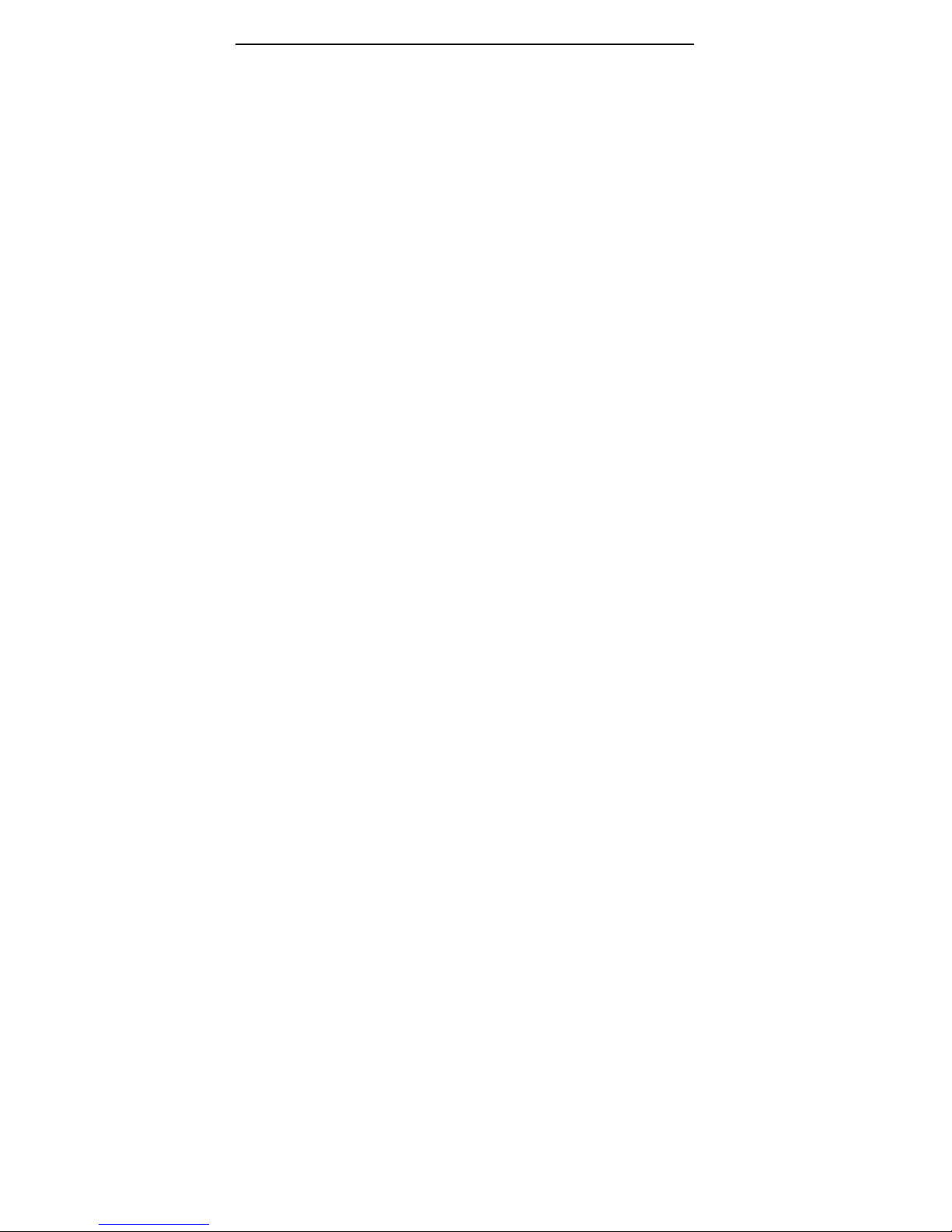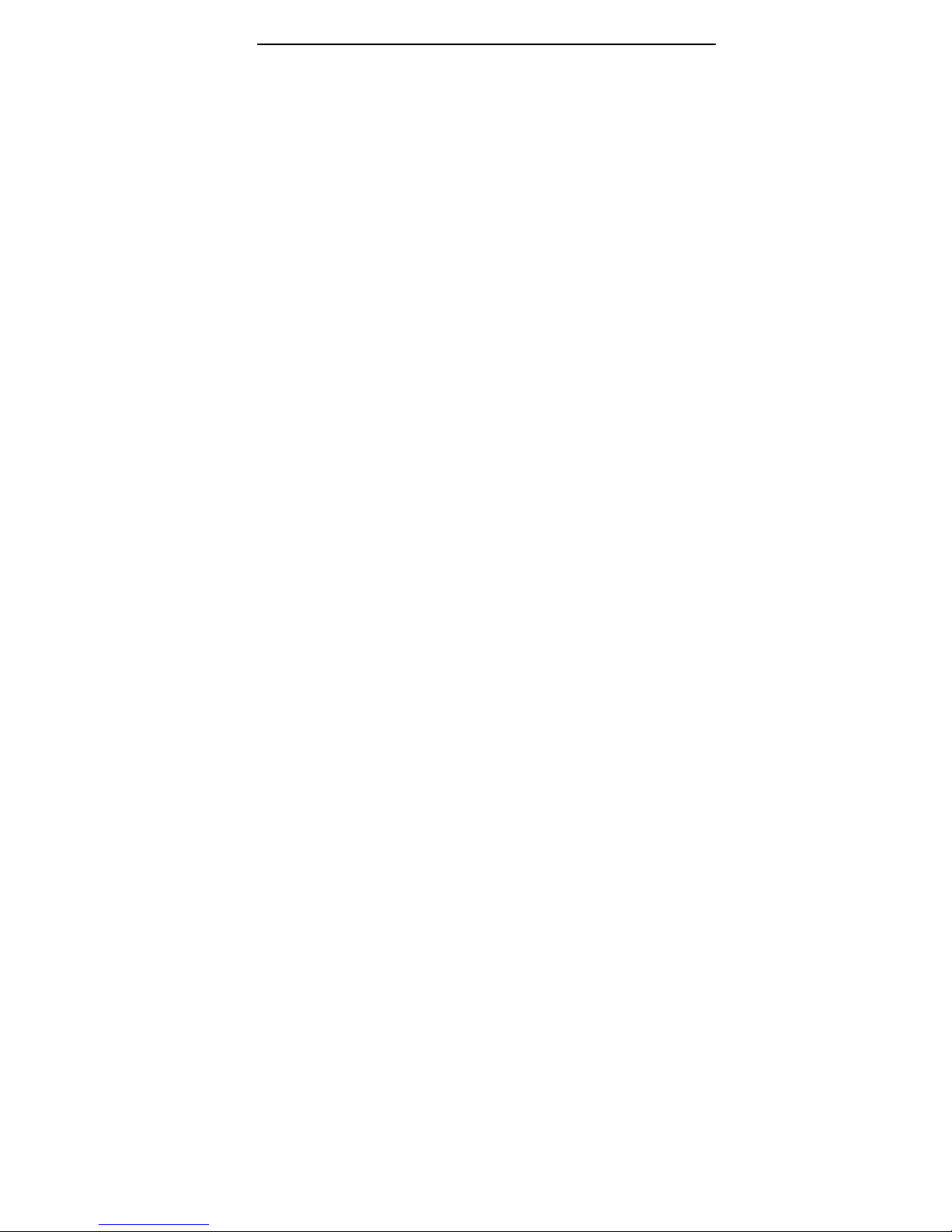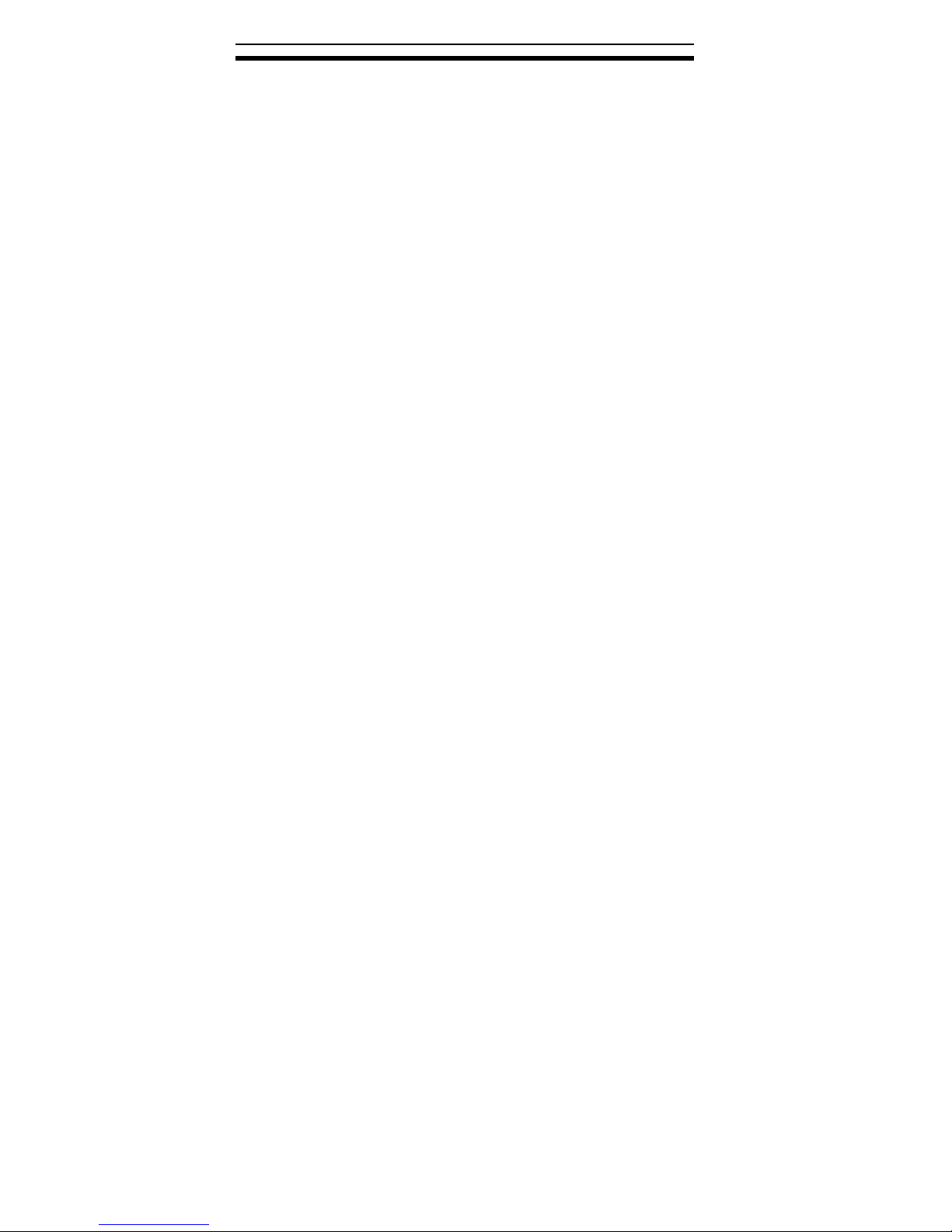Plextor ConvertX PX-AV100U Installation and Users Manual v
Table of Contents
1. Getting Started ..............................................................................1
About this Manual...........................................................................1
Meet Your ConvertX.......................................................................2
What You Can Do with the ConvertX.........................................2
Features of the Plextor ConvertX ................................................3
What You Need to Use the ConvertX .............................................4
What's in the Box ............................................................................5
ConvertX Features and Controls .....................................................6
Front Panel ..................................................................................6
Rear Panel ...................................................................................7
Precautions ......................................................................................8
2. Installing Your ConvertX .............................................................9
Install the ConvertX Video Converter.............................................9
Installing the ConvertX Device Driver........................................9
Connect the ConvertX to the PC ...............................................12
Don’t Forget to Register! ..........................................................15
About the USB Connection.......................................................15
Turning the ConvertX On and Off ............................................15
If the Installation Failed ............................................................16
Make Sure the ConvertX Is Recognized ...................................16
Troubleshoot Other Devices......................................................18
Changing to Another Computer ................................................18
Connect Video and Audio to Your ConvertX ...............................18
3. Using the ConvertX with WinDVD Creator .............................21
Install the WinDVD Creator 2 Software .......................................21
Startup ...........................................................................................22
Understanding the Task Window ..................................................22
Overview of Creating a Personalized CD or DVD Disc ...............24
Capturing.......................................................................................26
Capturing Video ........................................................................27
Recording Time and Disc Capacity...........................................30
Editing...........................................................................................31
Adjusting a Video Clip..............................................................33
Adding and Adjusting a Transition ...........................................34
Adding Titles, Audio Effects, and Media Content ....................35