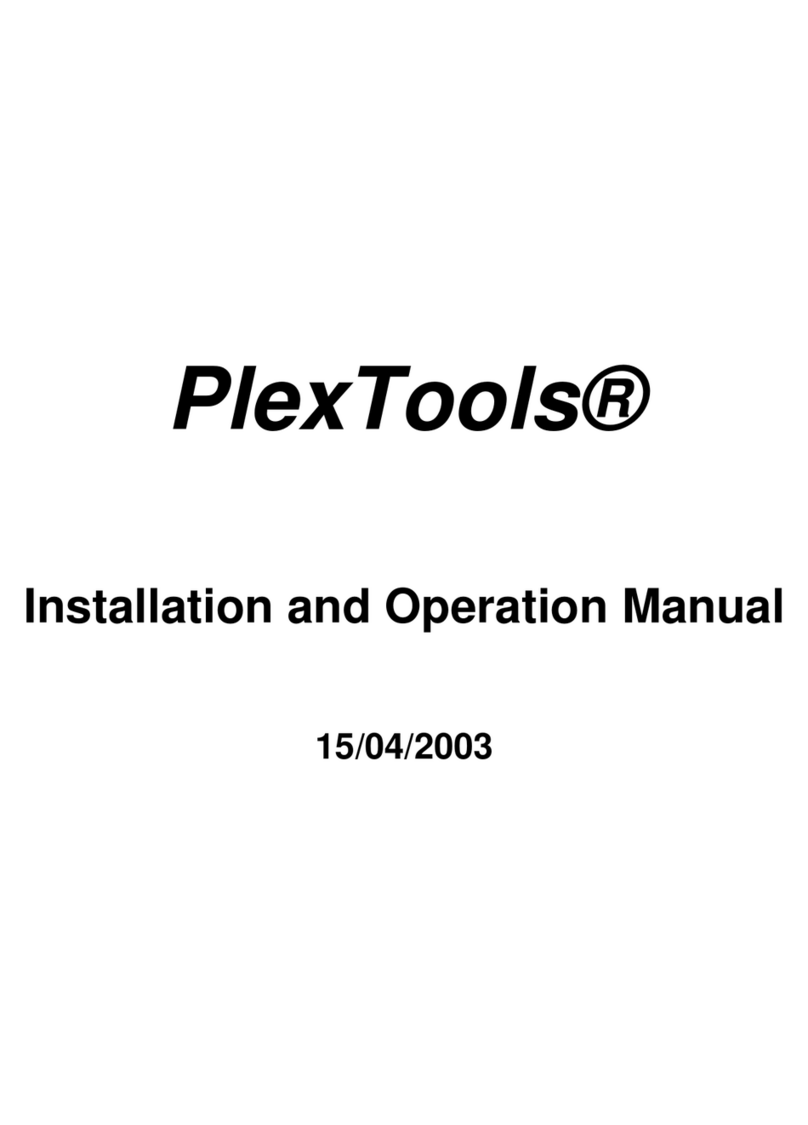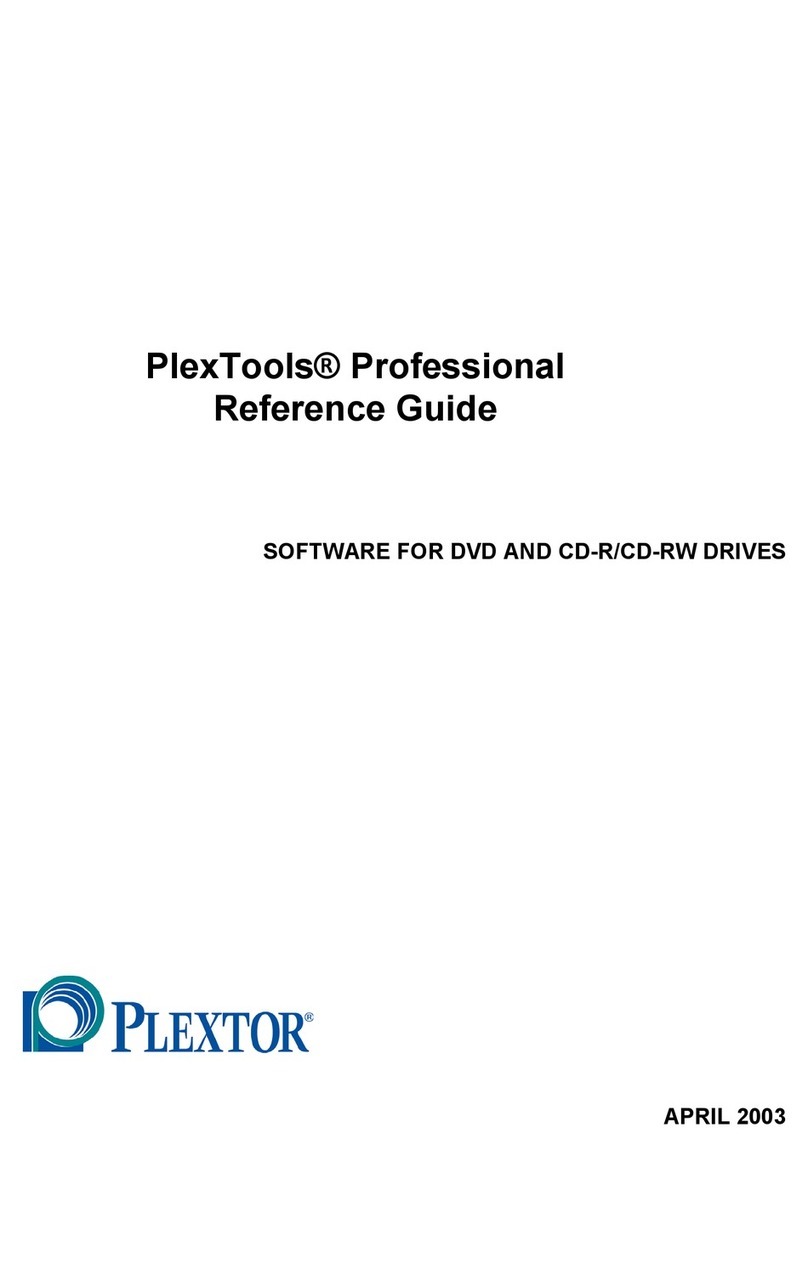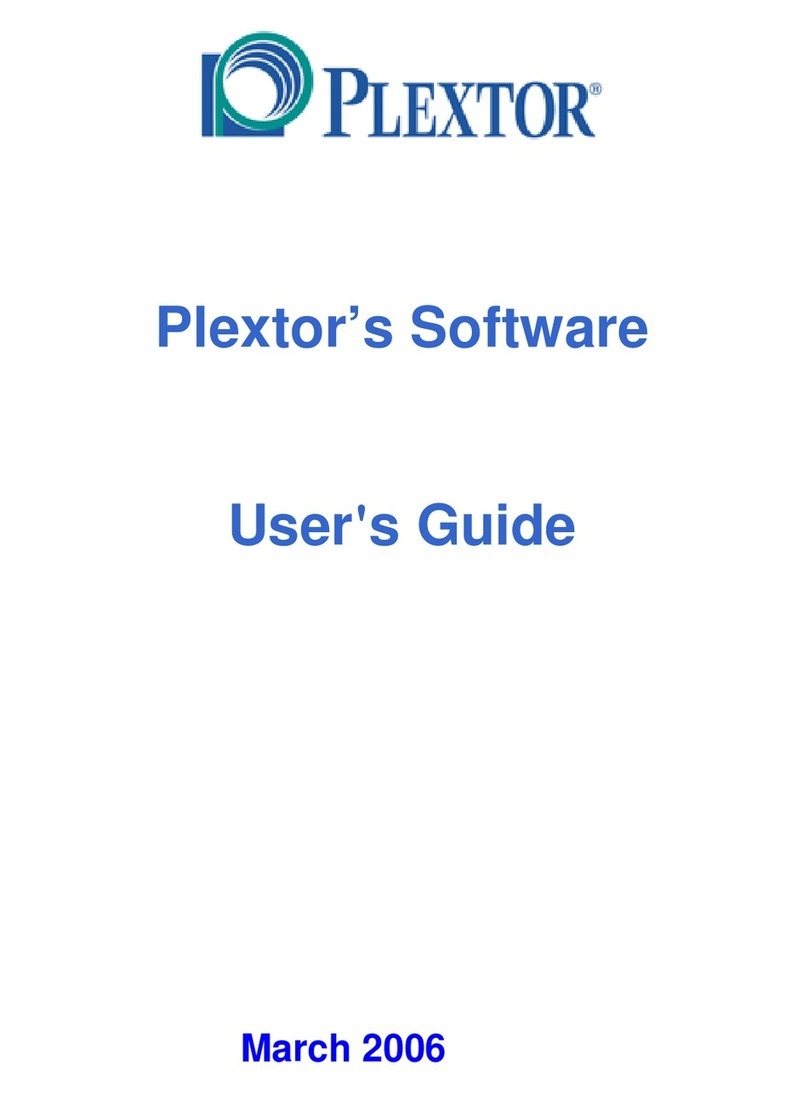Section 1. Plextor Manager 2000 Applications
2 Plextor Manager 2000 User’s Manual
About Plextor Manager 2000 Modules
Here are the modules that make up the Plextor Manager 2000 suite.
MVP 2000
Music Video Producer 2000 is a full-featured Windows application for recording and
playing both music and video with your Plextor drive.
Features of MVP 2000 include:
• Informative main display: Shows disc title, track, time, and other information.
During playback, double-click this display to switch the time display from
counting up to counting down. You can also see program information (song
name, title, artist, length, etc.) when digital music files such as MP3 and WMA
contain it.
• CD/DA or A/V player mode: Toggle between playing audio from a CD/DA
audio CD, or playing digital audio/video from a playlist or individual file.
• Comprehensive playback controls: Includes standard track controls such as
play, record, fast forward, skip track forward or backward, etc. A handy
adjustment bar allows you to move anywhere within a CD track.
• Digital CD/DA playback: All audio CDs in CD/DA mode are played back
digitally through the IDE or SCSI bus for better sound quality.
• Graphic display: View music as you play it.
• Digital jukebox: Create your own mixed audio, MP3, WMA, or WAV format
playlists and CD audio tracks. Play them back sequentially or at random.
• CDDB: When you play a disc, MVP 2000 can link via the Internet to CDDB, the
world's largest online database of audio CD information, and download the
album name, artist and song titles. Once information is downloaded, it is stored
on your computer and is displayed every time you play this disc. The CDDB
database has information on most commercially manufactured audio CDs.
• Support for variety of digital formats: Play MP3, WMA, WAV, CDA, or AVI
audio formats, or MPEG video format. Record MP3, WMA, and WAV files to
audio CD tracks. MVP 2000 automatically decodes these formats and records
them on CD, ready for playing on most home, car, computer, or portable audio
CD players.
• Editing of disc information: With MVP 2000, you can create audio CD-Text-
enabled CDs—that is, CDs containing information such as the name of the
album, the artist, and the song. When you play the CD on a computer player or a
stereo CD player that is CD-Text-ready, you can see all this information
displayed as the song is played. You can also elect to include a two-second pause
or not to include a pause between individual tracks.