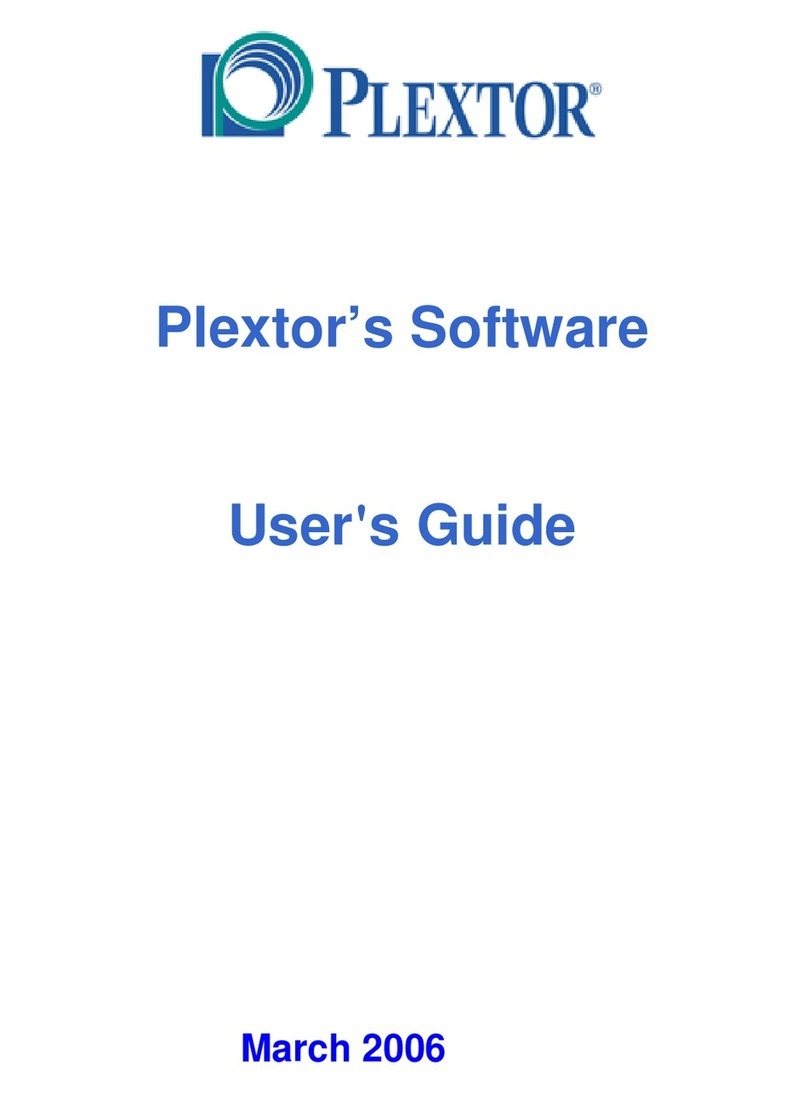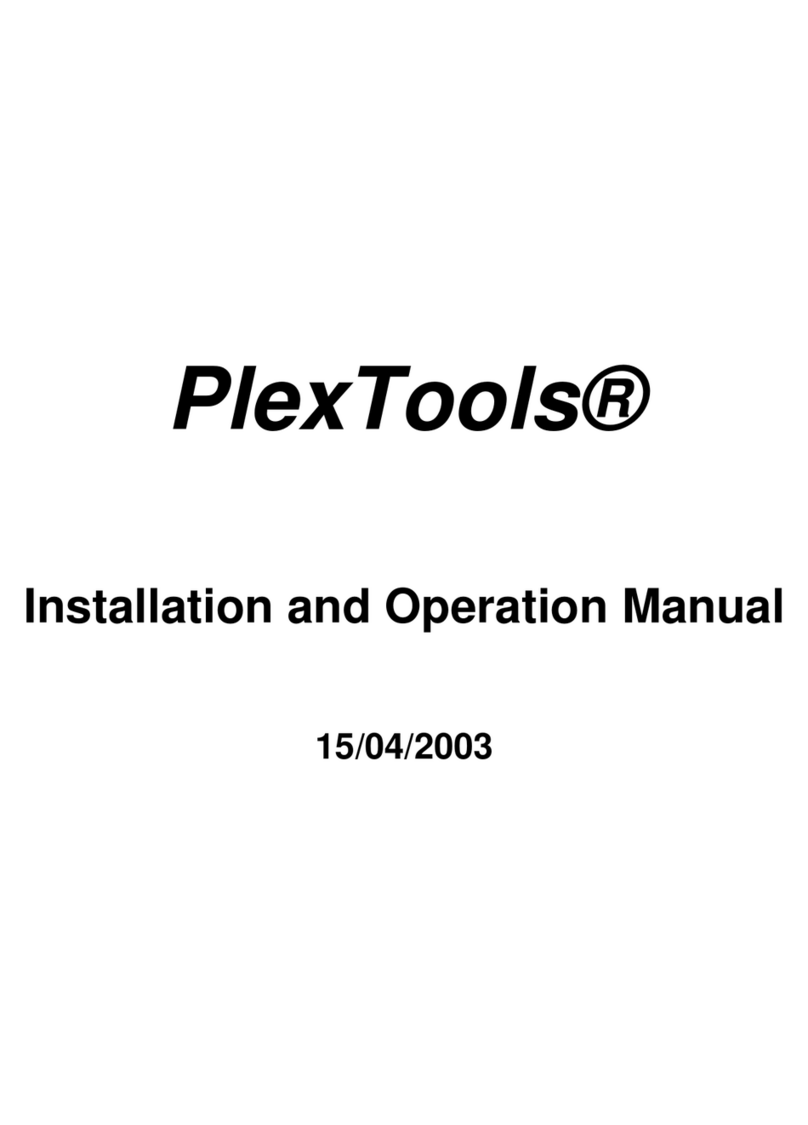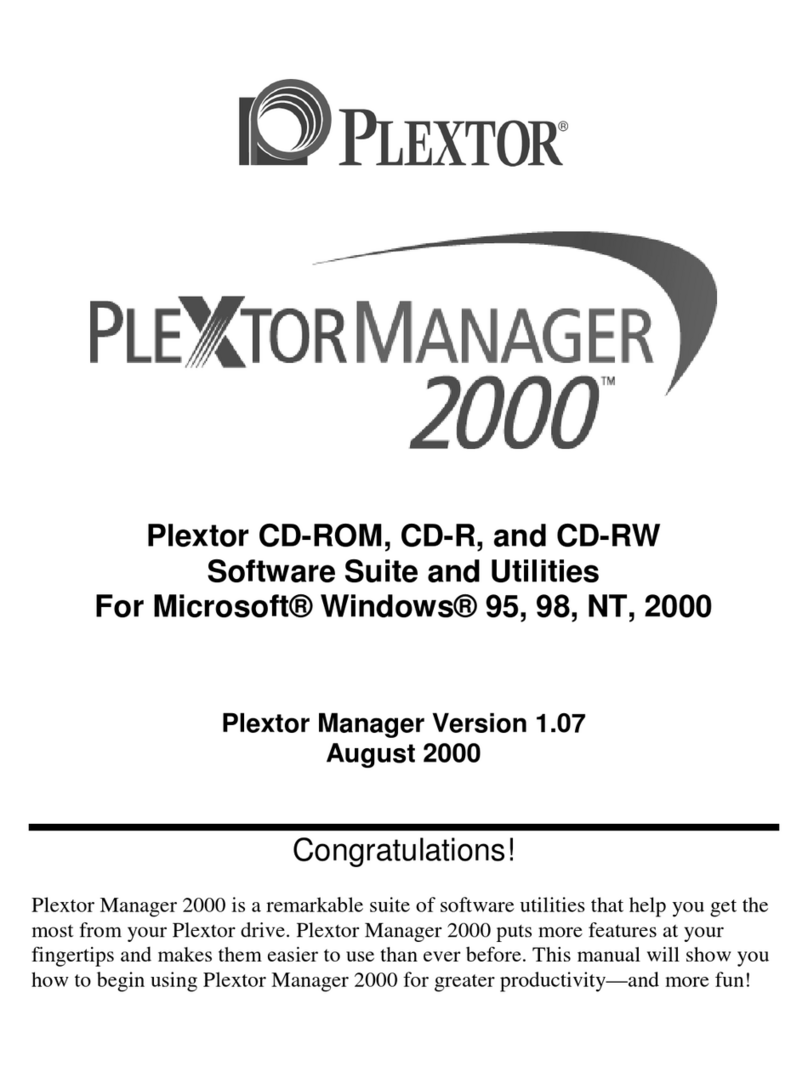PlexTools Professional Reference Guide iii
Table of Contents
1. System Requirements ...................................................................................... 1
2. Installing PlexTools Professional.................................................................... 3
3. Getting Started................................................................................................. 5
Launching the Software ..................................................................................... 5
Selecting the Adapter and Drive ........................................................................ 6
Using the Options Menu .................................................................................... 7
Getting Help....................................................................................................... 8
4. PlexTools Professional Functions ................................................................... 9
General Information........................................................................................... 9
Adapter Information Window........................................................................ 10
Changing the Drive Settings .............................................................................. 11
Selecting Basic Drive Settings....................................................................... 11
Selecting Advanced Drive Settings................................................................ 12
Changing VariRec Settings............................................................................ 13
Changing GigaRec Settings ........................................................................... 13
Procedure for GigaRec Recording ................................................................. 14
Changing Silent Mode Settings...................................................................... 15
Changing SecuRec Settings ........................................................................... 16
Procedure for Making a SecuRec Disc .......................................................... 16
Getting Drive Information ................................................................................. 17
Drive Information–General............................................................................ 17
Drive Information–CD Read.......................................................................... 18
Drive Information–CD Write......................................................................... 19
DVD Read...................................................................................................... 20
DVD Write..................................................................................................... 21
Retrieving CD/DVD Information ...................................................................... 22
Using Multimedia Player ................................................................................... 24
Multimedia File Types................................................................................... 25
Create/Edit Playlist ........................................................................................ 26
Using Audio CD Player ..................................................................................... 27
Performing Digital Audio Extraction................................................................. 28
Track Options ................................................................................................ 29
Other Options................................................................................................. 29
DAE Progress Window.................................................................................. 30
Digital Audio Extraction Preferences ............................................................ 31
Using AudioCD Maker ...................................................................................... 35
Audio CD Maker Properties .......................................................................... 36
Audio CD Maker Write Dialog...................................................................... 37
Audio CD Maker Progress............................................................................. 38
Using CD-ROM Maker...................................................................................... 39
CD-ROM Maker Options .............................................................................. 40
CD-ROM Maker Preferences......................................................................... 42
Copying a Disc................................................................................................... 43