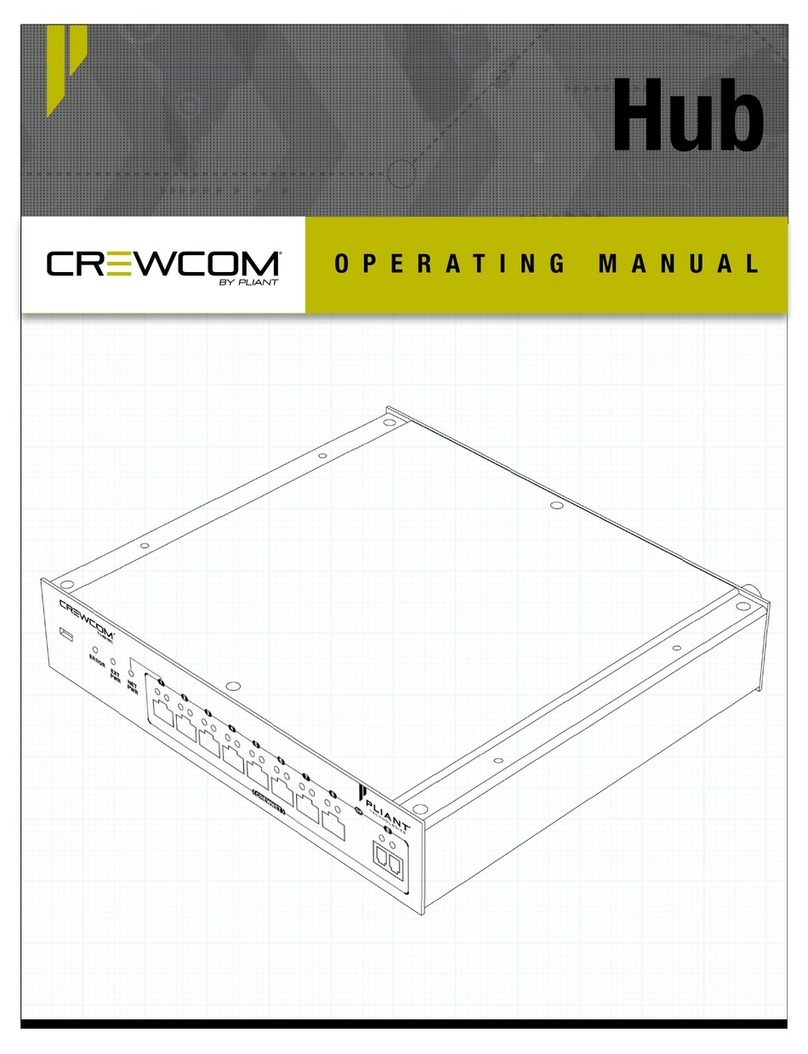lRefer all Hub service to qualified Pliant Technologies service personnel. There are no user-serviceable parts
inside the Hub. Opening the product may expose dangerous electrical components, which will result in product
failure. Any attempt to self-service or self-repair the unit will void the product warranty.
lService is required if the Hub receives any type of damage to any of its parts or if it does not operate normally.
For example, if water or any other type of liquid has been spilled on the Hub or if it has been exposed to rain or
moisture, then service is necessary. Service is also required if debris or other objects have fallen into the unit or
if it has been dropped.
Safe Installation Recommendations
lElevated Operating Ambient Temperature - If installed in a closed or multi-unit rack assembly, the operating
ambient temperature of the rack environment may be greater than room ambient. Therefore, consideration
should be given to installing the equipment in an environment compatible with the maximum ambient
temperature (Tma) specified in "Hub Specifications" on page34.
lReduced Air Flow - Installation of the equipment in a rack should be such that the amount of air flow required
for safe operation of the equipment is not compromised.
lMechanical Loading - Mounting of the equipment in the rack should be such that a hazardous condition is not
achieved due to uneven mechanical loading.
lCircuit Overloading - Consideration should be given to the connection of the equipment to the supply circuit
and the effect that overloading of the circuits might have on overcurrent protection and supply wiring.
Appropriate consideration of equipment nameplate ratings should be used when addressing this concern.
lReliable Earthing - Reliable earthing of rack-mounted equipment should be maintained. Particular attention
should be given to supply connections other than direct connections to the branch circuit (e.g., use of power
strips).”
Power Information
WARNING – DANGER! Users should exercise extreme care when working with electricity. Additional
care should be used when working with electricity outdoors in inclement weather. When working
outdoors or near water, always connect the system into a ground-fault interrupting circuit.
Safety Information - 3