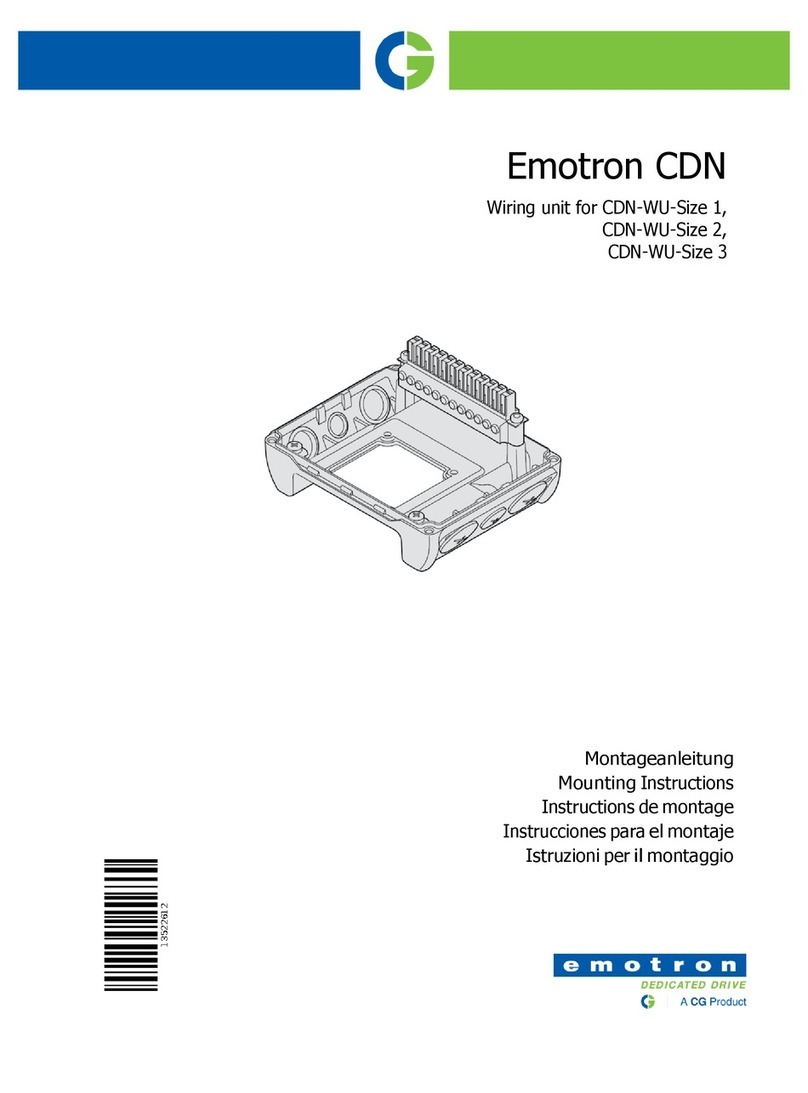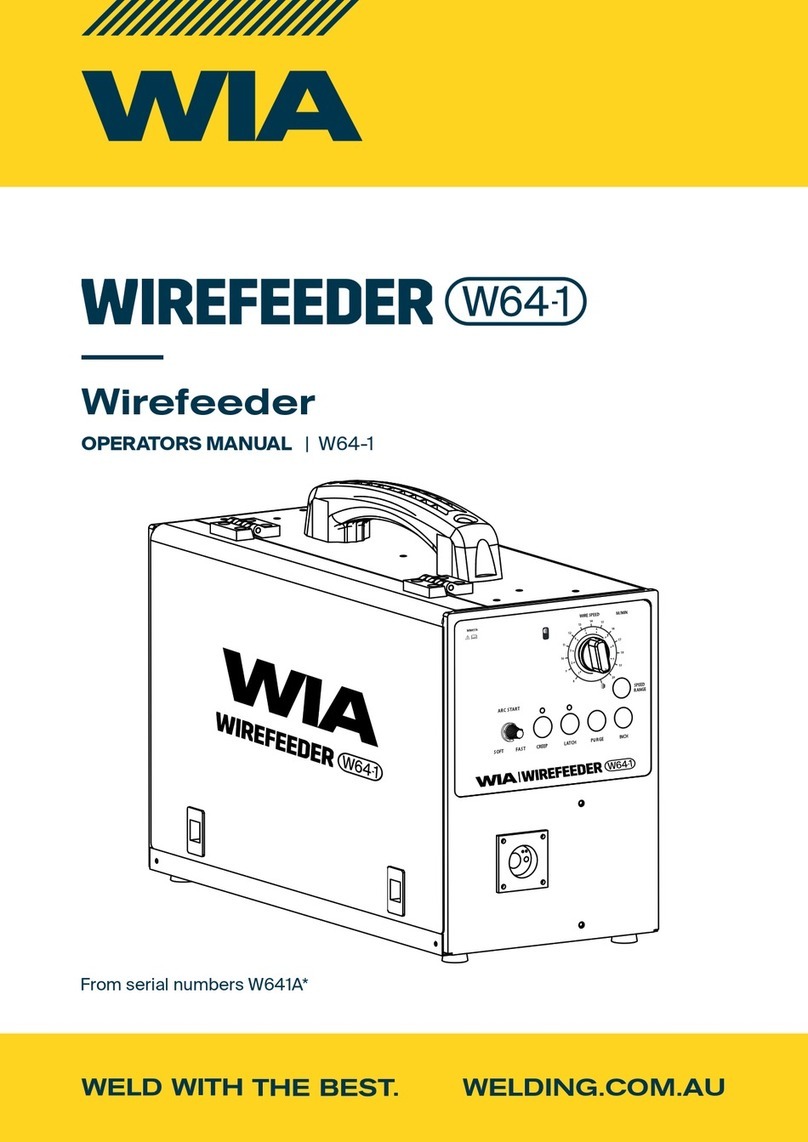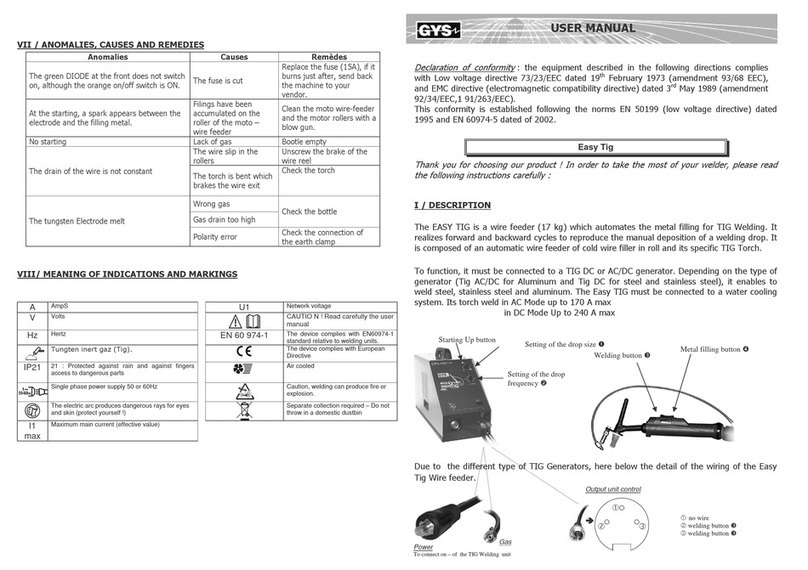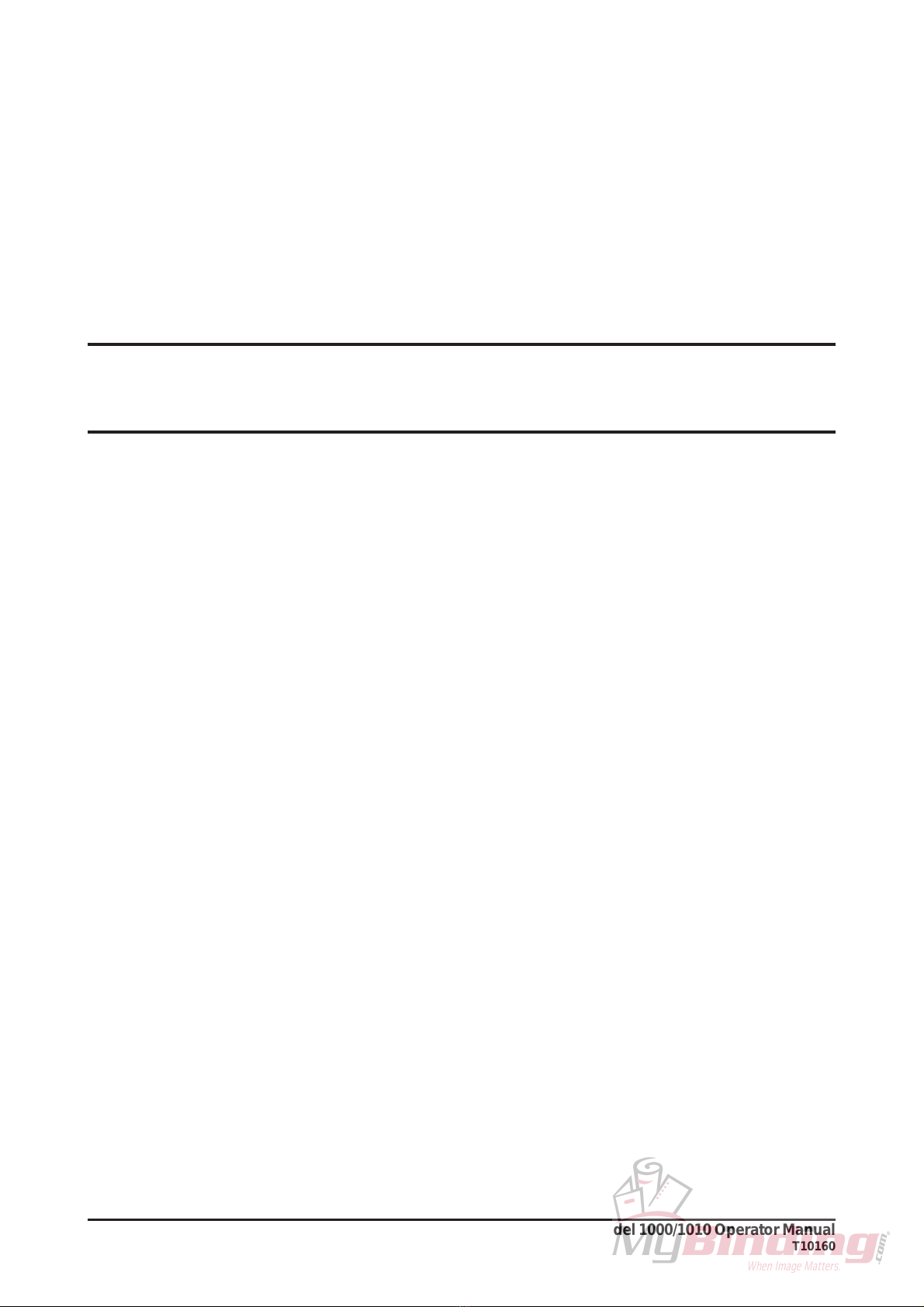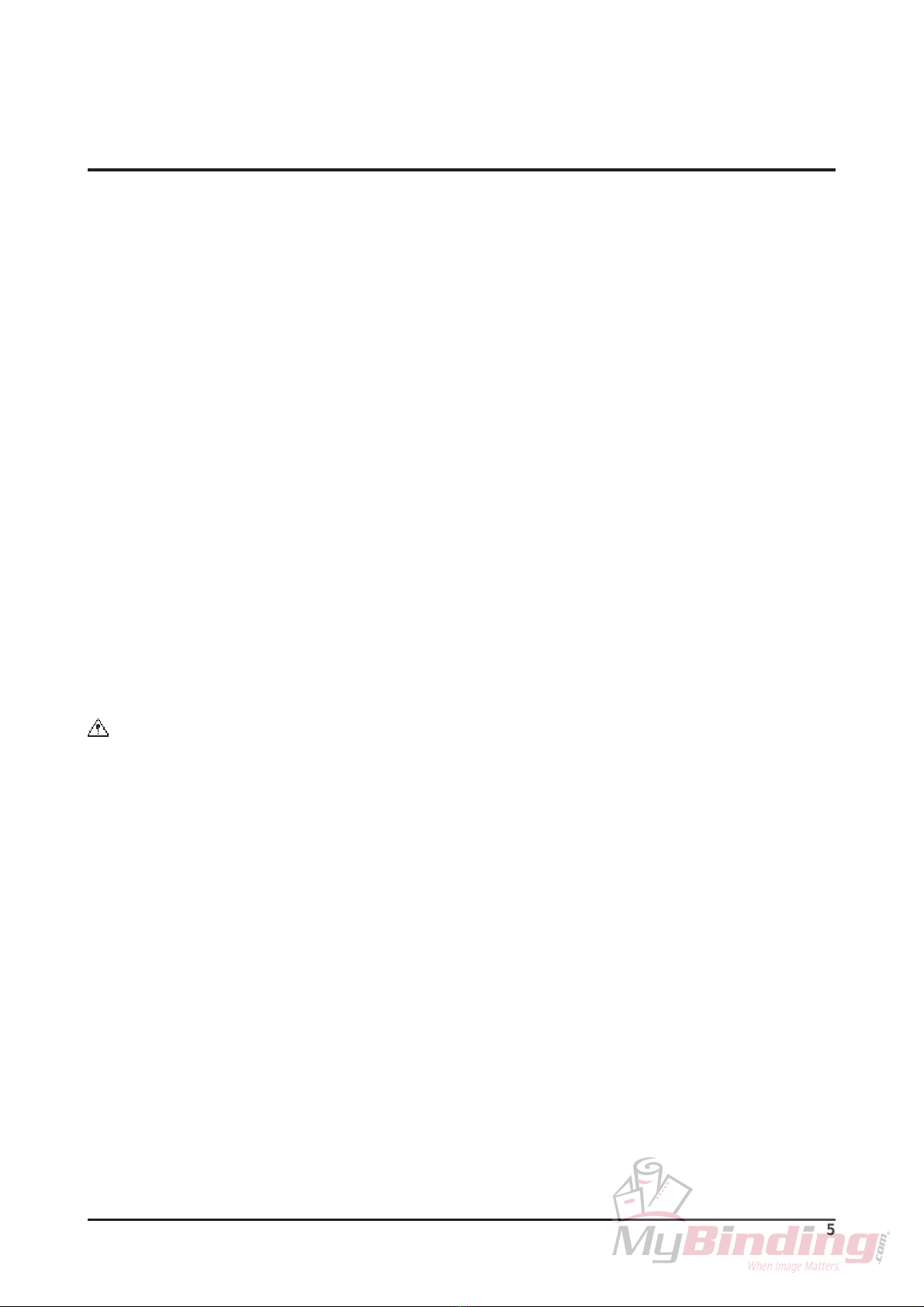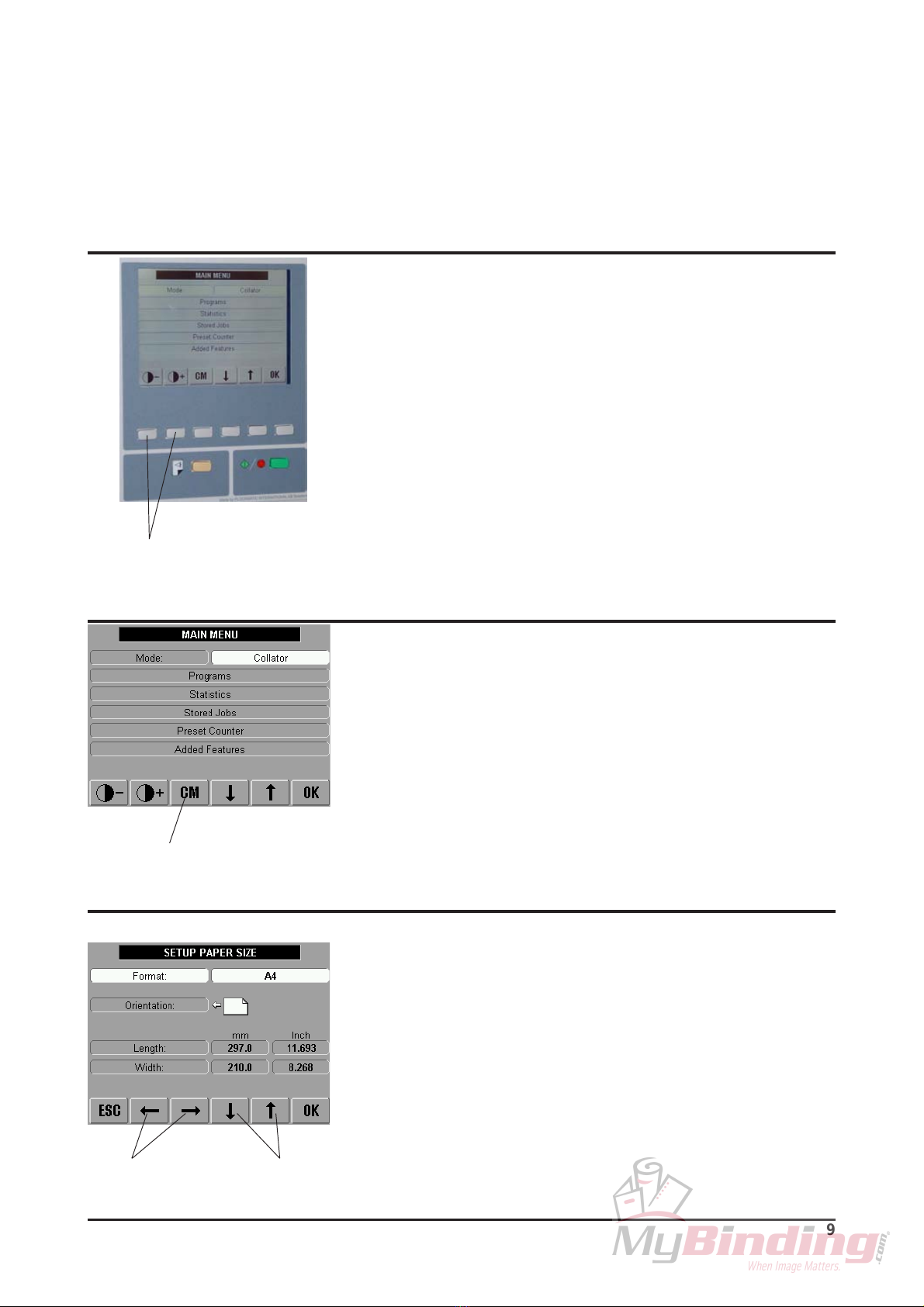Plockmatic FeederPro 1000 User manual
Popular Wire Feeder manuals by other brands

Lincoln Electric
Lincoln Electric LN-25X Operator's manual

Matrix
Matrix OmniFlow 330 Product instruction manual

EWM
EWM drive 4X IC D EX operating instructions

Lincoln Electric
Lincoln Electric 12442 Operator's manual

Aim
Aim AIVE Basic Manual
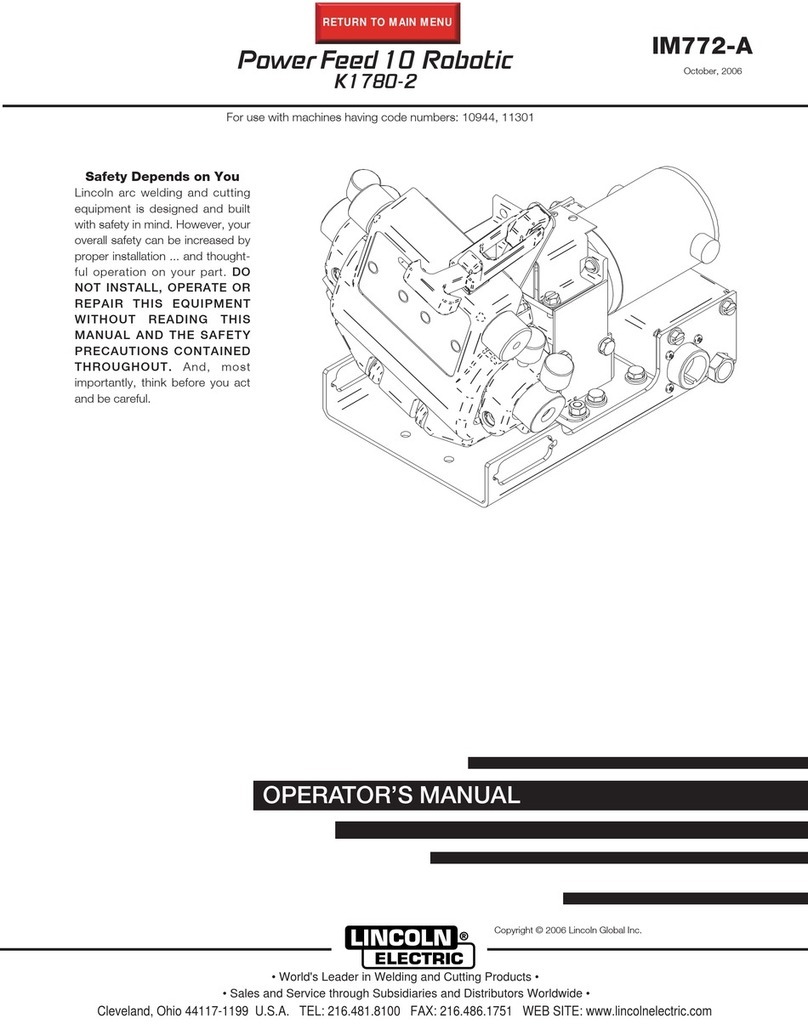
Lincoln Electric
Lincoln Electric Power Feed 10 Robotic K1780-2 Operator's manual
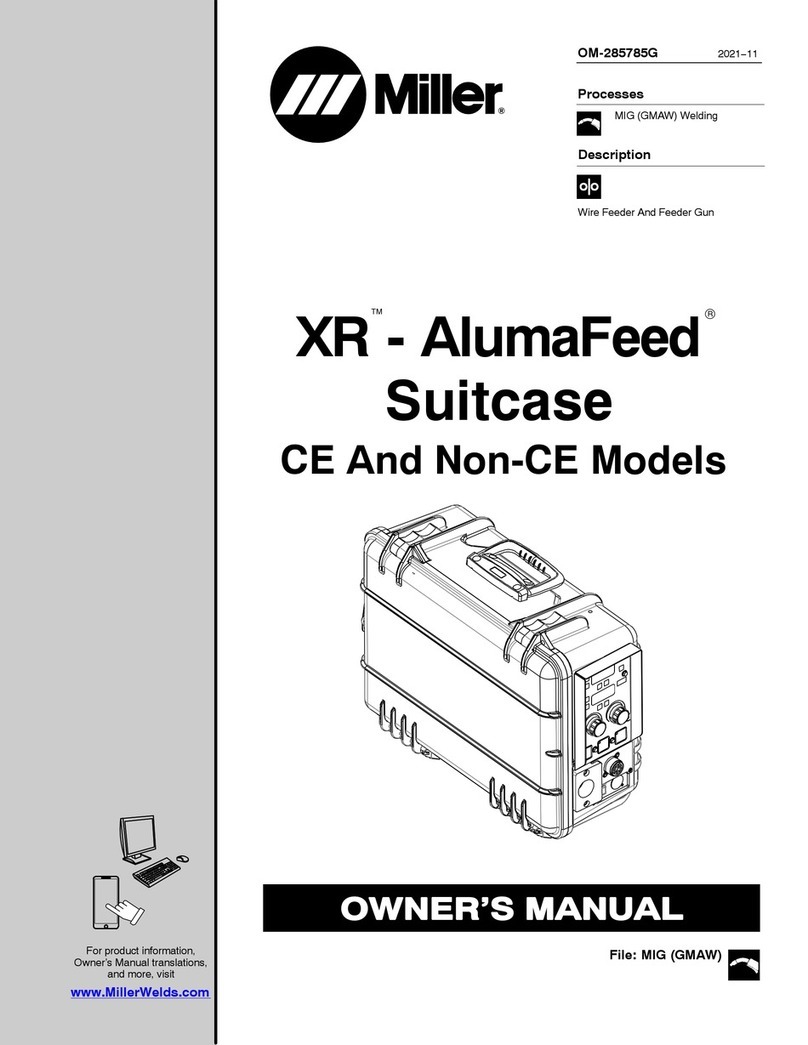
Miller
Miller XR-AlumaFeed Suitcase owner's manual

Lincoln Electric
Lincoln Electric Activ8X Operator's manual

Abicor Binzel
Abicor Binzel iROB Feed HA operating instructions
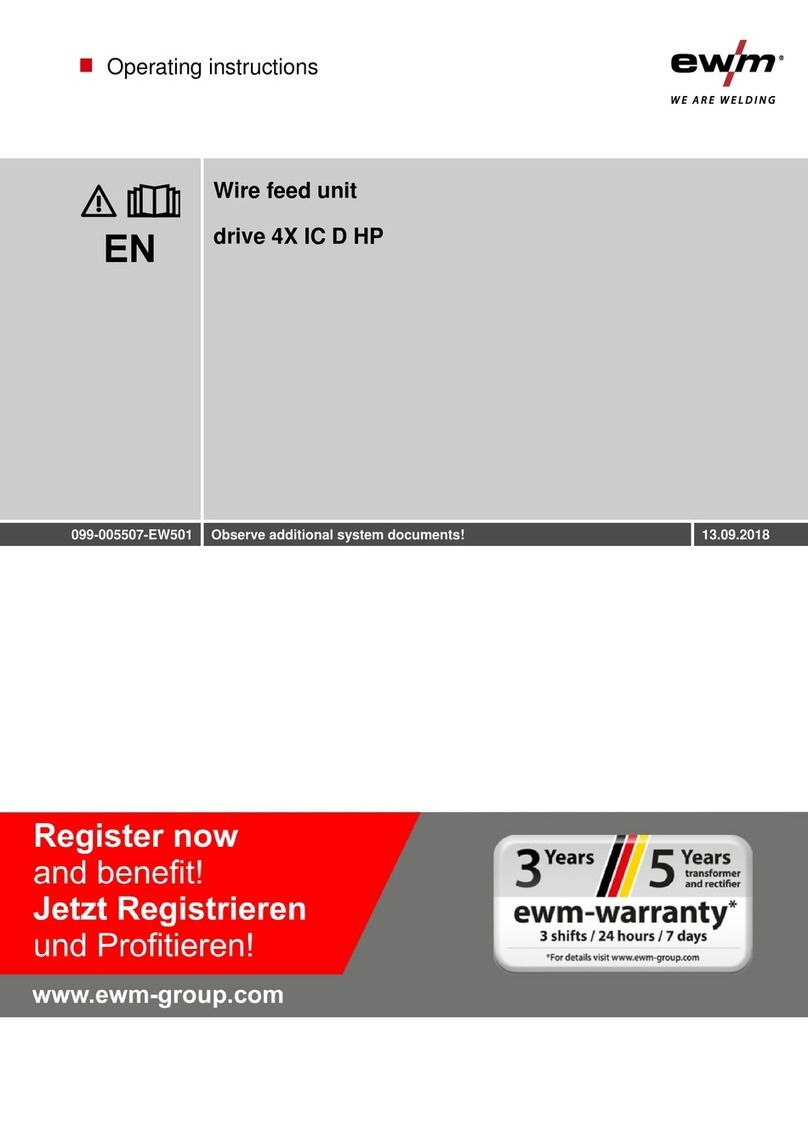
EWM
EWM drive 4X IC D EX operating instructions

Lincoln Electric
Lincoln Electric LF-72 Operator's manual
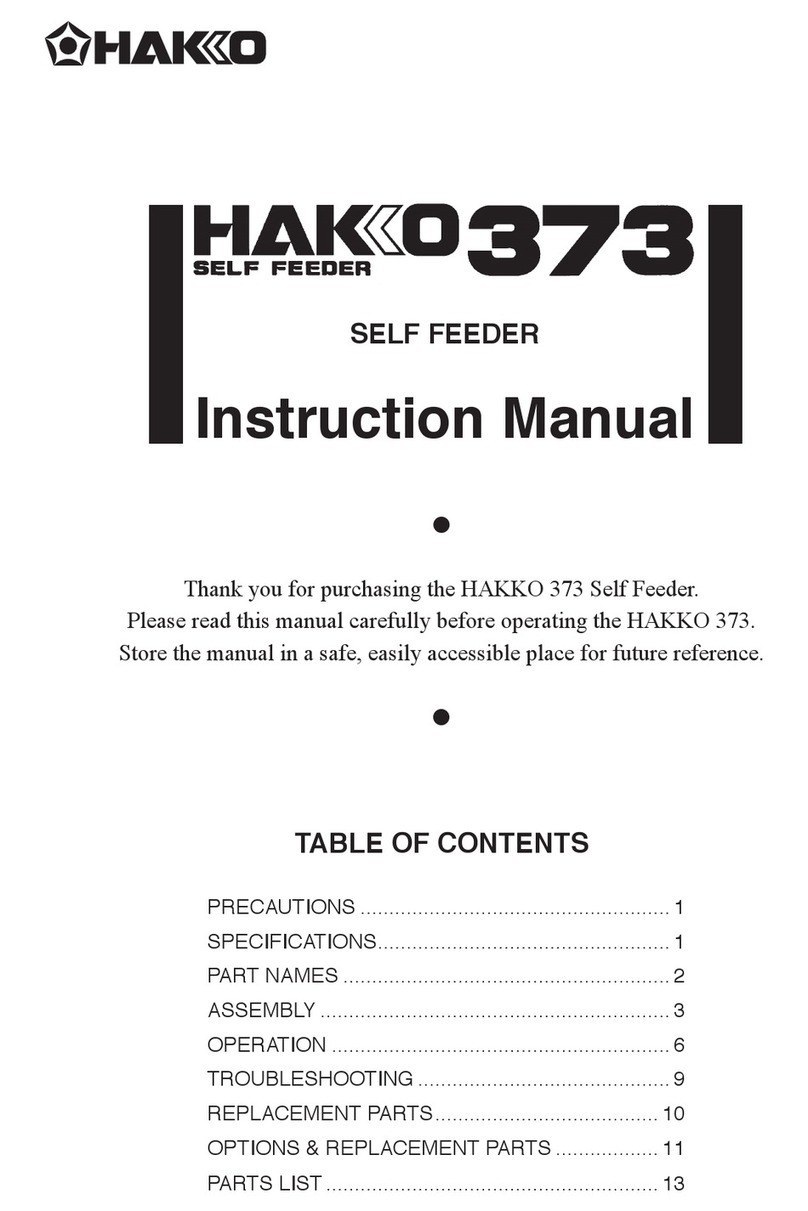
Hakko Electronics
Hakko Electronics 373 instruction manual