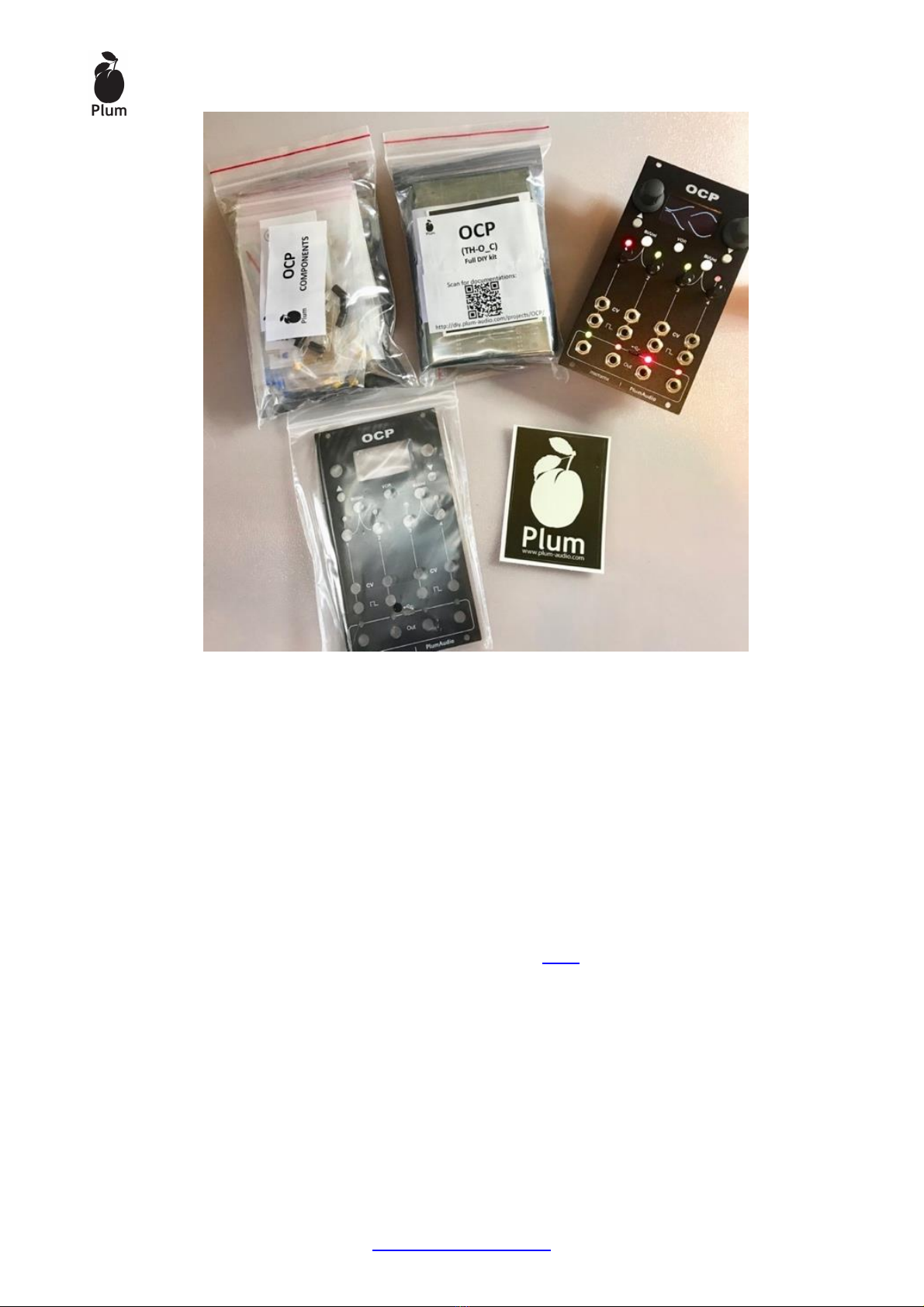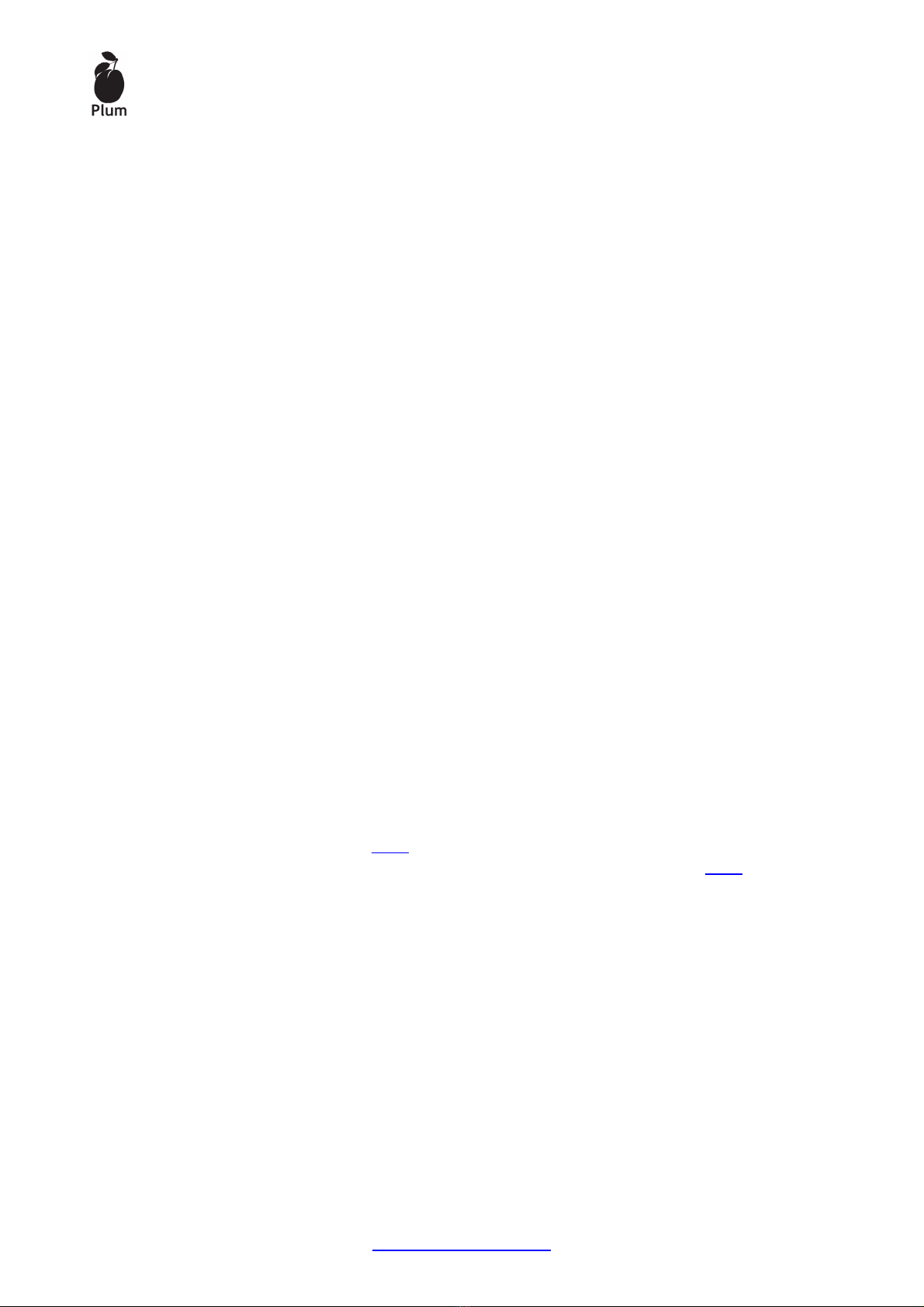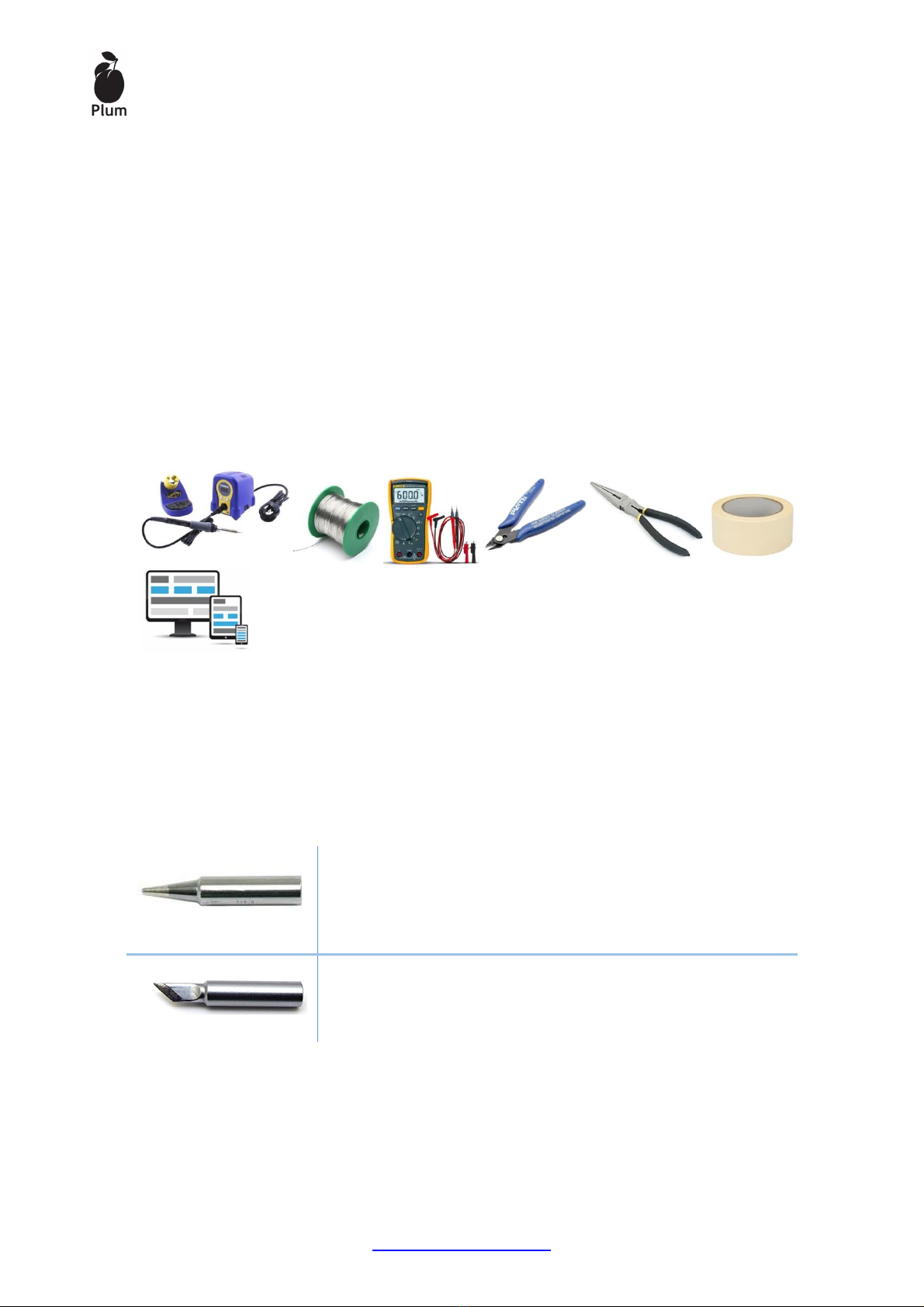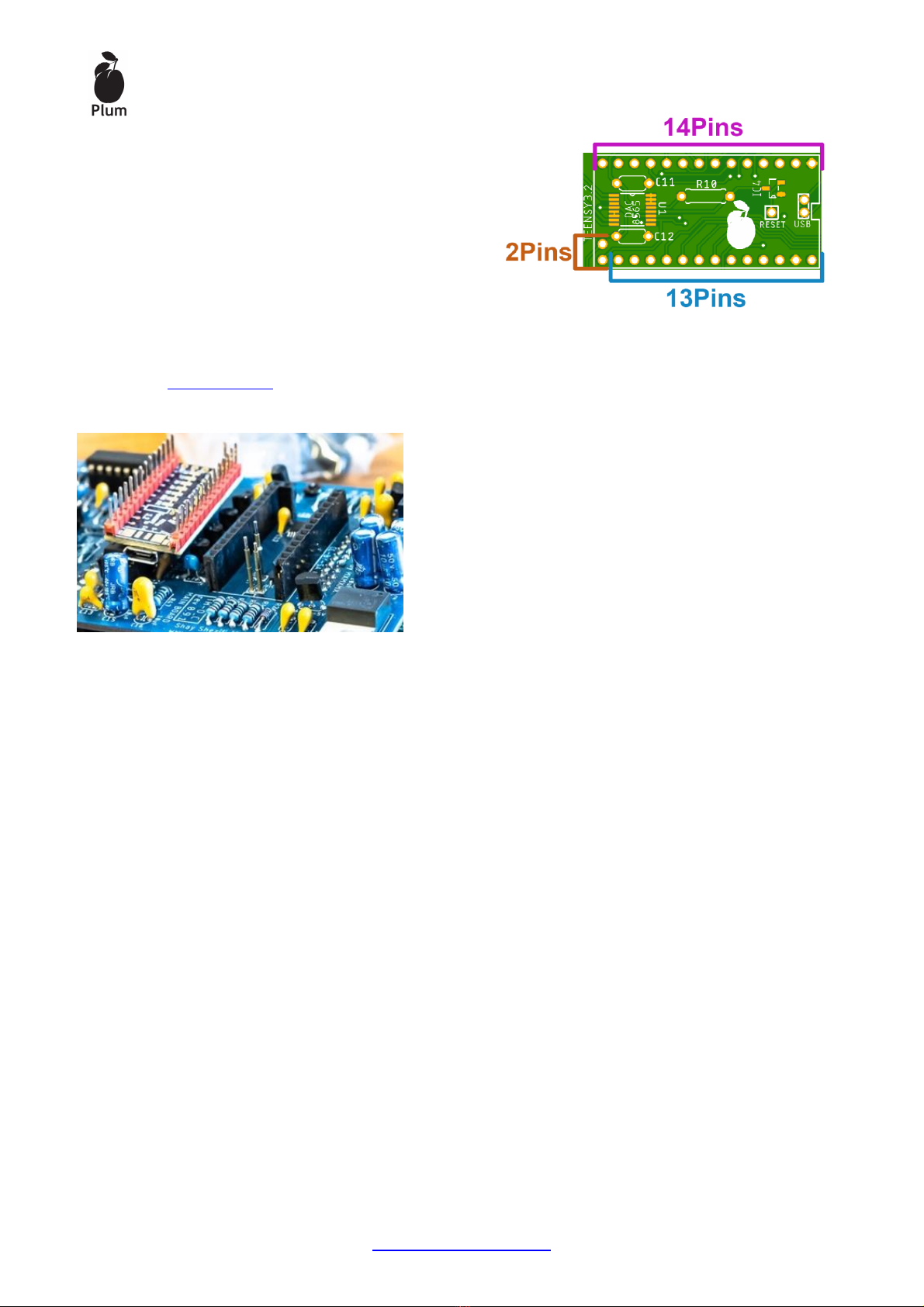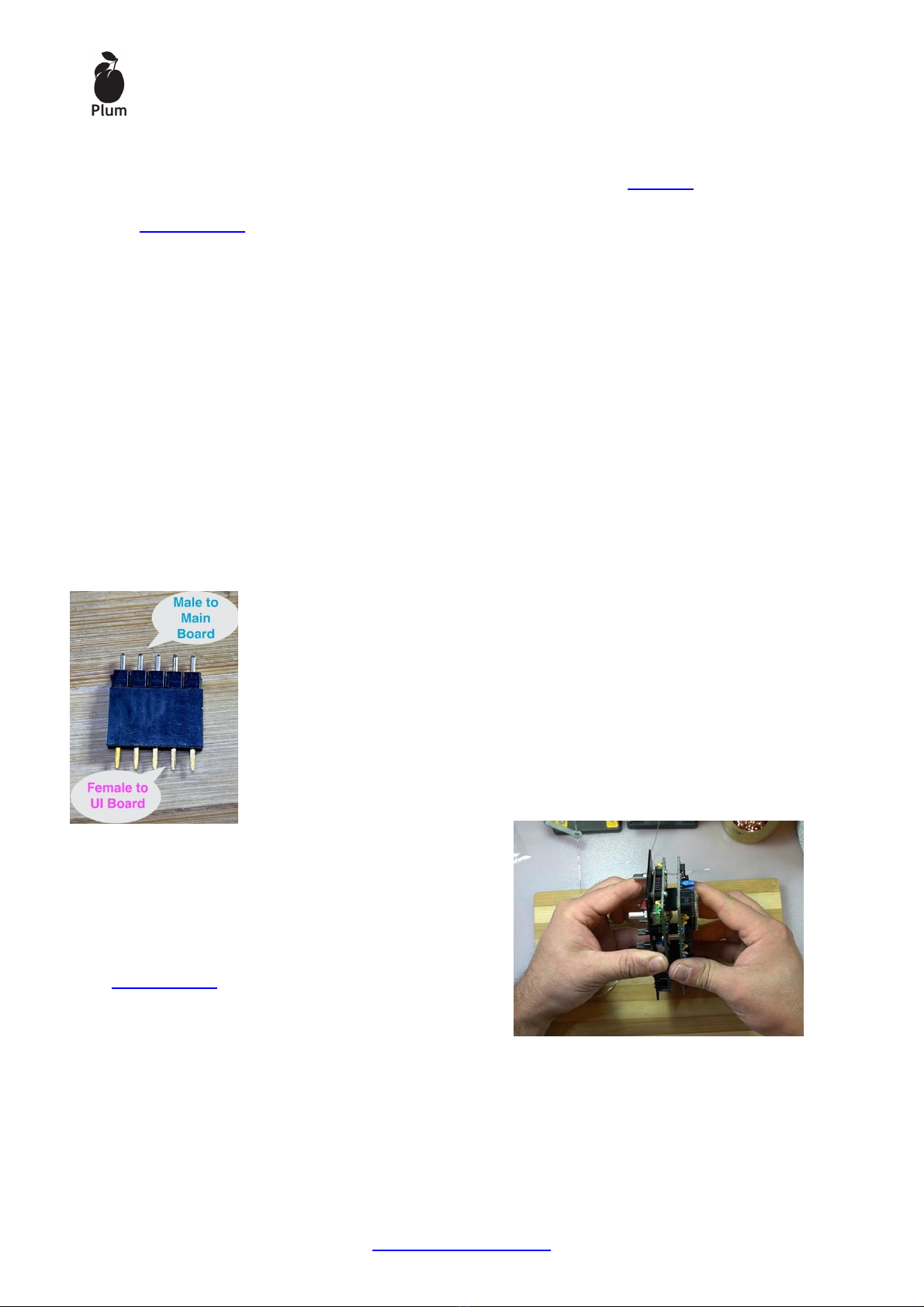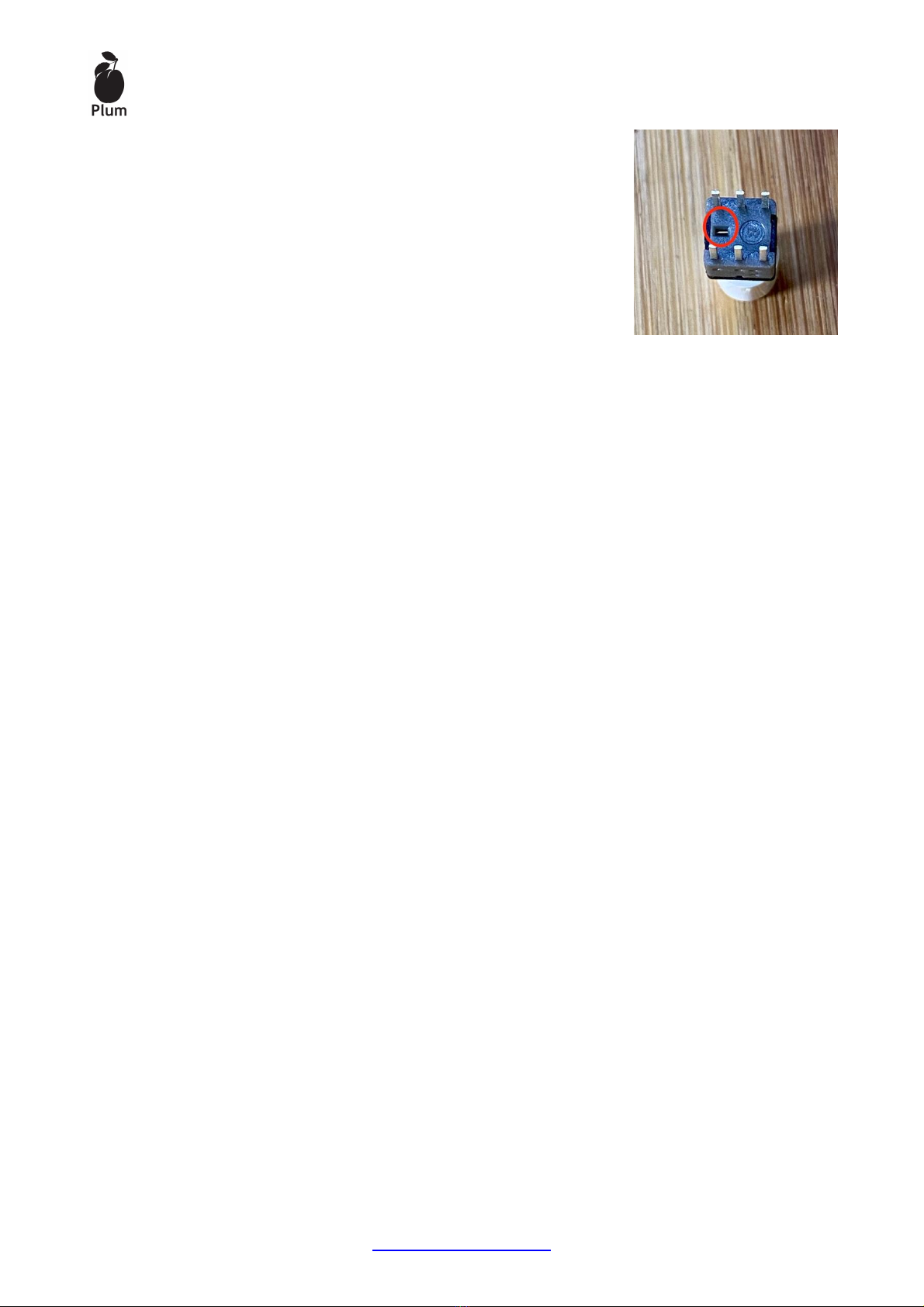*About my favorite soldering technique:
After many years of soldering electronic circuits I have found that I prefer to solder
most of the through hole components from the side where the components are
(when possible, especially resistors) with a sharp conical tip.
In this method I can see the component at the moment of soldering, I can work on
flat surface without helping hands and I succeed to get beautiful soldering points that
works 100% of the time.
If you have already adopted a preferred soldering method use it, you are of course
welcome to watch my method in the attached videos and try it.
STEP 1 –MAIN BOARD ASSEMBLING:
The most efficient way is to assemble the components according to their height on
the board, so it is advisable to start with the lowest components and move to the
higher components.
Solder components at this order:
Watch Video
1. Resistors and Inductor:
Inside the components bag you will find 3 bags with all the resistors needed
for the Main board:
Bag 1: 100R, 100K, 10K and 10uH Inductor
Bag 2: 220R, 1K, 2K
Bag 3: 24K, 33K, 75K
*How to identify resistor value?
The resistors inside the kit are arranged in strips, you just have to count the number
of resistors in each strip and cross with the number written on the bag label to know
what the value is. But it's always a good idea to make sure the value is right, for that
you can use your DMM to measure the resistors in each strip or use the color coding
of the resistors, you can use this color code calculator.
2. Diodes –Polarity is mandatory, the line on the diode should match with the
line that printed on board
1N5819 to D1, D2
3. IC’s sockets for IC6, IC7, IC8, IC9, IC10
The orientations of the sockets are not really matter but IC's
orientation is mandatory!
I’ll recommend to solder the sockets at the same orientation
that printed on the board In order to avoid confusion when
assembling the IC’s, In general –in both OCP boards
horizontal IC's are facing left and verticals IC's are facing up.
do not connect the IC’s to the sockets at this stage.
* Paper masking tape can help you to hold the sockets in their
places before you flip the board to solder them on the bottom
side.