Plus M-5-T User manual

1
Assembling the stand and mounting the copyboard horizontally
Parts included in the copyboard package: Marker tray (1 pc), side covers (2 pcs), M4 x 8 marker tray installation
screws (3 pcs, screws removed when unpacking), 8 copyboard mount screws (M4 x 12)
List of parts included in the stand kit (parts used for horizontal installation)
Feet (with casters) : 2, Frames : 2, Foot washers : 2, Foot fixing screws (M8 x 50) : 4, Spring washers : 4,
Extension frames : 2, Caps : 6, Fixing knobs (with hexagon cap nuts) : 2, Crossbars : 2,
Hexagonal socket head screws : 4, Flat washers : 4, Upper brackets (left and right) : 2, Lower brackets : 2,
Hexagonal wrench (M8) : 1, Hexagonal wrench (M5) : 1
쎲Assembly and installation flow
Mounting the
copyboard
onto the stand
Assembling
the stand
Mounting
the marker tray
on the copyboard
Mounting
the brackets
on the copyboard
WARNINGS
•Be sure to install and assemble the copyboard as instructed in this manual. Improper installation or assembly
could lead to injury.
•At least two people should hold the copyboard when installing and removing it.
(Model M-5-T)
Stand Assembly Manual
This dedicated stand for the M-5 Copyboard allows the Copyboard to be set up in the horizontal or vertical orientation.
Please assemble the stand in the orientation that suits the purpose.
Note that the parts supplied with the Copyboard will also be used in the assembly.
[horizontal orientation] [vertical orientation]

2
3
1
2
3
Marker tray
Side covers
(3) Attach the marker tray to the Copyboard.
햲Insert the side covers into both ends of the marker
tray.
•Note that there are left and right type side covers.
햳Temporarily fasten the three M4 x 8 screws into the
Copyboard (leaving about 3 mm)
•Use the supplied screwdriver.
햴Insert the marker tray over the 3 screws that have
been temporarily fastened, and then tighten securely.
•Please insert the marker tray as far as they will
go.
M4 x 8 screws
1
2
3
3
3
Cap
Extension frame
Frame
Cap
Cap
Foot
Spring
washer
Foot washer
M8 hexagonal wrench
M8 x 50 hexagonal
socket head screw
T-shaped leg
Crossbar
Crossbar
Flat washer
M5 hexagonal
socket head
screw
M5 hexagonal
wrench
(1) Assemble the T-shaped legs (two).
햲Mount the foot using washers, spring wash-
ers and M8 x 50 hexagonal socket head
screws.
햳Make sure of the orientation of the extension frame
and the frame end looking at the marks, then insert
all the way. (Note that it will no longer be possible to
remove the extension frame when the mark sur-
face has been inserted in the opposite orientation.)
Notice:
•Mounting the extension frame makes for a height
of 1700 mm off the floor (compared to 1465 mm
without the extension frame). Use this to adjust
the height.
•For the assembly procedure when not mounting
the extension frames, see step (1) under “Assem-
bling the stand and mounting the copyboard ver-
tically”.
햴Fit the caps on the top of the frame and feet.
(2) Mount the two crossbars onto the T-shaped
legs assembled in (1) above.
Mount them using the M5 hexagonal socket head
screws and flat washers.
Temporarily fasten the screws using the included M5
hexagonal wrench, then fasten them securely once
both the upper and lower crossbars have been
mounted.
* Assemble in a flat place.

3
Fixing knobs
Hexagon cap nuts
(4) Mount the upper and lower brackets using M4
x 12 screws.
•The left and right upper brackets are different. Be
sure to mount them on the proper side.
•Both the lower brackets have the same form, but
mount them in the opposite directions so that each
is facing outwards.
M4⳯12 screws
M4⳯12 screws M4⳯12 screws
Lower bracket (Left) Lower bracket (Left)
Upper bracket (Left)
M4⳯12 screws
Upper bracket (Rightt)
(5) Hook the left and right upper brackets of the
Copyboard onto the upper crossbar and fas-
ten the lower brackets using the fixing knobs
and hexagon cap nuts.
CAUTION
•Lock the casters so that the stand does not move.
•When mounting and adjusting the height, at least
two people should hold the copyboard to prevent it
from dropping or tipping over, resulting in unex-
pected injury.

4
Changing the
image storing
setting to “vertical”
Assembling
the stand
Mounting
the brackets
on the copyboard
Mounting
the copyboard
onto the stand
Mounting the
vertical marker tray
on the copyboard
Assembling the stand and mounting the copyboard vertically
Parts included in the copyboard package: 6 copyboard mount screws (M4 x 12)
List of parts included in the stand kit (parts used for vertical installation)
Feet (with casters) : 2, Frames : 2, Foot washers : 2, Foot fixing screws (M8 x 50) : 4,
Spring washers : 4, Caps : 6, Fixing knobs (with hexagon cap nuts) : 2, Crossbars : 2,
Hexagonal socket head screws : 4, Flat washers : 4, Upper brackets (left and right) : 2, Lower brackets : 2,
Hexagonal wrench (M8) : 1, Hexagonal wrench (M5) : 1, Short marker tray:1, Side covers: 2
M3 decorative screws : 2
쎲Assembly and installation flow
(1) Assemble theT-shaped legs (two).
햲Mount the foot using two M8 x 50 screws (+ spring
washers).
햳Fit the caps on the top of the frame and feet.
(2) Mount the two crossbars onto the T-shaped legs
assembled in (1) above.
Mount them using the hexagonal socket head
screws and flat washers.
Temporarily fasten the screws using the included
hexagonal wrench, then fasten them securely once
both the upper and lower crossbars have been
mounted.
* Assemble in a flat place.
1
2
2
2
Cap
Frame
Cap
Cap
Spring
washer
Foot washer
M8 hexagonal wrench
M8 x 50 hexagonal
socket head screw
Foot
T-shaped leg
Crossbar
Crossbar
Flat washer
M5 hexagonal
socket head
screw
M5 hexagonal
wrench

5
(3) Mount the upper and lower brackets
using M4 x 12 screws.
•The left and right upper brackets are different.
Be sure to mount them on the proper side.
(4) Hook the left and right upper brack-
ets of the Copyboard onto the up-
per crossbar and fasten the lower
brack-ets using the fixing knobs
and hexagon cap nuts.
There are two screw holes for adjusting
the angle (upright or 10 degrees) on each
lower bracket. Use the desired screw
holes.
CAUTION
•Lock the casters so that the stand does
not move.
•When mounting and adjusting the height,
at least two people should hold the
copyboard to prevent it from dropping or
tipping over, resulting in unexpected in-
jury.
(5) Mount the short marker tray.
햲Peel off the two cosmetic seals to expose the
screw parts.
햳Insert the side covers into both ends of the short
marker tray.
• Note that there are left and right type side
covers.
햴Temporarily fasten the two M3 decorative
screws to the Copyboard (leaving about 3 mm).
햵Insert the marker tray over the two screws that
have been temporarily fastened, and tighten se-
curely.
•Please insert the short marker tray as far as
they will go.
Upper bracket
M4 x 12
screws
M4 x 12
screws
Lower bracket
1
3
2
4
Short marker tray
Side covers
Cosmetic seals
M3 decorative screws
Fixing knobs
Hexagon
cap nuts
To mount at a 10º angle
To mount upright

6
MEMORY
POWER
CLEAR
POSITION
FEED
/STOP
Copyboard
M-5
Copyboard
M-5
Copyboard
M-5
Vertical Position Image display
for vertical position
Image display
for horizontal position
(6) Vertical Image Setting.
The Copyboard is set for horizontal position when shipped from the factory. Please
set for vertical position using the following procedure.
Preparation: 1. Connect the AC power adapter to the Copyboard and the power
outlet. See the User's Manual for information about the con-
nection method.
2. Prepare a tool to press the button in the pin hole, for example a
paper clip that has been bent out, etc.
햲Press the POWER button and switch on the power. (The Power indicator
will light.)
햳Insert the pin into the POSITION pin hole and push.
The MEMORY indicator will blink at a slow rate for 5 seconds and the
Copyboard will be set for the vertical position.
Notice:
To switch back to horizontal, press the POSITION button again.
The POWER indicator blinks slowly for 5 seconds, and the position setting is
switched back to horizontal.
The setting switches between vertical and horizontal each time the button in the
pin hole is pressed.
Unlocked
Locked
Locking and Unlocking the Casters of the
Stand
Pressing the bottom of the lock button
will lock the casters. Pressing the top
will unlock the casters.
Note
After setup, lock the casters using the
stoppers. Unlock the stoppers before
moving the Copyboard.
Other Plus Rack & Stand manuals
Popular Rack & Stand manuals by other brands

Perlesmith
Perlesmith PSTVS01 instruction manual

ITK
ITK LINEA F Series installation manual
SMS
SMS Icon Wayfinder 200 Installation and adjustment manual

Ameriwood HOME
Ameriwood HOME 1125333WCOM Instruction booklet
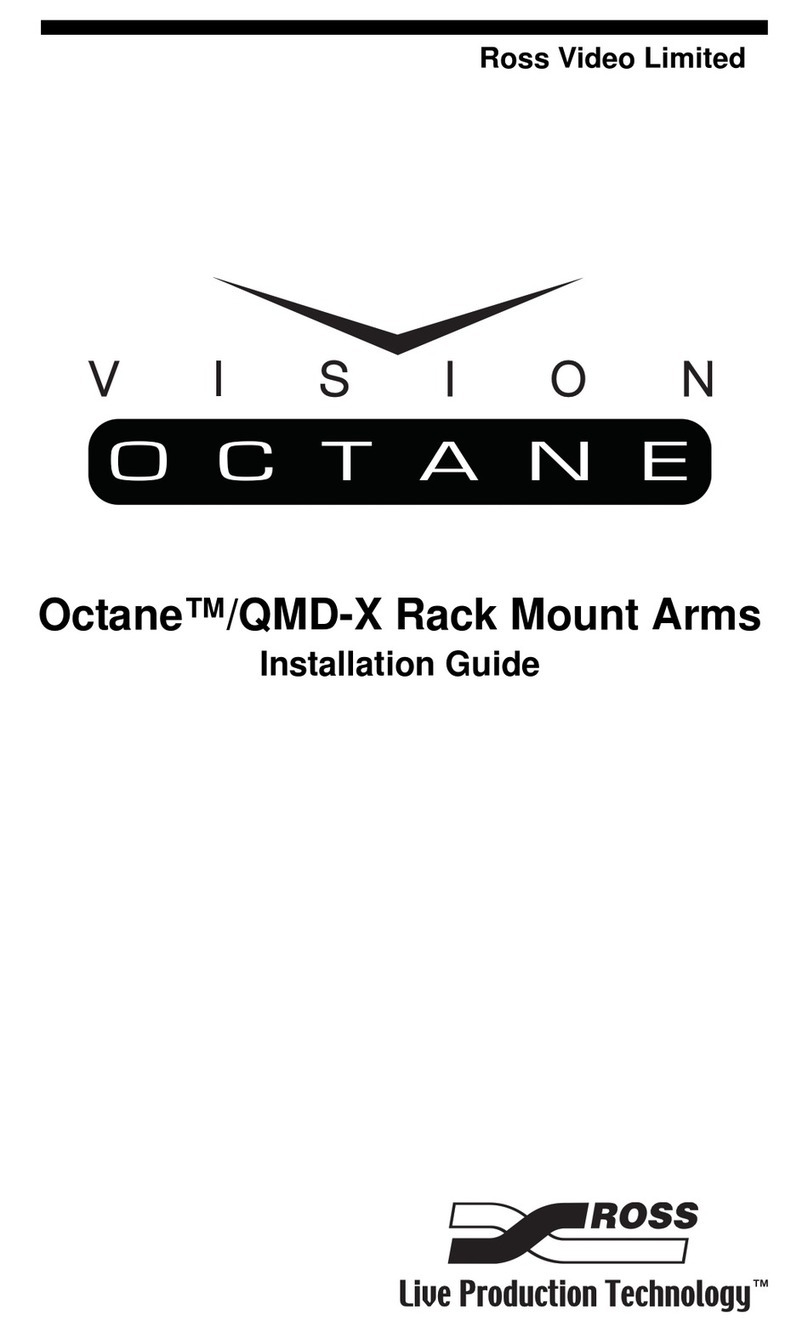
Ross
Ross Vision Octane QMD-X installation guide

Minebea Intec
Minebea Intec PR 6144 Series installation manual












