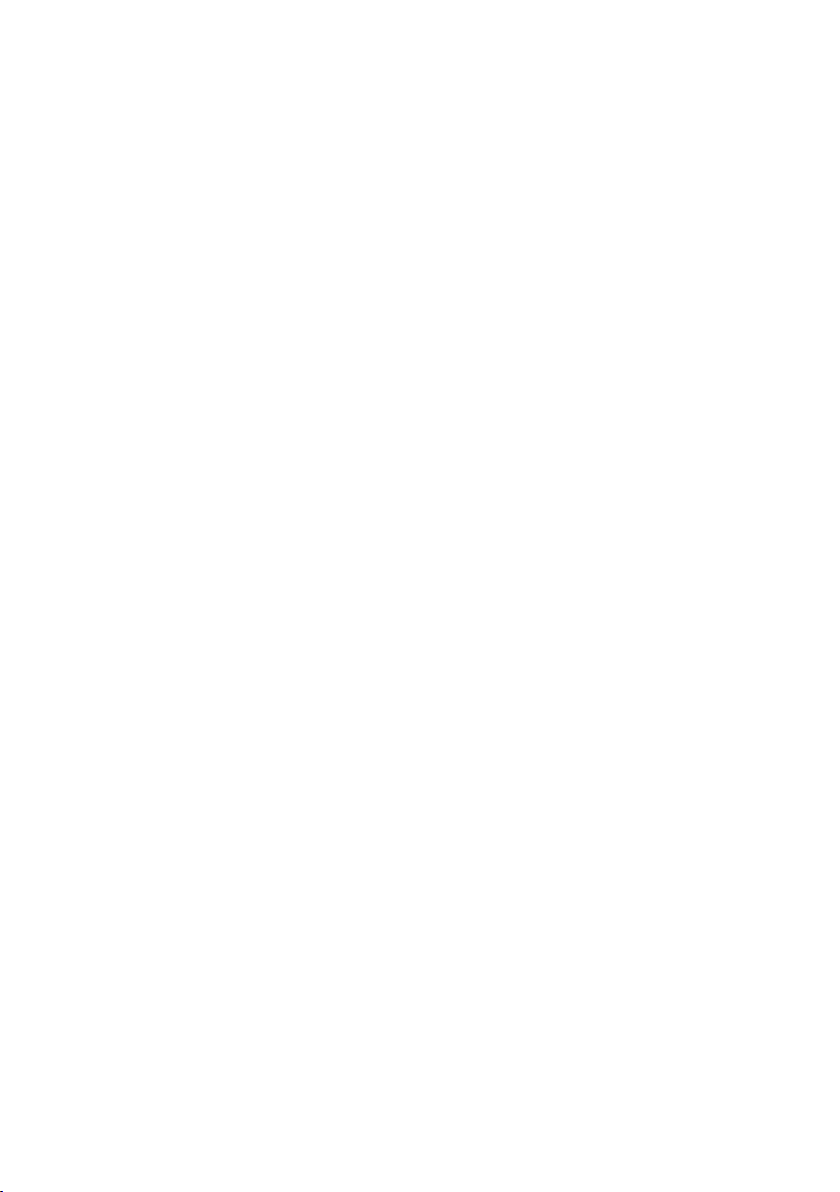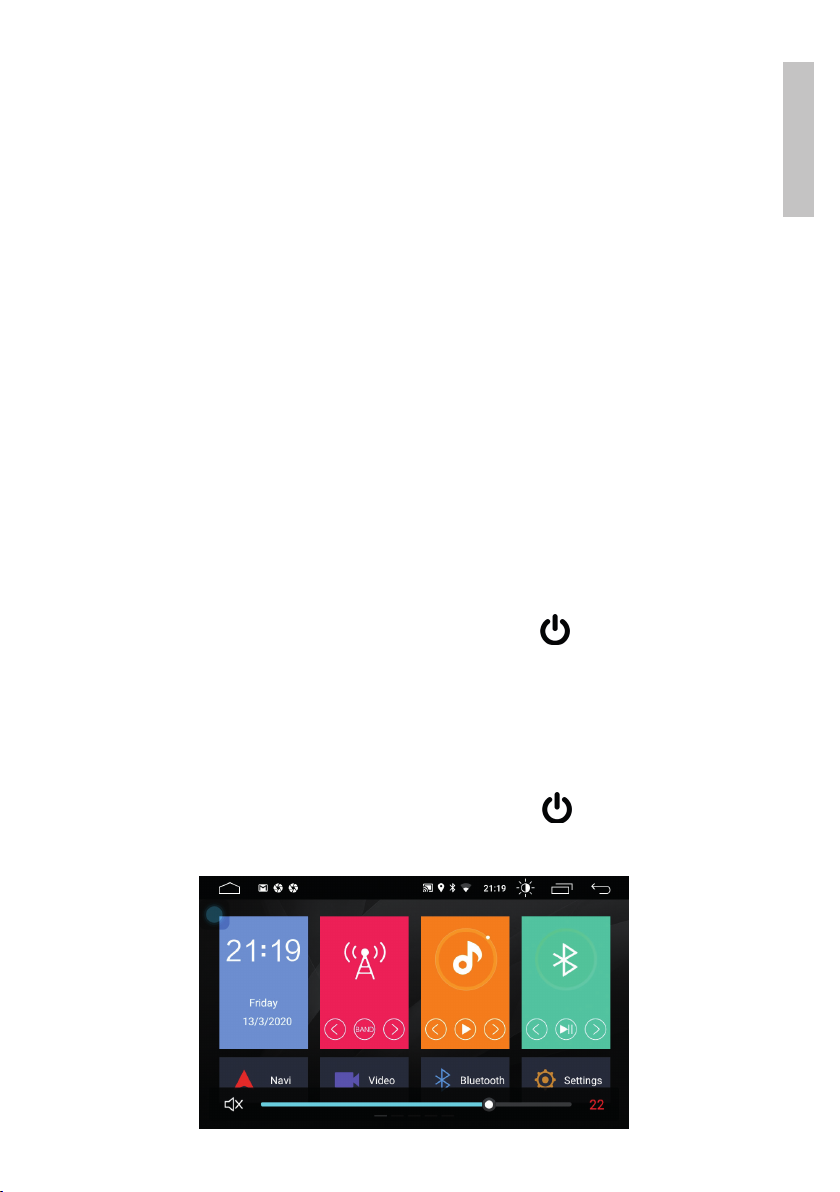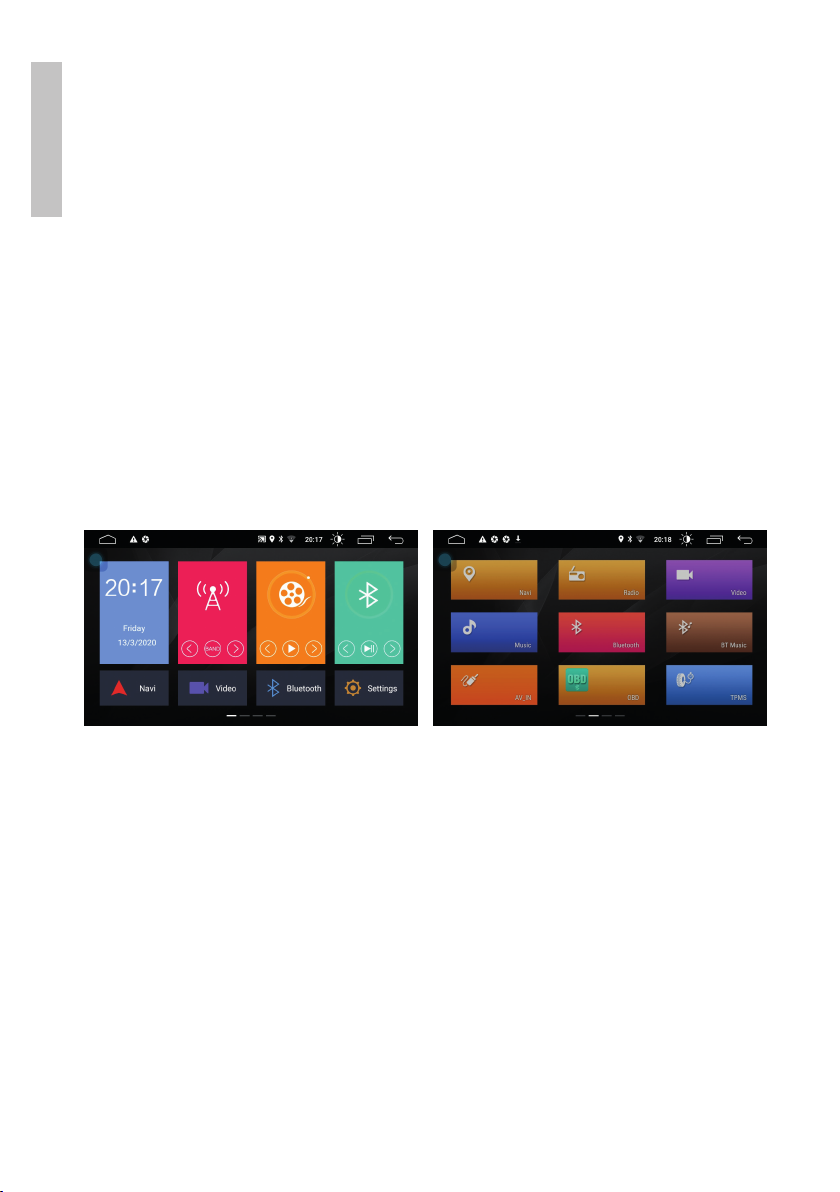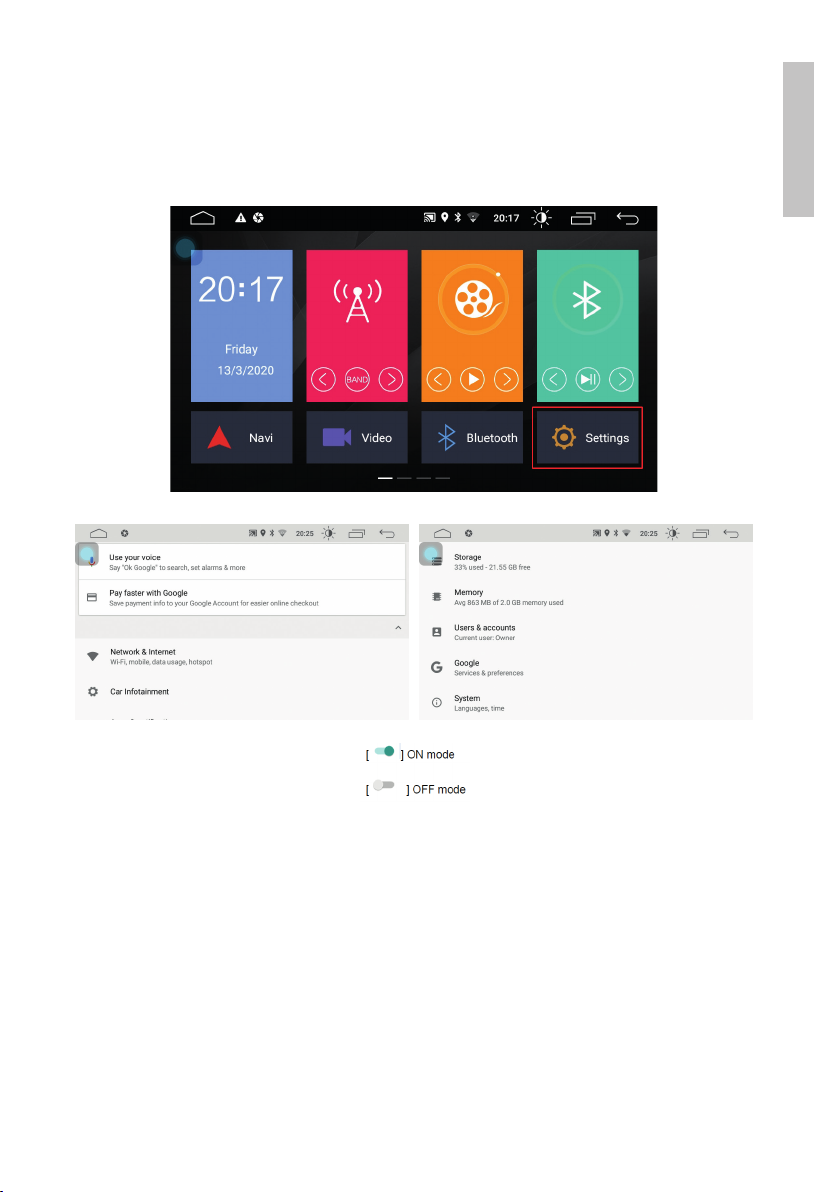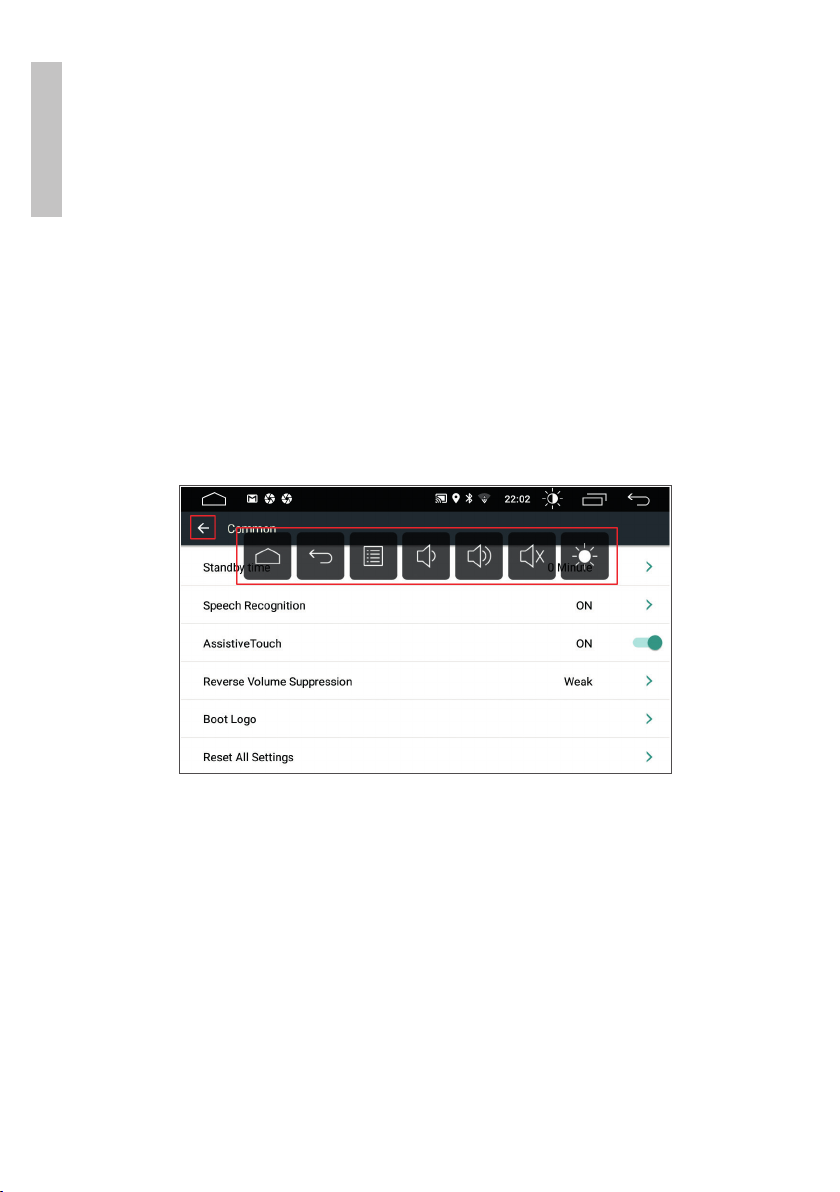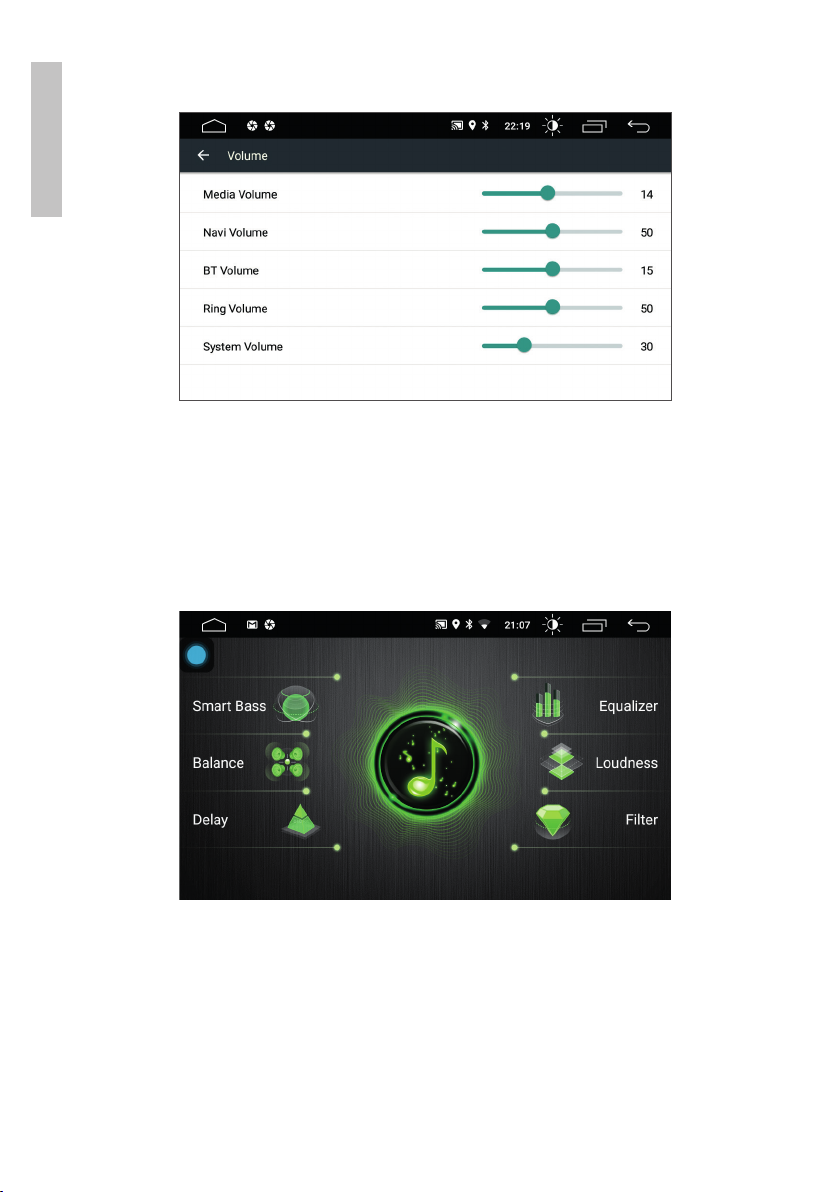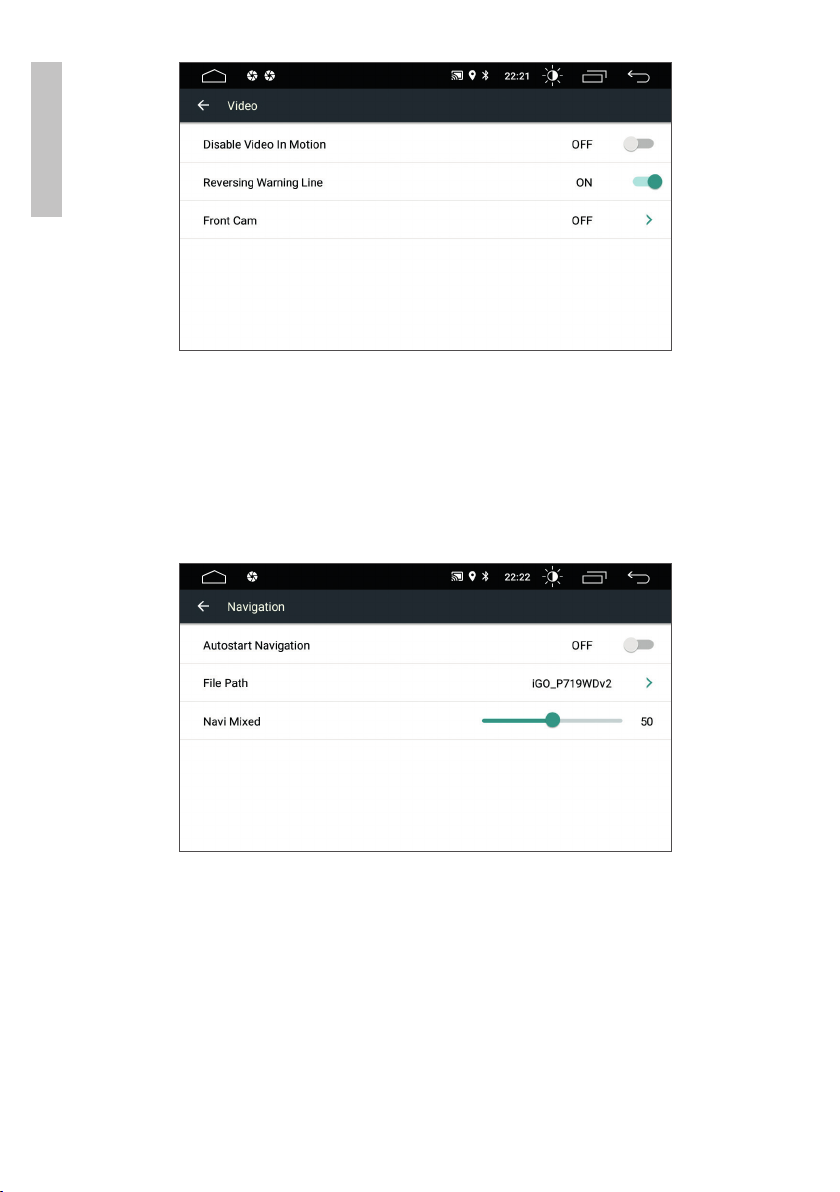3User manual
English
Warnings
»For your own safety and the safety of other passengers, do not set up
your device or watch video files while driving. Stop the car if you want to
do these actions.
»While driving, adjust the volume to a comfortable level.
»Before putting the device into operation, carefully read the instructions
and warnings in this manual.
»When using the GPS navigation, follow the trac signs and rules.
»Do not use the device in areas with risk of explosion (petrol stations) or in
areas with a strong electromagnetic field.
»In case of failure, do not open the housing or repair the product by
yourself, we reccommend that you call a service center.
»Protect the product from direct sunlight, dust and moisture.
Basic operation
Turning on/o the device
After the device is powered, press and hold the key on the front panel to
turn on the device.
Turn o the engine and remove the key to turn o the device.
Volume
When the device is switched on, briefly press the key to adjust the volume.
The volume bar will show up in the bottom side of the screen.