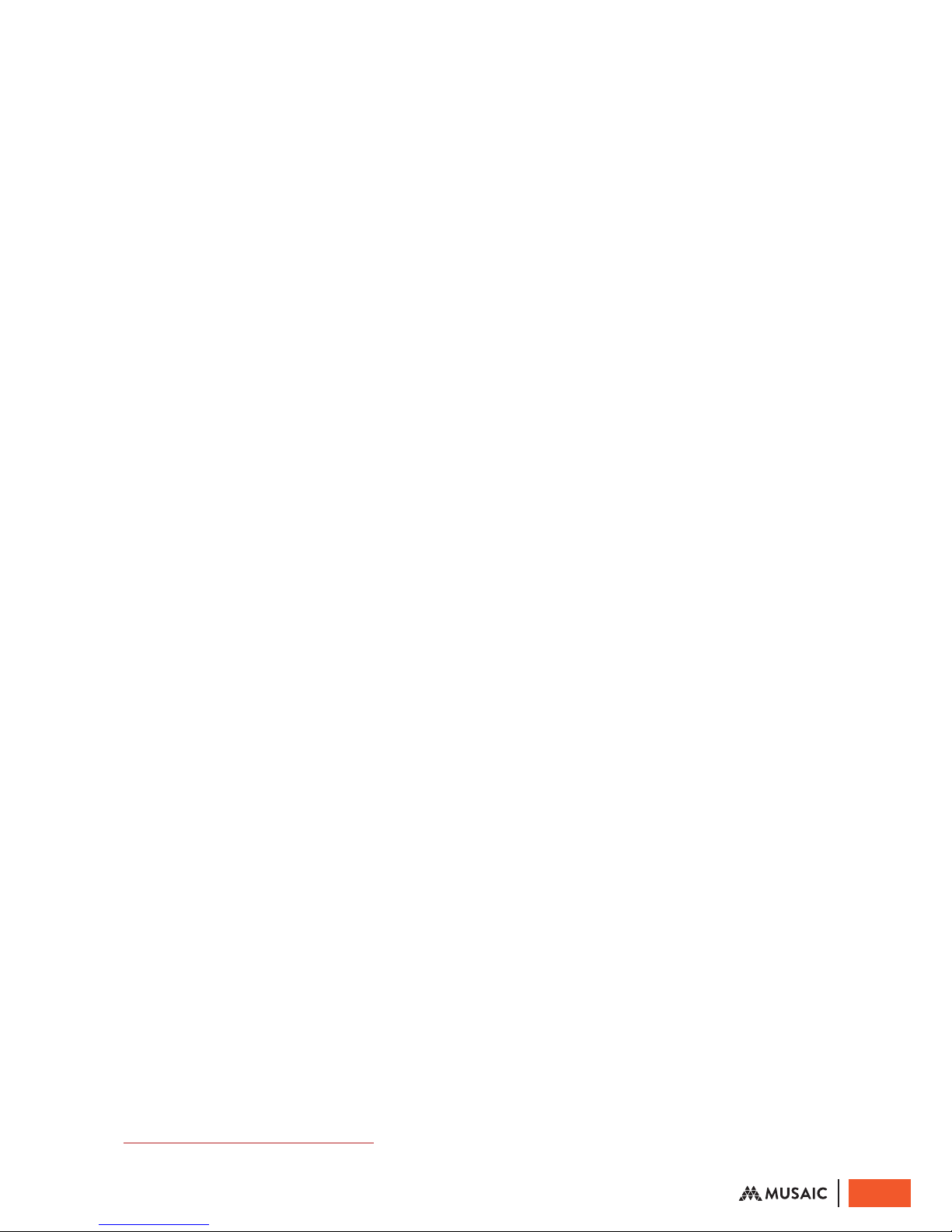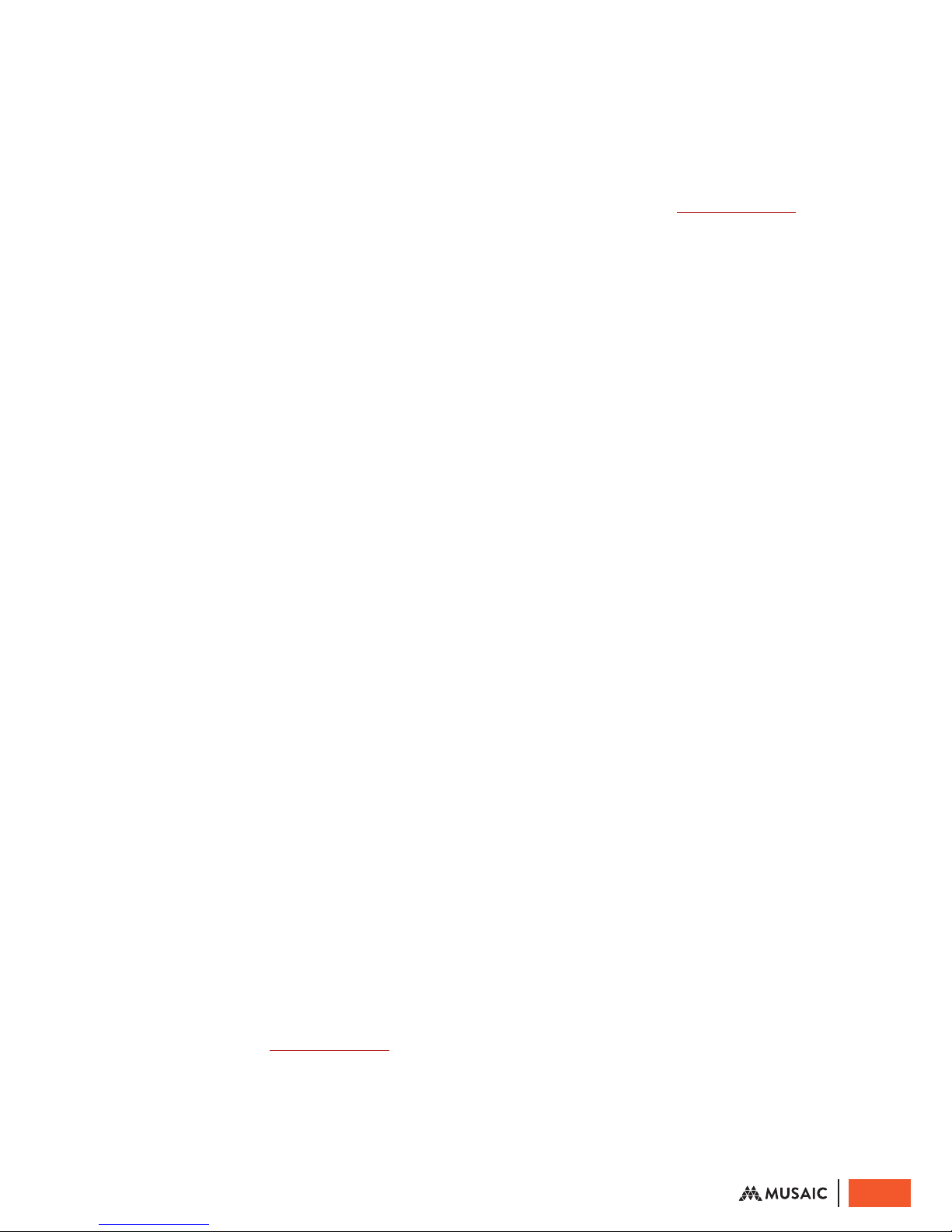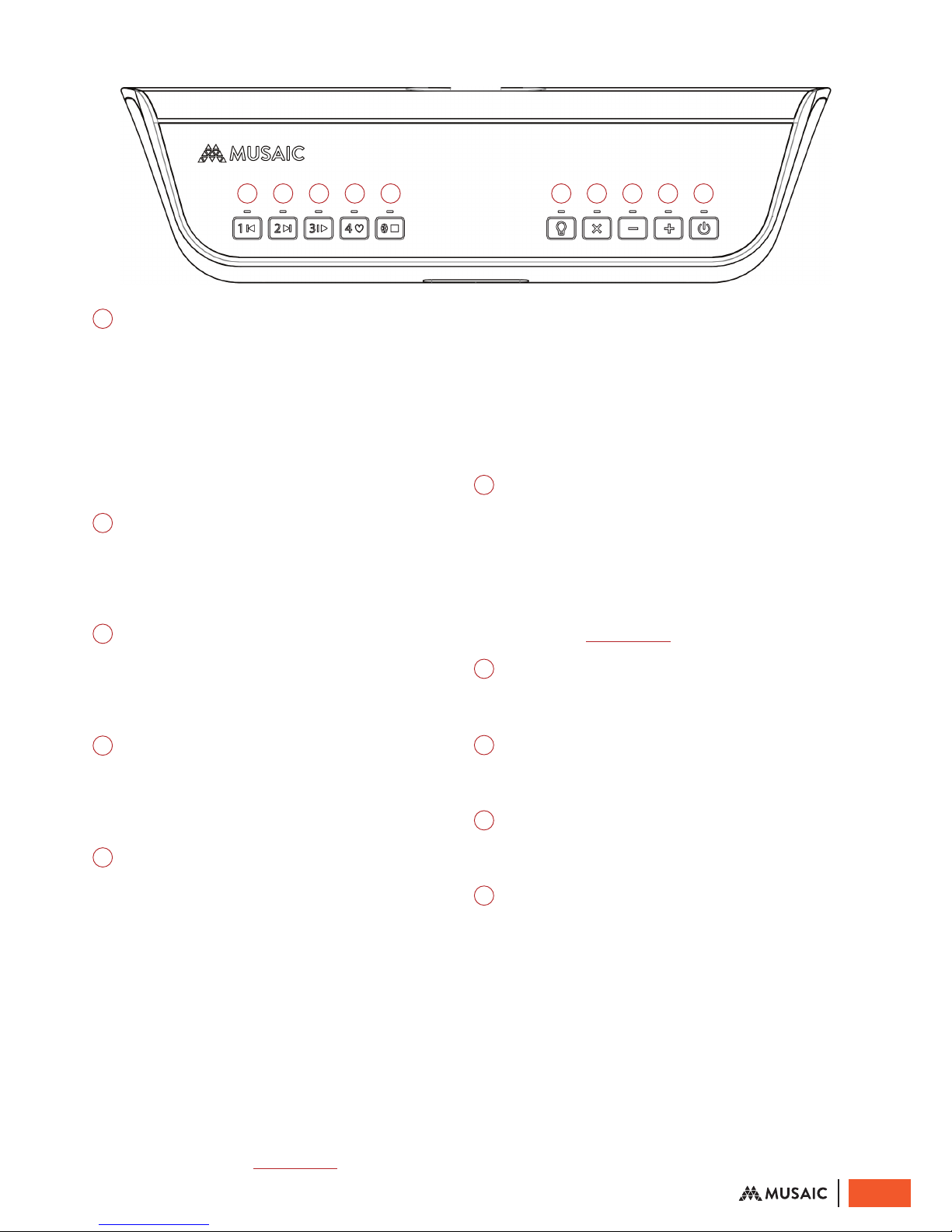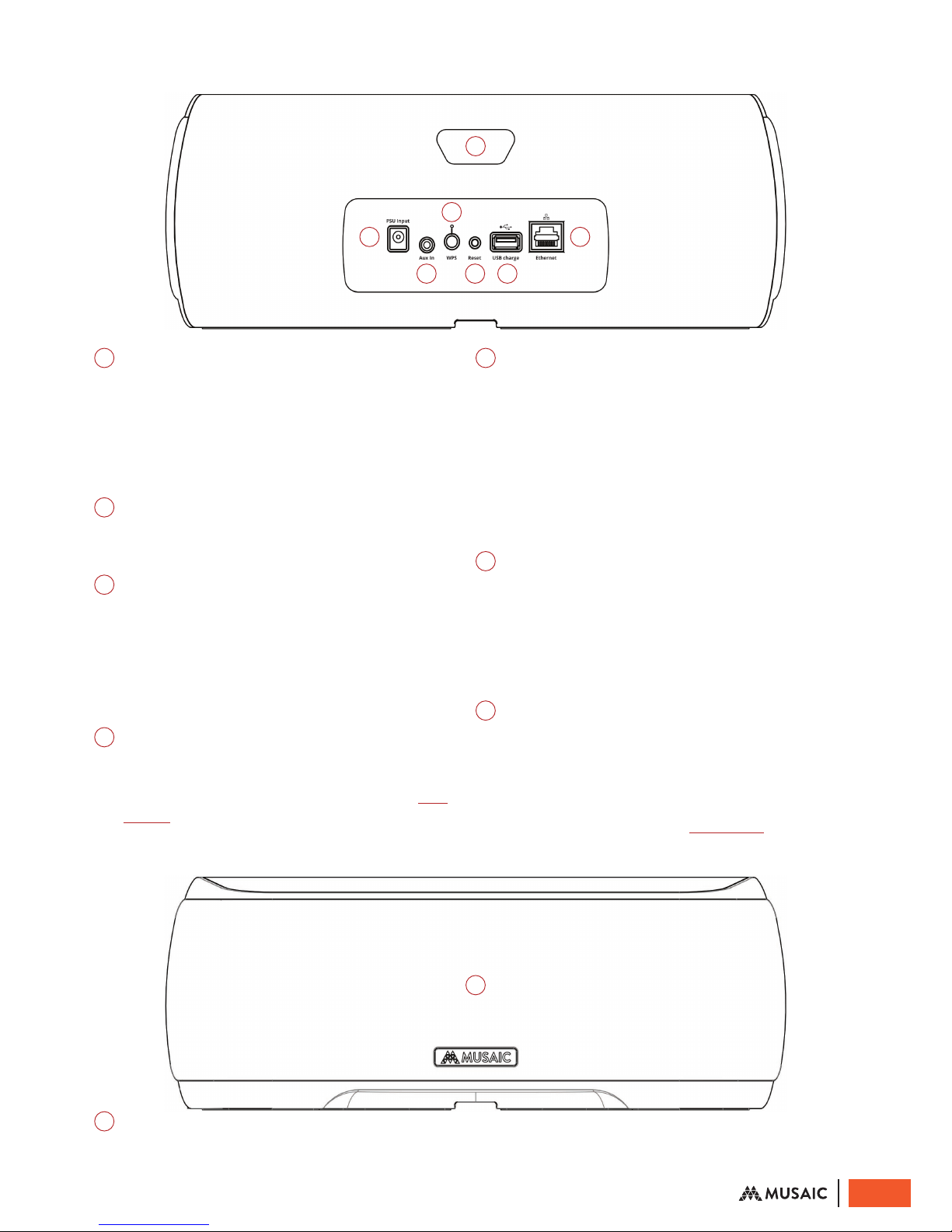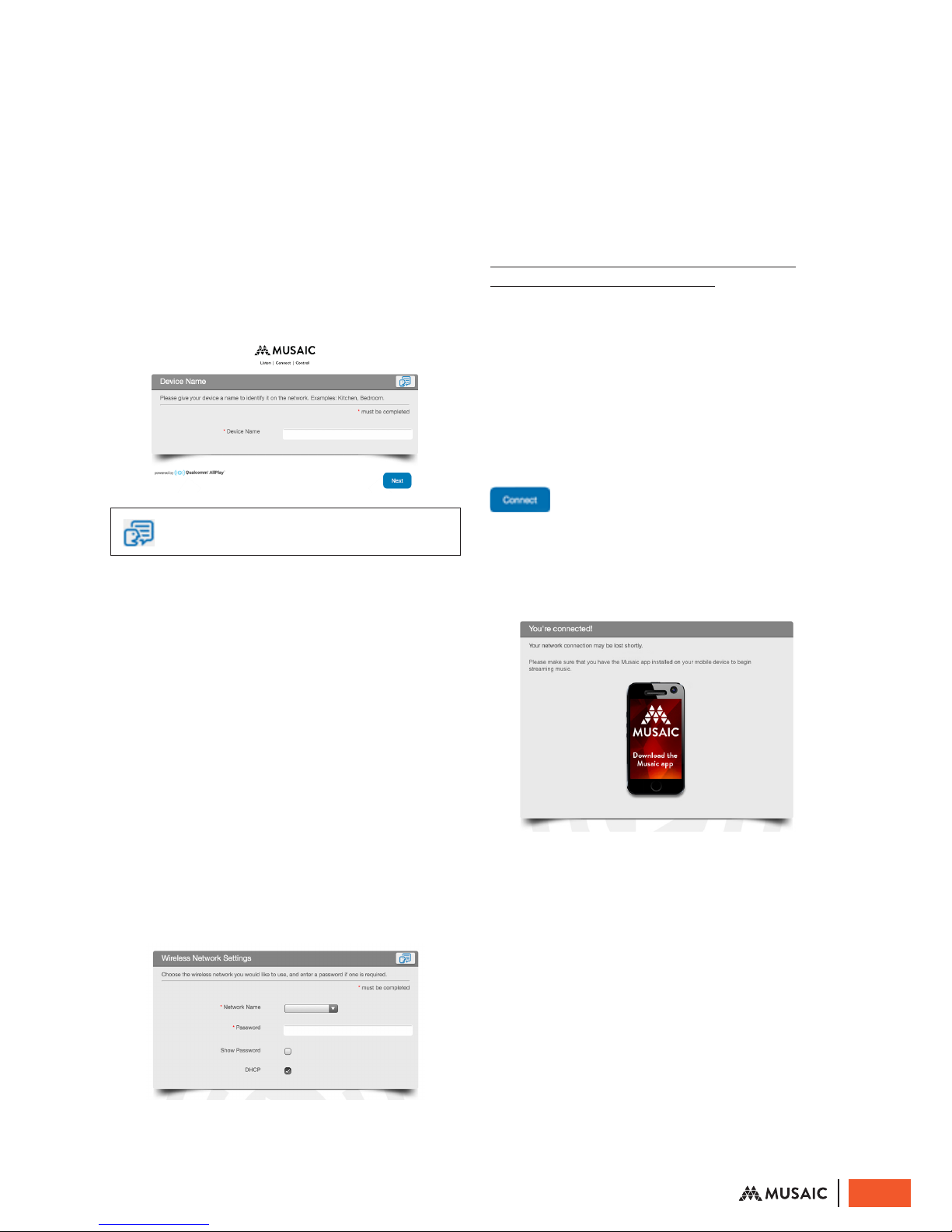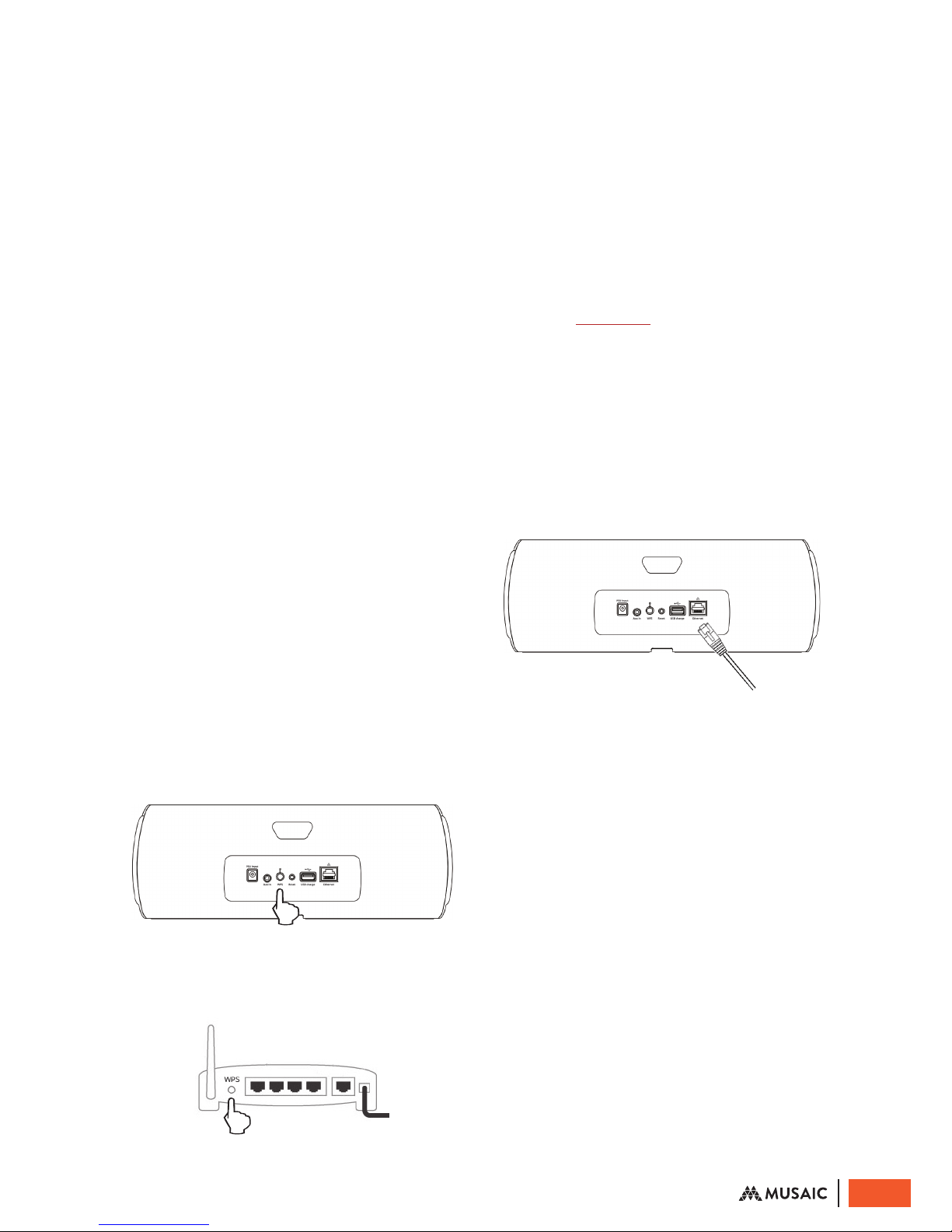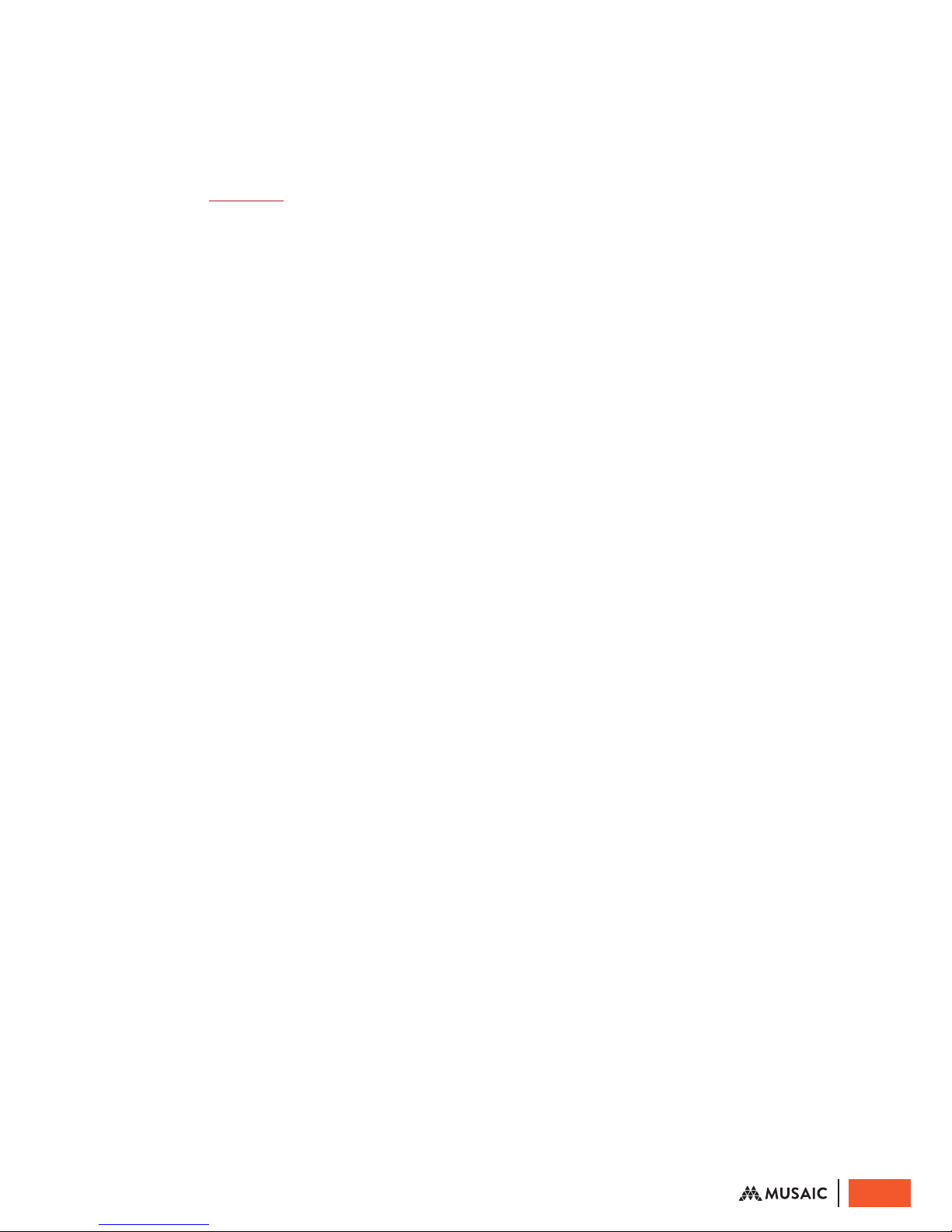IMPORTANT SAFETY
INSTRUCTIONS
For your own safety please read the following
important safety instructions carefully before
connecting this unit to the mains power supply
for the first time:
• Heed all warnings and install and use only in
accordance with these instructions
• Protect the PSU and power cord from being
walked on or pinched, particularly at plugs /sockets
• Only use the PSU supplied
• Unplug this apparatus during lightning storms
or when unused for long periods of time
• The plug of the external power supply unit (PSU)
is used as the disconnect device, it should be
connected in such a way as to always remain
readily operable
• Clean only with a dry cloth. Solvents may
damage the finish
• Refer all servicing to qualified service personnel.
Servicing is required when the apparatus has been
damaged in any way, such as the power-supply
cord or plug having been damaged, liquid has been
spilled or objects have fallen into the apparatus,
the apparatus has been exposed to rain or moisture,
does not operate normally, or has been dropped
• Please ensure there is ample ventilation (at least
10cm / 3 inches clearance) all round the unit
• Do not cover the unit or put objects on top of
the unit
• Do not obstruct the rear bass port
• This unit must not be used near water or exposed
to dripping or splashing water or other liquids
WARNING! To reduce the risk of fire or electric
shock, do not expose this unit to rain or moisture.
RECYCLING INFORMATION
The crossed-out wheeled bin is the European
Union symbol for indicating separate
collection for electrical and electronic
equipment. This product contains electrical
and electronic equipment which should be reused,
recycled or recovered and should not be disposed
of with unsorted regular waste. For more detailed
information about recycling of this product, please
contact your local city council/ city oce, your
household waste disposal service or the shop /
website where you purchased the product.
IMPORTANT NOTE:
MUSIC SERVICES
The availability of music streaming services varies by
region and may change from time to time. Not all
services may be available in your region or at time of
purchase. Please visit www.musaic.com for details of
which services are currently available in your area.
Every eort is made to ensure all music services
supported by Musaic remain available. However,
Musaic takes no responsibility for, and will not be
liable for, any of the services being temporarily or
permanently unavailable. We do not warrant that the
function of the services will be uninterrupted or error-
free, or that defects will be corrected.
WARRANTY / DISCLAIMER
Musaic Ltd. warrants this unit to be free of defects in
materials and workmanship for a period of one year
from the date of purchase. In addition Musaic Ltd.
will extend the warranty for an additional year if the
product is registered within three months of purchase
via the Extended Warranty Registration section of our
website www.musaic.com. An original bill of sale from
an authorised dealer is required for any warranty repair.
Musaic’s warranty does not apply to defects resulting
from any action of the purchaser, including but
not limited to mishandling, improper interfacing,
operation outside of design limits, improper repair,
or unauthorized modification. The warranty is void
if the unit shows evidence of having been tampered
with or shows evidence of being damaged as a result
of improper use. Components which wear are not
warranted, including but not limited to buttons,
contact points and fuses.
The information contained in this manual and on
our website is for general information purposes
only, the information is provided “as is”. We make no
representations or warranties of any kind, express or
implied, about the completeness, accuracy, reliability,
suitability or availability with respect to the information,
products or services contained for any purpose.
Musaic disclaim all warranties, express or implied,
including but not limited to implied warranties of
merchantability, fitness for a particular purpose, title,
and non-infringement. Any reliance you place on such
information is therefore strictly at your own risk.
In no event will Musaic be liable for any loss or damage
including without limitation, any direct, indirect,
incidental, consequential, special or exemplary loss
or damage, or: (i) any loss or damage whatsoever
arising from the use of or inability to use the Musaic
products; (ii) any claim arising from errors, omissions,
or inaccuracies appearing in information provided by
Musaic; (iv) unauthorised access to or alteration of data
or transmissions; or (v) any loss of data or profits arising
out of, or in connection with, the use of Musaic products.
If you are dissatisfied with any of the above, your
sole and exclusive remedy is to discontinue using the
Musaic products.
4
© Musaic Ltd. October 2015