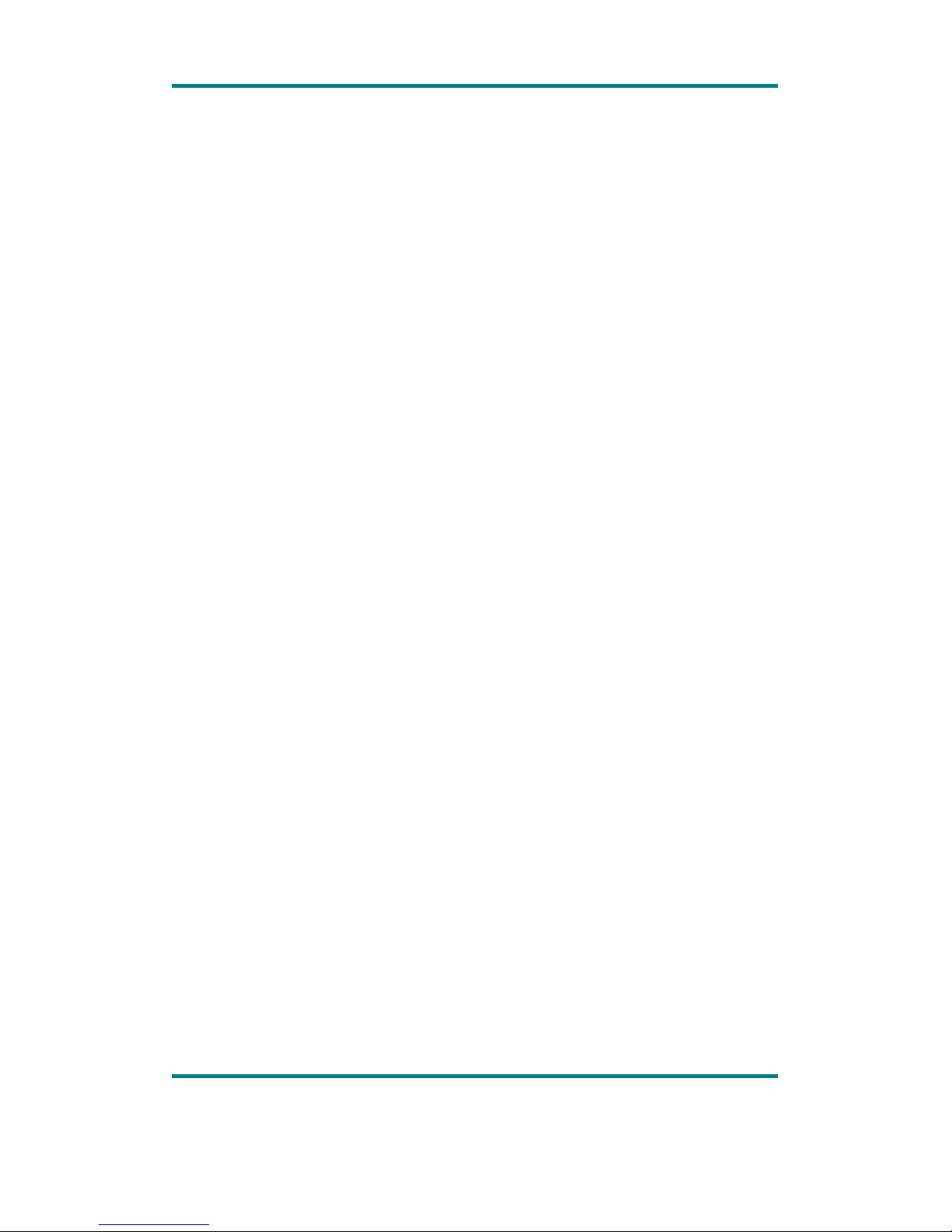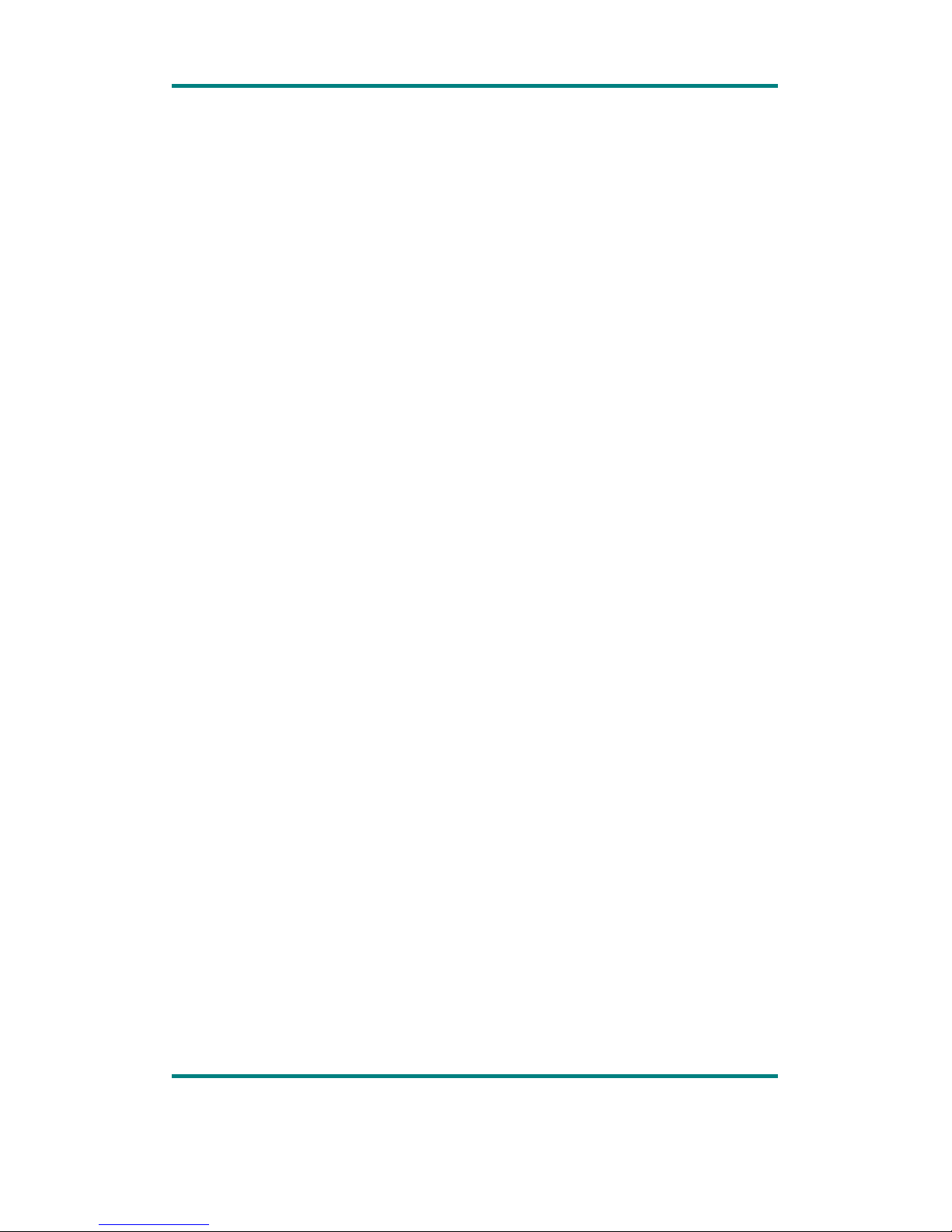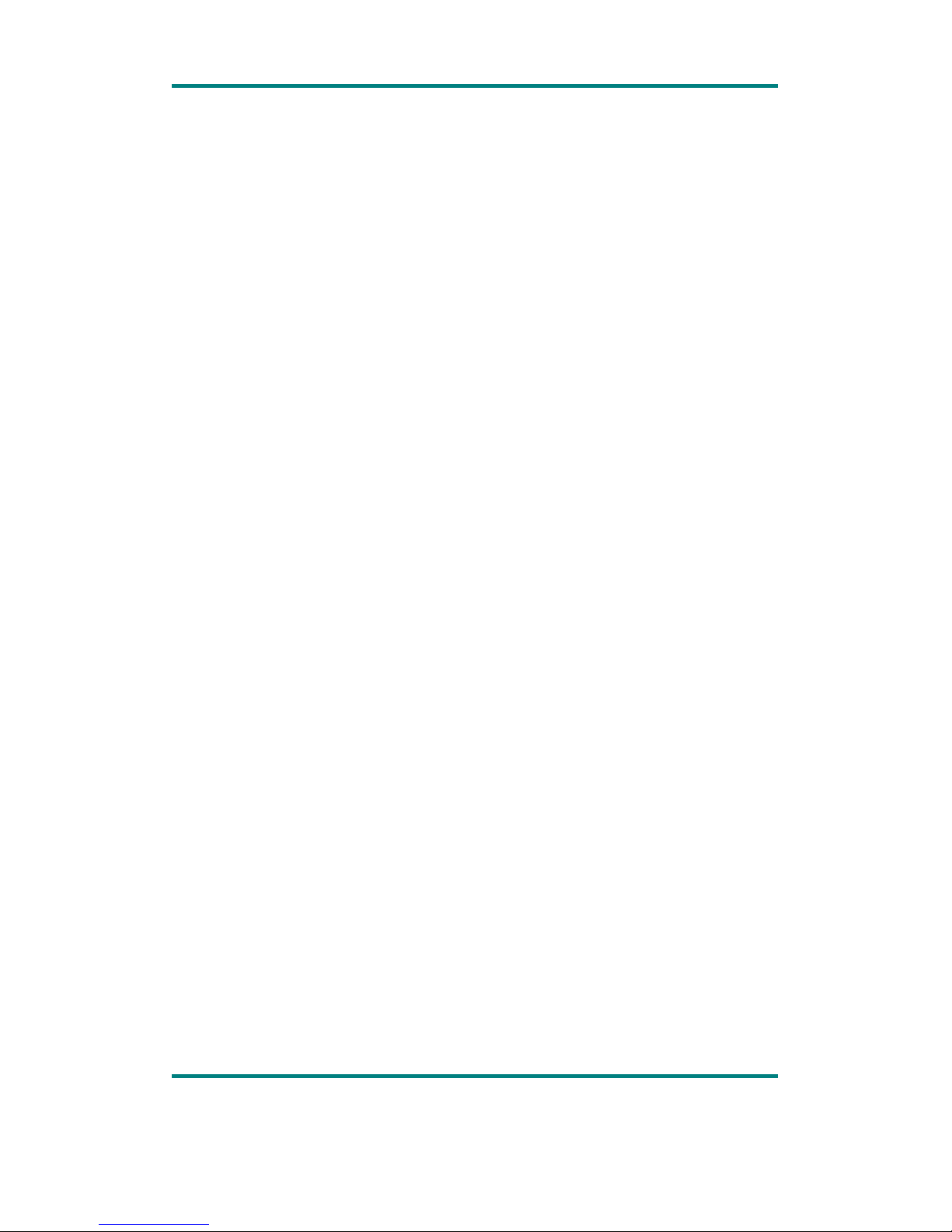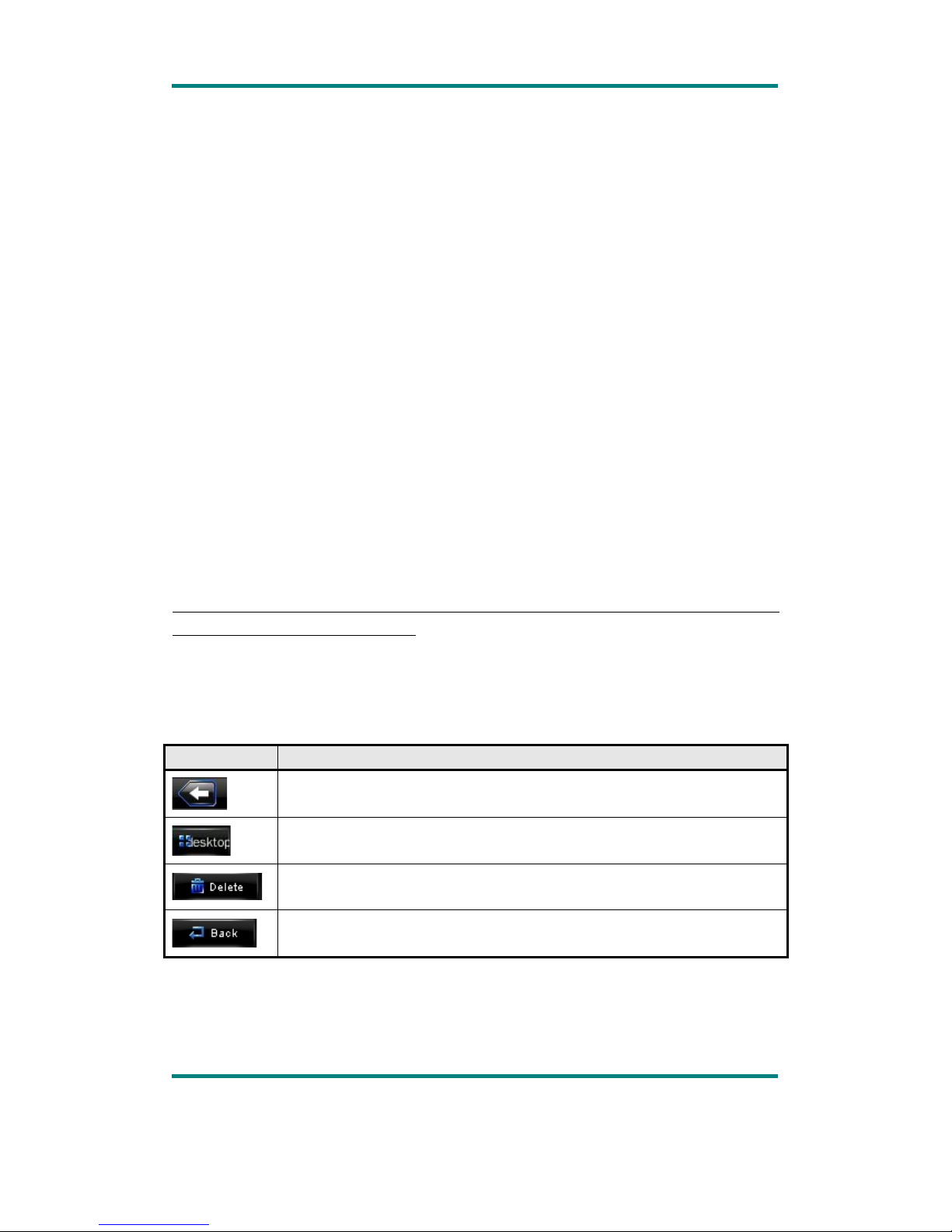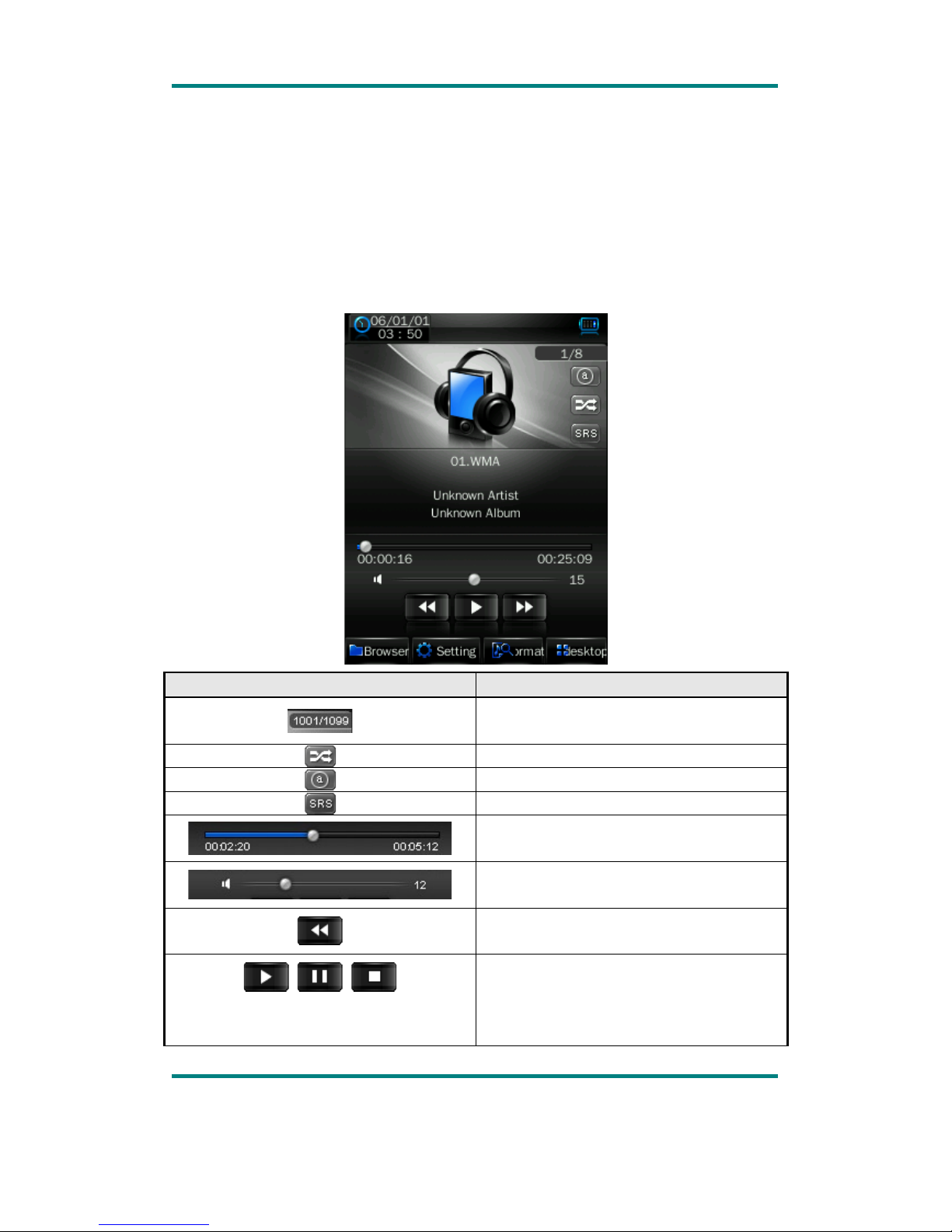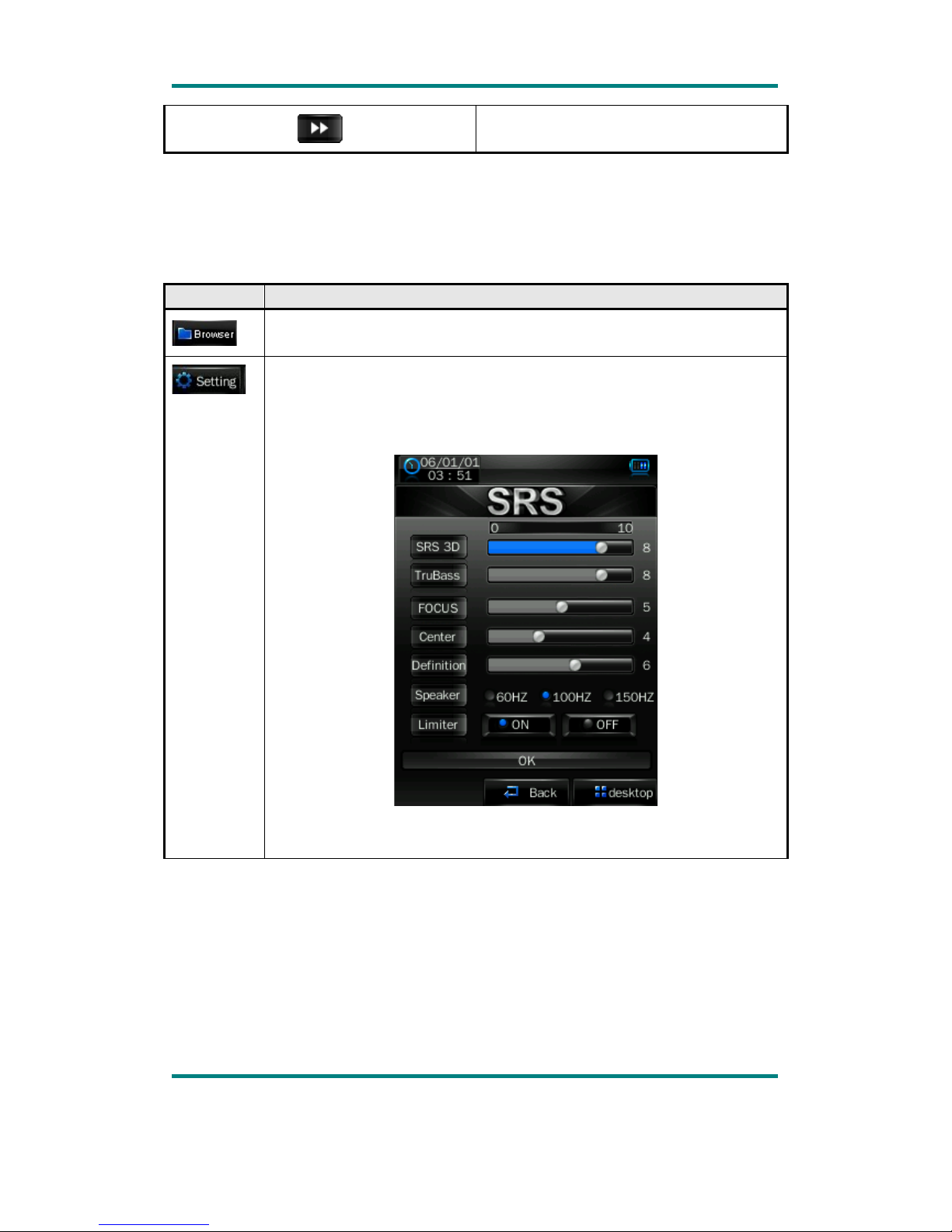Picture files under PICTURE dir. Video files VIDEO dir. Text files TXT dir. the
corresponding application unable to find the file If it is not saved in this way,
How to use MICRO SD card
When this player is connected to PC, two movable disks will be found. The first one
is the internal memory, and the second one is MICRO SD card. If no card inserted,
the second disk can not be opened. This player is compatible with maximum 4GB
MICRO SD card.
How to insert and pull out MICRO SD card
How to insert: with the front (the side with characters) of the MICRO SD card up
(towards the screen of the player), slightly push to insert into the card holder of the
player to connect. After the card is inserted, the player can play the files in the
MICRO SD card.
How to pull out: slightly push the MICRO SD card and the MICRO SD card will
partly come out, and then pull the card out.
Note: please insert or pull out the card when the player is off, or the internal files of
the player will be lost or damaged.
General Button /Icon Description