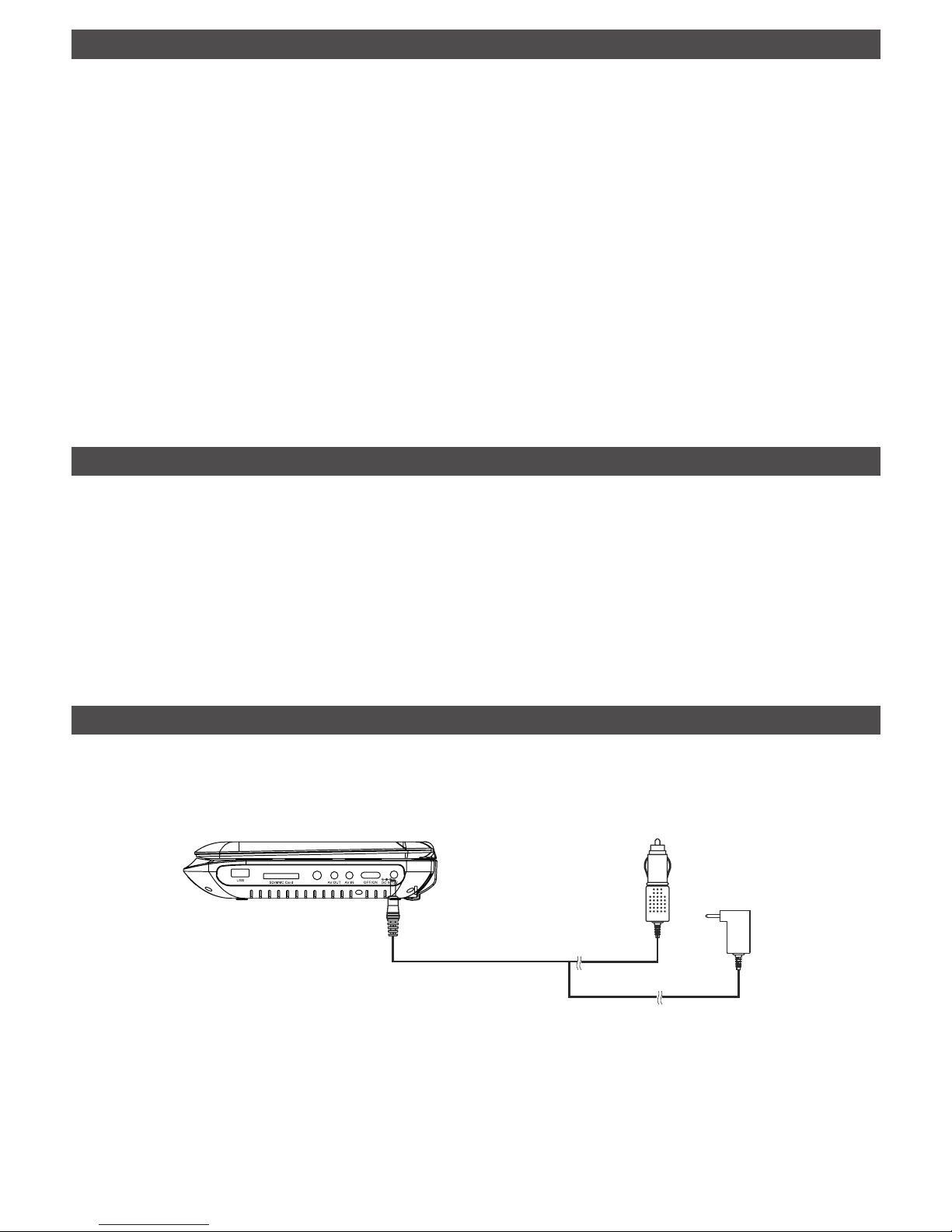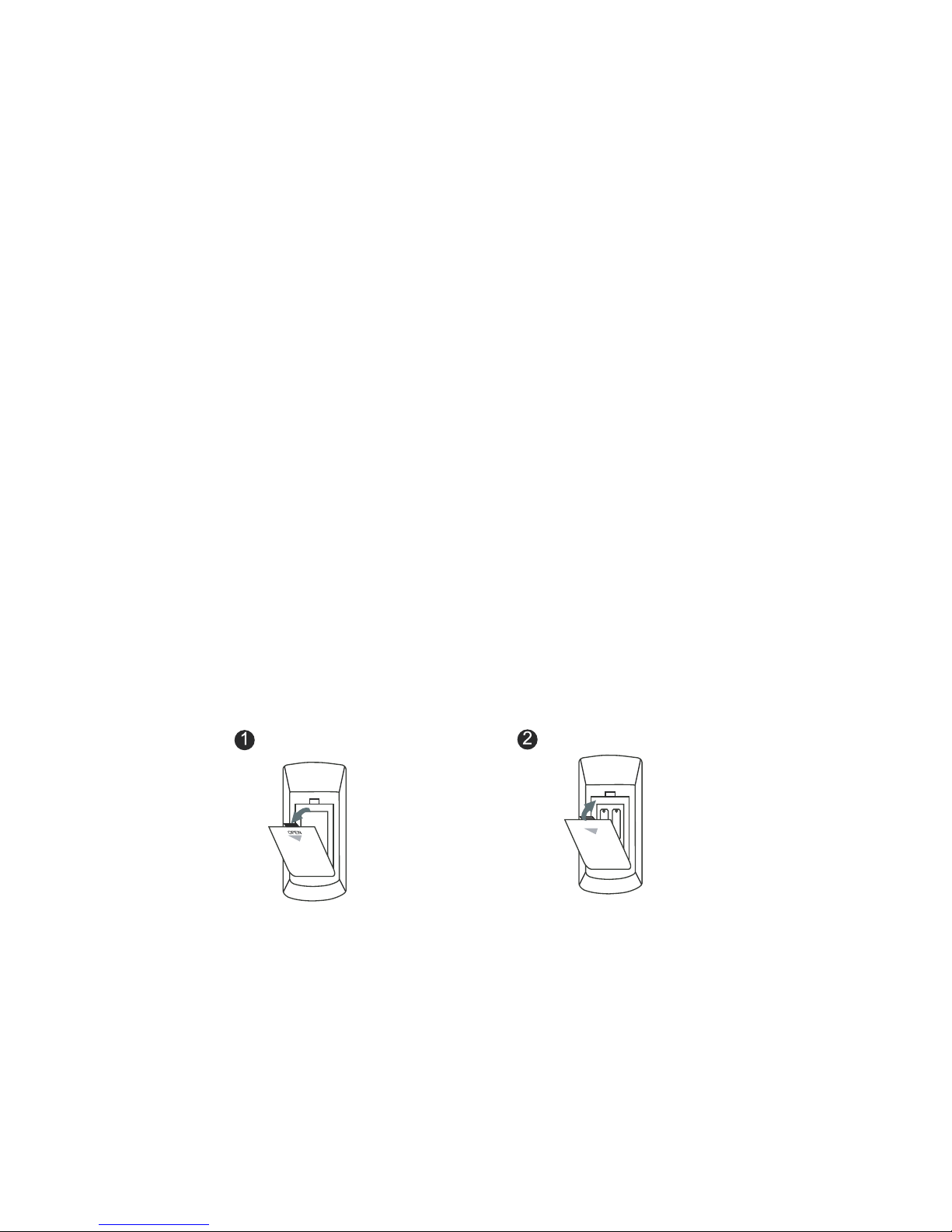17
Basic operation
Audio and video playback
1. If you use multiple file sources use the DVD/USB/CARD button to select the one you want
to use
2. Browse through the file list using the ◄▲▼► buttons then select the desired file
pressing the OK button. The file will begin playing.
3. You can control the file playback with the ■ and buttons.
If you don’t use the device for an extended period of time we suggest to turn it off
from the on/off button.
Copy function
This function allows you to copy files from the CD/DVD onto an USB memory or SD
card.
1. Insert a CD/DVD and a USB memory or SD card in the device.
2. Select the desired folder on the CD/DVD then press the COPY button on the remote. You
will see the following options on the screen:
Select all
Deselect all
Copy
Exit
3. If you wish to copy all the files in the folder select the option “Select all”. If you wish to copy
only some files press ◄ button on the remote to browse the files then press OK button to
select the desired ones.
4. After selecting the desired files press COPY button again.
5. A new menu will appear on the screen where you can select the destination of the files,
USB or SD card.
6. After you select the destination select NEXT to begin copying the files or BACK to return
to the previous menu.
7. To cancel the copy function press the COPY button again.
ATTENTION: The copy function can’t be used with original or audio type CD/DVD.
You can also copy files between USB and SD card. In addition you have the option
to delete a file from USB or SD card selecting the option “DELETE” from the menu after
pressing the COPY button on the remote.
ATTENTION: Do not disconnect the USB memory or SD card during the copy process to
avoid losing data and damaging the memory device. nu
17