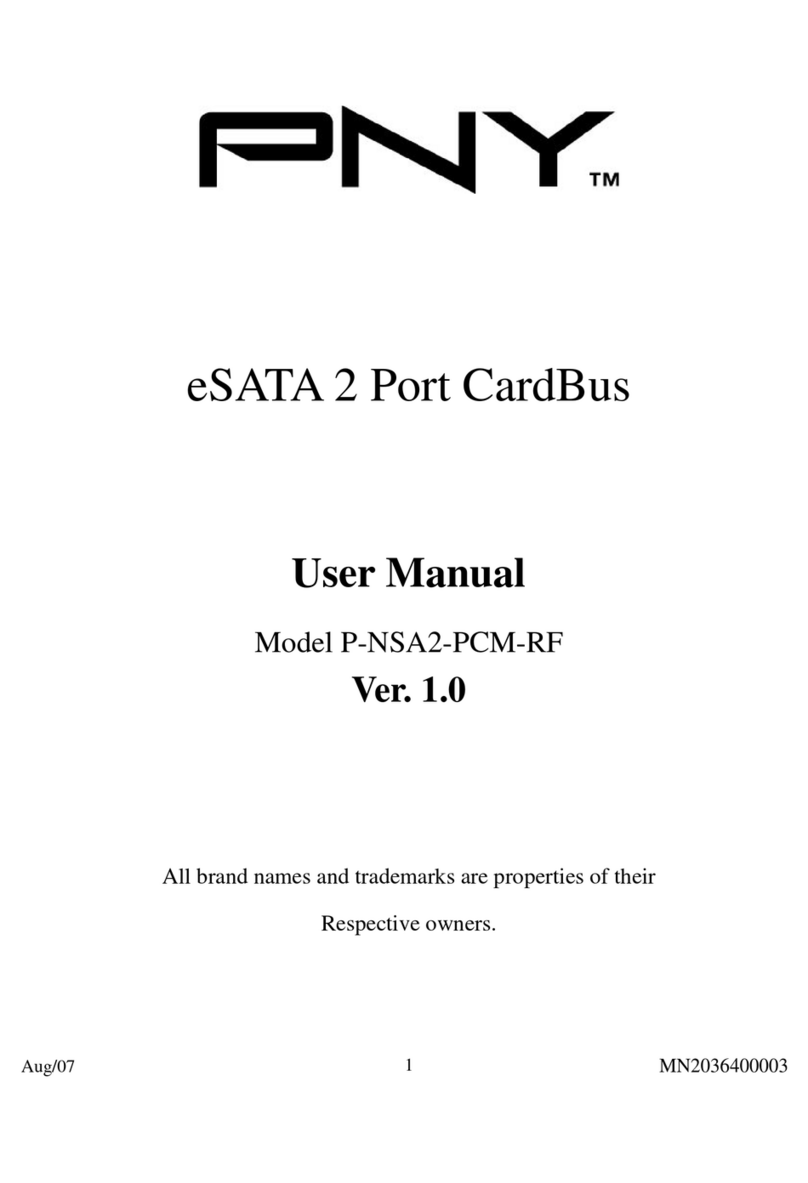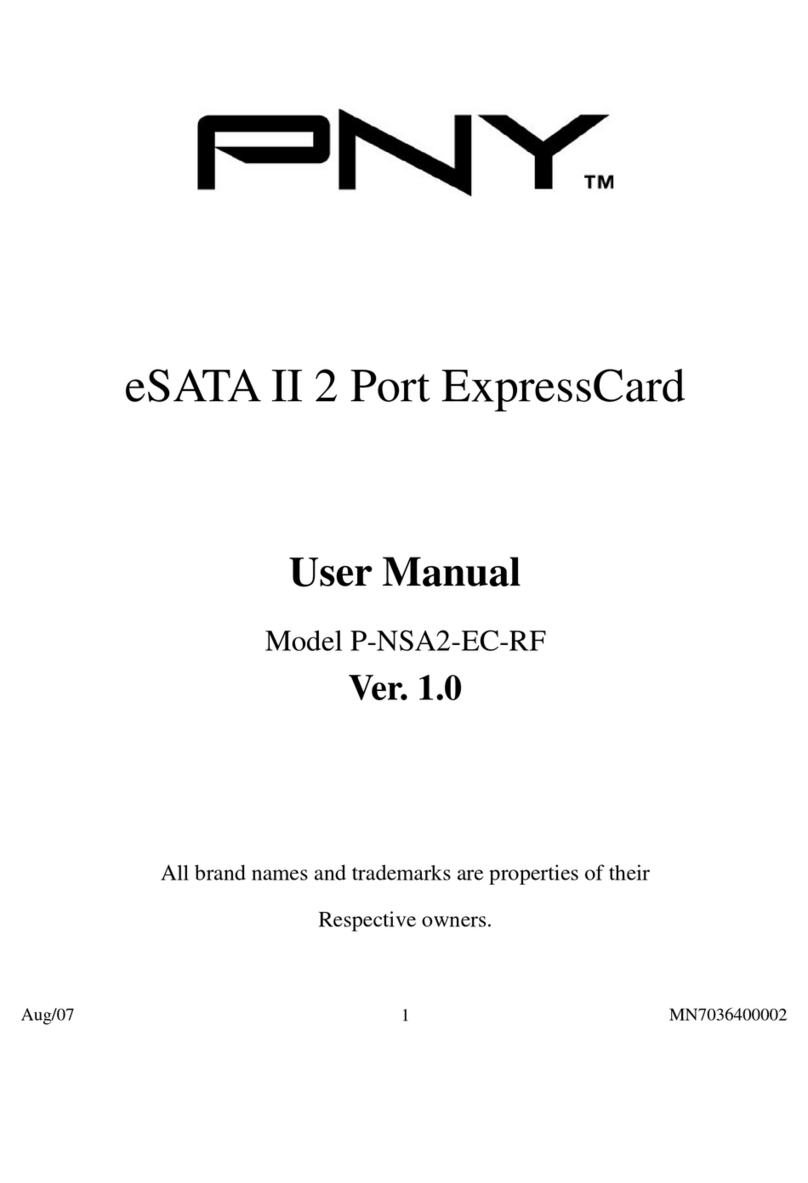3
ABOUT THIS GUIDE
This Quick Install Guide provides basic set-up instructions for the experienced PC user. The NVIDIA Personal Cinema package
also contains a User Guide which provides more detailed information on the features, installation, and operation of NVIDIA
Personal Cinema. For assistance with the software applications (NVIDIA®ForceWare™Multimedia, Ulead®VideoStudio™, and
Ulead DVD MovieFactory™) please refer to the User Guide or on-line help within each application.
SYSTEM REQUIREMENTS
There is a minimum system configuration required to support a basic level of user experience with DVD playback, TV
viewing, TV recording and video editing. Refer to the User Guide for recommended system configuration that allows you to
utilize the NVIDIA Personal Cinema capabilities to their fullest extent, including high-quality timeshifting, or simultaneous
DVD playback while recording a show in the background.
Minimum System Requirements
•800MHz Pentium™III /AMD equivalent or faster CPU
•Sound card
•128MB of memory
•Free AGP slot
•Microsoft®Windows®XP, Windows 2000
•Computer Monitor
•DVD with DMA enabled for DVD playback
•5Gigabyte or larger free space on hard drive
•Latest Intel®, VIA®, AMD®or NVIDIA chipset driver already installed
•USB port needed for Remote Control
Warranty
PNY Technologies, Inc. warrants the Personal Cinema circuit card to be free from defects in materials and workmanship for a
period of one year (plus an additional 2 years upon completion of a registration form on PNY's website http://www.pny.com)
from the original sale date to the original purchaser, subject to all the terms and conditions hereunder. All other package
components (cables, adapters, remote control, remote receiver) carry a 1 year warranty. Batteries are not warranted.
This warranty is not assignable or transferable.
For complete Warranty information, please refer to our website at www.pny.com/support or write to Customer Service at
299 Webro Rd., Parsippany NJ 07054.