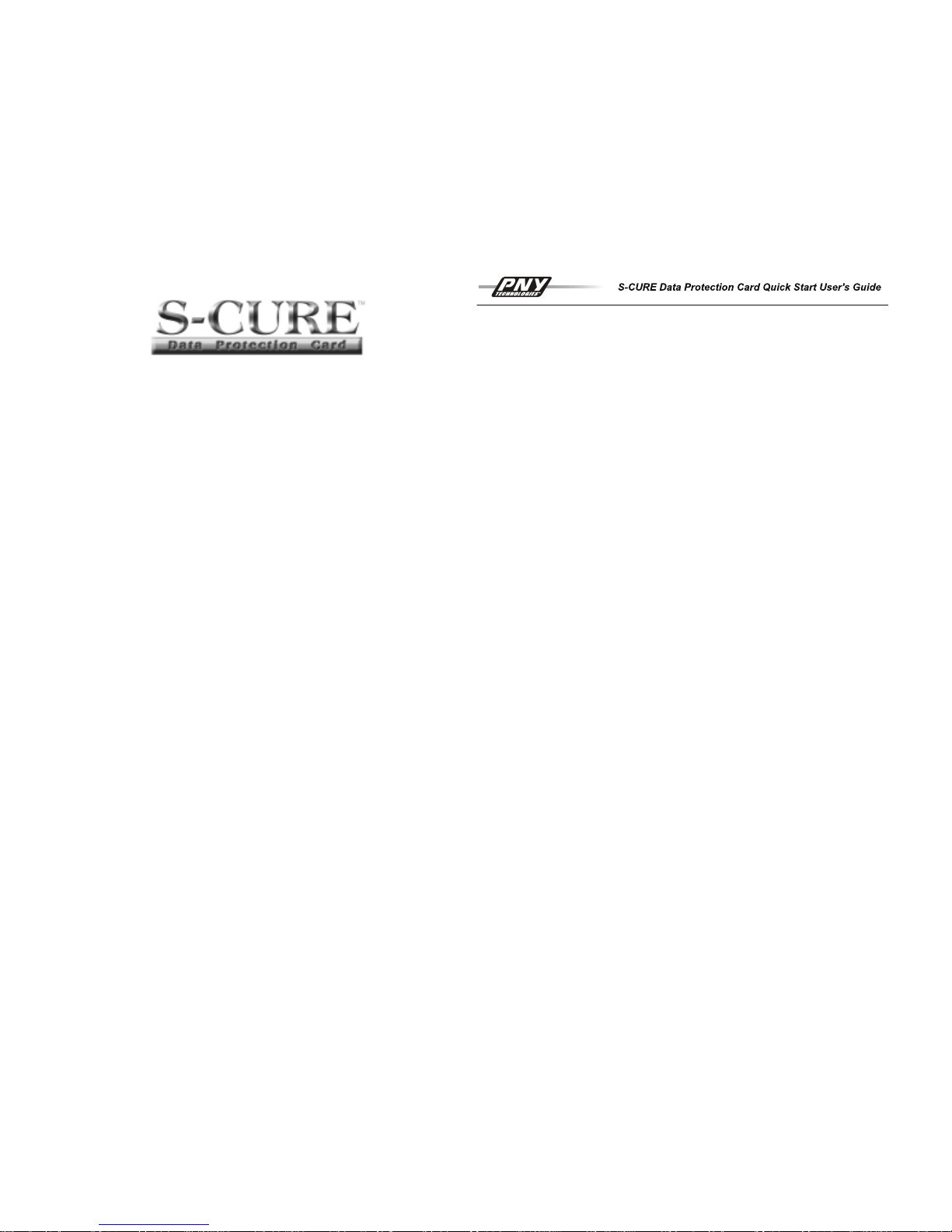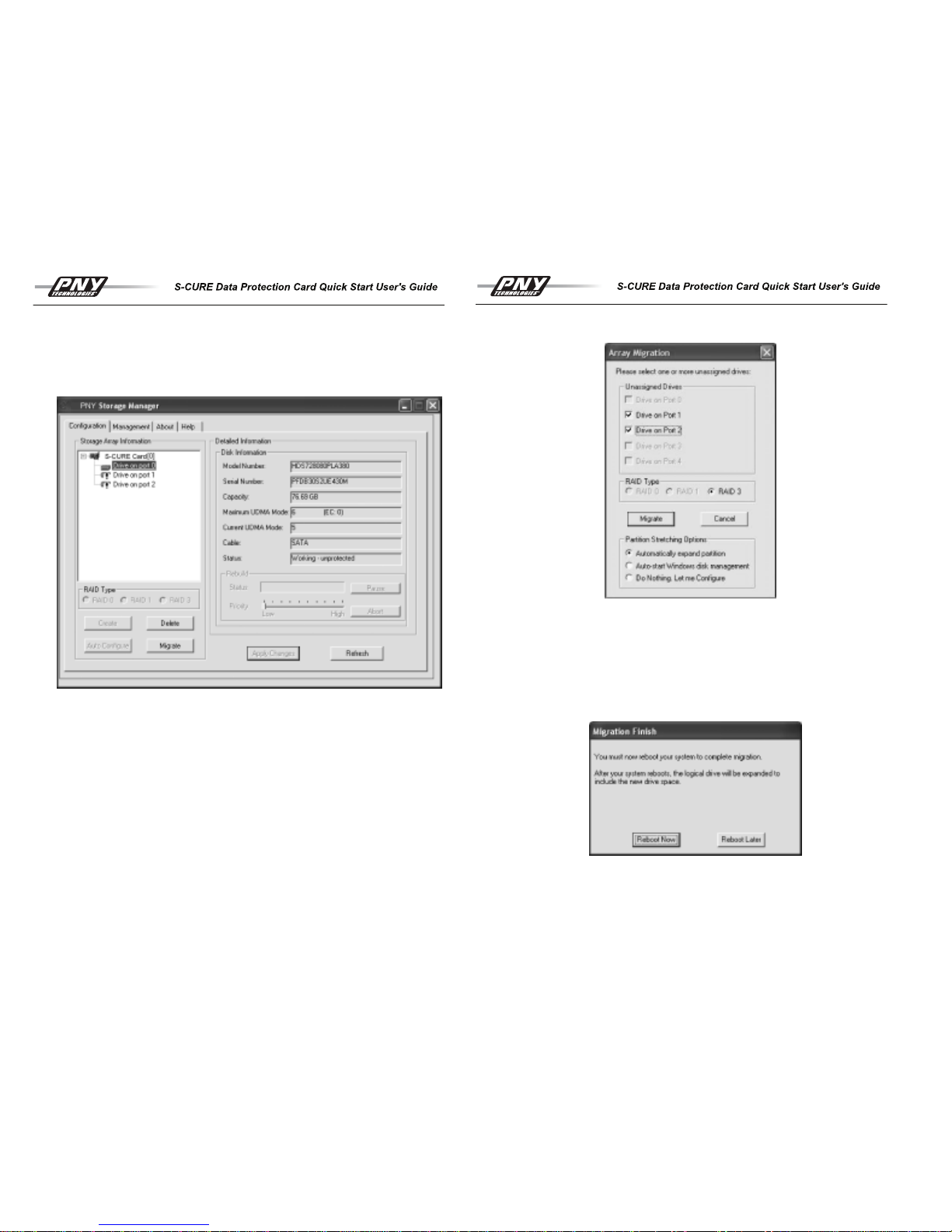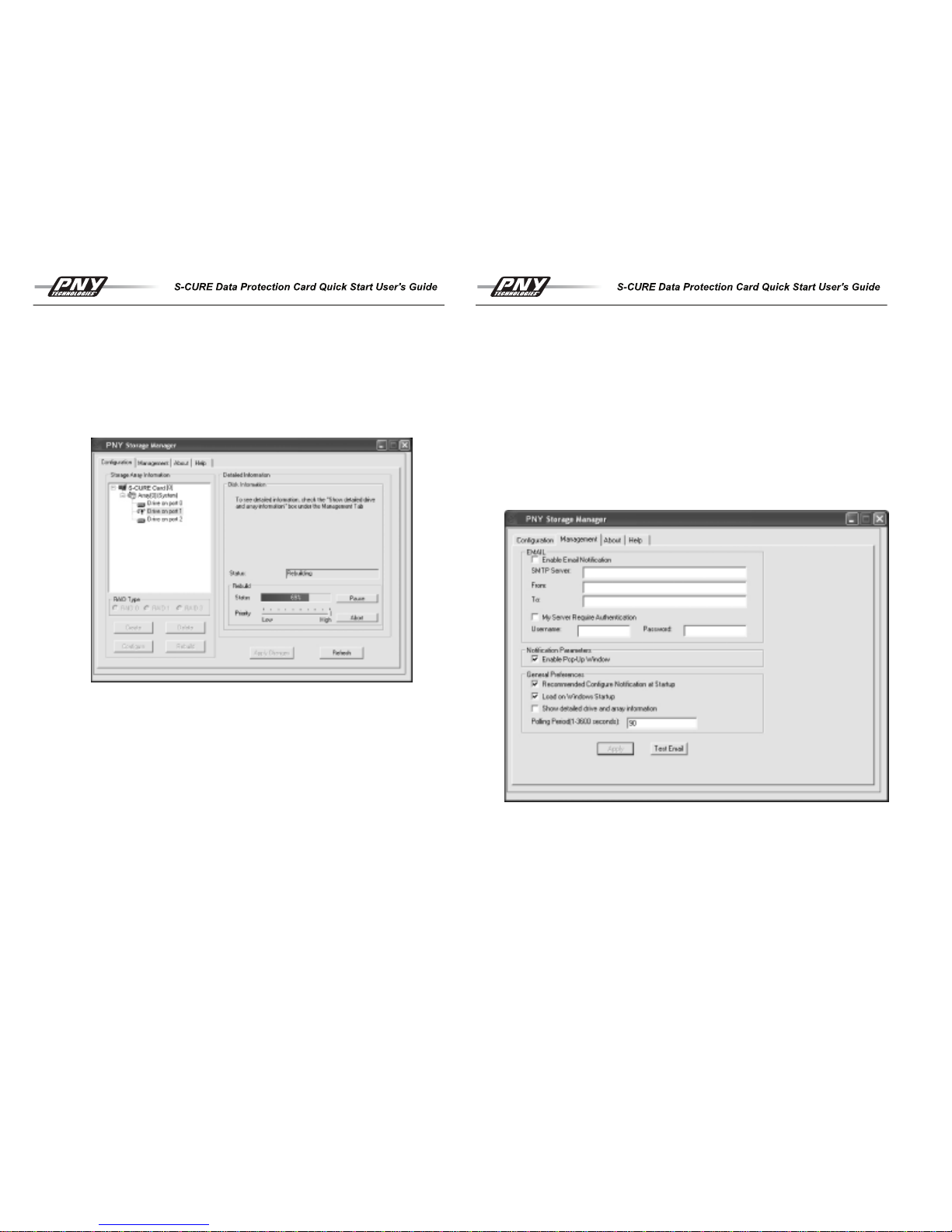Deleting Arrays
Important Note: Deleting an array will cause all data to be lost from the drives. If
you accidentally delete an array, do not press “Apply Changes”. Use the “Refresh”
button to display the current card configuration again which will restore the
original array setting to the application.
To delete a pre-existing array, select the array icon to be deleted and click on “Delete”.
You will be asked to confirm deletion. The drives will become unassigned and will be
available to create a new array.
Failed Drives, Degraded Arrays and Rebuilds
When a drive fails in a protected array, the array will continue to function without perform-
ance degradation in a RAID 1 or 3 configuration. However, the array is unprotected or
“degraded” in this state and a further drive failure will result in the total loss of the array
and the data contained in it. The array can be fully restored with a drive replacement and
rebuilt if protected with a mirror or parity drive.
Important Note: RAID 0 arrays cannot be recovered as they do not contain a protection
stripe or mirror.
There are several indications of a drive failure:
1. During the system boot, the ***** S-CURE™ sign-on message will show a
message “Arrays require drive change”.
2. Within the S-CURE™ BIOS Setup utility, one of the drives will have an “*” by it.
3. When the PNY Storage Manager application is running:
a. A pop up window will indicate a drive failure
b. If the email notification is enabled in Management menu, An email will be
issued indicating the failure
c. One of the drives will have a red X through it.
15
To replace and rebuild a failed drive, perform the following steps:
1. Determine which array and drive has failed by looking at the “Status” indicator in
the “Detailed Information” window by selecting the array with the failed drive
(status will appear as degraded). The drive with the red X through it is the failed
drive. Make a note of the port number as you will need it to determine which
physical drive needs replacing (note: refer to the card layout diagrams earlier in
this user manual)
2. Select the failed drive by left clicking on it. The “Rebuild” button will now become
available just beneath the main information window. Click on Rebuild.
3. Up to four options will appear that require a
selection prior to clicking on the sub
menu “Rebuild” button:
a. Rebuild Existing Drive: Use this option if the
error was not caused by the drive
failing (i.e. it was accidentally un-plugged and
it is ok.)
b. Use Unassigned Drive: This option takes an
existing unassigned drive and inserts it into
the array, then rebuilds. If a drive was
accidentally unplugged, and the computer is
power cycled before it is inserted, the drive
may show up as an unassigned drive.
16