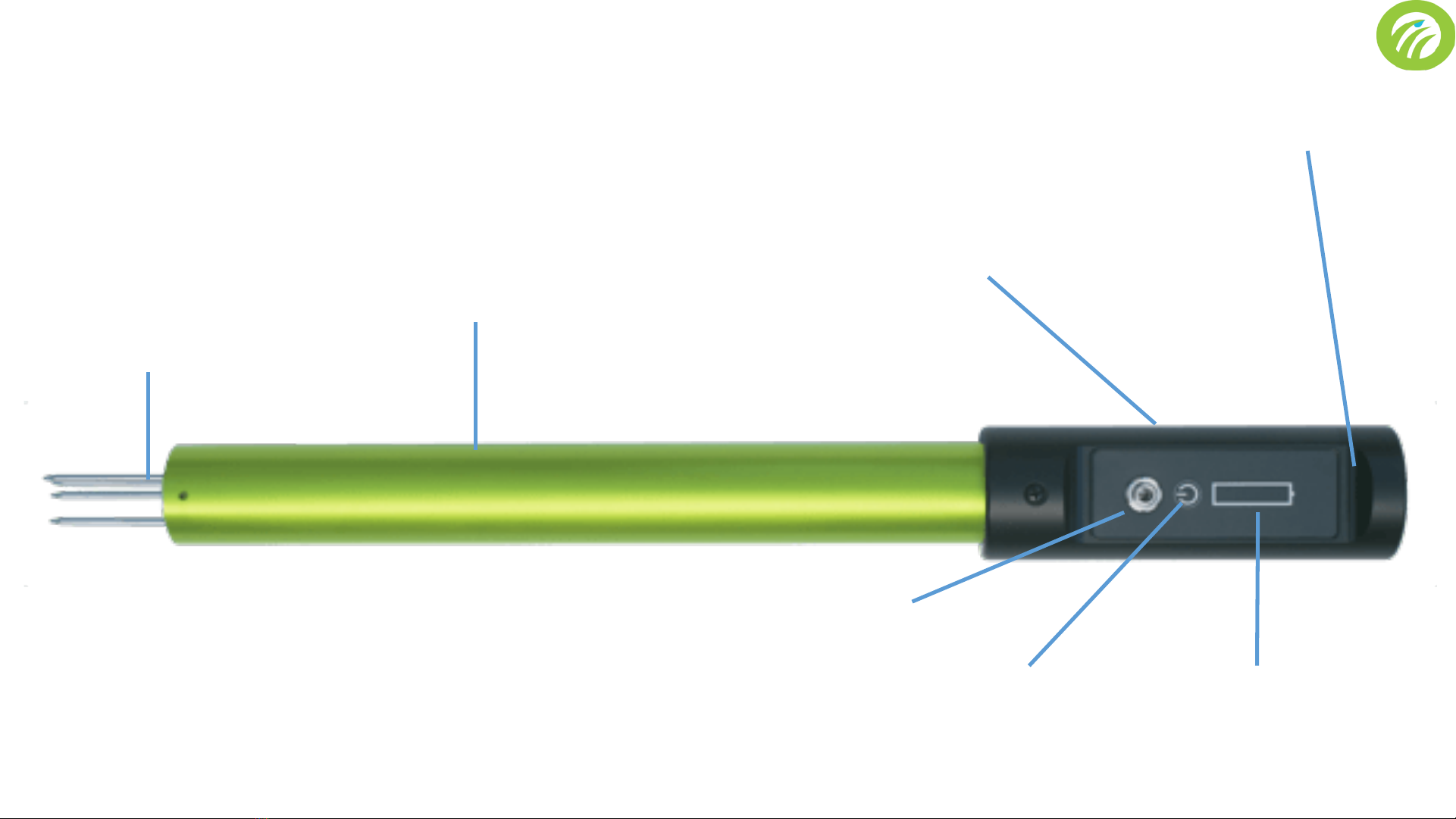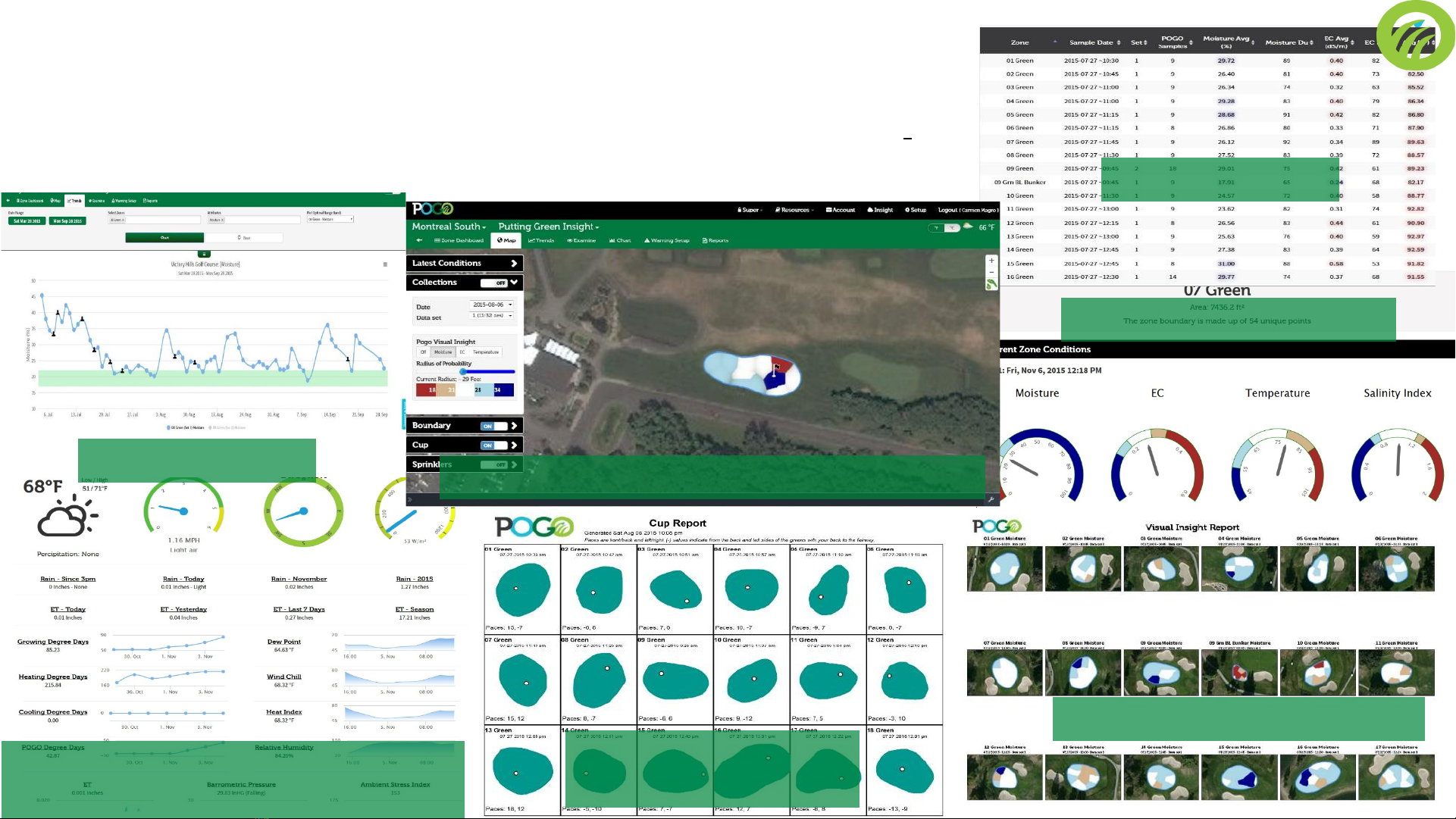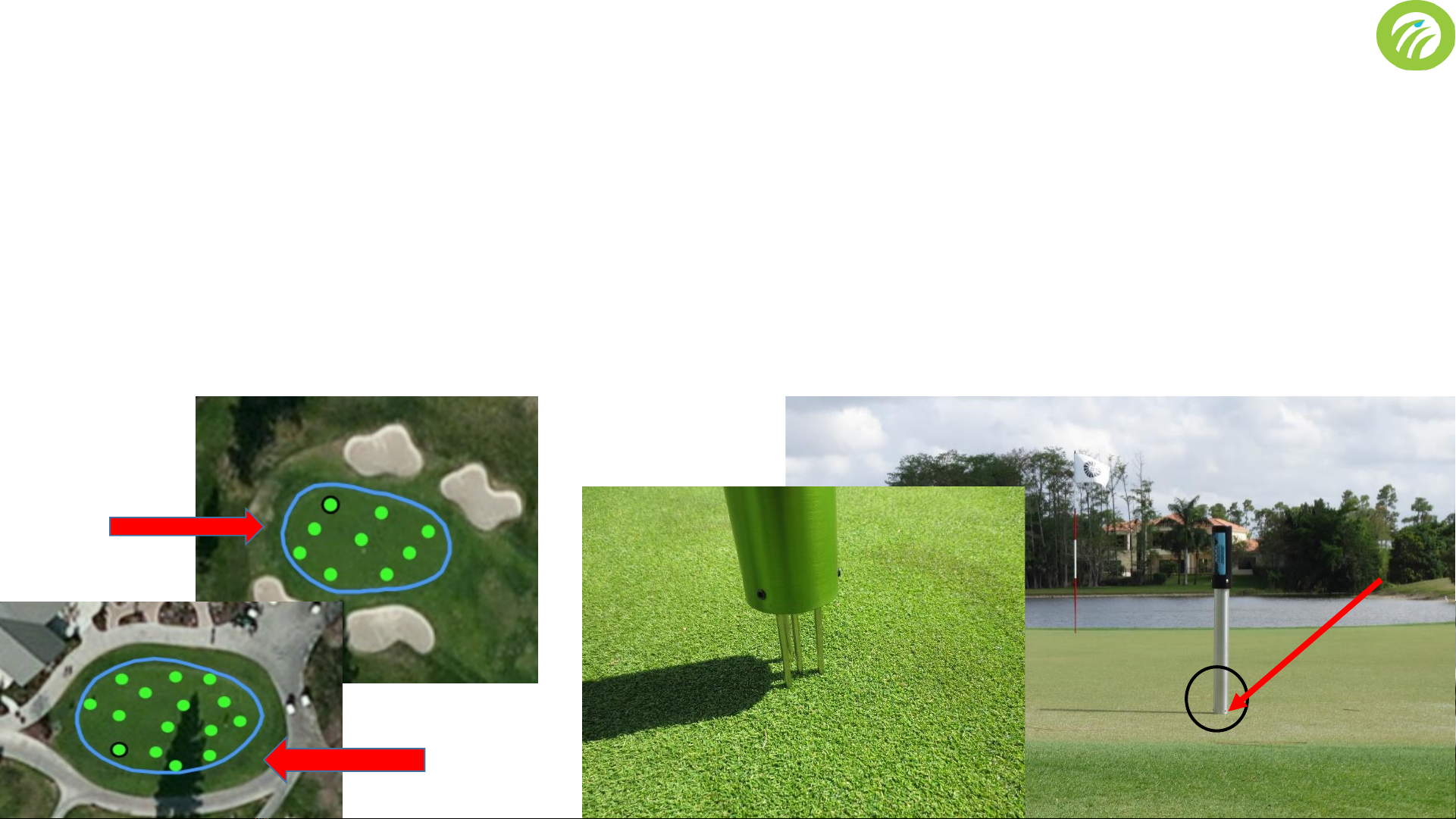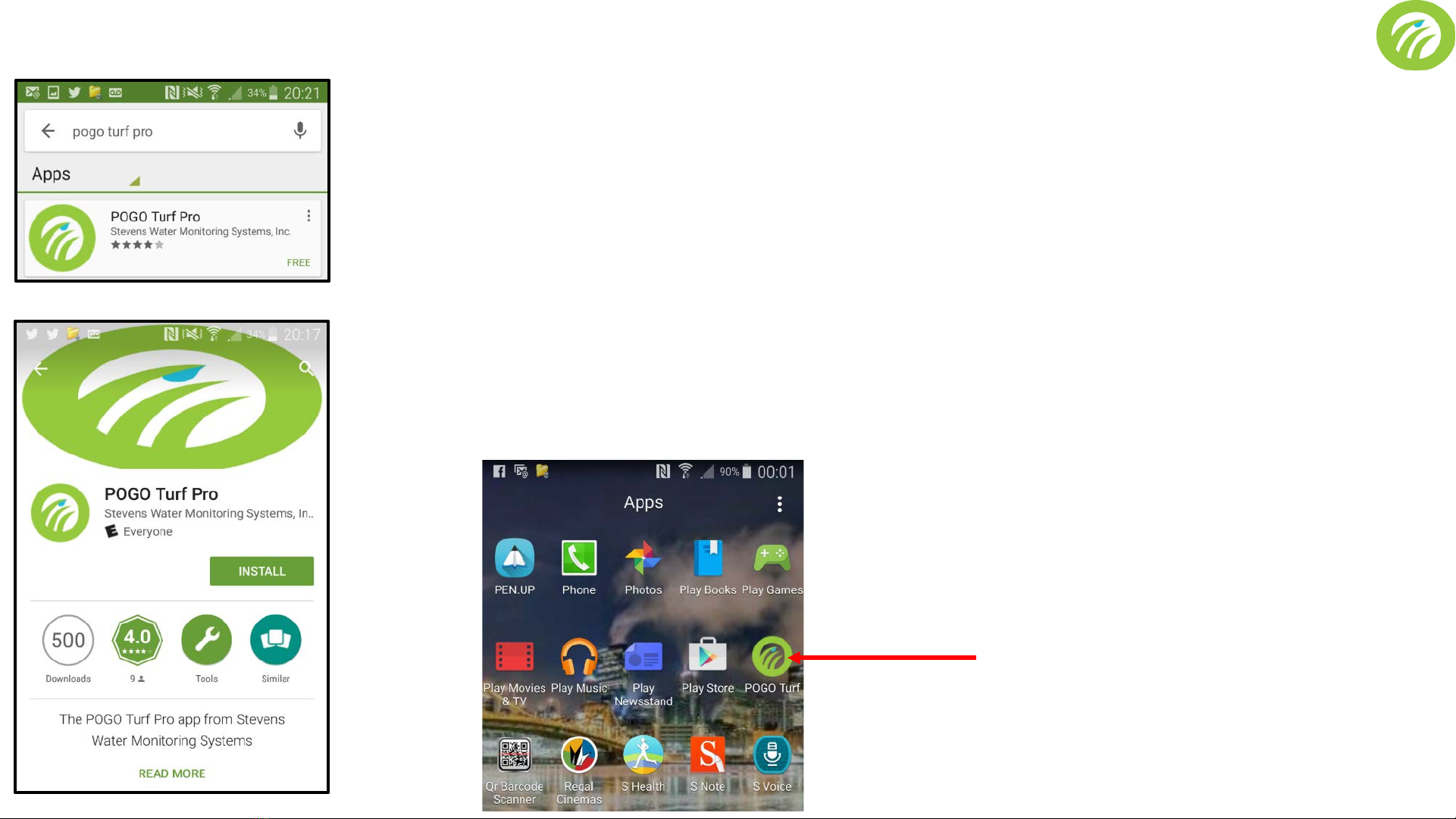Table of Contents
•The POGO System (Turf and Soil Insight Tool, Apple/Android
app, POGO Turf Pro cloud analytics system
•The Unique POGO Integrated Sensor - Optimally Designed
for Turfgrass
•Charging the POGO
•Taking Samples Properly with the POGO
•Downloading the POGO Turf Pro app to your Device
•Connecting the POGO to your Apple or Android Device
•Connecting the POGO Turf Pro App to your POGO
•Logging in a New User
•Choosing and Adding a Course – The Course Screen
•Sampling with the POGO, Sample Screen
•Sample Setup Basics
•Additional Sampling Considerations
•The Setup Menu
•Setup Functions
•Set Up a Zone
•Setting a Zone Boundary
•Maximizing GPS Accuracy and Precision
•Mounting the POGO to a Utility Cart
•Locations
•Warnings
•The POGO Turf and Soil Analysis
•Logging Cups
•Logging Sprinklers
•Accessing Specs
•The POGO Turf Pro Cloud Analytics System -Overview
•Sync Up with the Cloud (Syncing settings/device setup)
•The Syncing Process
•The Data Screen
•Cloud Login (Uploading Data and Syncing with the Cloud)
•Confirming Data Upload (Sync Complete)
•Disconnecting, Logging Out, Using HELP
•Support
•Common Errors and Error Messages
•Using the POGO Effectively –POGO’s Information and What
it Means
Tap this icon on any page to return
to the Table of Contents
Tap any topic to link to that page