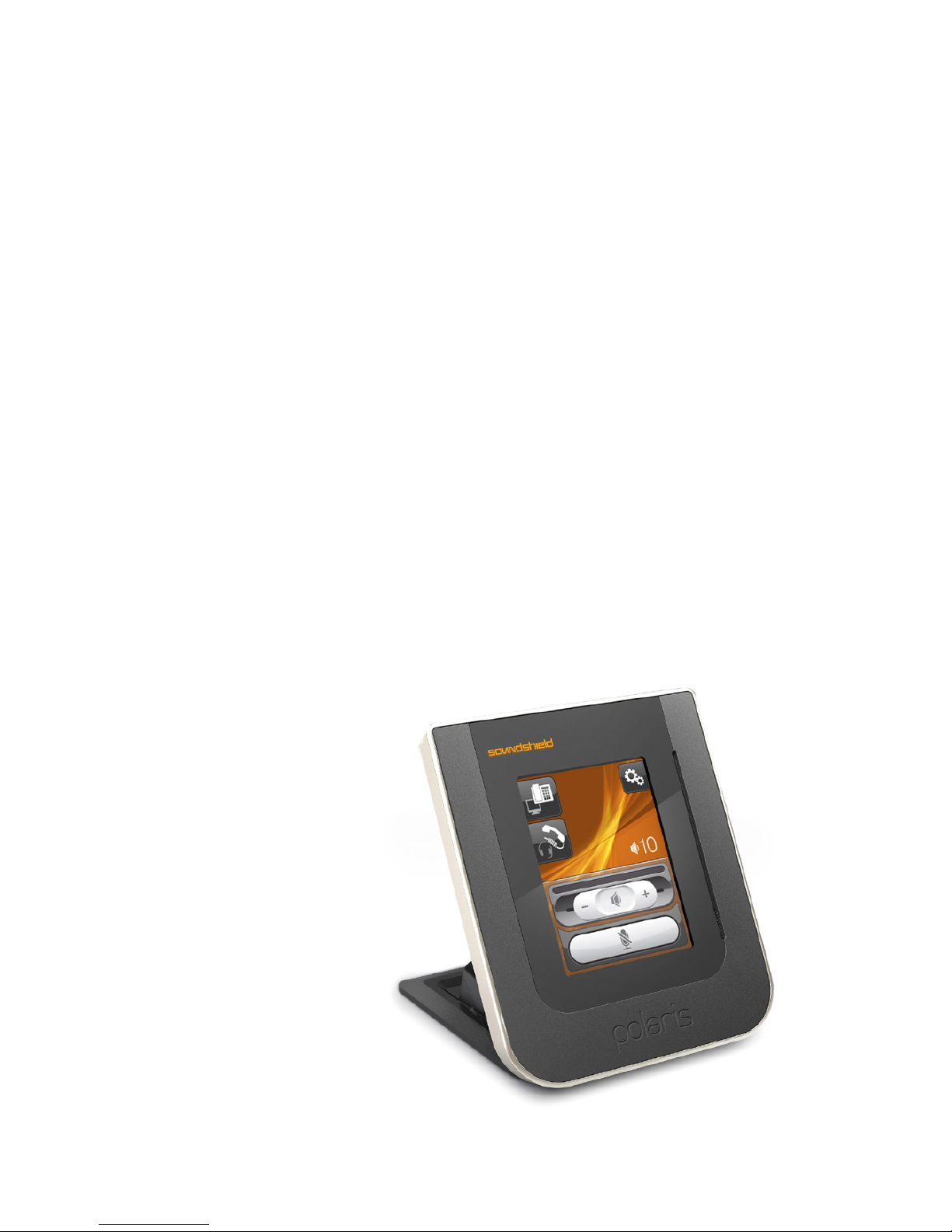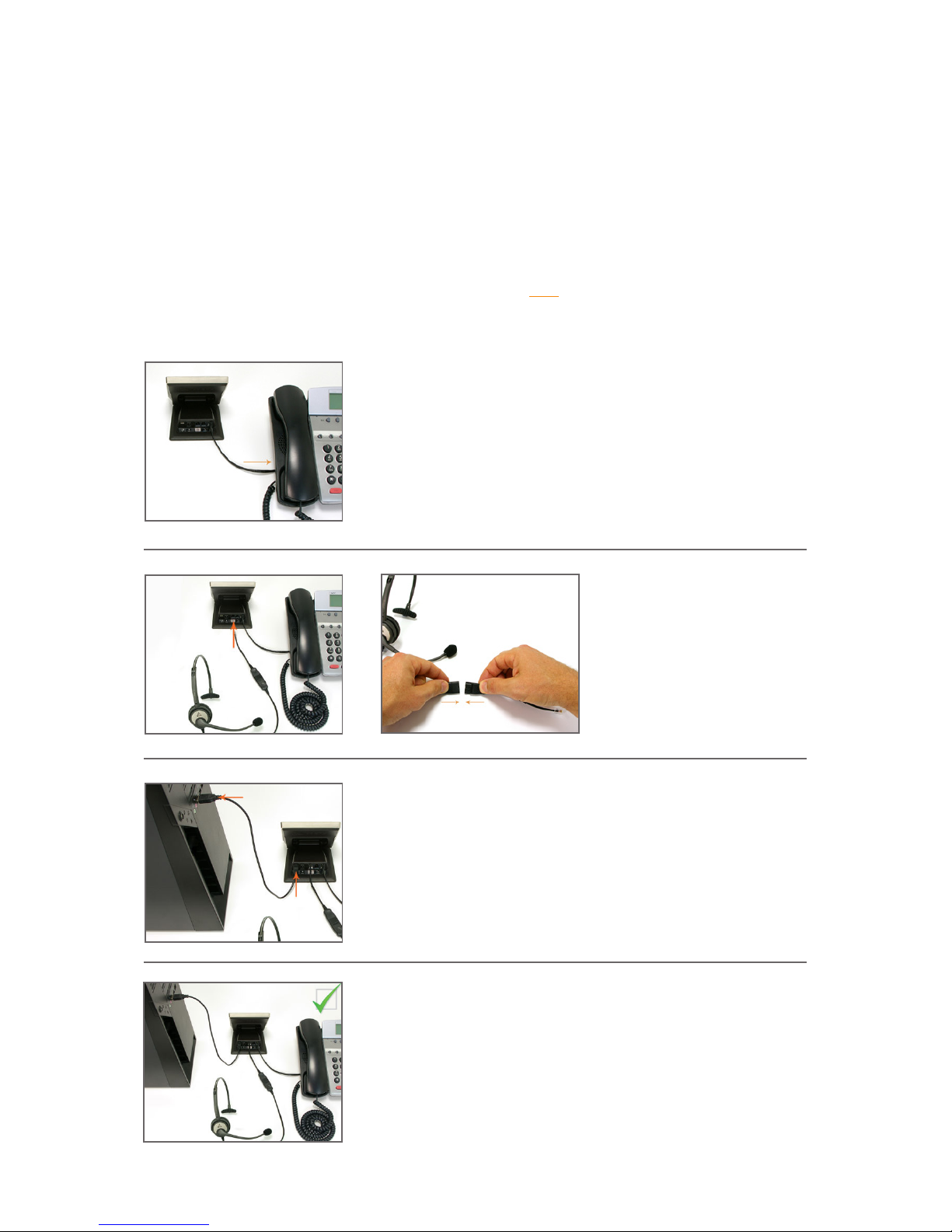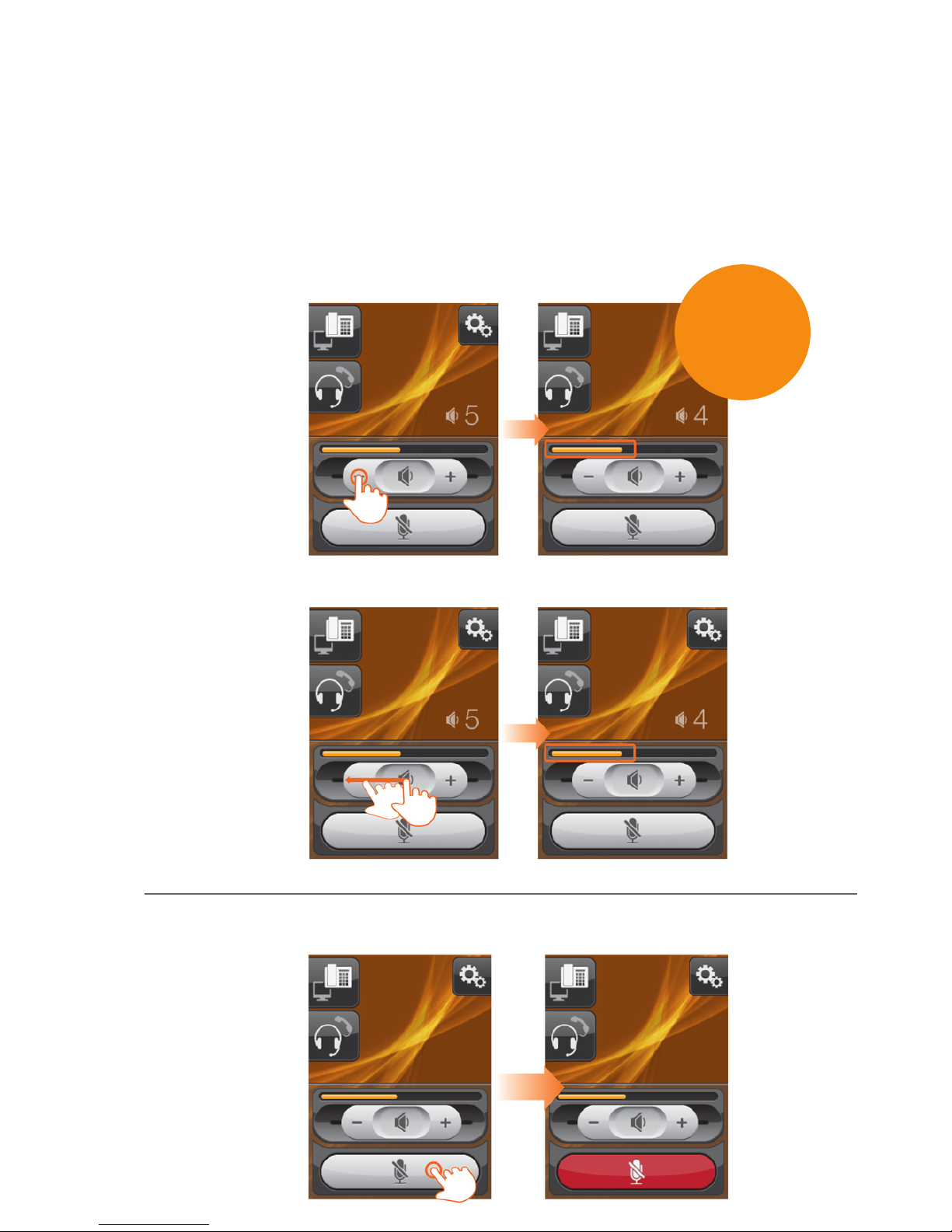3
Soundshield 4G
1. Introduction
Congratulations on purchasing the Soundshield 4G.
The Soundshield 4G was developed by Polaris Communications, Australia’s leading supplier of
telecommunications products to both Contact Centres and Ofces, specialising in Acoustically Safe
Headset Solutions.
Soundshield 4G provides exceptional functionality, performance and undoubted Acoustic Safety and
Comfort.
• Designed for headset users of both traditional & VoIP phone systems as well as PCs
• Provides complete protection against Acoustic Shrieks or high pitched tones
• Uses Polaris’ patented Sonaron™ software which provides unique Shriek Rejection™ protection
• Excellent audio quality
• Intuitive 3.5” colour touchscreen and smart ergonomics
• Compatible with all ofce phones
2. Protecting your hearing with Sonaron
Sonaron is the new Acoustic Safety and Comfort software developed by Polaris and used in all
Soundshield products. Sonaron software:
• Provides anti-shock protection which instantly rejects acoustic shrieks
• Uses Digital Signal Processing (DSP) and Wideband technology for excellence in audio quality
• Includes powerful noise dosimetry data collection and storage allowing pinpoint accuracy with the
recording of noise events.
Soundshield 4G is the ultimate in Acoustic Safety and Comfort.
If you have any questions about your Soundshield 4G contact our Firstpoint Customer Service &
Sales team on 1800 626 505.
TM
TM