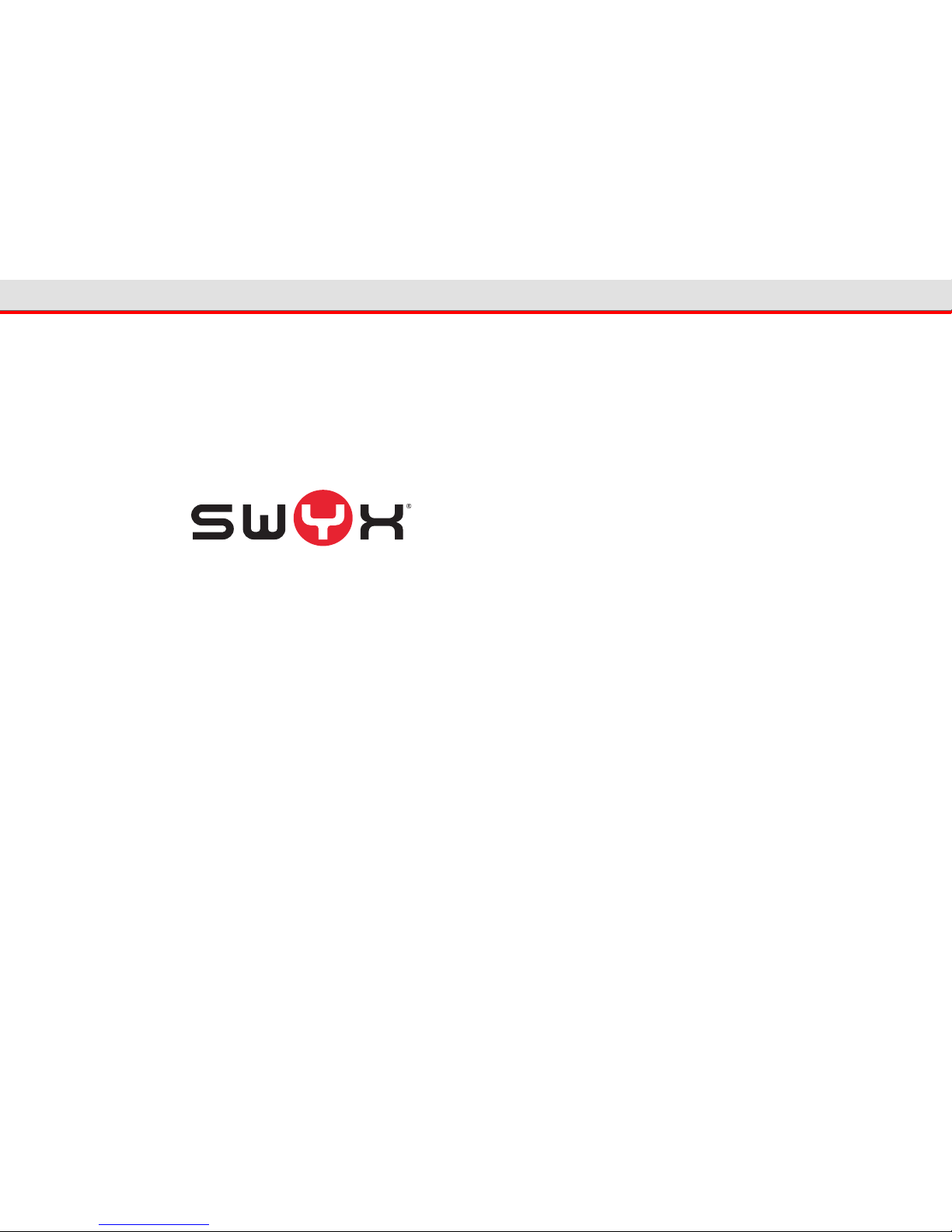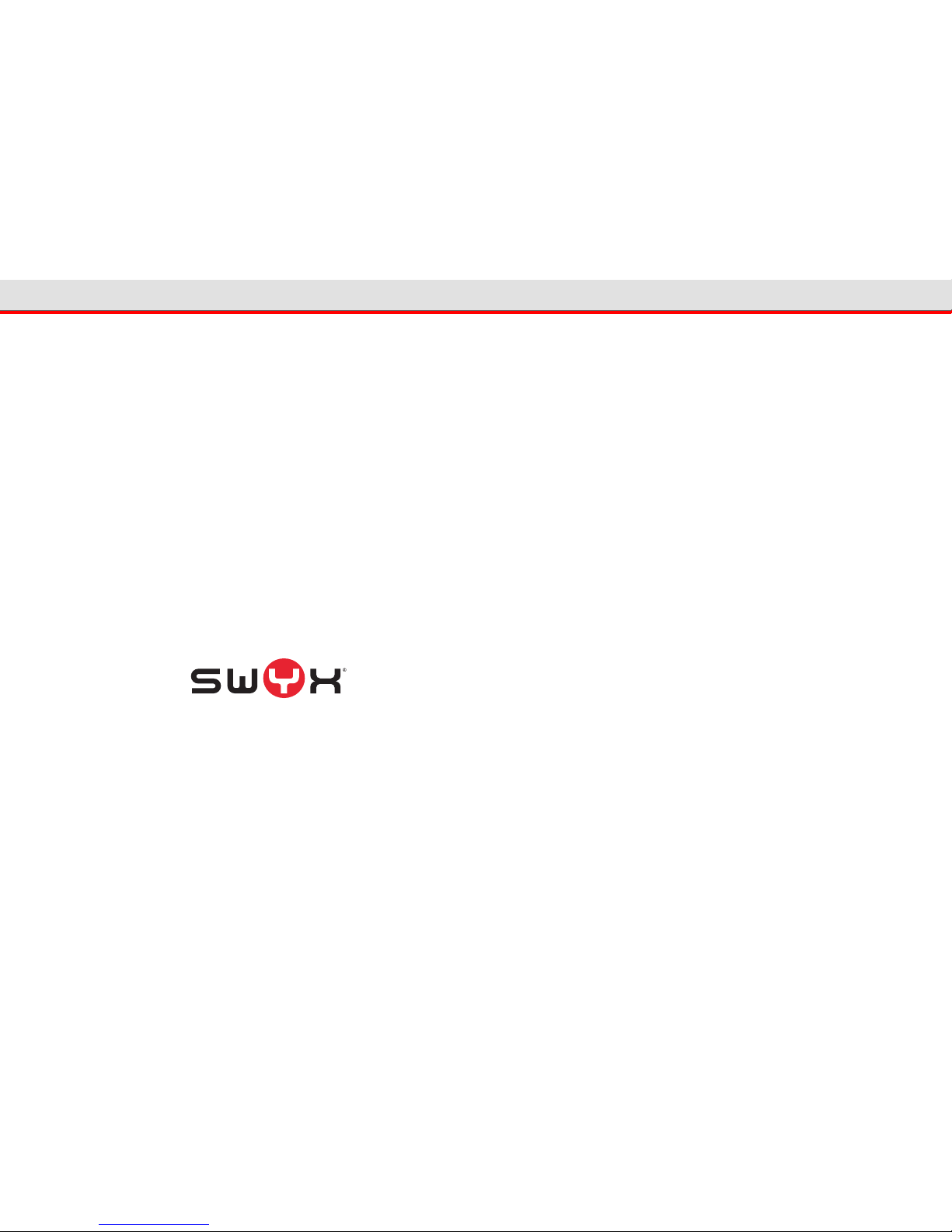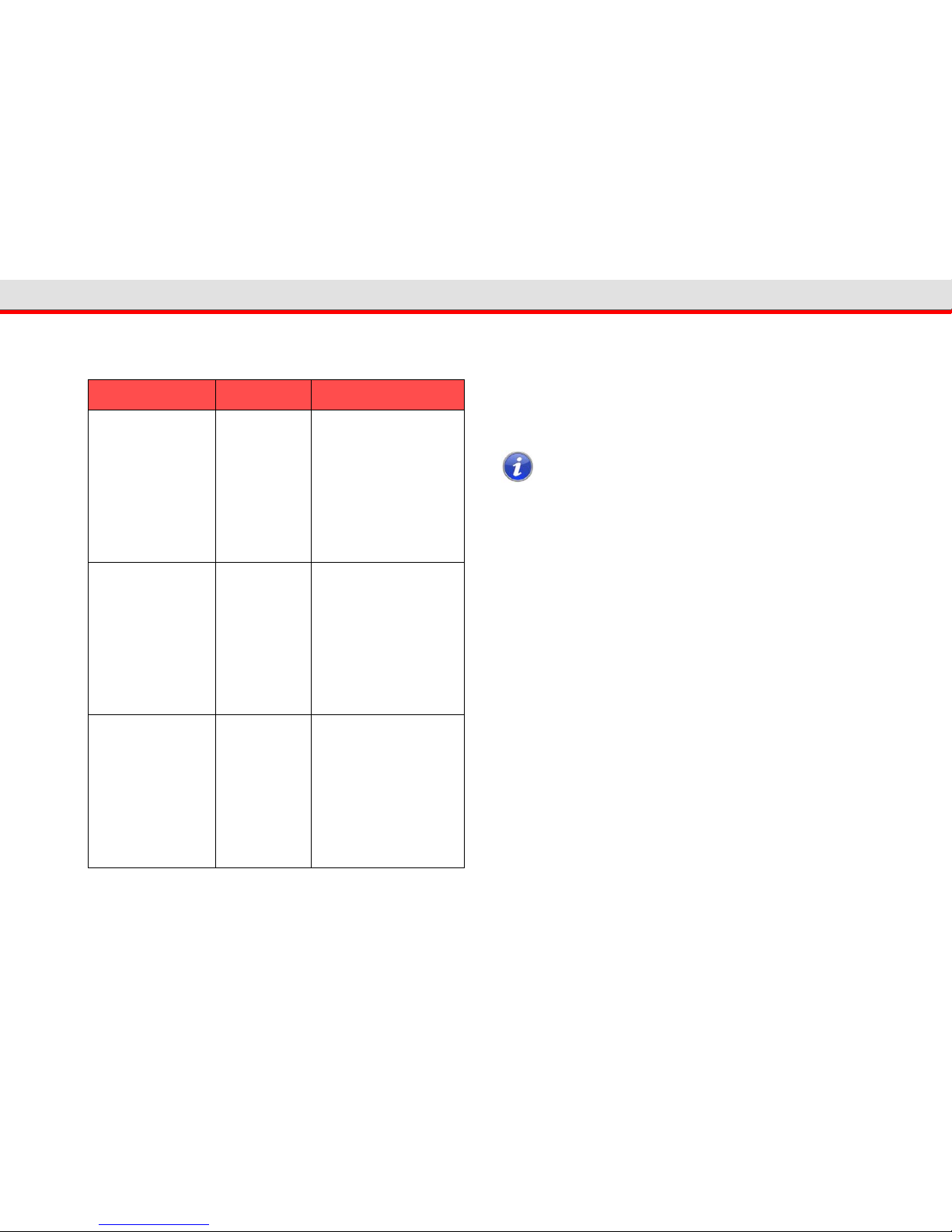SwyxIt! Handset P2806
1.3.3 "Headset" Button
Situation Press the
following button: Result
The handset is on the
hook and the phone
rings.
Headset The call takes place via the
headset. The LED on the
"Headset" button lights up.
Pressing the "Headset"
button again will end the
call.
The handset is on the
hook and you are in
the middle of a call in
"Handsfree" mode.
Headset The call takes place via the
headset. The LED on the
"Headset" button lights up.
Pressing the "Headset"
button again will end the
call and make the LED go
out.
The handset is on the
hook.
Headset You hear the idle tone
through the headset
speaker. You are free to dial
a number. The LED on the
"Headset" button lights up.
The resulting call takes
place via the headset.
Pressing the "Headset"
button again will end the
call and make the LED on
the "Headset" button go
out.
The handset is on the
hook and the phone
rings.
Headset You take the call via the
headset. The LED on the
"Headset" button lights up.
Pressing the "Headset"
button again will end the
call and make the LED go
out.
1.3.4 "Plus/Minus" Button
The handset is off the
hook and you are in
the middle of a call.
Headset The call takes place via the
headset and the LED on the
"Headset" button lights up.
You can put the handset
back on the hook. To carry
on the call with the handset,
lift it off the hook again. To
terminate the call, put the
handset back on the hook
again. If you are in
"Headset" mode, press the
"Headset" button again to
terminate the call.
Situation Press the
following button: Result
Situation Press the
following button: Result
The handset is on the
hook and the phone
rings.
"Plus/Minus"
Button
The ringing volume is set on
the SwyxIt! Handset P280.
The changes are saved and
applied within the audio
mode settings.
The handset is off the
hook and you are in
the middle of a call.
"Plus/Minus"
Button
The handset volume level is
set. The changes are saved
and applied within the
audio mode settings.
The handset is on the
hook and you are in
the middle of a call via
the headset.
"Plus/Minus"
Button
The headset volume level is
set. The changes are saved
and applied within the
audio mode settings.
The handset is on the
hook and you are in
the middle of a call in
"Handsfree" mode.
"Plus/Minus"
Button
The volume level of the
device speaker is set. The
changes are saved and
applied within the audio
mode settings.