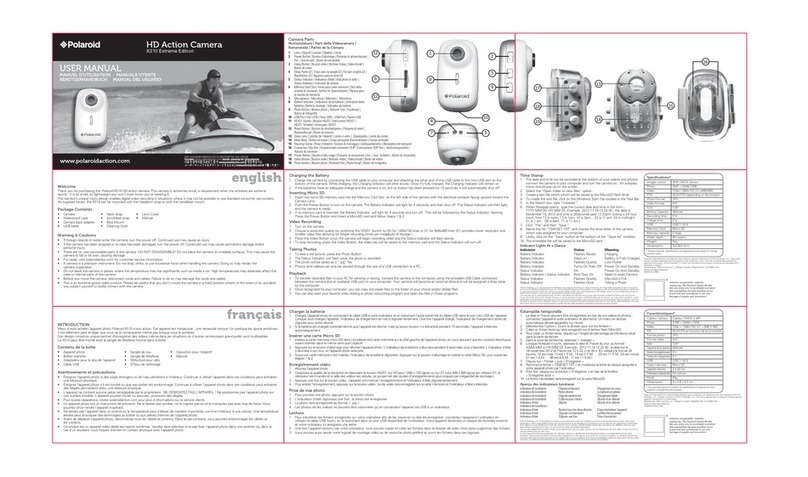The rubber seal on the
Panel
Cover torn1s the waterproof barner
to
protect the carnera
1n
wet
and underwater
conditions.
You
must
keep this seal clean; a single strand of
ha
ir·or a single grain
of
sand can cause water to
leak into the camera.
Pov
venn9
On
/Off
To
tum
the
camera ON:
1.
Press and hold the Power Button
2.
The camera
vvlll
v1brate
, and the Green LED will turn on.
To
tum
the
camera
OFF:
1.
Press and hold the Power Button .
2.
The camera will vibrate
two
seconds, and
the
Green LED will turn off.
Record1nq
VH
:1
eos
Before you start record1ng, select the
v1deo
resolution
by
sw1tching the
Video Resolution Switch There are
two
HD options
to
select fron·r HD {720p) and FHD (1080p).
There are
two
rnethods available for starting the
v1deo
record function. Recording is delayed 1-2 seconds
as
a
short vibration Indicates record1ng has started.The LED
1nd1cator
illum1nates
RED
throughout
the
recording.
Method
1:
Whether the camera power
is
ON
or
OFF,
si
mp
ly slide the
Recor·ding
Sl1de
Sw
1tch
from
STOP
to
RECto
start recording.
Method
2:
When
your camera
1s
OFF and the Recording Slide
Sw1tch
IS
at the
REC
location, press and hold
the Power Button to turn the camera ON, and
1t
will start recording.
To
stop record1ng, move the Recording Slide
Sw1tch
hom
REC
to
STOP
The camera will vibrate and the LED
Indicator will illuminate GREEN
to
1ndicate the recording has stopped.The camera will then enter the Standby
mode An additional option IS to hold the Power Button
to
stop
the
recording and turn the camera off. The
camera will
v1brate
two
seconds, and the
Red
LED light will turn off.
Chang1ng
video resolution
is
disabled dunng video recording.
Check that the MicroSD card has suff1cient space to capture your video.The card
1s
full
when
the
camera
vibrates for 5-seconds, and
the
Green LED flashes continuously.
6