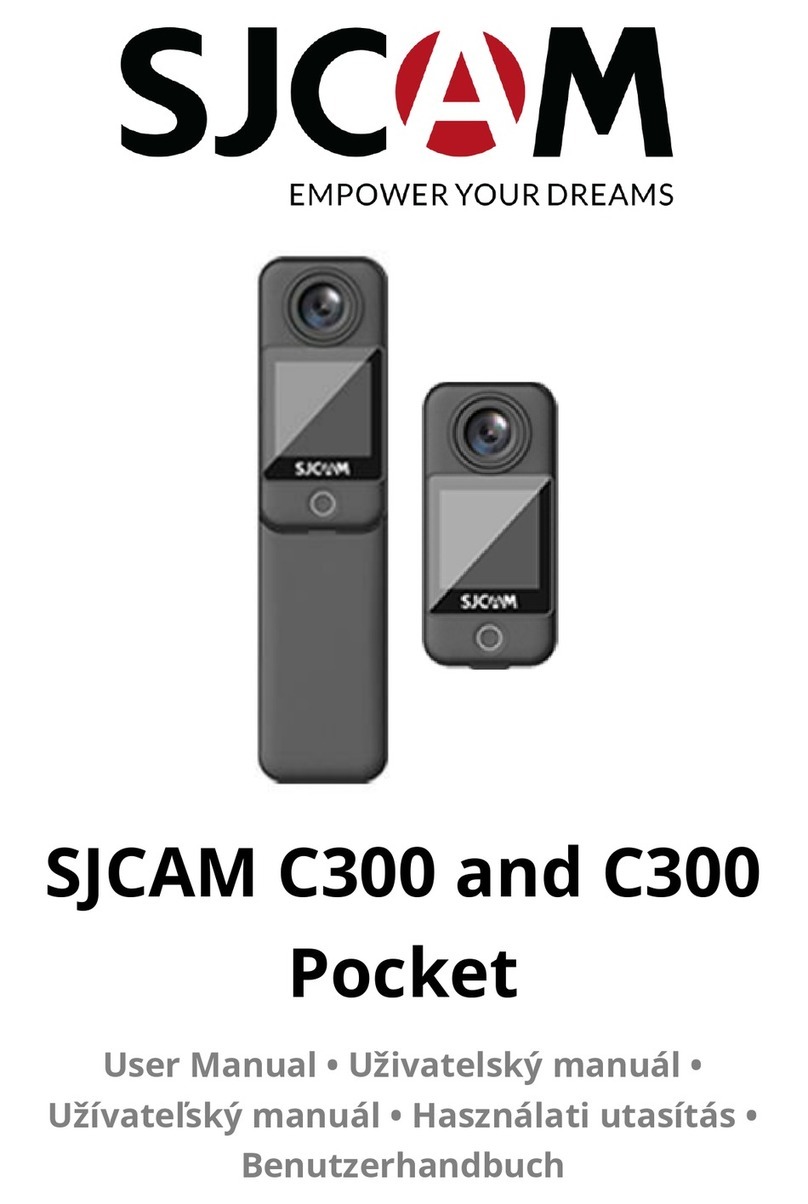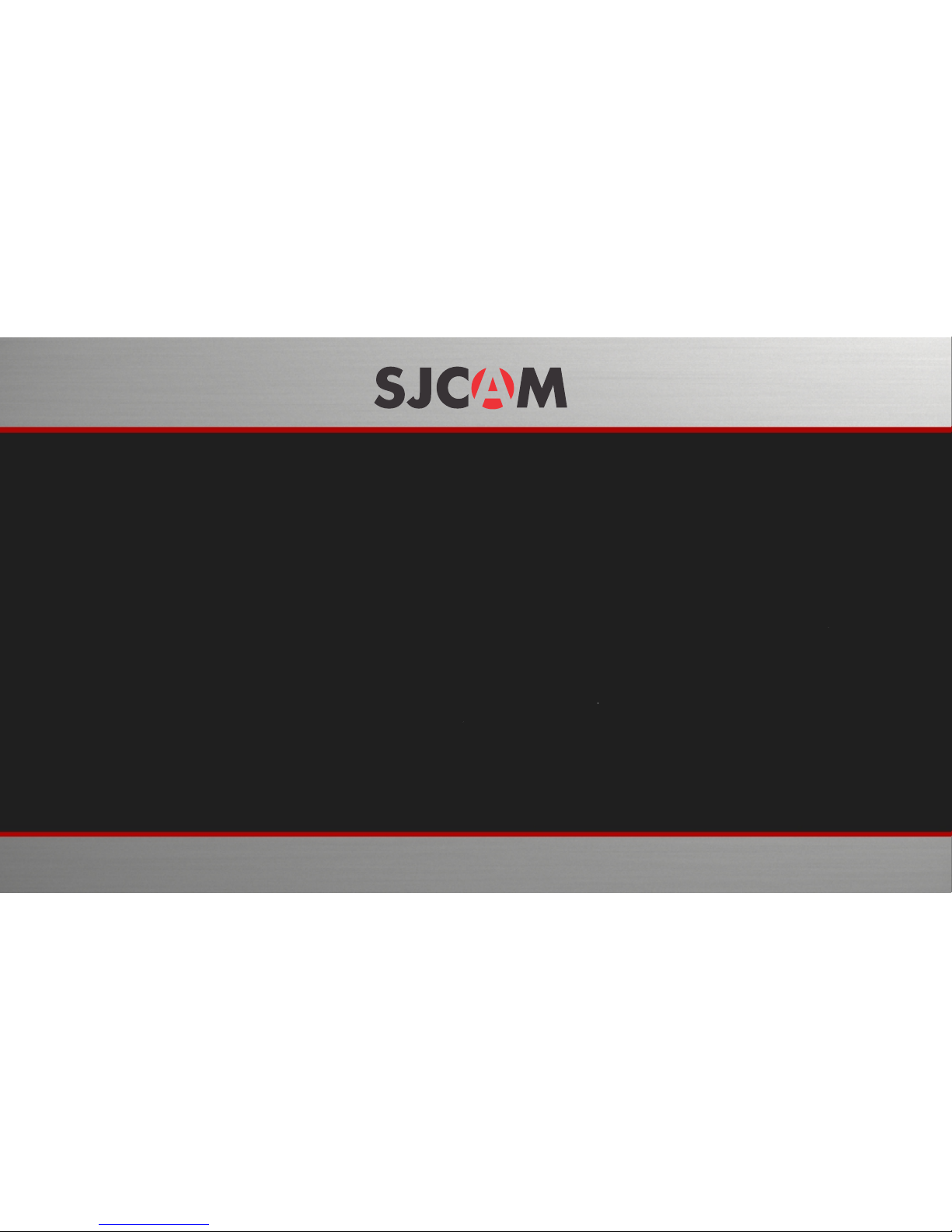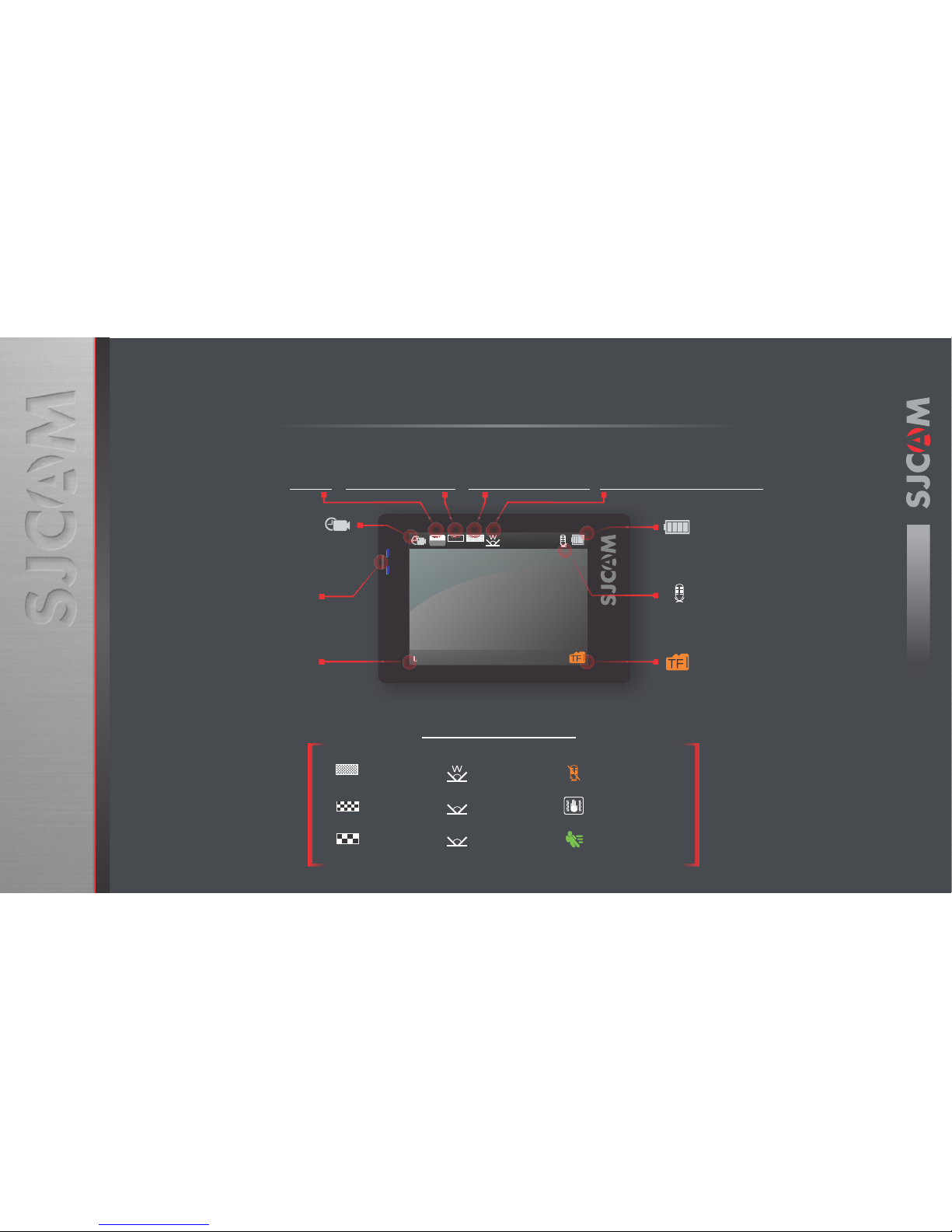SJCAM SJ7 STAR User manual
Other SJCAM Action Camera manuals

SJCAM
SJCAM SJ5000 wifi User manual

SJCAM
SJCAM SJ4000 SERIES User manual

SJCAM
SJCAM SJ4000 SERIES User manual

SJCAM
SJCAM M10+ User manual

SJCAM
SJCAM SJ7 STAR User manual

SJCAM
SJCAM M10 Series User manual

SJCAM
SJCAM SJ4000 SERIES User manual

SJCAM
SJCAM M20 SERIES User manual

SJCAM
SJCAM SJ8 Plus User manual

SJCAM
SJCAM SJ8 AIR User manual

SJCAM
SJCAM SJ5000 wifi User manual

SJCAM
SJCAM M10 Series User manual

SJCAM
SJCAM SJ4000 SERIES User manual

SJCAM
SJCAM SJ4000 SERIES User manual
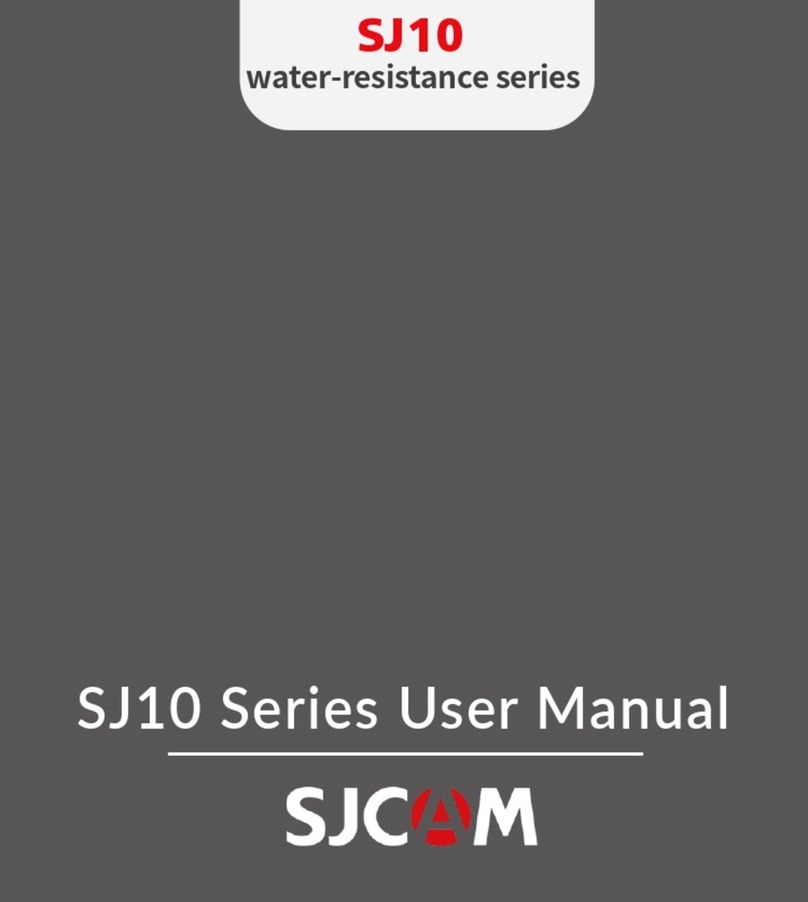
SJCAM
SJCAM SJ10 Series User manual

SJCAM
SJCAM SJ6 LEGEND User manual

SJCAM
SJCAM SJ4000B User manual

SJCAM
SJCAM X1000 WIFI User manual

SJCAM
SJCAM SJ8 Series User manual

SJCAM
SJCAM M10 Series User manual