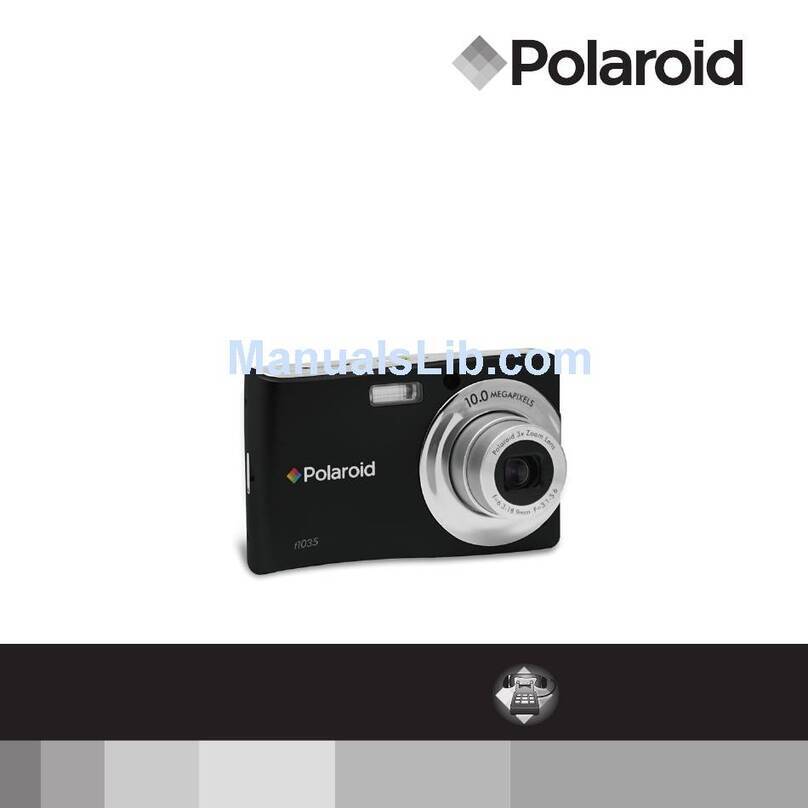Polaroid Digital Microscope Camera User manual
Other Polaroid Digital Camera manuals

Polaroid
Polaroid PDC 6350 User manual

Polaroid
Polaroid A932 User manual

Polaroid
Polaroid T737 - Digital Camera - Compact User manual
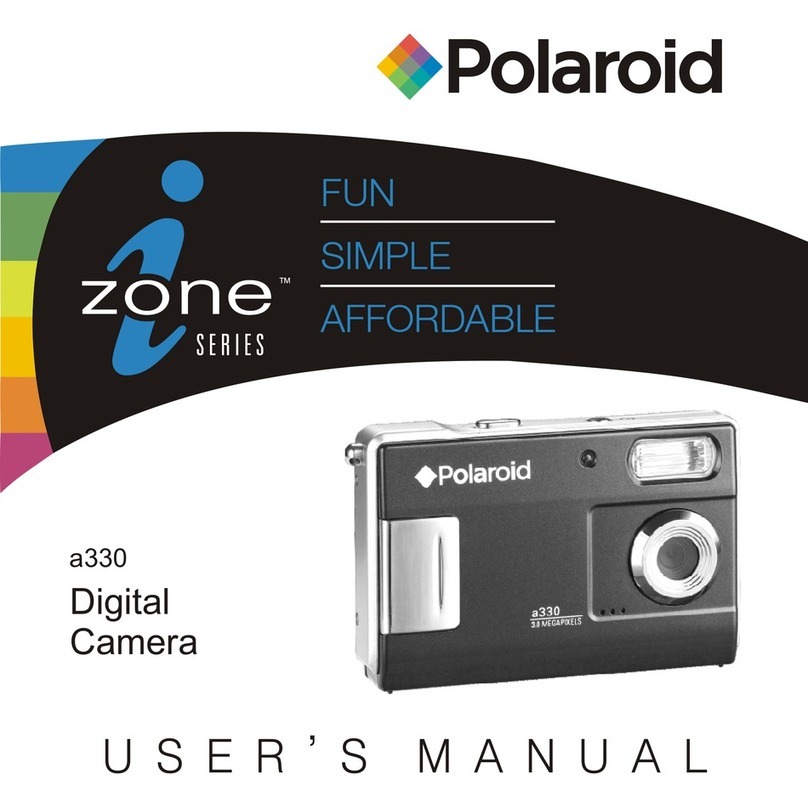
Polaroid
Polaroid a330 User manual

Polaroid
Polaroid t730 User manual
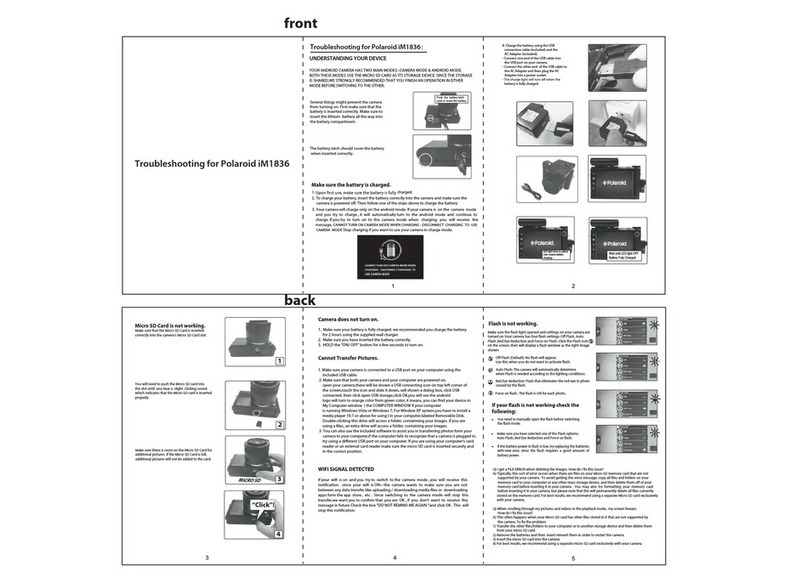
Polaroid
Polaroid iM1836 User manual
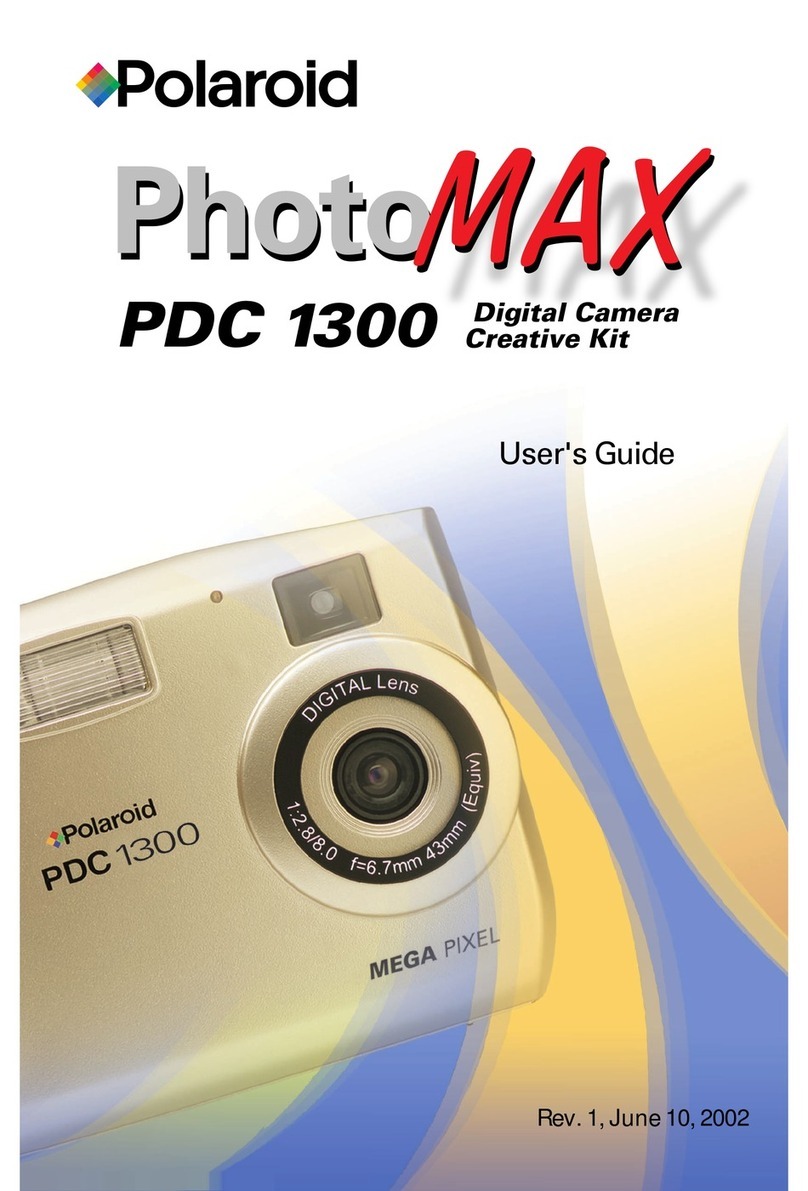
Polaroid
Polaroid PhotoMAX PDC 1300 User manual

Polaroid
Polaroid Now+ User manual

Polaroid
Polaroid PDC 3050 User manual

Polaroid
Polaroid 100 Series Operating instructions

Polaroid
Polaroid ION 230 User manual
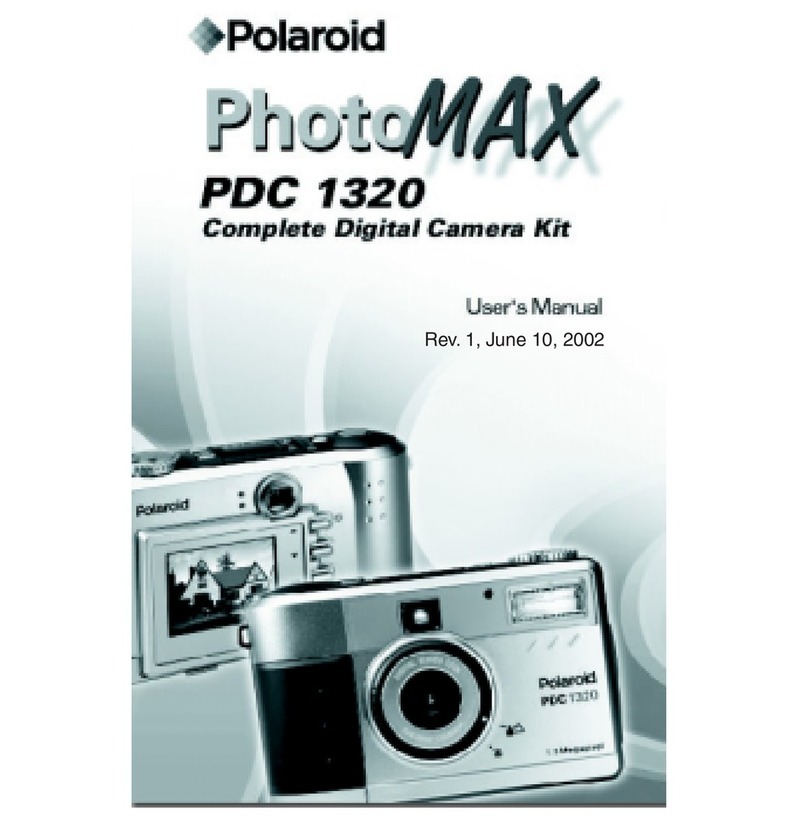
Polaroid
Polaroid PhotoMAX PDC 1320 User manual

Polaroid
Polaroid REVUE 5005 Instruction sheet

Polaroid
Polaroid Captiva SLR User manual

Polaroid
Polaroid T1031 - Digital Camera - Compact User manual

Polaroid
Polaroid PDC 2150 User manual

Polaroid
Polaroid PDC 2350 User manual
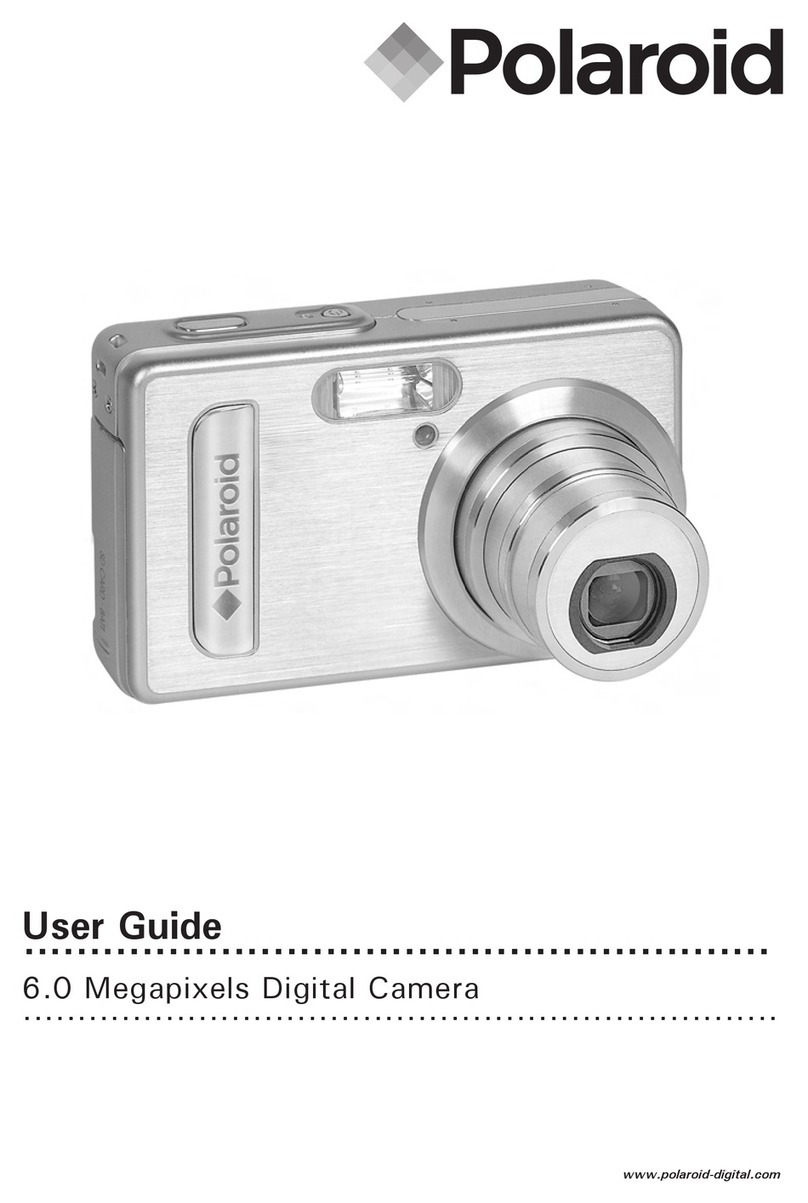
Polaroid
Polaroid m630, m635 User manual
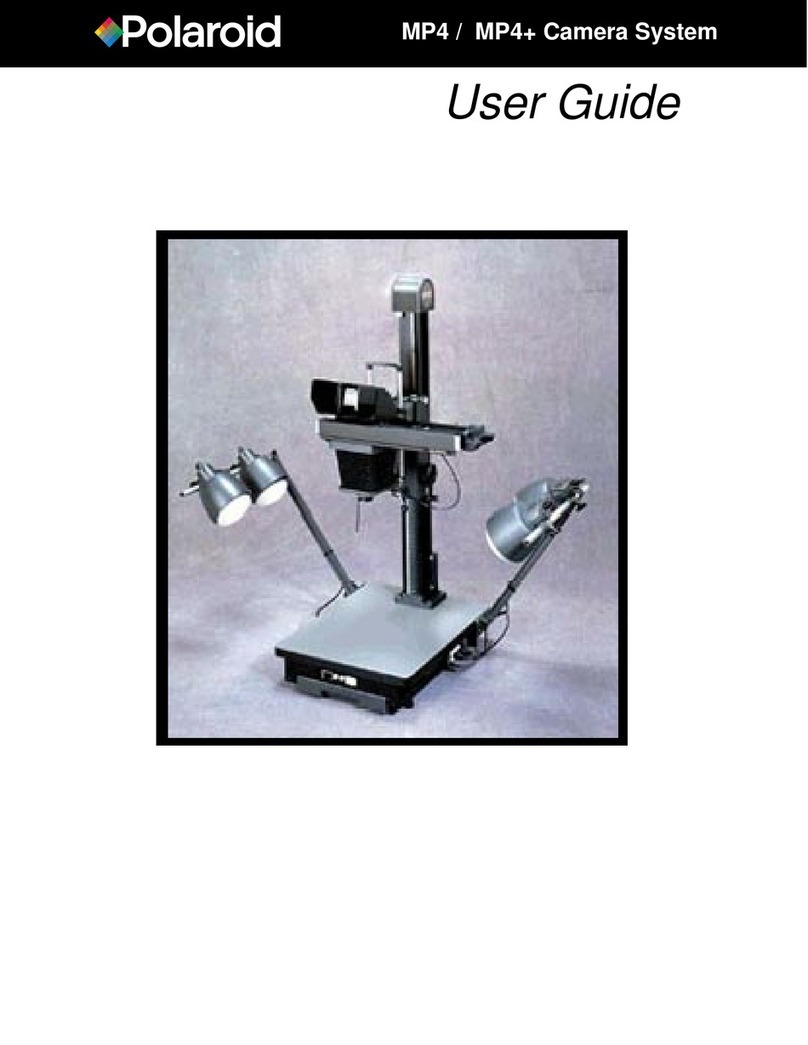
Polaroid
Polaroid MP4 / MP4+ Camera System User manual

Polaroid
Polaroid a700 - Digital Camera - Compact User manual