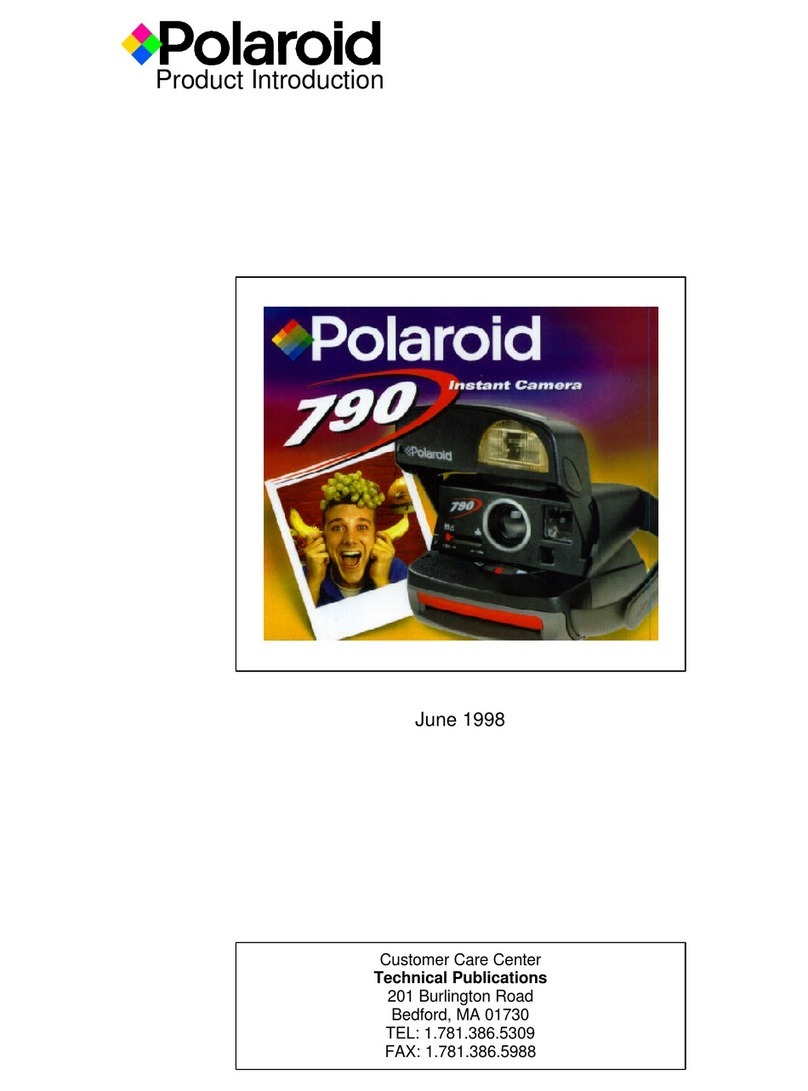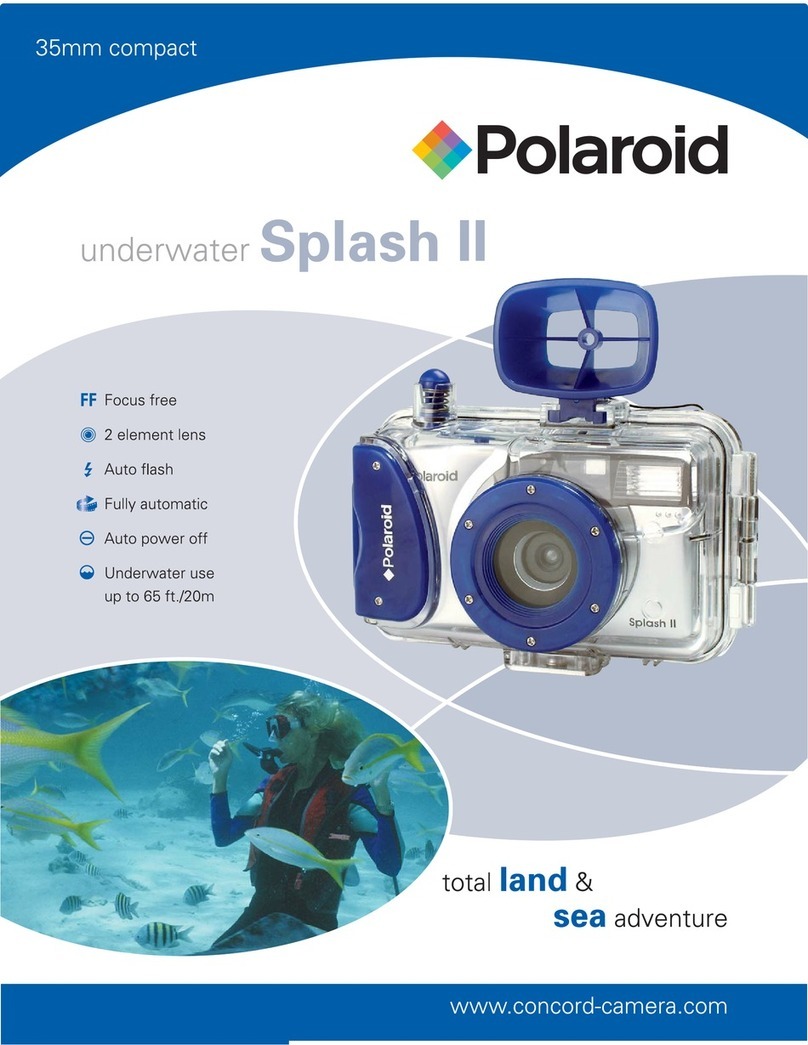Polaroid iE826 User manual
Other Polaroid Digital Camera manuals

Polaroid
Polaroid A520 - Digital Camera - Compact User manual

Polaroid
Polaroid i531 - Digital Camera - Compact User manual

Polaroid
Polaroid SX-70 Alpha Model 2 Installation and user guide

Polaroid
Polaroid PDC 640 User manual
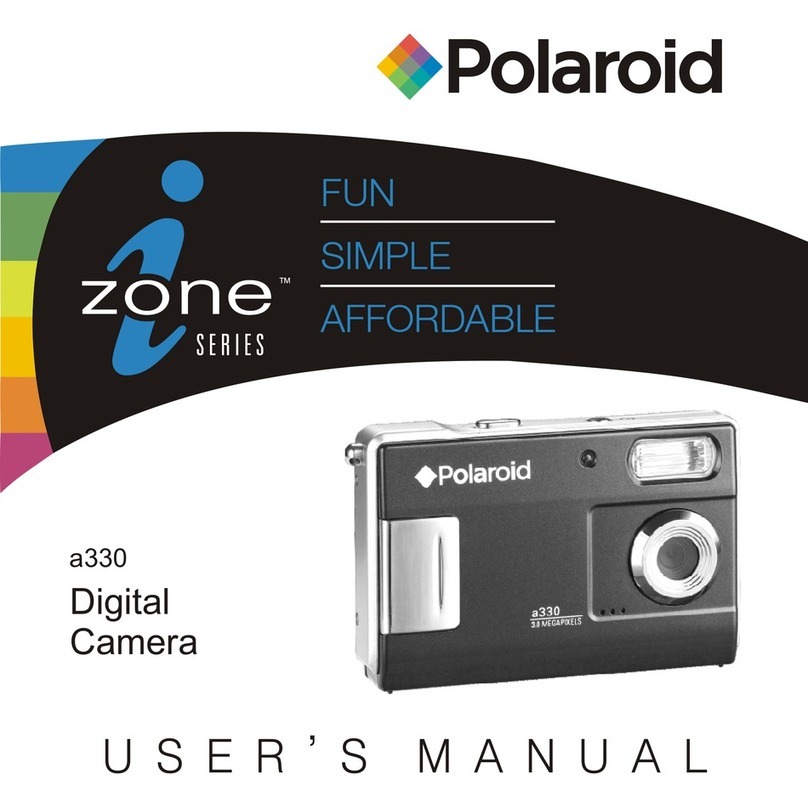
Polaroid
Polaroid a330 User manual

Polaroid
Polaroid izone550 User manual
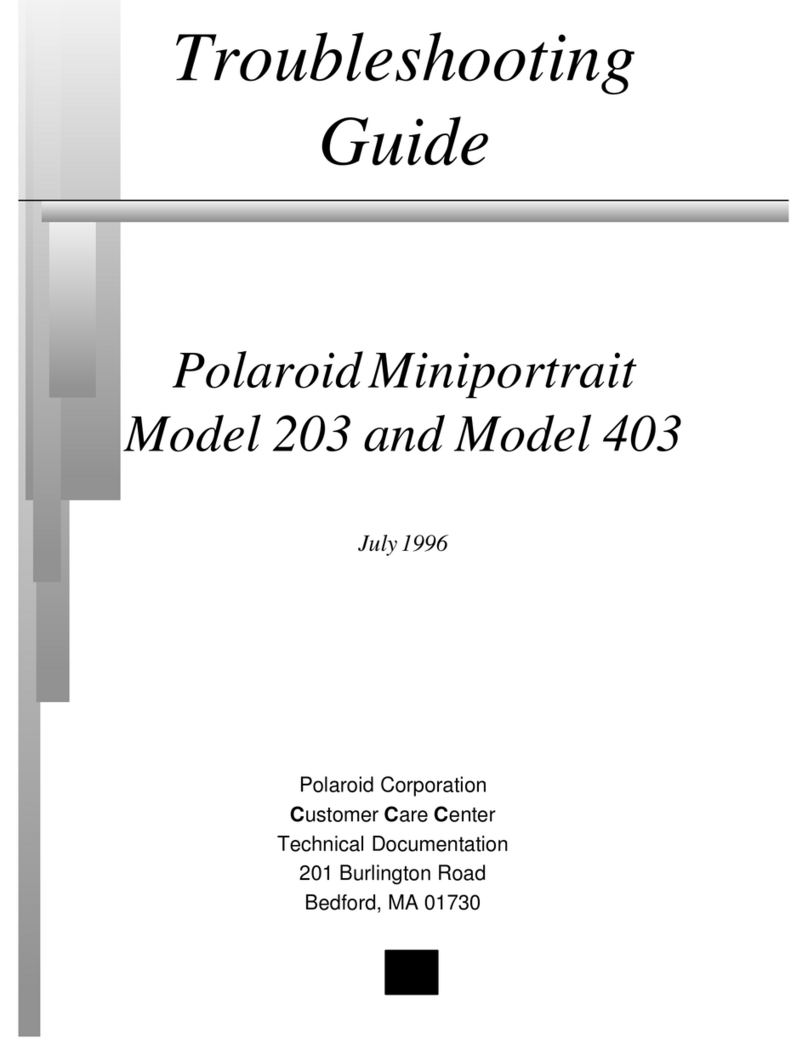
Polaroid
Polaroid MiniPortrait 203 User manual
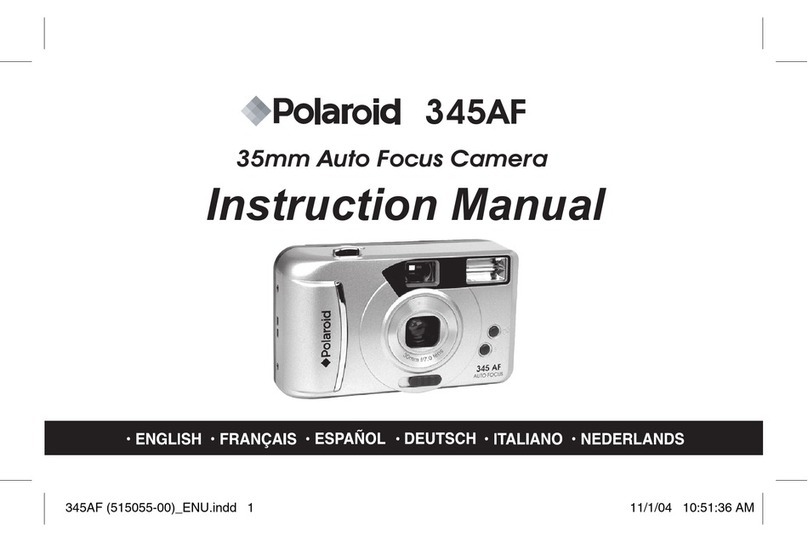
Polaroid
Polaroid 345AF User manual
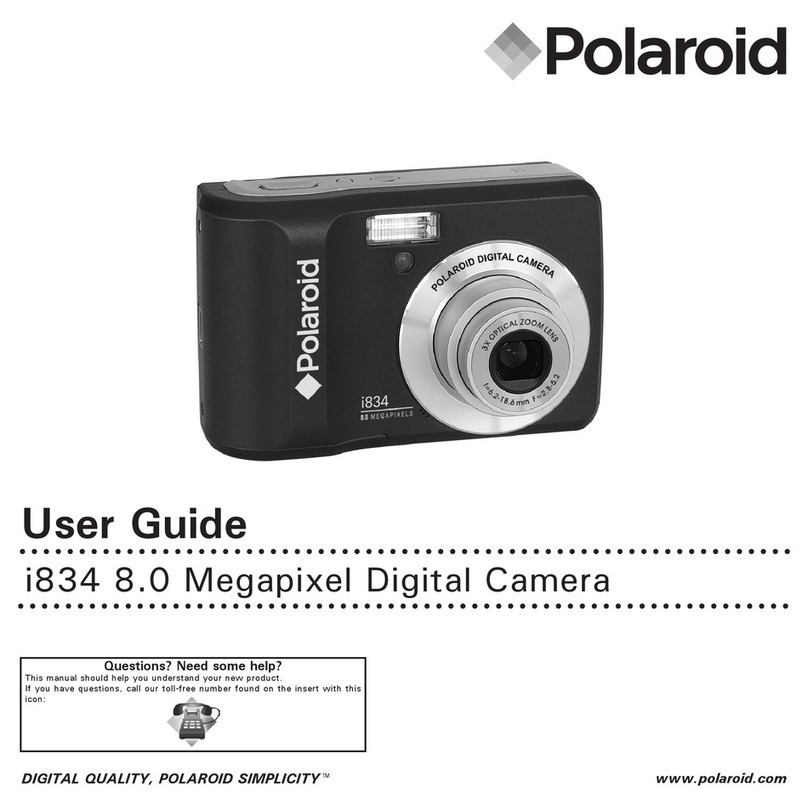
Polaroid
Polaroid I834 User manual

Polaroid
Polaroid A930 - Digital Camera - Compact User manual
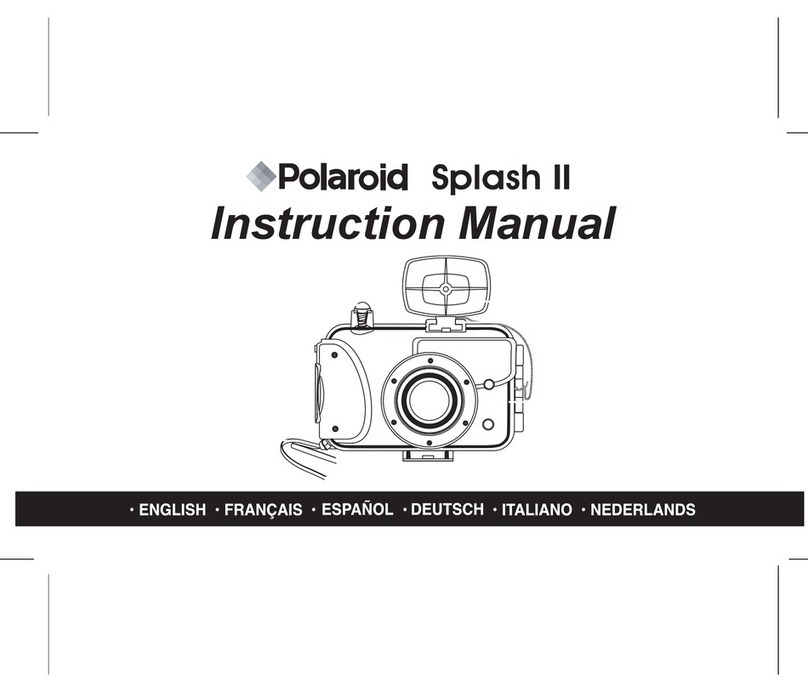
Polaroid
Polaroid Splash II User manual

Polaroid
Polaroid PDC 2350 User manual

Polaroid
Polaroid ie090v2 User manual

Polaroid
Polaroid a600 User manual

Polaroid
Polaroid iF045 User manual

Polaroid
Polaroid PDC 3050 User manual
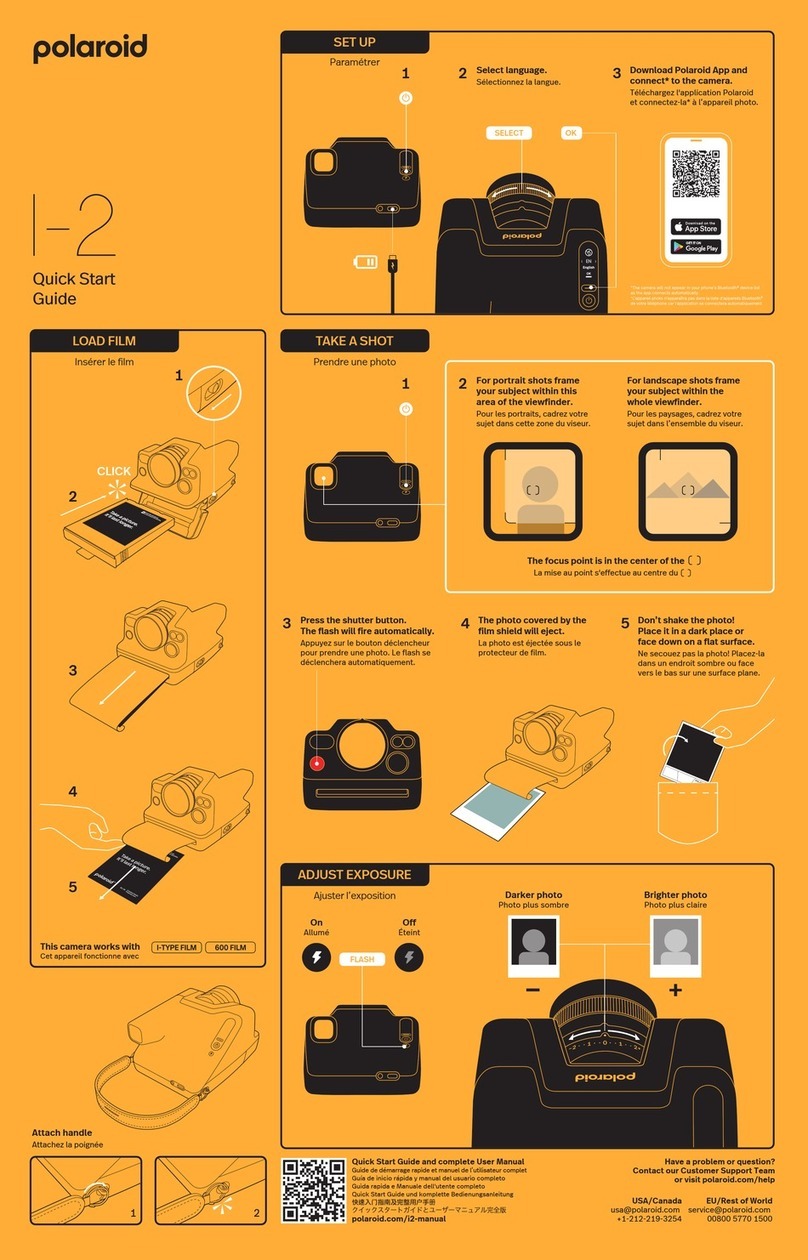
Polaroid
Polaroid I-2 User manual
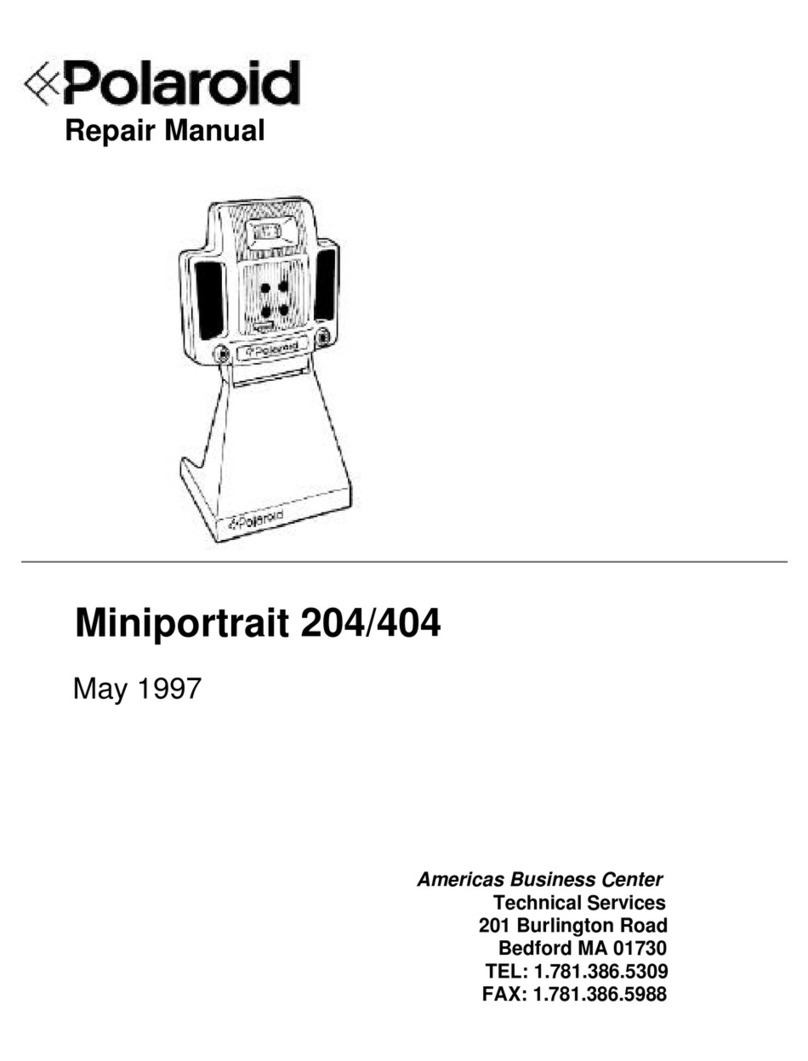
Polaroid
Polaroid Miniportrait 204 Operating instructions
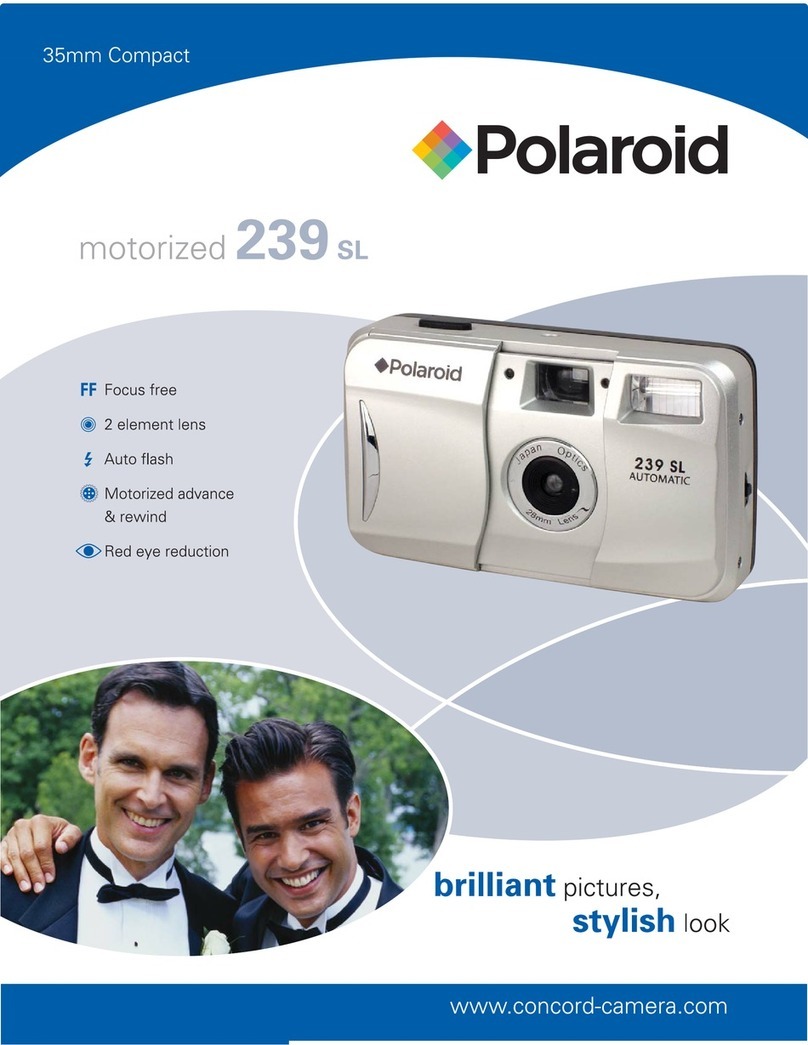
Polaroid
Polaroid 239SL User manual
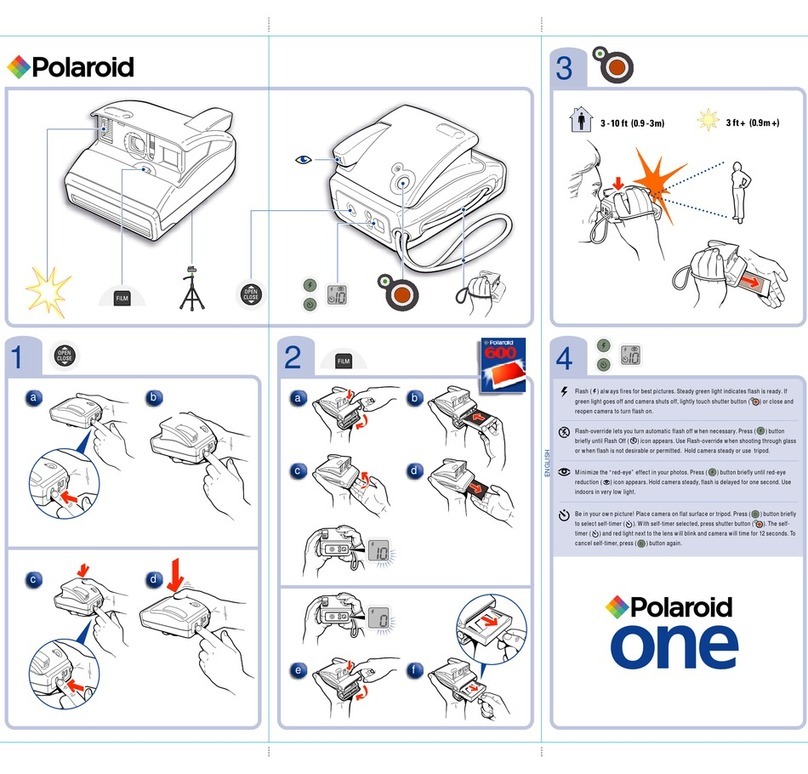
Polaroid
Polaroid 600 User manual